How to get contacts from iCloud?
iPhone contacts always play a vital role in the social life. You keep phone numbers, email addresses and other information of families, friends, and colleagues in contacts.
Thanks to the iCloud service, you can easily sync and back up all the iPhone contacts and related data to iCloud. If you accidentally delete some important contacts, you can still find a way to get them back. Here comes the question, how to get contacts from iCloud? Here you will get two simple but effective ways to access and recover contacts from iCloud.

At the first part of this post, we will show you how to get contacts from iCloud directly. Here we sincerely recommend the professional Aiseesoft iOS Data Recovery to help you access and retrieve contacts from iCloud. This is one of the best data recovery software. Whether your phone is locked or broken, it can help you recover deleted or lost files like messages, photos, videos, calls, etc. Even if you don't have backups or passwords, the recovery process can be done smoothly. Apart from recovering lost files from your device, it can also be used to retrieve them from iTunes or iCloud backups. iOS Data Recovery uses advanced Intel acceleration and hardware configuration, and its repair success rate and efficiency are quite high. It is safe for your device so you can use it without any worries! First, you can free download and install it on your computer.
100% Secure. No Ads.
100% Secure. No Ads.
After downloading, install and open this powerful iCloud contacts recovering software on your computer. Choose Recover from iCloud Backup File.
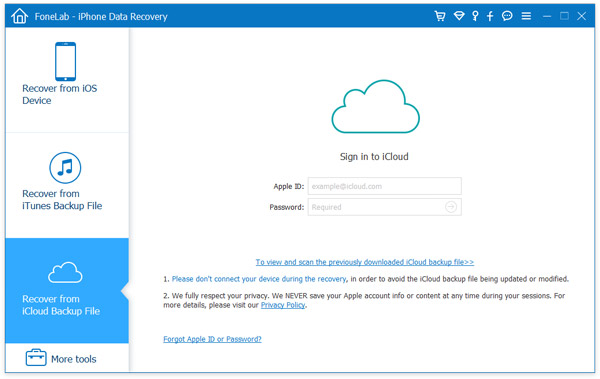
Enter your Apple ID and password to sign into your iCloud account (iCloud password forgot?). You can see all your iCloud backup files are listed in the interface. Select the backup you need, and then click the Download button to download the backup file to PC/Mac.
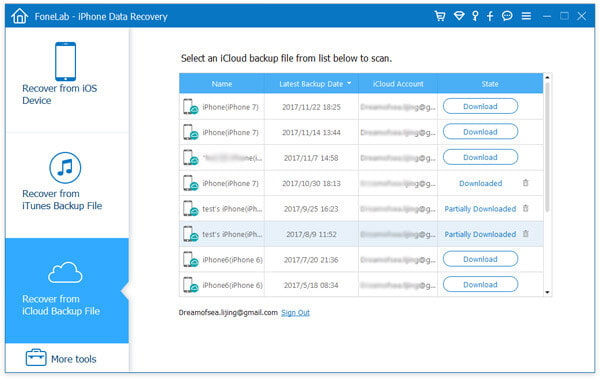
Choose the file types you want to download. And you need to check the Contacts option at least. Click Next to download them. Here you can tick Contacts in the left list to get contacts from iCloud.
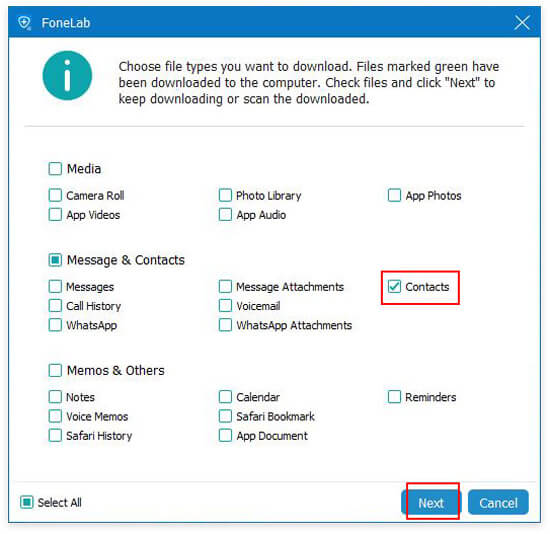
Click Contacts on the left control, all the iPhone contacts will be displayed in the interface. It enables you to preview the detailed information of each contact, so you can retrieve the specific contact from iCloud backup.
After selecting the target contacts, click on the Recover button to restore contacts from iCloud on computer. The recovered contacts from iCloud will be saved as CSV, HTML or VCF file according to your need.
Within just a few clicks, you can handily access and get contacts from iCloud. With this method, you can also recover other data like videos, audios, pictures, notes and more from iCloud backup. Moreover, this all-featured iOS Data Recovery has the capability to recover iPhone files from iTunes backups.
When you want to get contacts from iCloud to Android, you can also do it on the iCloud website. You can follow the next steps to get contacts from iCloud.
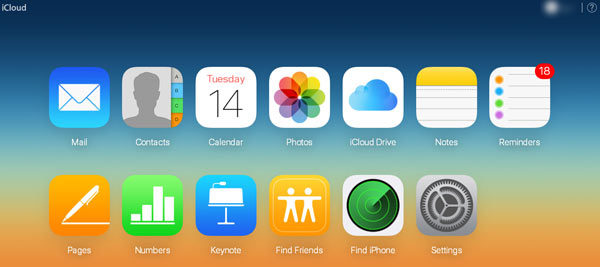
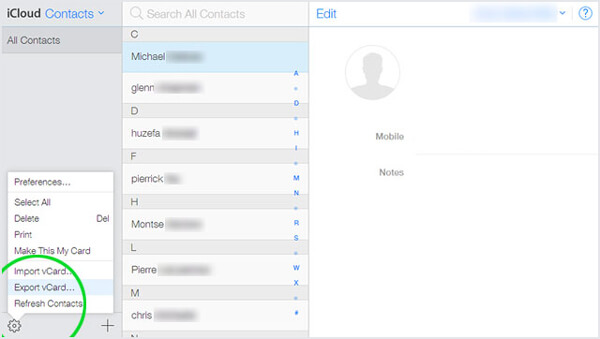
For searching for a free way to get contacts from iCloud, you can directly choose to sync all contacts in your iCloud backup to your iOS device. In this way, you are able to keep the contacts on your iPhone, iPad or iPod and get back all contacts from an iCloud backup. Let's see how to make it.
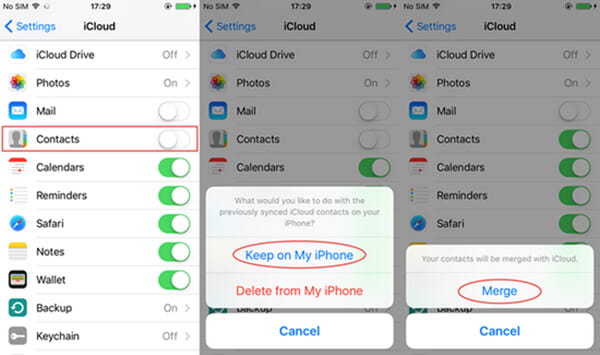
iOS users may notice that iPhone can also add email address as the contact information apart from phone number. So here, you could also export text messages from iPhone to email.
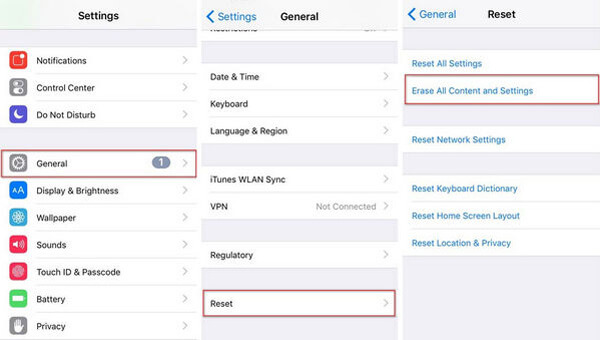
You need to erase all content and settings on your device. Tap to Settings > General > Reset > Erase All Content and Settings.
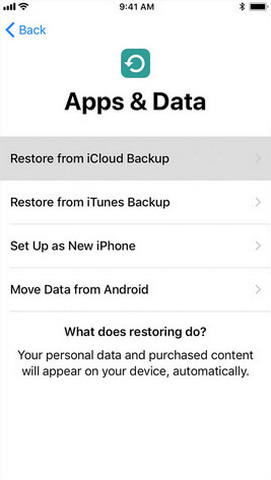
In this post, we mainly talk about how to get contacts from iCloud. Whether you want to get contacts from iCloud to Android, or recover iCloud contacts to computer, you can find the best way here. Hope you can access and retrieve iCloud contacts after reading this article.
What are the limits for iCloud contacts?
Apple officially limits the maximum number of contacts to 50,000; the size of a contact card cannot exceed 256KB; the size of a contact picture cannot exceed 224KB; and the size of a contact group cannot exceed 256 KB.
Will Contacts sync if iCloud is full?
If your iCloud memory space is full, your contacts will no longer be automatically backed up to iCloud but will only be saved locally in your phone. If you want to store files in it normally, you can choose to buy extra storage space.
How safe are my Contacts in iCloud?
The data you store in iCloud is encrypted. Apple will keep your encryption key for you. It provides you with Advanced Data Protection for iCloud, which is the highest level of cloud data security, so you don't have to worry about your data being accessed by anyone else.
Can 2 people share the same iCloud account?
Apple does not allow two users to share an Apple ID and iCloud account. So you can't share your iCloud with others. But you can create iCloud's Family Sharing to share text messages, purchases, subscriptions, passwords, etc., between multiple people.
Why can't I see my contacts in iCloud?
When this problem occurs, you first need to check that the Apple ID you used to sign into iCloud is the same as the one you signed in on your device. Then check in the settings if you have set up Contacts backup to iCloud. Another possibility is that your iCloud memory is running low, preventing your contacts from being transferred in time.
Conclusion
In this post, we mainly talk about how to get contacts from iCloud. Whether you want to get contacts from iCloud to Android, or recover iCloud contacts to computer, you can find the best way here. Hope you can access and retrieve iCloud contacts after reading this article.
iCloud Contents
View iCloud Photos Get iCloud Contacts Backup Photos to iCloud Backup iPad to iCloud
The best iPhone data recovery software ever, allowing users to safely recover lost iPhone/iPad/iPod data from iOS device, iTunes/iCloud backup.
100% Secure. No Ads.
100% Secure. No Ads.