The sudden disappearance of the Settings icon from your iPhone home screen can be a frustrating experience, leaving you stranded without access to various essential controls.
The Settings app on an iPhone is the gateway to many customization options. It lets you handily customize the device’s functionality, appearance, and security settings. If you find that your Settings app icon is missing or you accidentally deleted the Settings icon from your iPhone, there are seven easy ways to get it back.
There are a few possible reasons why the Settings icon might be missing from your iPhone. Before telling how to fix the issue, we like to talk about some of the most common causes.
Accidental Deletion: The most likely reason is that you accidentally removed the Settings app from your iPhone. It can happen easily if you are not careful when swiping between home screens or if you are using a third-party home screen launcher. The Settings app is a system app, so you can't actually delete it from your iPhone. However, you can remove it from your home screen, which is what most people mean when they say they deleted an app.
Hidden in App Library: In iOS 14 and later, Apple introduced a new feature called the App Library. The App Library is a place where all of your apps are automatically organized into categories. The Settings app is automatically hidden in the App Library when you swipe left from the last home screen. This function is done to free up space on your home screen and make it easier to find other apps.
Software Glitch: Sometimes, a software glitch may cause the Settings app to disappear from your iPhone.
Jailbreak or System Errors: If you have jailbroken your iPhone or if the iOS device is experiencing system errors, that could cause the Settings app to disappear.
There are several straightforward methods to restore the Settings icon back to its rightful place. When you can’t find the Settings app, you can use the solutions below to get it back on your iPhone with ease.
The Settings app is not actually deleted from your iPhone, and it is simply hidden away in the App Library. In that case, you can access it by swiping left from the last home screen. Once in the App Library, scroll through the categories or use the search bar to find the Settings icon. Simply tap and hold the icon, then drag it to the desired location.
Spotlight Search, a powerful tool for locating apps and information on an iPhone, can also be used to find the missing Settings icon. Swipe down from the middle of the Home Screen to activate Spotlight Search, then type Settings into the search bar. The Settings app icon should appear in the search results. Tap its icon to open the app, or tap and hold the icon to drag it back to the home screen.
If the Settings icon remains elusive, try resetting the home screen layout. This operation can restore the default app arrangement, including the Settings icon.
You need to access the Settings app and enter it. Go to General and choose the Transfer or Reset iPhone option. Tap Reset and select Reset Home Screen Layout. Tap Reset Home Screen again to confirm. This process will revert the Home Screen to its factory state, so you should back up any customized arrangements before proceeding.
A simple restart can often resolve minor software glitches that may be causing the Settings icon to disappear. You can use the regular steps to turn off your iPhone. Wait for a few seconds, then turn it back on.
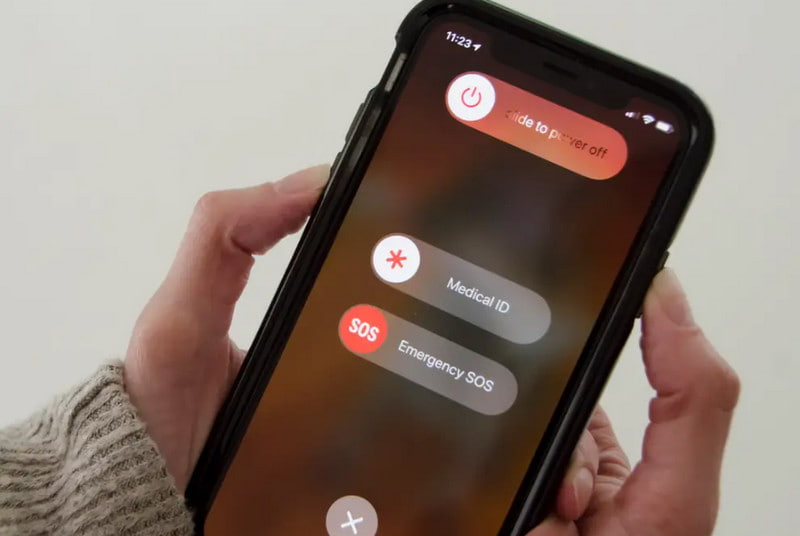
If you have an iCloud or iTunes backup of your iPhone, you can restore your iOS device to a previous state that includes the Settings icon. You can delete all content and settings on your iPhone and then set it up as new.
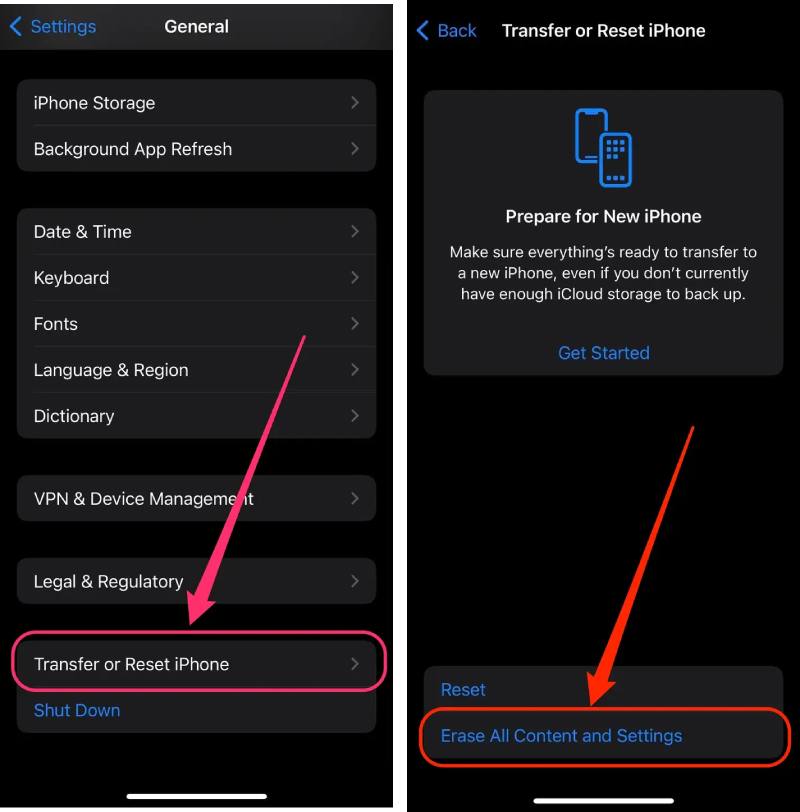
Aiseesoft iOS System Recovery is an all-featured tool that helps you fix various system issues on your iPhone and iPad, including getting the Settings icon back. It is easy to use and has a high success rate.

Downloads
iOS System Recovery - Restore Settings Icon on iPhone
100% Secure. No Ads.
100% Secure. No Ads.
Download and open Aiseesoft iOS System Recovery on your computer. Click Start and connect your iPhone. Select the Standard Mode option and click the Confirm button.
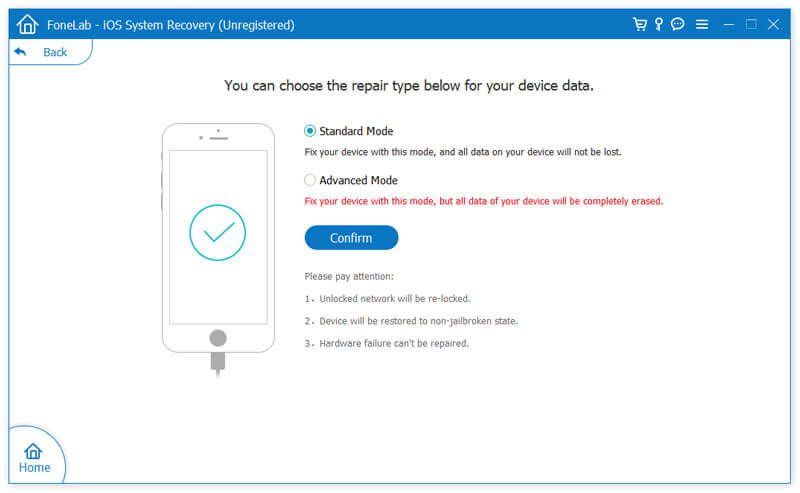
Once your iPhone is detected, you can select the correct firmware and download it. iOS System Recovery will automatically repair your iPhone's system and fix associated issues. When the process is finished, your iPhone will restart, and the Settings icon should be back on your home screen.
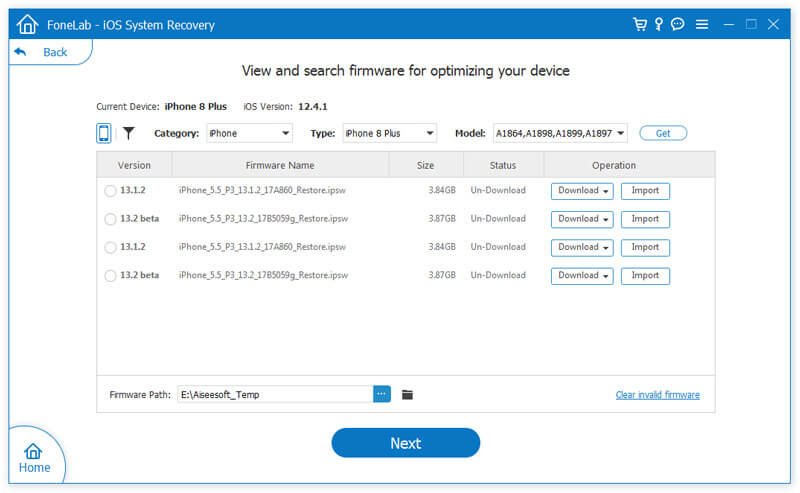
If none of the above methods work, it may be necessary to contact Apple Support to get further assistance. They can investigate the issue and provide useful solutions.
Can you delete the Settings icon on your iPhone?
You cannot delete the Settings app from your iPhone. However, you can remove the Settings icon from your Home Screen. This operation will not uninstall the app, but it will hide it from view. To remove the delete the Settings icon, simply tap, and hold on the icon and then drag it to the trash can.
Can you change the icon's style on your iPhone?
Yes, you can change the icon's style on your iPhone using the Shortcuts app. This app lets you create custom shortcuts that can open apps, perform actions, and more. You can also use it to change the appearance of your app icons.
What to do if my iPhone Settings won't open?
If your iPhone Settings doesn't open, you can choose to force-restart your device, update software, reset all settings, or restore your iPhone using iCloud or iTunes.
Conclusion
The sudden disappearance of the Settings icon on an iPhone can be a frustrating inconvenience. If the Settings icon is not showing on your iPhone, you can use the seven troubleshooting steps above to get the Settings icon back and regain access to the Settings app.

Fix your iOS system to normal in various issues like being stuck in DFU mode, recovery mode, headphone mode, Apple logo, etc. to normal without any data loss.
100% Secure. No Ads.
100% Secure. No Ads.