Following the new iOS update, most iPhone users will try to install the software on their devices. As you attempt to get iOS 18/17, you will eventually receive a notification saying, “Update Requested” on your iPhone. It is a normal experience, but the newly released iOS system can get you stuck on the Update Requested screen. So, follow through this guide and see the possible ways to install iOS 18/17 on the iPhone quickly.Following the new iOS update, most iPhone users will try to install the software on their devices. As you attempt to get iOS 18/17, you will eventually receive a notification saying, “Update Requested” on your iPhone. It is a normal experience, but the newly released iOS system can get you stuck on the Update Requested screen. So, follow through this guide and see the possible ways to install iOS 18/17 on the iPhone quickly.
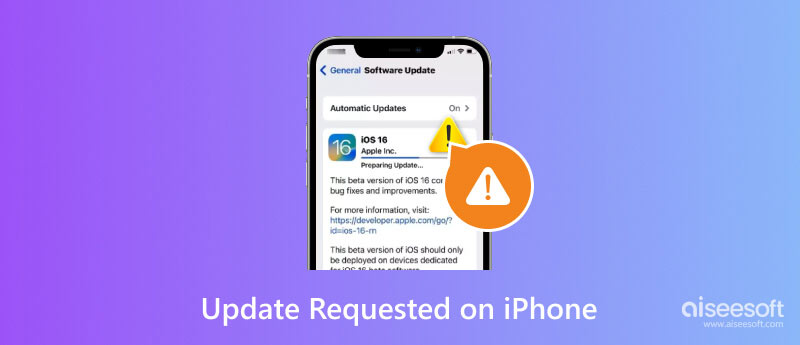
Update Requested is a message you will receive when you try to install a new iOS version. It usually occurs in the first days the new update is released, especially when too many users try to get it. The Apple server will attempt to answer the installation requests, thus, the Update Requested screen.
The duration of the iPhone update can take up to 30 minutes, but it can take longer when there are other issues on the device. A low storage space, server outage, or poor WiFi connection can slow down the downloading process. Despite these, you can easily troubleshoot your device and fix the problems.
Apple Server is not to be blamed for a slower installation process. This part will show the possible problems that hinder the progress of the new update while giving you various approaches for troubleshooting.
Your WiFi network is crucial for iOS updating. The signal strength will determine the progress, so it is better to check on it after you request an iOS update. If the WiFi signal is weak, you may restart the router to boost the connectivity or use another internet connection. Do not download iOS 18/17 using your mobile data, as it is not enough to fasten the device update.
VPN is a great help to connect to stronger data far from your location. However, it can also restrict you from connecting to the server, especially when downloading a new iOS update. If you are an avid user of VPN, try to turn it off for the time being and check if the Apple update will progress quickly.
Since more iPhone users rush to download the new iOS version, the Apple Server might be down at the moment. Check if it’s working by visiting the Apple Server Status Page. If you see a red icon beside Apple or iCloud, it means it is having issues, and downloading can take up more time. Wait until it gets resolved.
The probability of incomplete software is high when the Apple Server or your WiFi is not working. You can delete and download it again by following the steps below
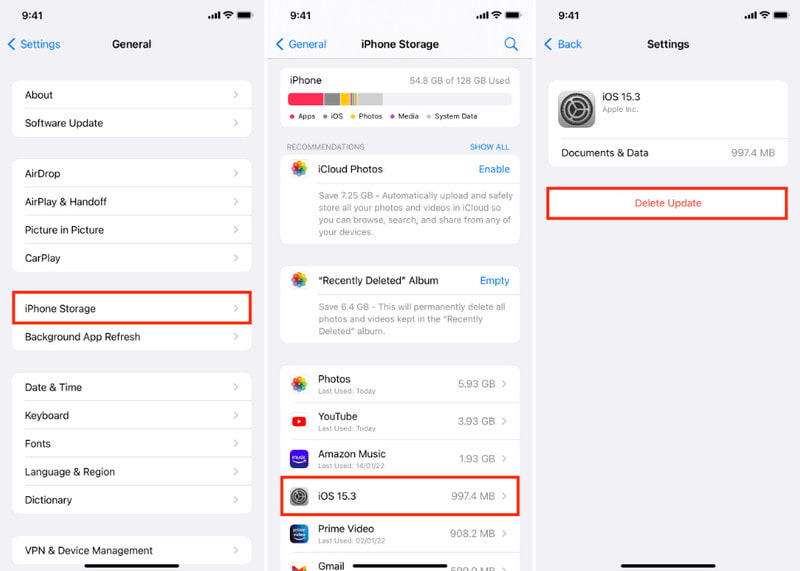
One quick solution for the Update Requested stuck on iOS 18/17 is Aiseesoft iOS System Recovery. The desktop software safely fixes problems on iPhones and iPads. As abnormal changes on the device system can put it at risk, this tool helps to repair with Standard and Advanced modes, keeping data well-arranged. It also offers upgrading or downgrading to any iOS version, so you can bring back features you like. Moreover, iOS System Recovery is easy to use and only takes a few clicks to install the iOS 18/17 on your iPhone successfully.

Downloads
100% Secure. No Ads.
100% Secure. No Ads.
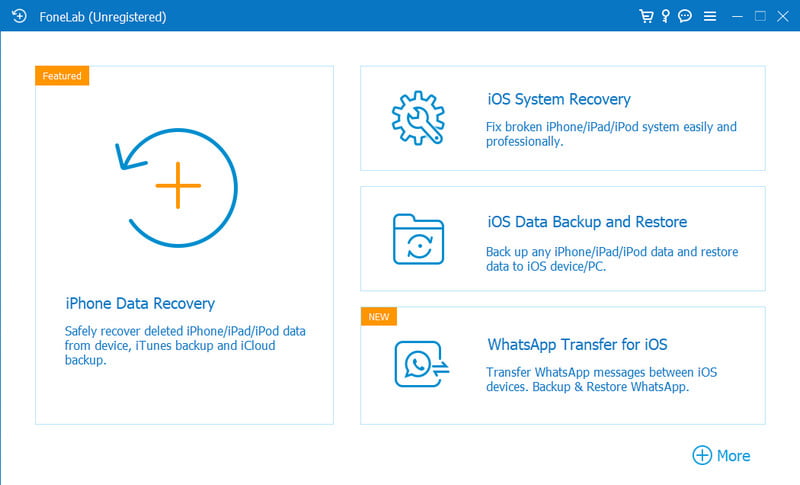
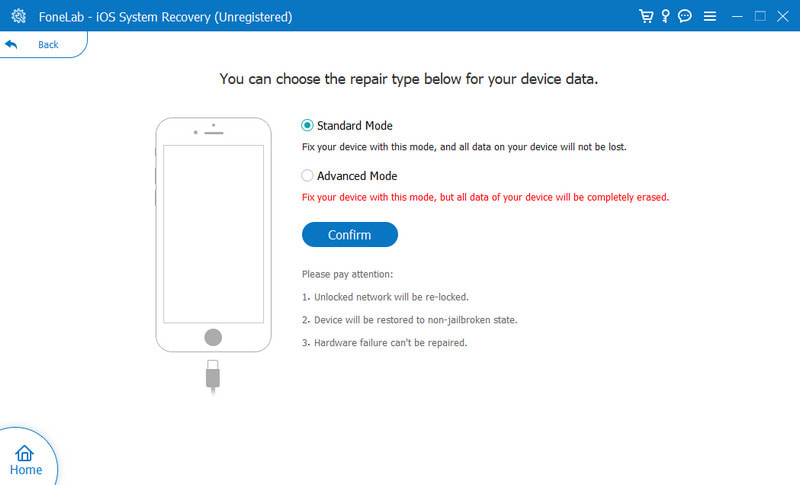
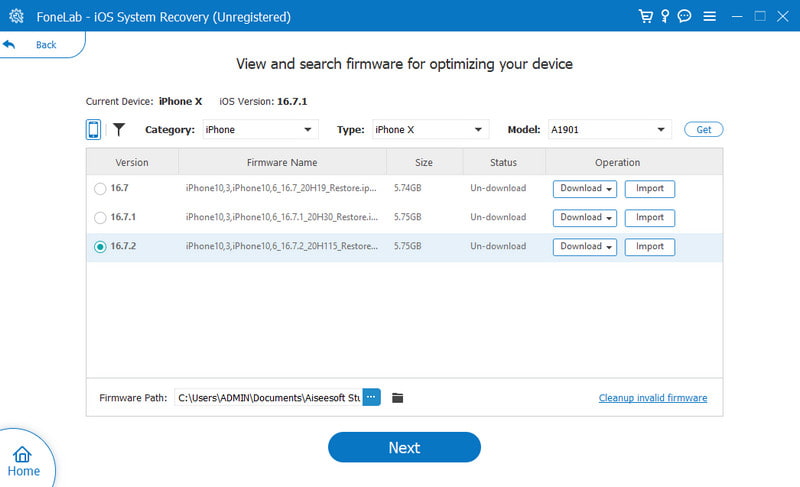
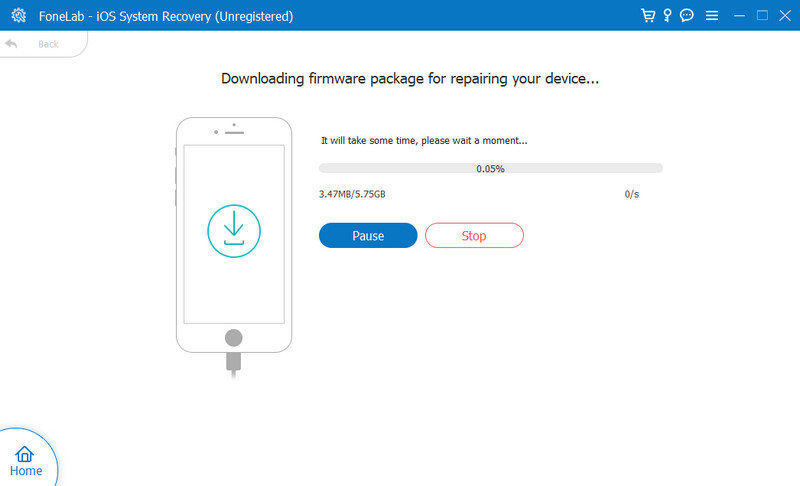
If you find the Wi-Fi network in good condition, you can try fixing the connectivity from the device’s network settings. The method will help fix the network-related problems that slow down the progress of iOS updates. Also, regardless of resetting the custom settings, there will be no data loss. Here are the steps on how to do it:
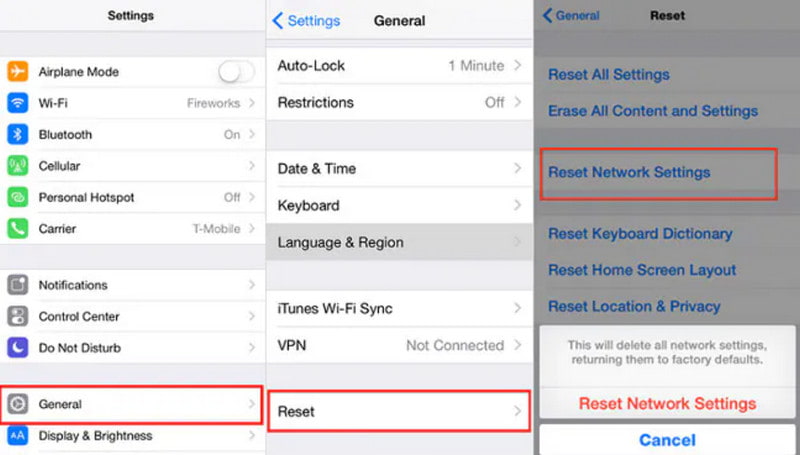
Is iOS still on the Update Requested screen? You can use Finder as an alternate way to update to the new iOS version. For this solution, you will need a computer and the latest version of the iTunes app. Then, see the following demonstration:
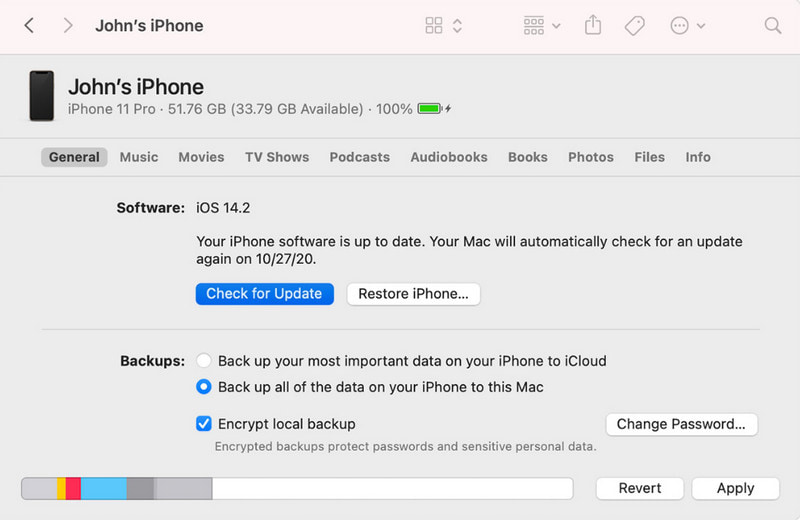
Low space is another reason you are stuck on the iOS Update Requested screen. iPhone Storage gets quickly full depending on your activities, such as taking high-quality photos or downloading various apps frequently without deleting unwanted ones. Manage the storage space by checking the iPhone Storage menu from the settings. Also, always check the Recommendation section to see which files consume too much space and how to manage them effectively.
While there are solutions to troubleshoot your iPhone, you can always contact the support team to help you get the iOS 18/17 update. Another suggestion is to visit the official forum page to ask other users for more solutions.
How long does an update request take on an iPhone?
If you have a stable internet connection and your device is in a normal state, you can get past the Update Requested screen after five minutes. If this takes too long, best to troubleshoot the device.
Does DFU mode help the Apple iOS 16 Update Requested?
Yes. it will perform erasing and reloading all codes on the device. Then, it will update it to the newest iOS version available. Before using this method, make sure to back up all data on your iPhone to avoid losing photos, videos, and other files.
Is it important to get iPhone software updates?
Yes. It is necessary to maintain the privacy and security of the device. The built-in functions must also be upgraded to give the best user experience. An iOS upgrade will eliminate potential risks and inconveniences.
Is it possible to cancel the update request on iPhone?
If you are still stuck in the iOS update, you can cancel it by going to the settings and opening the General menu. When you access the Software Update menu, go to the Automatic Updates or Customize Automatic Updates. Toggle off all options to cancel the update request on your iPhone.
Conclusion
This post discussed what does Update Requested mean on iPhone and how you will prevent longer updating to get the iOS 18/17. The solutions provided will help with effective troubleshooting, but you can also save time and energy by using Aiseesoft iOS System Recovery on your computer. Just connect the iPhone to the program, and it will recover the device to its best state. Click the Download button to try now.

Fix your iOS system to normal in various issues like being stuck in DFU mode, recovery mode, headphone mode, Apple logo, etc. to normal without any data loss.
100% Secure. No Ads.
100% Secure. No Ads.