For various reasons, you want to stop all Windows update services on your PC.
Even though Windows Update is a crucial service to keep your system up-to-date and secure, in many cases, you want to temporarily pause a system update or permanently turn off automatic updates. Generally, you want to prevent interruptions during important tasks. This article shares three effective methods to help you disable Windows 10 or 11 updates.
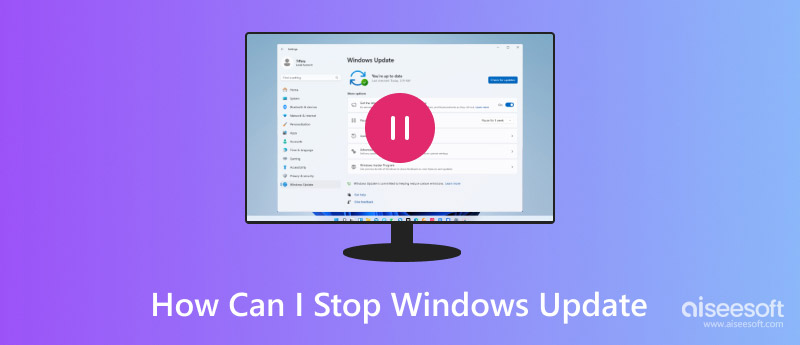
As mentioned above, new Windows updates always fix various system bugs and bring advanced functions. However, you may choose to stop all Windows update services for different purposes. Before telling you specific solutions to turn off Windows updates, I would like to discuss some key reasons why someone might want to disable Windows Update.
Suppose you ever be interrupted by an unexpected system reboot, especially when you are in the middle of an important project. In that case, you may want to permanently disable all Windows update services. Sometimes, you get the system update prompt every time you shut down your computer, which can be quite annoying. You want to turn off automatic updates on Windows 10 or 11.
In some cases, you want to control Windows updates manually. You prefer to turn off automatic updates and decide when and how updates are installed based on your needs. If a recent Windows update has caused bugs, you can disable system updates to isolate the issue. If you are using an old Windows computer, you may want to stop the latest Windows updates. That ensures your Windows PC can work well and avoid compatibility issues. Surely, there are other reasons, like privacy concerns and more, that will make you choose to stop Windows updates.
Whatever the reason, when you decide to turn off Windows updates, you can follow the steps below to do that.
Sometimes, you just want to temporarily disable a recent Windows update. In that case, you can go to Settings to pause updates with ease. Click the Windows icon in the bottom-left corner and then click the Settings icon. When you reach the Settings page, go to Update & Security, choose Windows Update on the left, and then enable the Pause updates for 7 days feature.
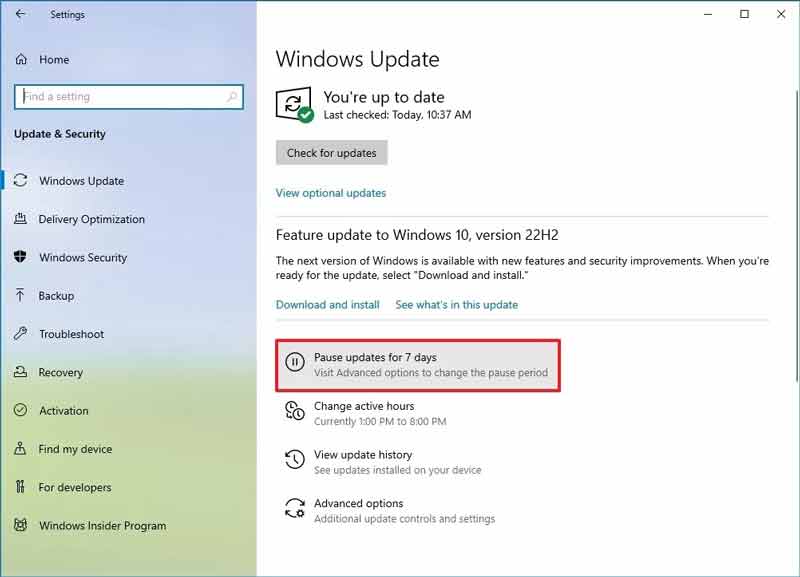
If you want to disable all system updates on Windows 10 or Windows 11, run the Services Manger on your PC. You can press Windows + R keys at the same time to display the Run box. Input services.msc in the pop-up Run dialogue and press Enter.
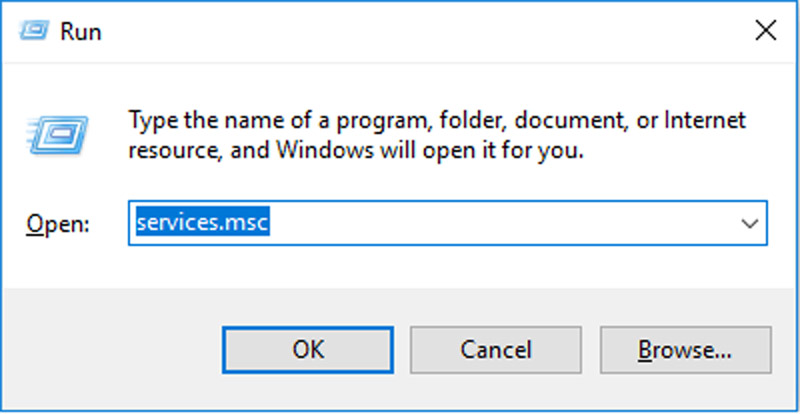
Under the Name section, scroll down to find the Windows Update option and double-click on it.
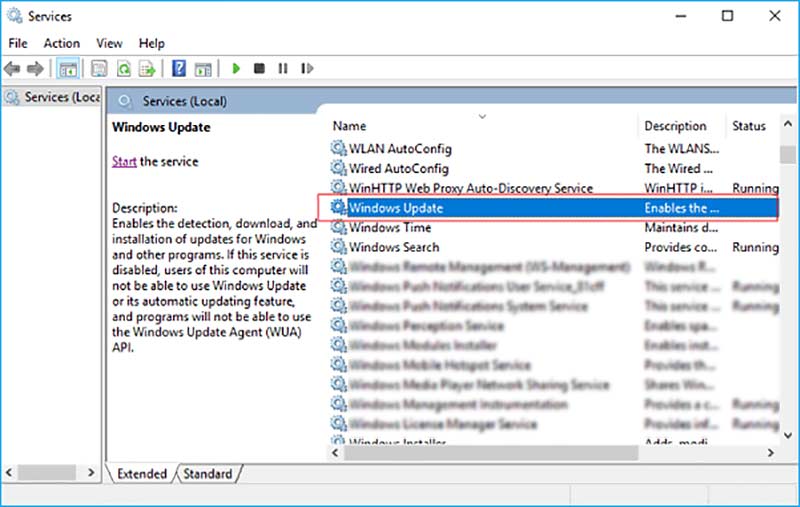
In the Windows Update Properties window, locate the Startup type option. Choose Disable from its drop-downs. After that, click the Apply button to save your changes.
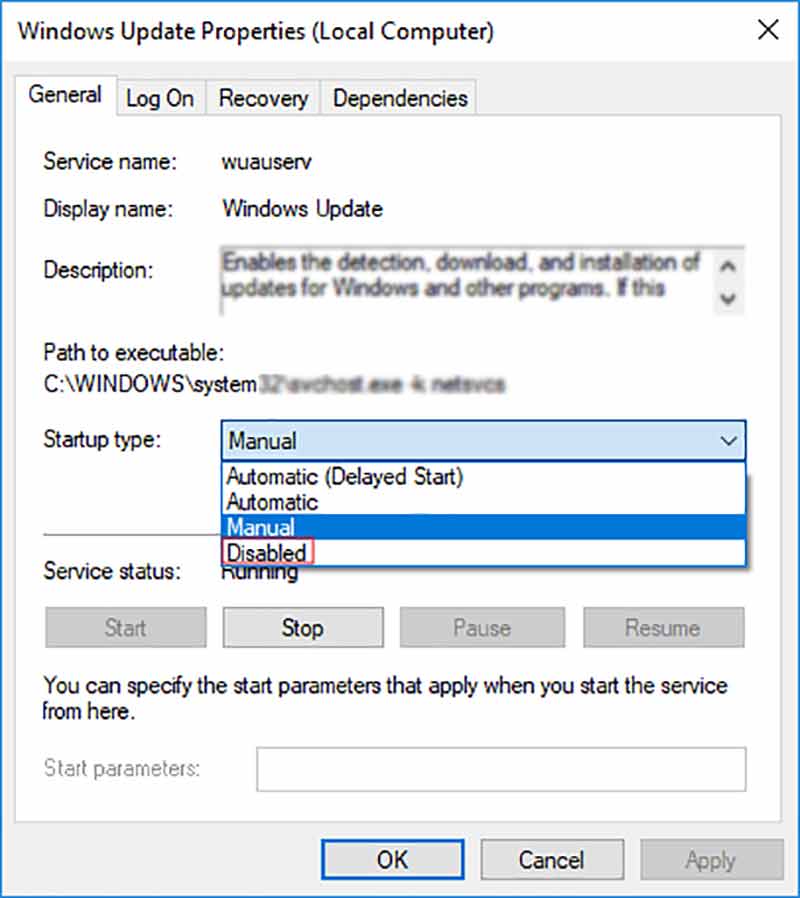
If your computer runs a Professional or Enterprise edition, you can stop Windows updates using Group Policy Editor. Click the Search icon and type gpedit.msc. Then, press Enter to open the Group Policy Editor.
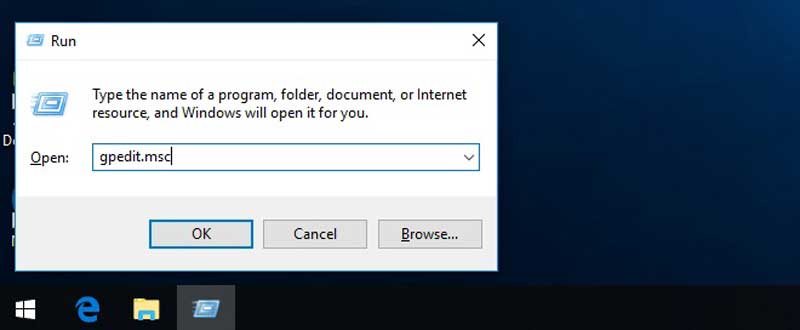
Go to Computer Configuration, click Administrative Templates, choose Windows Components, and then locate the Windows Update option. Double-click Configure Automatic Updates and then select Disabled. Click Apply to disable the automatic Windows updates.
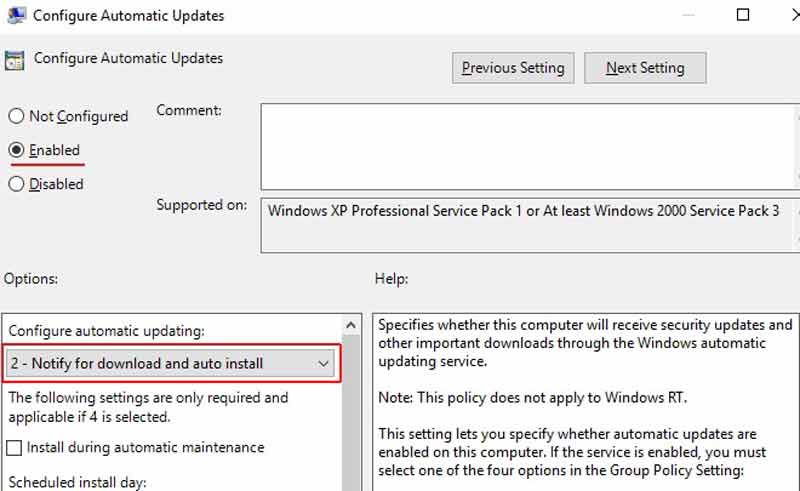
Many users reported that some important files were lost after a Windows update. Are you in a similar data loss situation? When you mistakenly delete valuable data or lose files due to a system crash, you can rely on the reputable Aiseesoft Data Recovery to recover them safely. It is specially designed to retrieve deleted and lost data from Windows PCs, Macs, internal and external hard drives, USB disks, memory cards, and other storage devices. It lets you easily restore various data types, such as documents, photos, videos, emails, and others.
100% Secure. No Ads.
100% Secure. No Ads.
Aiseesoft Data Recovery offers a straightforward way to scan your lost files and recover them. Launch it on your Windows 11/10/8/7 PC and select the specific data types and locations. Then, you can start the data scanning process.
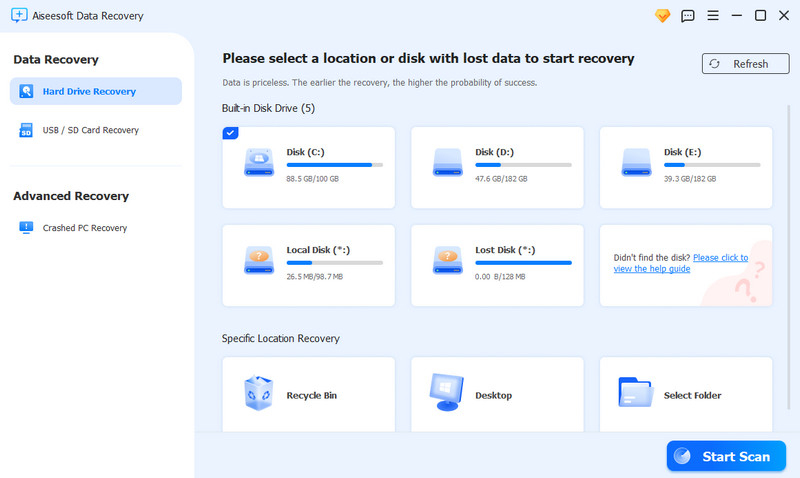
You are allowed to preview scan results. Moreover, you can use its built-in filter function to quickly find your lost files. Select all the data you want to restore and click Recover All.
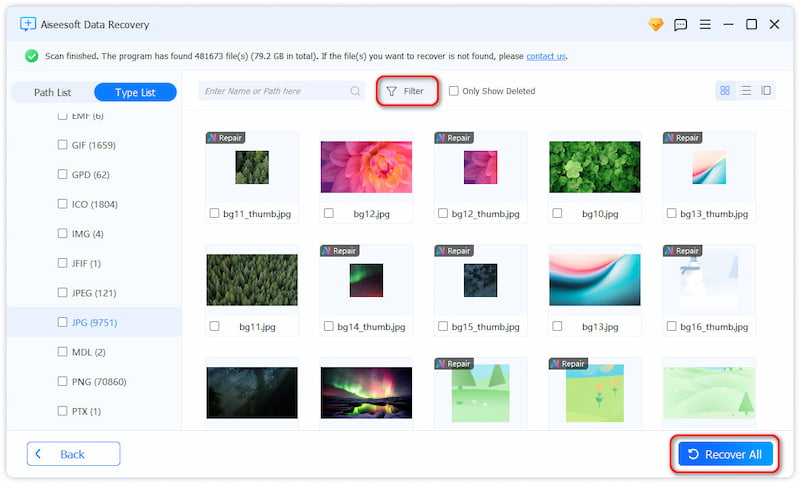
Question 1. Is there an app that can stop all Windows update services?
Yes, there are several associated third-party apps designed to control and stop Windows Update services. For instance, you can rely on the popular Windows Update Blocker to turn off system updates on your Windows PC. It gives you a simple way to enable or disable automatic Windows updates.
Question 2. Should I permanently stop all Windows updates?
No, it's generally not recommended to permanently disable all updates on your Windows PC. New system updates will often fix bugs, bring new functions, enhance compatibility, and improve security. When you want to turn off Windows updates for specific reasons, you’d better disable updates temporarily.
Question 3. Can I stop a system installation that is in progress on Windows 10?
You should not stop a Windows 10 installation from progressing once it has started. Even though you can force shut down your computer to stop the installation, this operation may cause some important data loss or other issues.
Conclusion
You can learn three helpful methods to stop Windows updates from this post. You should know that system updates are essential for security, performance, and bug fixes. If you need to turn off automatic updates for some reason, you’d better do it temporarily.

Aiseesoft Data Recovery is the best data recovery software to recover deleted/lost photos, documents, emails, audio, videos, etc. from your PC/Mac.
100% Secure. No Ads.
100% Secure. No Ads.