How to turn off screen time on your iPhone? Screen Time enables you to access real-time reports about how much time you spent on your iOS device and set limits for what you want to manage. It is a useful feature to manage iOS devices of your children. But if you do not want to use the feature on your iPhone, you can learn more about the best methods to disable screen time on your iPhone from the article now.

When you enable the screen time on an iPhone for the first time, you will be asked to enter a passcode in order to prevent your children from turning off screen time on the iPhone. If you can still remember the passcode, you can simply follow the process as below.
Step 1 Launch your iPhone and go to the Settings application. After that, scroll down to choose the Screen Time option to disable the screen time feature on your iPhone accordingly.
Step 2 When you open the Screen Time panel, you can set up the parental control over the iPhone. Just scroll down to the bottom and tap on Turn Off Screen Time option.
Step 3 After that, you should tap on the Turn Off Screen Time once again in the prompt on your screen to disable the feature on the iPhone according to your requirement.
Note: When the Screen Time feature is disabled on your iOS device, it will not track your application usage time and any limits/restrictions based on the settings of the Screen Time. However, others can still learn more about the usage of the applications from Battery Health and Usage Information. (Why your battery draining so fast?)

What should you do if you forgot the password and user ID? If you have not used the iOS device for a period of time, how to turn off screen time on your iPhone without a passcode? iPhone Unlocker is an excellent management tool for iPhone to recover and remove Screen Time passcode, or even disable Screen Time directly without data loss.

Downloads
100% Secure. No Ads.
100% Secure. No Ads.
Before turning off Screen Time on your iPhone, you should turn off Find My iPhone on your device to recover or remove the restriction passcode. Make sure the latest version of iTunes has already been installed on the computer beforehand.
Step 1 Install the Screen Time Passcode Remover
Download and install Aiseesoft iPhone Unlocker on your computer, you can choose the Screen Time mode after the installation to wipe out the passcode of Screen Time feature on your iPhone.
Step 2 Connect your iPhone to remove the passcode
Connect your iPhone to the computer with the original USB cable and make sure the device can be scanned. When you access to the Remove Screen Time passcode screen, click the Start button.
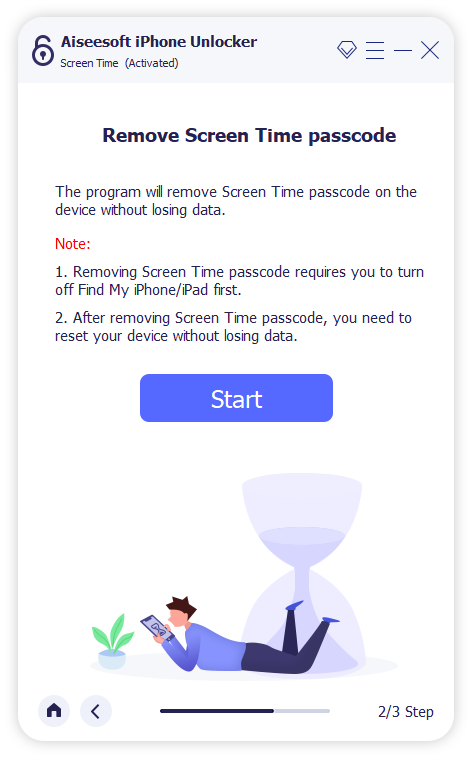
Step 3 Remove the passcode for Screen Time
iOS 12 or later: iPhone Unlocker will immediately start unlocking the Screen Time passcode on your iPhone. It only takes a short period to wipe out the passcode without data loss.
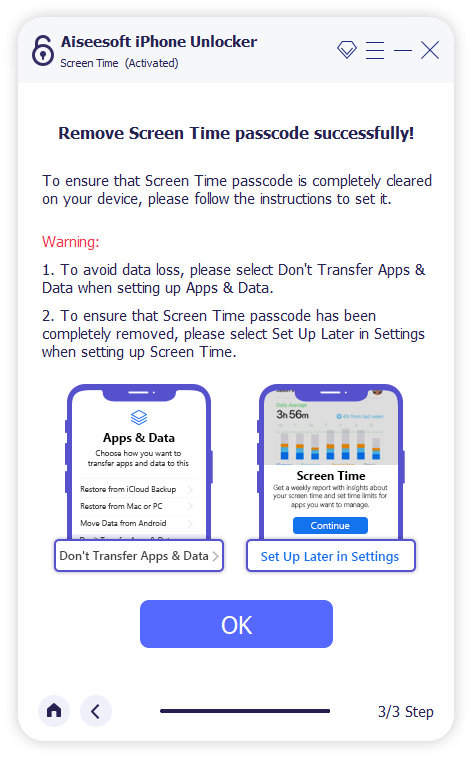
iOS 11 or earlier: You can retrieve Restriction passcode directly if your iTunes backup is not decrypted. But if your iTunes backup has been encrypted, you need to enter the password to decrypt the backup to continue.
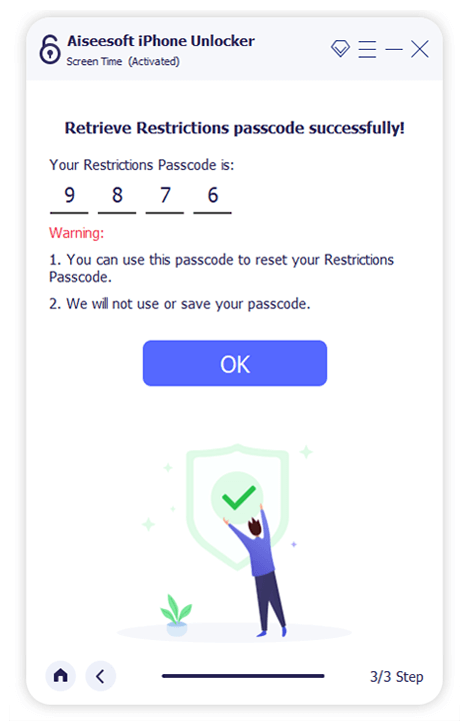
Step 4 Turn off Screen Time without a passcode
After unlocking Screen Time passcode, you need to re-set up your device without data loss. Of course, you can reset another passcode or simply turn off the Screen Time with the same process.
See reasons why iTunes not connecting to your iPhone
What are the Benefits to Turn off Screen Time?
When you turn off screen time on your iPhone, it will stop constantly monitor what you do on your iPhone, or even save data about your activity. When there is less strain on your iPhone, it will improve the battery life of your iPhone instead.
How to View Screen Time Report and Set Limits?
The screen time report gives you a detailed report about how your device is used, the applications you have opened, as well as the websites you have visited. Go to the Settings and choose the Screen Time option, tap the See All Activities under the graphic to view the report on your iOS device.
What Should You Do to Reset Screen Time Passcode?
Is there a method to reset passcode without disabling screen time on your iPhone? Make sure your iOS device is updated to iOS 13.4 or above. Go to the Settings and choose the Screen Time option. Tap Change Screen Time Passcode and then Forgot Passcode?. After that, you can enter the Apple ID and password to set screen time passcode.
Conclusion
What should you do if you want to turn off the screen time on your iPhone? The article shares the default method to disable the feature if you can still remember the passcode. If you forgot the Screen Time passcode, you can also use Aiseesoft iPhone Unlocker to wipe out the passcode for screen time and follow the same process to turn off the screen time easily.

To fix iPhone screen locked, wiping password function can help you a lot. And you also can clear Apple ID or Screen Time password easily.
100% Secure. No Ads.
100% Secure. No Ads.