Why is my iPhone battery draining so fast?
I get a new iPhone 8. The features are very attractive. However, I found me new iPhone battery is draining very fast (8 hours without playing games or videos). How about the declared 12 hours battery as Apple?
I upgrade my iPhone 6 to iOS 11 to enjoy more pleasure. But one thing really makes unhappy. The iPhone battery dies so fast. I turned on Wi-Fi to receive some messages from WhatsApp without other more entertainments. But the battery only lasts 5 hours. Why? Does my iPhone get wrong? Should I go back to iOS 10?
iPhone users may notice one problem after upgrading to iOS 13/14 for your iPhone X, 8, 7 Plus, 7, 6s Plus, 6s, 6, 5s, 5c, 5, or get a new iPhone X/iPhone 8 that, iPhone battery is drying so fast. Why is iPhone battery draining so fast and how to fix the issue will be the most important care. Here, you can get through the reasons and the solutions to fix your iPhone draining so quickly.
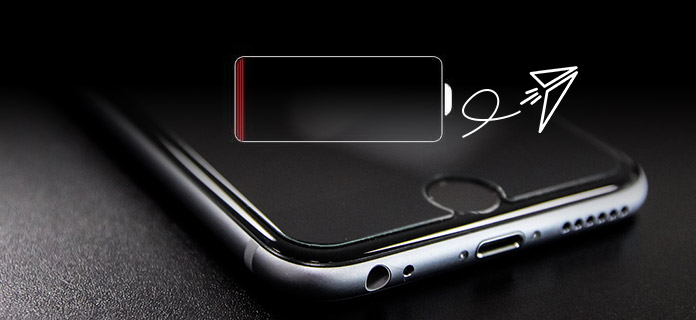
There are some iPhone entertainments that really run battery rapidly, like Live Photos, 4K videos, iMessages apps, Siri integrations, 12 megapixel cameras, etc. If you run these apps, there is no doubt that the battery will die so fast.
If you want to save the iPhone battery, then you have to turn off the battery consuming apps. Or use it when it is necessary. Go to "Settings" > "Battery" to check what app runs the battery most percentage, then you can try to turn off the apps by double clicking the Home button > swipe from bottom to up to turn off the app.
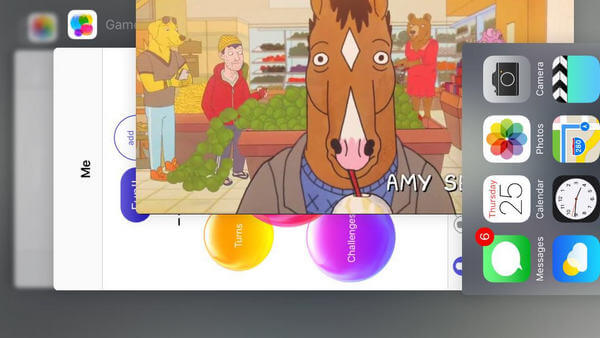
Apart from the apps that you are using, still there are some apps the may also run in background without your sense. Like the Location services and background app refreshes.
Locations Services users GPS, Bluetooth, and crowd-sourced WLAN hotspot to determine your location, which will lets you drain your battery.
App Refresh is the not the necessary feature in iOS 7, but it does die your battery, because it allows the apps to refresh their content when on WLAN, or cellular in the background.
On your iPhone, go to "Privacy" > "Location Services" and slide it to OFF to disable Location services.
Go to "Settings" on your iPhone > "General" > "Background App Refresh" to slide it to OFF to help reserving battery life.
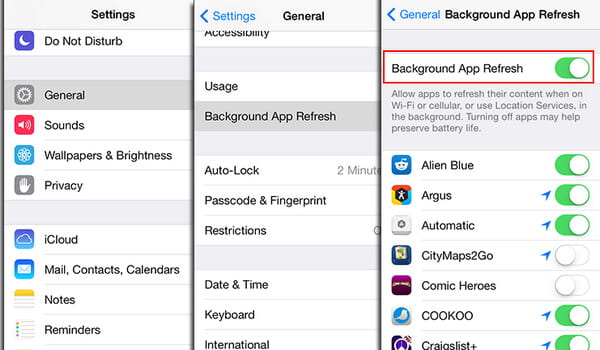
It is a good thing that when you receive the Emails or notifications, you will also get the ringtone or pop-up reminder. However, that means, your iPhone must maintain a constant connection to your Email server or other apps. In other words, your iPhone keeps asking the server, "Is there mail" to drain the battery. And every notification message will wake your iPhone for 5 to 10 seconds for every app, and 4 to 8 minutes for 50 messages, which also causes your iPhone battery dies so fast.
Go to "Settings" > "Mail" > "Account" > "Fetch New Data" to turn off "Push" at the top > Scroll down to choose "Every 15/30 minutes" under "Fetch".
For disabling notifications push, go to "Settings" > "Notifications" > select one app and slide it to OFF for the "Allow Notifications" option. You can make the settings one by one to save your iPhone battery.
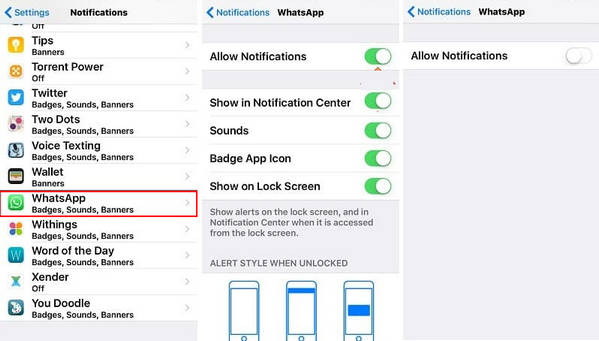
Diagnostics & Usage Data is the feature that automatically sends daily diagnostic and usage data to Apple for improving activity. The details include hardware, operating system specifications, performance statistics, and data how you use your devices and apps. To some extent, you may disclose your private information to Apple.
Go to "Settings" > "Privacy" > scroll down to find "Diagnostics & Usage" > "Don't Send" to turn off it.
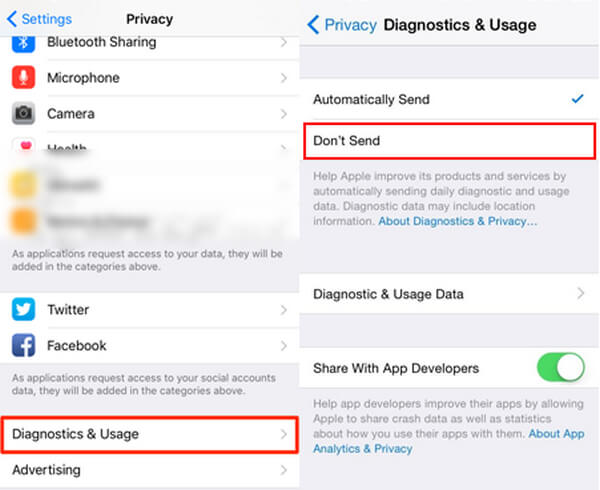
You will feel better when you are outside in the sun to play your iPhone with the bright screen. However, when you watch the bright screen indoors, you find the bright screen a little glaring. And it does drain your iPhone battery.
Go to "Settings" > "Wallpaper & Brightness" > toggle "Brightness" down a bit. Or you can turn on "Auto-Brightness".
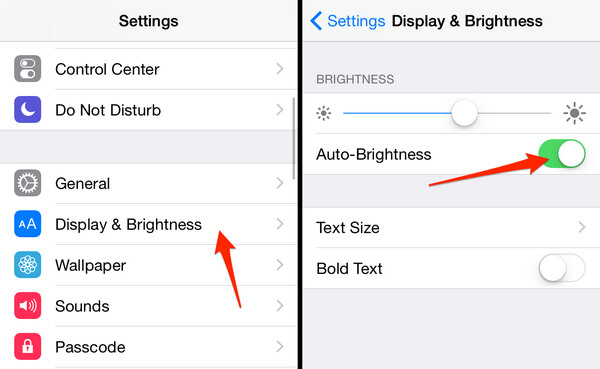
If you purchase apps or audio books or books on iTunes store elsewhere, then this feature will make automatic download to appear on your iPhone without having to update.
Go to "Settings" > "iTunes & App Store" to turn off "Apps", "Books & Audiobooks" and "Updates".
AirDrop is the feature that allows you to receive from everyone or only the people in your contacts, and make yourself discoverable with Bluetooth on, which is similar to Bluetooth for Android users. If others send many data to you, but your iPhone receive the data without your realizing, then it will greatly drains your iPhone battery.
Swipe from bottom to up to open "Control Panel" > turn off "AirDrop" to avoid iPhone battery draining.
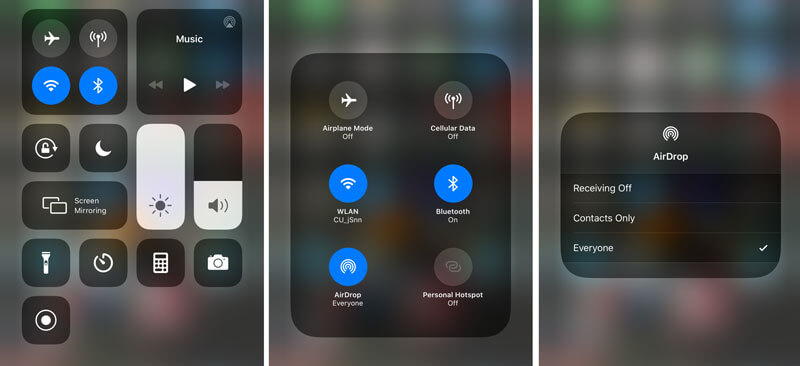
You may need: How to fix battery percentage not showing up on iPhone.
If your iPhone is battery dying so rapidly, but you cannot find other reasons, then you could try the following solutions.
If you are not skilled to save your iPhone battery, then you could use Apple to help you. Low power Mode can temporarily reduces power consumption. Go to "Settings" > "Battery" > Turn on "Lowe power Mode".
Turning off your iPhone can resolve issues that have crashed or other technical problems. The restart of iPhone will clear the cache of your iPhone and make it start again. So some apps or data that makes iPhone battery die fast will also be removed.
iPhone reset enables you to reset content and settings. Here we only talk about reset settings. Resetting settings can retain all data, apps, media, chat messages, contacts, call logs, etc, but only removes all your custom settings on your iPhone, which can remove the system load in the background and save your iPhone battery.
Go to "Settings" > "General" > "Reset" > "Reset All Settings".
iCloud backup is a good habit to avoid data loss. However, the real-time iCLoud backup will run battery in background. You can get a regular iCloud backup, but not necessary always. Go to "Settings" > "iCloud" > turn off "iCloud Drive" and "Backup".
Reducing the amount of visual effects on your iPhone will be also the helper of your draining battery iPhone.
Go to "Settings" > "General" > "Accessibility" > turn off the unnecessary effects under "VISION", "INTERACTION", "HEARING", "MEDIA" and "LEARNING".
If trying all the ways, and you still find your iPhone battery does die very fast, then you can contact the Apple support to get the iPhone battery replacement.
If none of the methods above really work for you, there is still one final solution. If the battery issue slows down your iPhone, you can get help from iOS System Recovery, which is the most professional tool to help you to detect any common iPhone issues, including iPhone battery draining fast, iPhone frozen, iPhone overheating, etc. and it will give effective suggestions to fix iPhone to normal.