Image resolution determines the clarity, sharpness, and overall quality of a captured picture. As the resolution of an image increases, the more details it can capture and display. Low-resolution photos will appear pixelated and blurry when enlarged, while high-resolution ones will remain sharp and clear.
However, not all images are captured with high resolution, and there may arise situations where you need to increase the resolution of an image to enhance its quality or suitability for specific purposes. This post will show you five practical methods to increase photo resolution on your computers, mobile phones, and online.
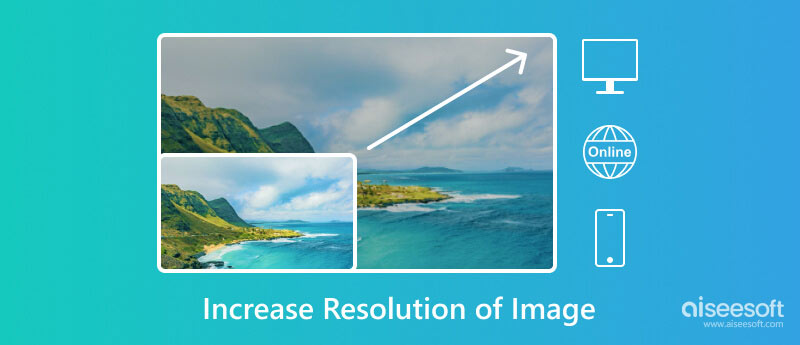
A high-resolution photo is a digital image with a large number of pixels, typically exceeding 1,920 x 1,080 pixels. It can be displayed at a large size without losing quality. This enhanced level of detail is particularly crucial for applications where large-scale printing or close-up examination of the image is required.
The resolution of a digital image file is measured in pixels per inch or pixels per centimeter. PPI indicates the number of pixels contained within a single inch of an image, while PPC denotes the number of pixels per centimeter. A higher PPI or PPC value translates to sharper, more detailed images.
Checking the photo resolution is a straightforward process. For instance, you can right-click on the image file, go to Properties, and look for information related to Resolution, Dimensions, or Pixel Dimensions. You can also use some image editors like Adobe Photoshop, GIMP, or Paint to check the resolution of your photo.
When you want to make a photo higher resolution on your computer, you can use a specially designed image upscaler like Aiseesoft AI Photo Editor. It adopts cutting-edge AI technology to analyze your picture pixel details and allows you to increase the image resolution to 2×, 4×, 6×, 8× without losing quality. With simple steps, it can help you increase your photo resolution losslessly and fast.
100% Secure. No Ads.
100% Secure. No Ads.
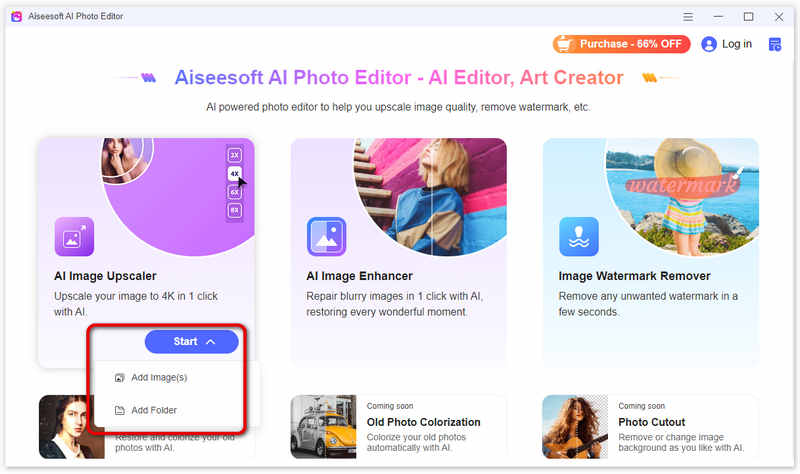
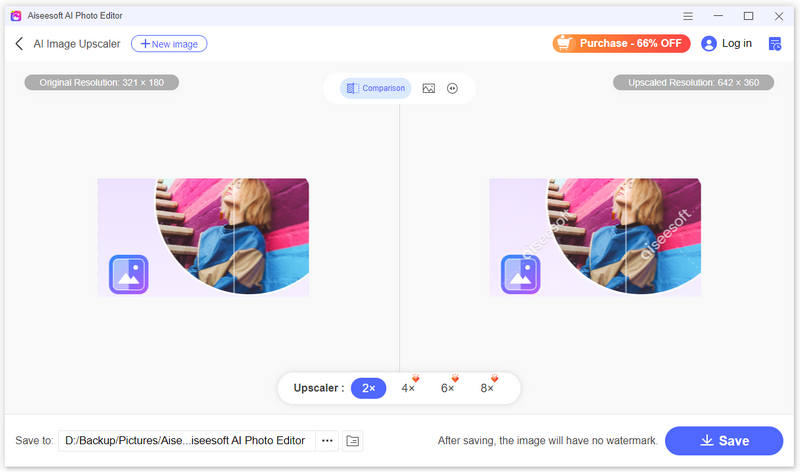
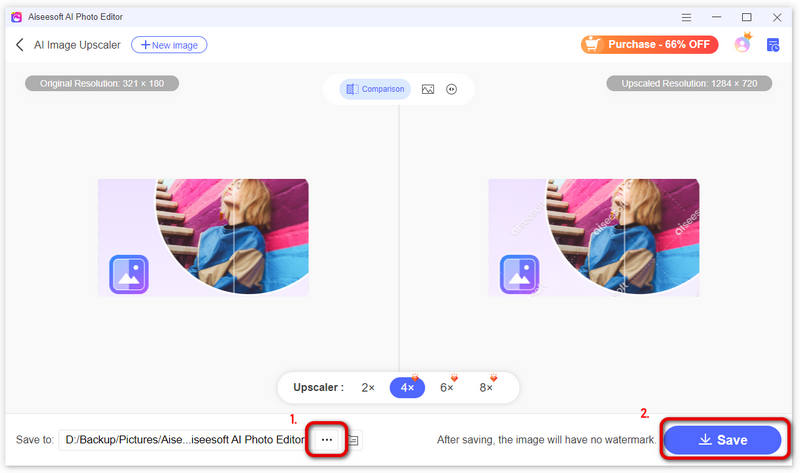
As mentioned above, you can use online free image upscalers to easily increase photo resolution. These tools typically use AI-powered algorithms to analyze and enhance images. Some popular online upscaling tools include Aiseesoft Image Upscaler Online, Let's Enhance, Upscale.media, and Fotor. Select an online upscaling tool that meets your needs take the general steps to increase the resolution of an image file online for free.
Here, we take the all-featured Aiseesoft Image Upscaler Online as an example. It accepts many commonly used image formats, including JPEG, PNG, and GIF. It uses advanced AI algorithms to upscale your photo and improve its quality.
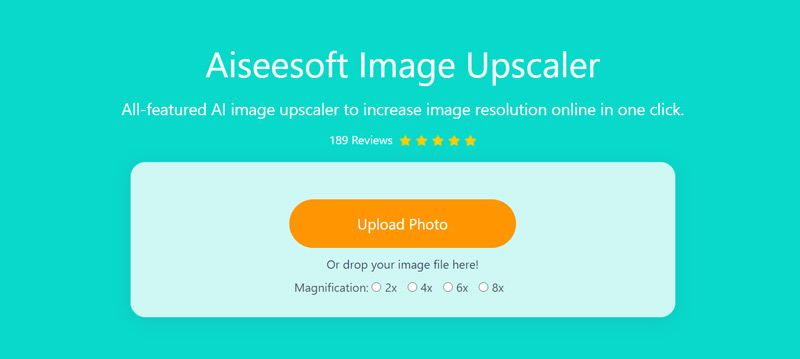
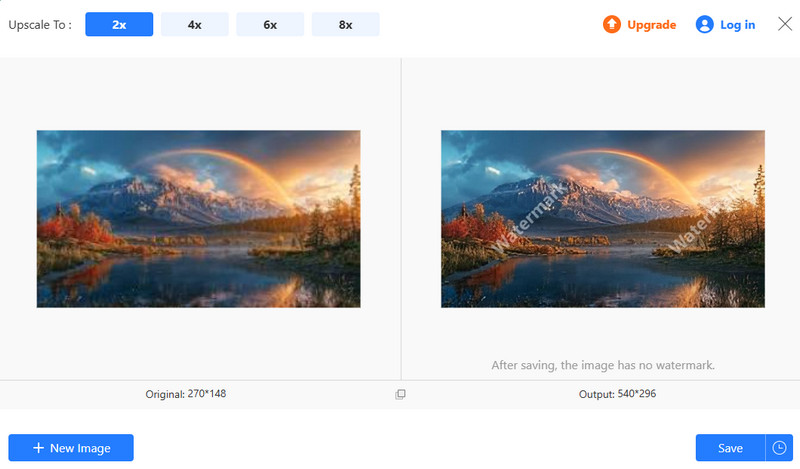
Choose the desired upscaling factor. The upscaling factor determines how much the image will be enlarged. Once the upscaling process is complete, you can preview the upscaled image. Then, download it in your preferred format.

Both Android and iOS devices offer various methods for increasing photo resolution. These methods range from utilizing the built-in Camera/Photo apps to employing third-party applications specifically designed for image enhancement. By utilizing dedicated mobile applications, you can effectively increase the resolution of your photos while minimizing the loss of quality.
The built-in camera app on Android and iPhone devices offers options for adjusting image resolution settings. These options may vary on different devices and camera apps, but they typically involve selecting a higher resolution option before capturing an image. Also, you are allowed to edit a photo and increase its image resolution in the Photos app.
Picwand is a popular image upscaling app that employs advanced AI algorithms to intelligently upscale images, preserving fine details and minimizing artifacts. It lets you choose from various upscaling factors, ranging from 2× to 8×, to achieve the desired resolution. Moreover, it incorporates noise reduction capabilities to eliminate unwanted noise and grain from upscaled photos.
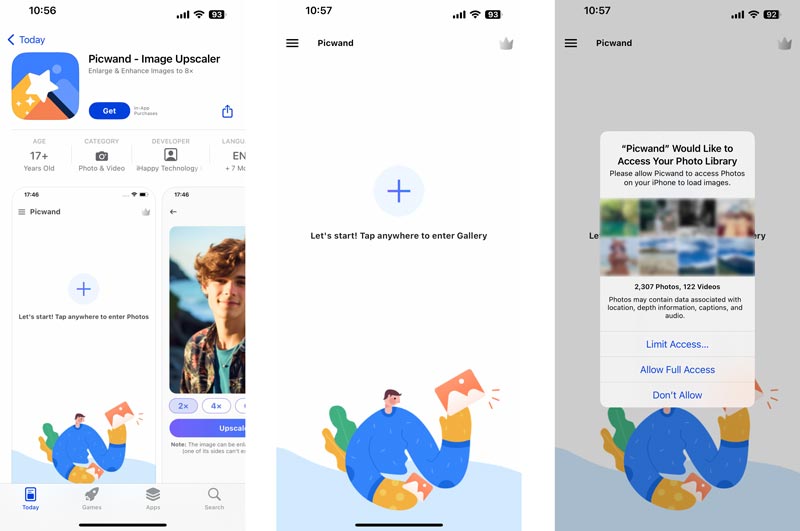
Download the Picwand app from the app store on your phone and open it. Grant it access to your device's storage if prompted. Add the picture you want to increase its image resolution. Select the desired upscaling factor from the available options. A higher upscaling factor will result in a larger image but may also introduce more artifacts. Tap the Upscale button to start the upscaling process. Then, preview the upscaled image and save it.
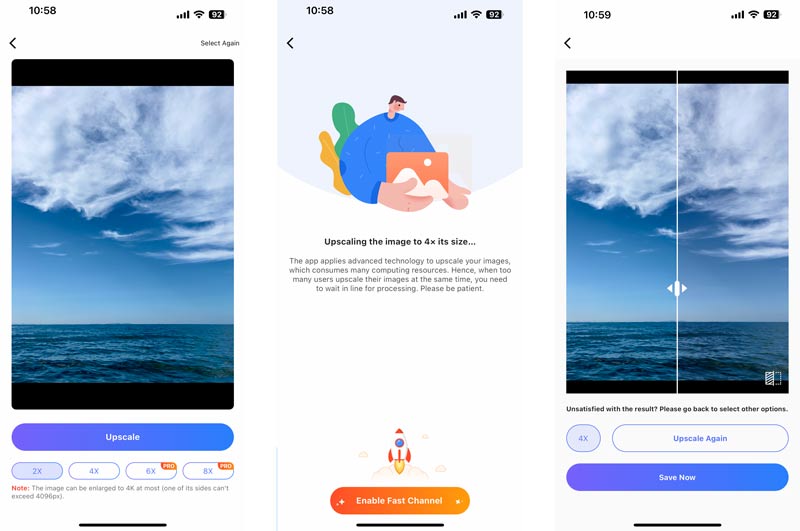
Picsart is a famous photo editing app available for both Android and iOS devices. While its primary focus lies in photo editing, Picsart also offers image upscaling capabilities. It uses AI algorithms to improve image resolution while preserving details. Picsart provides many upscaling presets for common image types, such as portraits, landscapes, and selfies.
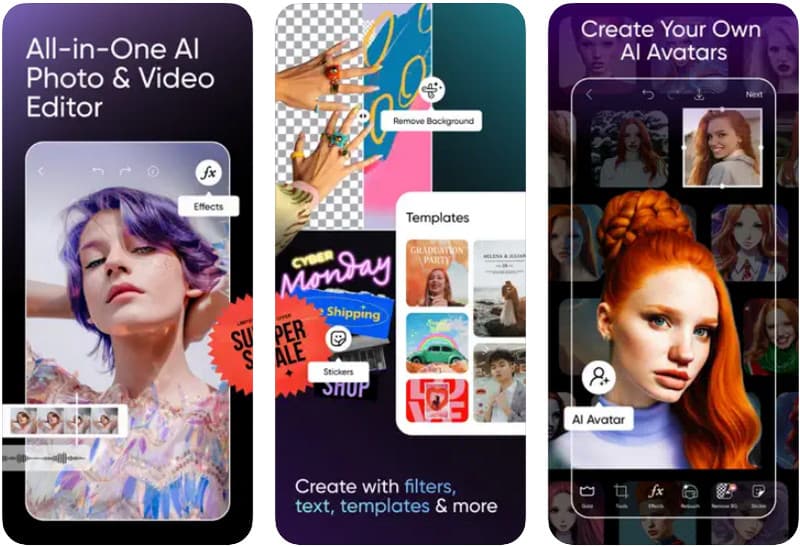
Get Picsart on your phone from Google Play or App Store. Open it and tap + to add the image you want to upscale from your device's gallery or cloud storage. Once satisfied with the upscaled image, tap Apply and then Save to store the photo in your device's gallery.
What do I do if my photo resolution is too low?
If your photo resolution is too low, you can use an image upscaler to improve it. Many image editing programs and online tools are available. You should select one that is developed by a reputable company and has a good track record.
Why does my phone take low-resolution photos?
Check your phone's camera settings to ensure that you are using the highest resolution available. The quality of the lens on your phone can affect the resolution of your photos. The software that processes your photos can also affect the image resolution. If your phone is running low on storage, it may start to save photos at a lower resolution to conserve space. This is especially common with older phones or phones with limited storage capacity.
What is the resolution of a 4K photo?
The resolution of a 4K photo is 3840 × 2160 pixels. The photo is composed of 3840 horizontal pixels and 2160 vertical pixels. It is approximately four times the resolution of a Full HD (1920 × 1080) photo.
Conclusion
Increasing the resolution of an image can be a useful way to improve the quality of your photos. This post tells five effective methods to increase the resolution of images on computers, phones, or online. Among them, Aiseesoft AI Photo Editor is the best recommendation, which supports the highest resolution up to 8× with the AI power.
You can pick your preferred tool to improve the appearance of your images, making them more suitable for printing, editing, and sharing.
Make Image Clearer
How to Fix Blurry Picture How to Restore Old Photo What is a Gaussian Blur Sharpen Image in Photoshop How to Make Picture Clearer How to Unblur Image
Enlarge and upscale images up to 4K in batches quickly with wide support for various image formats.
100% Secure. No Ads.
100% Secure. No Ads.