During the video editing and creation process, enhancing its volume is essential. A loud and clear audio can help to deliver the information, optimize the mood, and enhance the overall viewing experience. This article will share five video sound boosters to help you easily increase video volume and improve audio clarity.
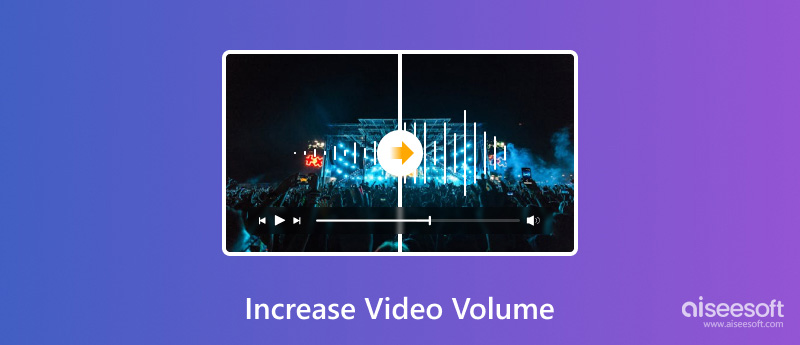
The low video volume issue can be caused by several common reasons. For instance, the source video might have been recorded with low audio levels. Video compression will often result in reduced sound quality. Moreover, some platforms may have volume restrictions. Whatever the reason, when you want to boost video volume, you can rely on the all-featured Video Converter Ultimate. It has a specially designed Volume Booster tool for you to easily enhance video volume.
100% Secure. No Ads.
100% Secure. No Ads.
Download and launch the introduced video volume increaser and go to its toolbox to access Volume Booster. Click to open it, and then click the “+” button to add the video file you want to increase its volume. It can increase the sound on videos in all common formats, including MP4, FLV, MKV, AVI, MOV, and others.
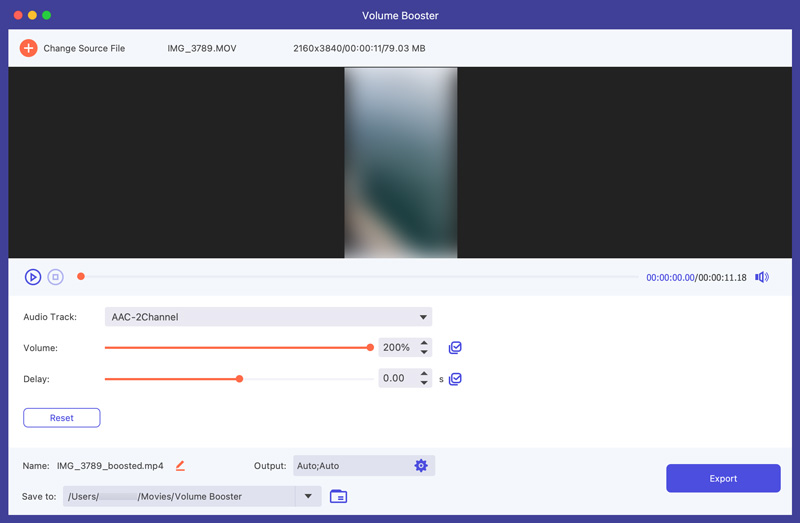
Once the video is loaded, locate the Volume option under the Audio Track. You can drag the slider to the right to make your video louder. As an AI-powered video volume booster, it will automatically analyze the audio track, remove the background noises, and make it clearer. You can also add a delay sound effect and adjust various output settings based on your needs.
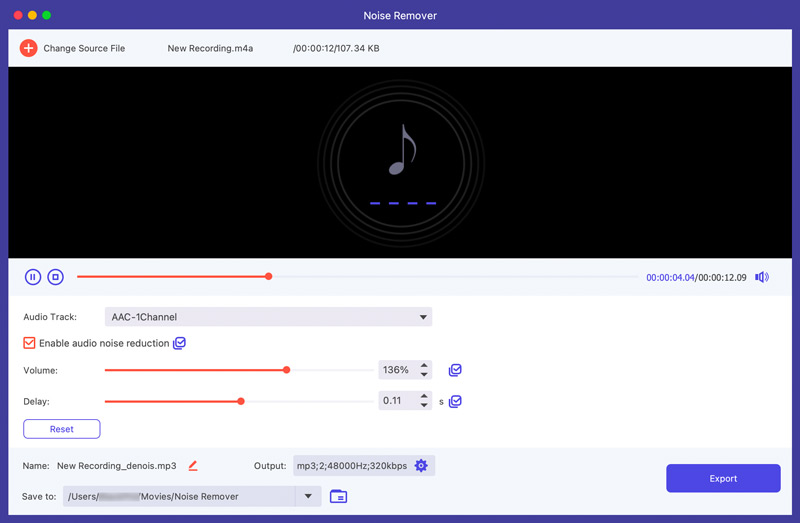
Besides the volume-boosting function, it also provides other helpful editing and enhancement features. If you prefer a quick way to improve the overall quality of your video, try using the reputable video enhancer Filmai. As you can see, it enables you to upscale video resolution with AI, remove noises, improve clarity, adjust brightness and colors, restore video quality, and more.
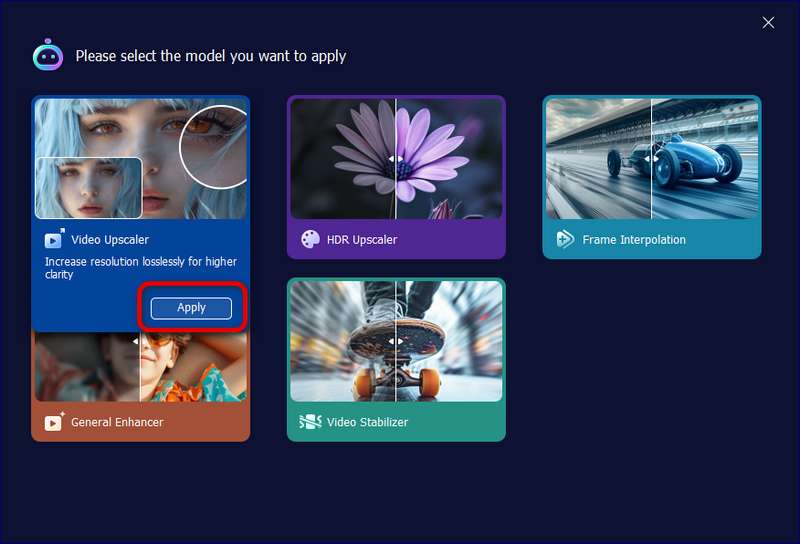
To quickly increase video volume on your Mac, you can rely on the built-in editor, iMovie. It is designed with many basic video audio editing functions. It has a specific Volume option for you to increase or decrease video sound.
Open iMovie on your Mac and import the video you want to boost its volume. For the volume increasing and other audio editing operations, you should drag the video clip to the timeline first.
Above the previewing window on the right, locate the Volume button and click it. Now, you can simply drag the volume control to increase the volume of your video. iMovie allows you to boost video volume to 400%. In addition, it has an automatic tool to enhance audio levels. Click the Auto button to analyze the audio track and amplify the video volume accordingly.
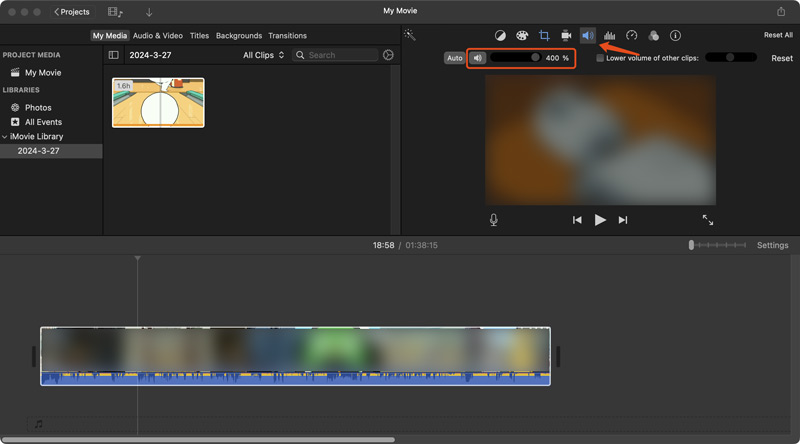
Many online video audio boosters are available to help you increase video volume with ease. If you want a convenient way to quickly enhance the volume of your videos, especially when editing small video clips, you can turn to a free online volume increaser.
VEED is a famous online video, audio, and text editing platform. It collects various helpful tools for you to edit your videos directly online. VEED offers an individual video volume increaser to increase video volume and enhance audio quality.
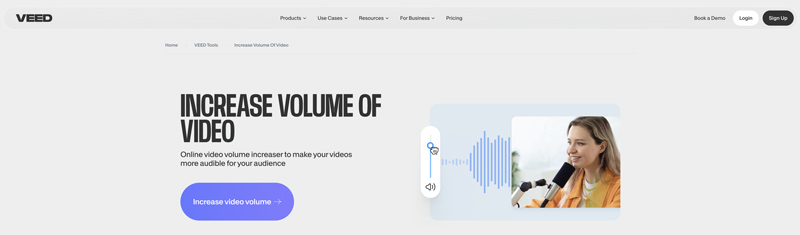
Like VEED, Flixier has a video volume booster for you to easily boost the volume of your videos on a web browser. When you upload a video file to it, you will be guided to its online video editor. Besides boosting the volume of your video, you get various other functions to edit it and enhance audio quality.
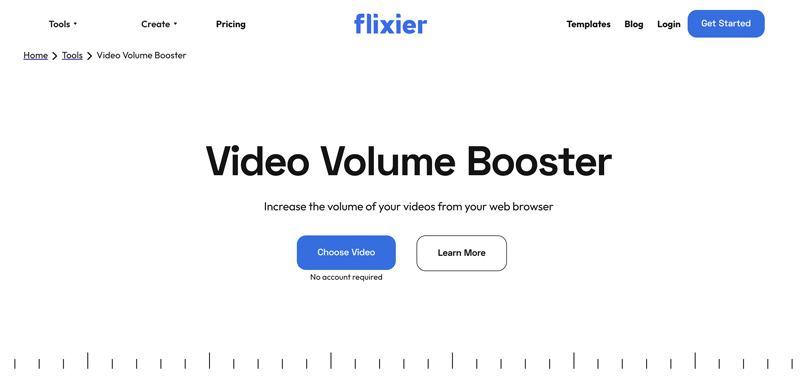
Kapwing is another famous and fully featured video editing platform. It offers a simple way to adjust the volume of your video and audio files. You will be taken to the Kapwing Studio to decrease or increase the video volume. Similar to other online tools, you can easily drag the Volume slider to the right to boost the video sound. It also carries several AI functions to clear audio, remove noises, and enhance quality.
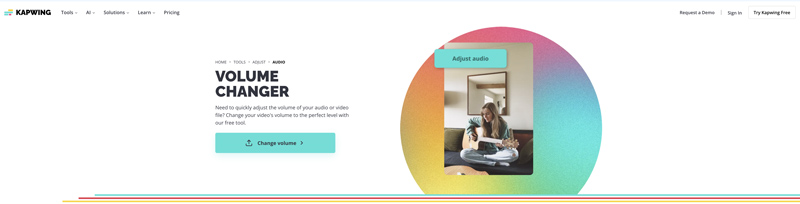
Most online video volume boosters have limitations in file size, format, features, processing time, and more. When you select an online tool, you should be aware of these potential limits. If you require advanced audio adjustments, you’d better use a desktop editor.
Does increasing video volume decrease sound quality?
No. The video volume boosting operation won’t affect the audio quality. Some powerful and AI-powered video editors even allow you to enhance the final sound quality. However, when you export the edited video, you should pay attention to the related audio format, encoder, channel, bitrate, and other settings.
How do I increase the volume of a video on my Mac?
To increase the volume of a video on your Mac, you can go to the Control Center and then drag the volume slider. Also, you can add your video to a player like QuickTime or VLC and use the volume control button to boost the sound. As I mentioned above, you can rely on a video editor like iMovie to increase video volume on a Mac.
How to increase VLC Media Player volume up to 300%?
While watching a video in VLC, you can simply drag the Volume slider to the right to make the audio louder. When you reach the maximum volume, you can press the Up key on your keyboard to continue increasing video volume. By default, you can boost the volume to 200%. To increase VLC volume up to 300%, you should go to the Tools menu and choose Preferences. Click All to show more advanced options. Locate the Interface section and expand it. Find the Qt option under Main interfaces and then select Maximum Volume displayed. Here, you need to change the default value to 300. Save your changes and then restart VLC. After that, you can easily boost video volume to 300% in VLC.
Conclusion
With the five recommended video volume booster tools, you can easily increase the volume of your video to a desired level. That helps to enhance audio quality and get a more engaging viewing experience.
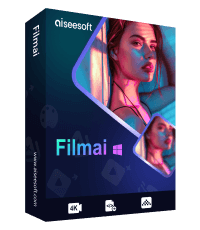
Filmai is an all-in-one solution to upscale, enhance, and denoise video. It also allows you to insert frames to get a smoother video without any hassle.
100% Secure. No Ads.
100% Secure. No Ads.