If you are a newbie to iMovie or iOS, you might learn more details from the article to find what iMovie can do for you. The splendid iMovie will bring you a fresh impression for video editing and video playback. You can find iMovie for Mac and other iOS devices, such as iPhone, iPad, Apple TV and iPod Touch.
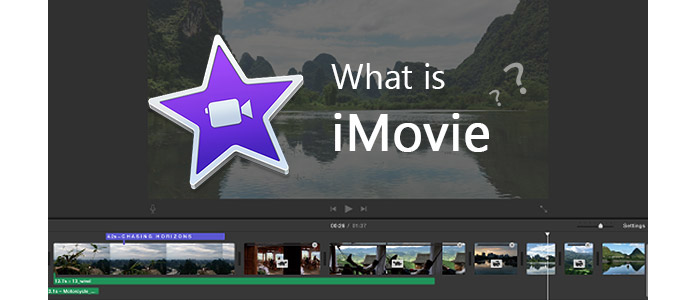
What is iMovie
What is iMovie? iMovie is a video editing software application sold by Apple Inc. for the Mac and iOS (iPhone, iPad, iPod Touch). It was originally released in 1999 as a Mac OS 8 application. From 2003, iMovie is included free with all new Mac computers. After all year's development, iMovie has now become one of the most advanced video editing tools. It offers many useful yet simple features, which enables you to get the best out of your video as soon as possible.
From iMovie initial to iMovie 11, there are more than 10 iMovie versions that have been launched by the company, the most well known ones includes iMovie '09, iMovie 10, iMovie 11, etc. Till now, iMovie 10 is still one of the most popular iMovie version.
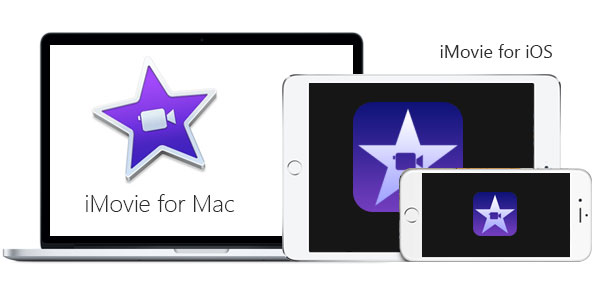
iMovie is a useful tool for video editing and video playback. If you have a new Mac, usually it is associated with your account. Usually the updates are free, you might not eligible a free update if you are still using iMovie 2008.
But if the Mac computer is purchased before 1st October 2013, you can ask your friend to sign in the new Mac first with your account to get iMovie first.
For users who need to download the latest version for the first time, you may need the following two links for your information.
For Mac users:
https://itunes.apple.com/us/app/imovie/id408981434?mt=12&ls=1
For iPhone and iPad users:
https://itunes.apple.com/us/app/imovie/id377298193?mt=8&ls=1
If you recorded the video clips with iPhone or other Apple device, you can share the video to iMovie Theatre. You can also import filters to iMovie. For the video clips from camcorder or digital camera, you might need use professional video converter to iMovie compatible format.
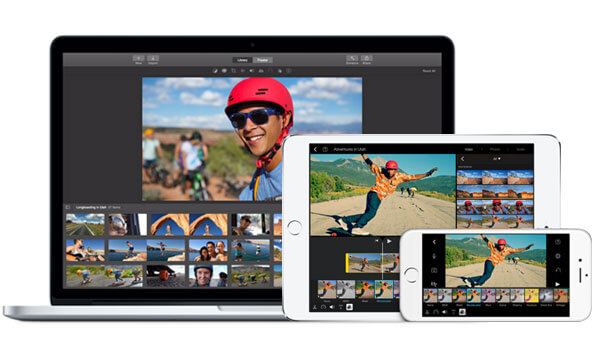
The powerful video editing program provides multiple functions for you to make a Hollywood movie with iMovie. If you want to get more detail about making your movie, iMovie tutorial might be the best choice for you.
a. Add special video iMovie effects.
b. Make your iMovie themes.
c. Adjust the video clips using timeline.
d. Edit the sound file.
e. Add titles and credits.
f. Add iMovie transitions.
g. More advanced video enhancing tools including iMovie stabilization, iMovie voiceover and more.
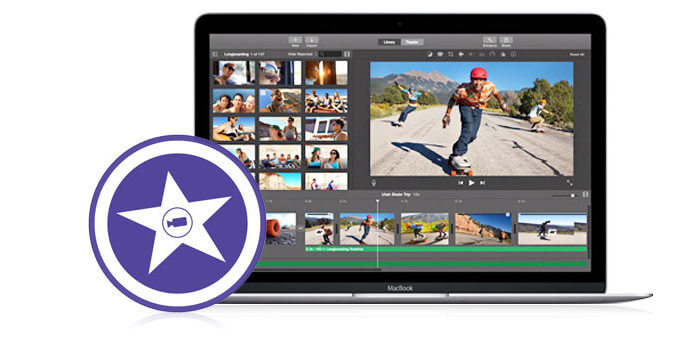
When you want to make the video clips as the professionals, you can also create imovie trailers in iMovie. It is quite simple to edit your own trailers compared to other programs.
Once you finished the iMovie project, you can share the video file to YouTube or other online streaming site or email or export iMovie to iCloud, iMovie to iTunes, iMovie to iDVD, etc. If you want to play the iMovie project for other Apple device, you can share to iMovie Theater or iTunes.
You can check the video tutorial down below:
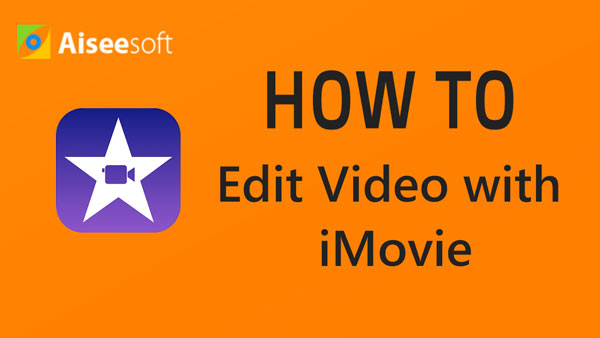

Although iMovie provides various functions for Mac and iOS users to edit and customize videos, there are quite many times when it comes with iMovie problems. Some common iMovie issues include iMovie not responding, iMovie crashes, iMovie error, etc.
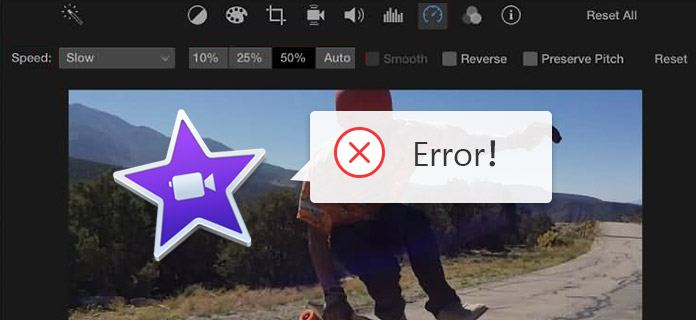
When you run into such problems, don't panic. Rest assure that you are not the only person with iMovie issues, and you can always find the solution.
One of the biggest disadvantage of iMovie is that, it can only works on Mac, iPad and iPhone. For people who are using Windows or Android, you might be disappointed.
There are acutally more powerful video editing software that works as iMovie alternative on all platforms. Whether you are looking for iMovie for PC, iMovie for Android, iMovie for iPad, etc. you can find the statisfied answer.
What format is needed for iMovie?
iMovie is compatible with these file formats like MP3G-4, MPEG-2, MOV, M4V, AVCHD, Apple Intermediate Codec, Apple Animation Codec, Motion JPEG/A, iFrame and DV.
Does iMovie have a watermark?
No. iMovie is a totally free video editing program for Mac, and it will not leave any watermark on your video.
How do I reverse video in iMovie?
Sometimes your video is recorded with the wrong orientation. It's wise to reverse it in iMovie. Just open iMovie for Mac and load the video you want to reverse. Select it and click the Clock tab in the viewer, then tick the Reverse option to reverse it in iMovie.
Can I add stickers to iMovie?
Yes. You can add stickers to video in iMovie. Just go to Edit > Emoji & Symbols panel to select the emoji you want to use. Then use the Video overlays in iMovie to animate the picture with emoji.
Can I add music to iMovie?
Yes. iMovie gives you the option to add music to your iMovie project. Open iMovie for Mac and import the video you want to edit. Then drag the audio file you want to add right into the timeline of your iMovie project.