In daily life, you sometimes may forget where you temporarily put your iPhone/iPad. What's worse, your iPhone/iPad is lost or stolen. Therefore, you need to find iPhone/iPad location quickly, but you don't know how to do it. Don't worry, this article shares 4 practical ways to locate and find your iPhone/iPad as soon as possible. Whether through another phone or a computer, here's a workable solution to find your misplaced, lost, or stolen iPhone/iPad. Read and learn more now.
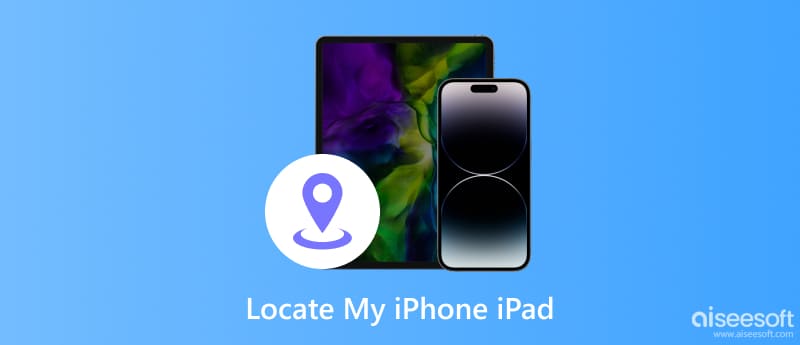
If you just can't find your iPhone/iPad at home, it may be blocked by something or left in another room. If your iPhone/iPad has the ringtone or vibration on, then you can try calling your number from your iPhone/iPad. You can call it through your other phone or your family member's phone. When you hear the bell ring or vibration, you can easily find your iPhone/iPad. If you have lost it outdoors, you can get it back if a passerby picks it up and receives a call.
Only the cellular version of the iPad can accept and make calls, and if your iPad is a Wi-Fi version, you can't make calls to track the lost iPad.
If you cannot find another phone to call, but you own an Apple Watch, you can use it to ping and locate your iPhone. If the iPhone is nearby, you can hear it when Apple Watch makes iPhone play a sound. Or you can view the approximate distance of the iPhone, the last time it was connected to a Wi-Fi or cellular network, and the battery level.
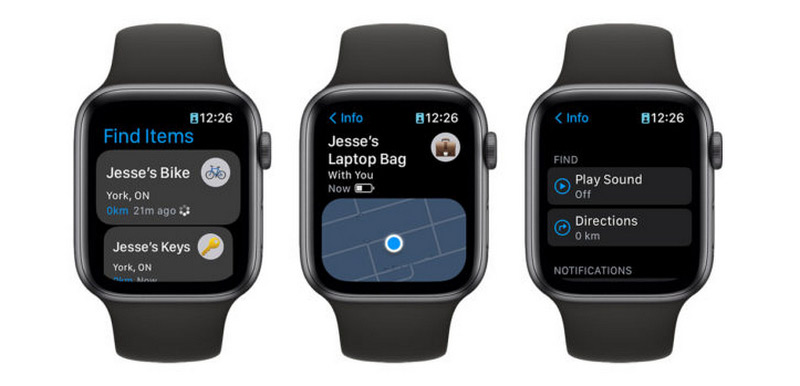
Apple Watch is designed for iPhone, so it can't be paired with iPad. This solution will not be work if you want to ping an iPad.
The Find My app is a default tool to locate iPhone/iPad. It is mostly used to locate your own iOS devices using this feature. If you have another Apple device, you can try to track your iPhone/iPad that has enabled the Find My feature before. Let's learn how to track an iPhone/iPad using the Find My app.
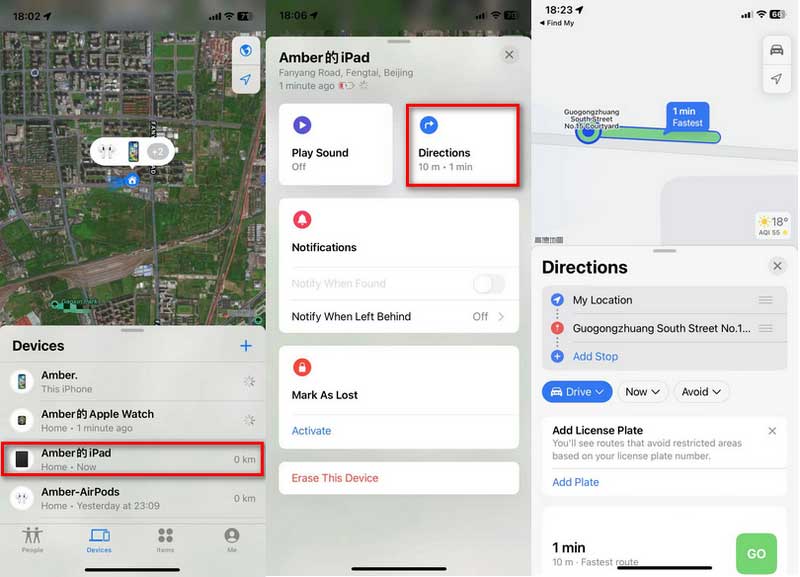
To use Find My to locate your iPhone/iPad, you need to confirm that the Apple device uses the same Apple ID as your lost one.
If you have enabled the Find My function before on your lost iPhone/iPad, you can use iCloud to track your iPhone/iPad location. Even if you cannot find another phone to help you, you can sign in on your Windows or Mac computer. Here you will know how to find my iPhone/iPad's current or last location.
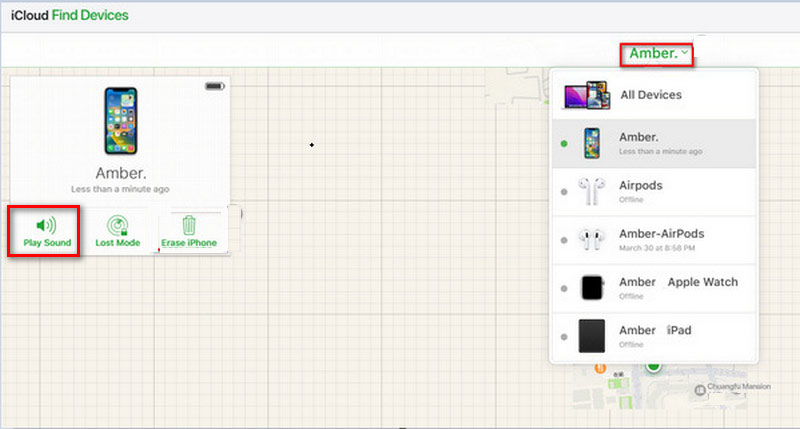
If you confirm the iPhone/iPad is lost, click the Erase iPhone to protect data security.
Sometimes, your iPhone/iPad location is tracked by someone. However, it is not safe when revealing your whereabouts. To avoid this, you should consider turning off the iPhone/iPad location service to conceal your location. Or creating a fake location with the third-party tool is also a great option. Aiseesoft AnyCoord is the best location changer for you. This powerful tool can change the GPS location for your iPhone/iPad to any other location in one click. It helps you to customize the moving route and speed from 1m/s to 50m/s. In addition, it also can be used when playing your favorite AR Games on iPhone/iPad. Here are the steps below to change your iPhone/iPad Location.
100% Secure. No Ads.
100% Secure. No Ads.


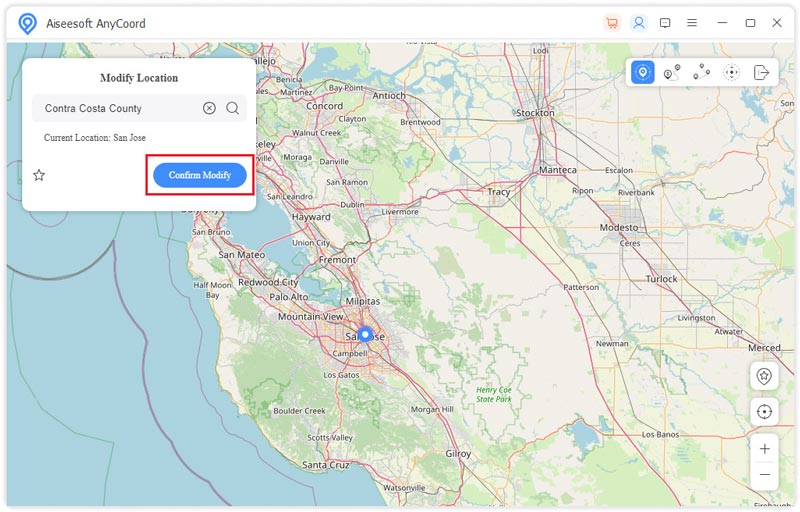

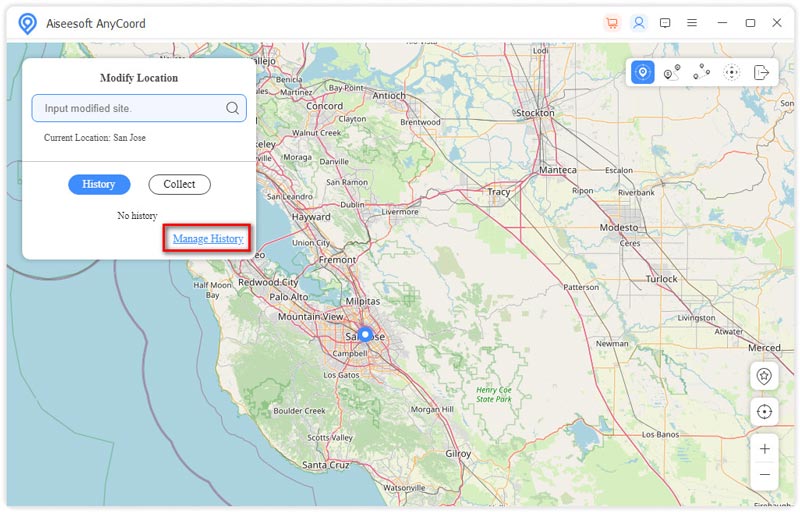
Before changing the location of your device, you can learn how to know if your phone is being tracked first.
Can you track an iPhone on an iPad?
Yes. You can track an iPhone by using the Find My app or singing to iCloud. But you should confirm you use the same Apple ID on your iPhone and iPad.
Can my iPad be tracked if it is turned off?
No. You cannot see the location of the iPad if it is powered down or not connected to the internet.
How to check location on your iPhone?
The Find My app shows the iPhone's current or last location. Tap the Devices button at the bottom of the screen, then tap the name of the iPhone you want to locate. Then, you can see the location on the map.
Conclusion
By reading this article, you have learned how to locate iPhone/iPad. With iPhone/iPad location, you can quickly find the location of your misplaced, lost, or stolen iOS device. You can also take security measures to protect your data from a lost situation. In addition, when you need to protect the privacy of your trip, you can use the location changer to change the location in real-time. Leave your comments here if you have other questions.

Video Converter Ultimate is excellent video converter, editor and enhancer to convert, enhance and edit videos and music in 1000 formats and more.
100% Secure. No Ads.
100% Secure. No Ads.