Most videos that the audience usually loves to download are on MP4 because it is compatible with all operating system devices, whether a desktop or a phone. Since most videos are on MP4, users sometimes wonder if it is possible to add a looping effect to them, and the answer is a big fat yes; it is possible and doable. In fact, here is the tutorial you'll need to read to create a loop MP4 easily with the app you can download or the web.
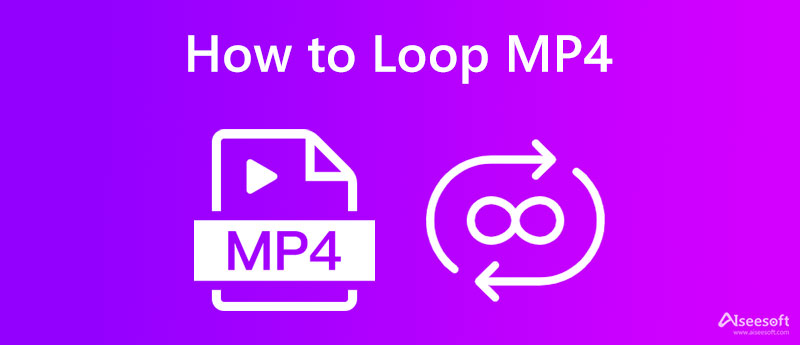
iMovie on Mac is a popular video editor with an expert touch usually used by most professionals in video editing. It is known to be a default video editor that every Mac and iOS user can use. This app has different multitudes of editing features that make everything the best. Yet, there are times when the app has a lot of trouble opening, for it keeps crashing, so if you need to fix iMovie keeps crashing, you will need to learn how to do it. Moreover, it is an editing tool; creating a loop here is easy. You can follow the steps below to make the MP4 loop here.
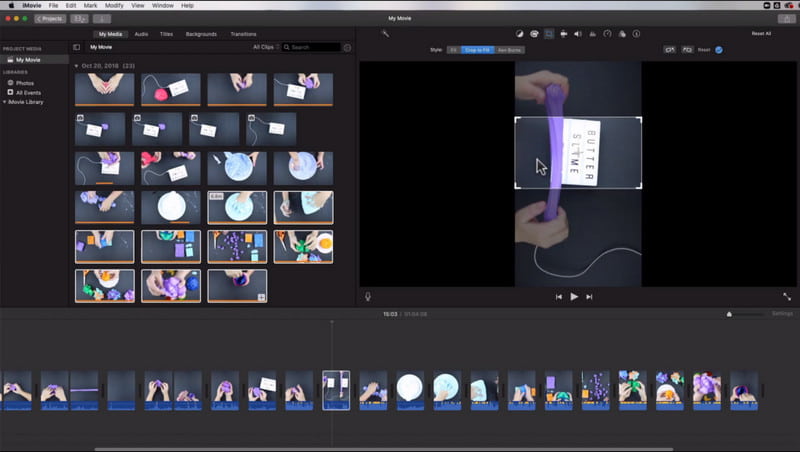
Steps on How to Use iMovie on Mac:
Windows Video Editor is a default video editor you can enjoy using on your Windows to maximize your skills in video editing. It has a simple interface and cozy graphical user interface, making the app more likely to use. Even if you don't have enough understanding of video editing, you can still manage to finish editing with this app. Unlike iMovie, this app has better and less advanced functions to allow every user to make editing less challenging. However, the editing feature this app supports is less advanced, and it covers only basic video editing such as cutting, trimming, changing speed, filters, adding 3D effects, and more. So, if you are wondering how to set an MP4 to loop with this app, follow the steps below.
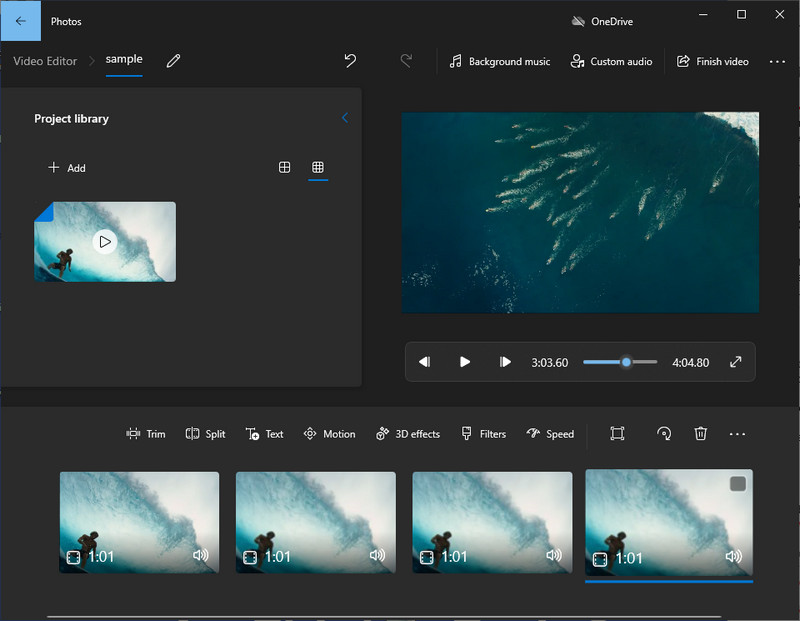
Steps on How to Use Windows Video Editor:
Doesn't like the idea of doing too much clicking to do the loop MP4 video? If so, you might as well try to use the Aiseesoft Video Looper to add a repetitive effect to the video you've created in an instant. This app showcases a much easier way of creating a loop from the MP4 videos you've uploaded. Other than MP4, you can also upload other video formats here to turn them into a loop video efficiently.
Despite being an online solution, here you can adjust the parameters for your video and audio by changing the settings of it. Besides looping, this app doesn't offer many features that could extend the video editing you might want to try. So, if you want to test this app to edit the MP4 video you have, copy the instructions on how to use this app.
Steps on How to Use the Aiseesoft Video Looper:
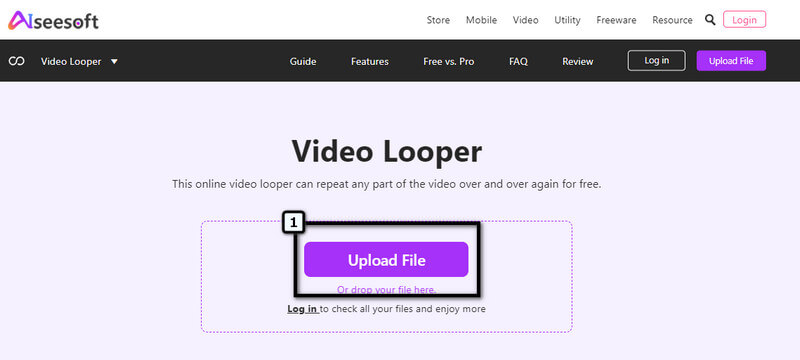
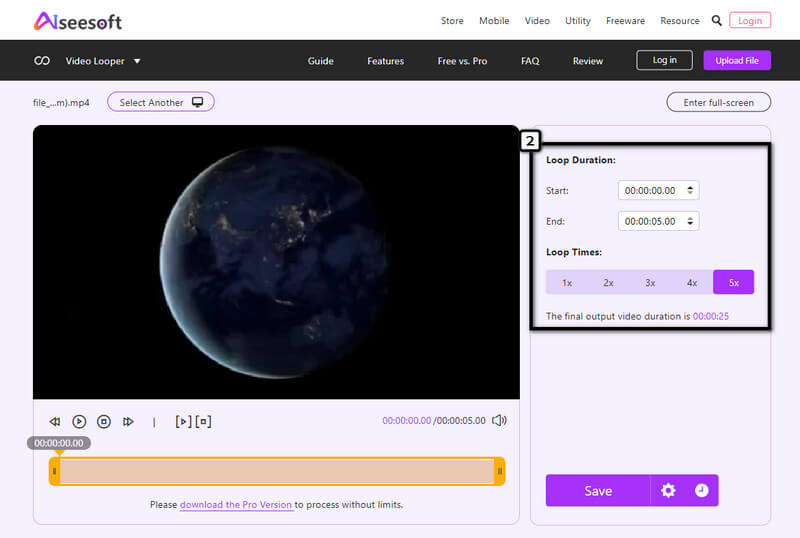
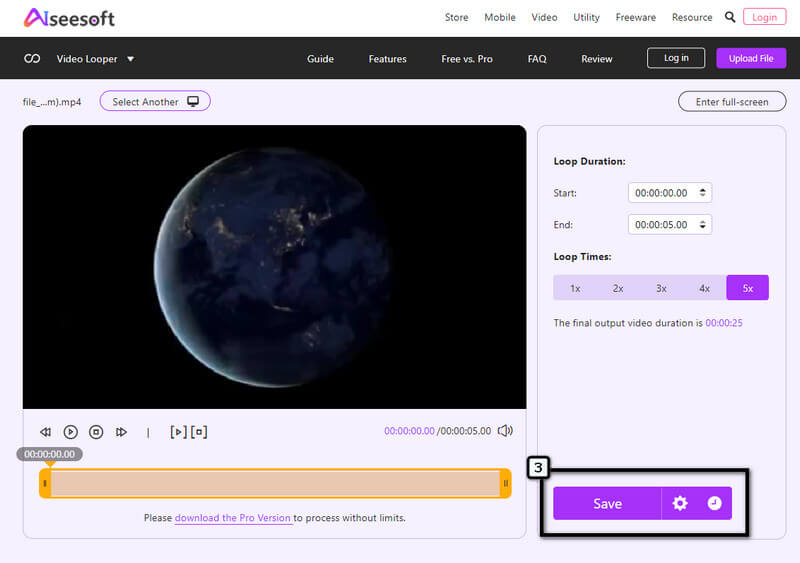
Can I convert GIF to an MP4 loop endlessly?
Converting a GIF into an MP4 with an endless loop is impossible because the MP4 doesn't support looping effects like what you can get on GIF. But, MP4 can contain a repetitive video; however, the file size will become relatively more significant.
What is the best tool to create an MP4 loop?
Based on the information in this article, Aiseesoft Video Looper supports the best looping effects you can apply to your video in MP4 format. Even though the app is an online tool, it can take the job and finish it like a professional looper app you can download.
Does VLC supports video loop?
Well, yes! VLC is an app where you can enjoy watching a video in a repetitive one. Even if you are using a Windows or Mac, VLC loop video is possible and easy to do.
Conclusion
Indeed! Learning how to make an MP4 video loop without downloading an application is possible with video editors we can use on our devices for free. It saves other users and us time from downloading an app to use. For Windows and Mac users, it is better to maximize the potential of the default film editor on their device to create a video on loop. But if you even want to extend the length of the video on a circle, then you better use the Aiseesoft Video Looper to easily create more replays on the video. So what do you think of the general information in this article? Did it help you? It will be a massive boost for us if you leave feedback below!

Video Converter Ultimate is excellent video converter, editor and enhancer to convert, enhance and edit videos and music in 1000 formats and more.
100% Secure. No Ads.
100% Secure. No Ads.