This article will talk about the best methods to reverse MP4 video files in various situations. Today, video editing has become an essential technical skill. The reverse effect, for example, is able to make your videos more exciting and help you attract more followers on social media. However, it is not easy to do it sometimes. This guide identifies the most effortless approaches so that everyone can learn them as quickly as possible.

Many software announced that you can get what effect you want easily, but only a few of them keep the promise, such as Aiseesoft Video Converter Ultimate. It utilizes advanced technology to reverse the entire MP4 video or a clip automatically.

Downloads
Aiseesoft Video Converter Ultimate – Best MP4 Reverser
100% Secure. No Ads.
100% Secure. No Ads.
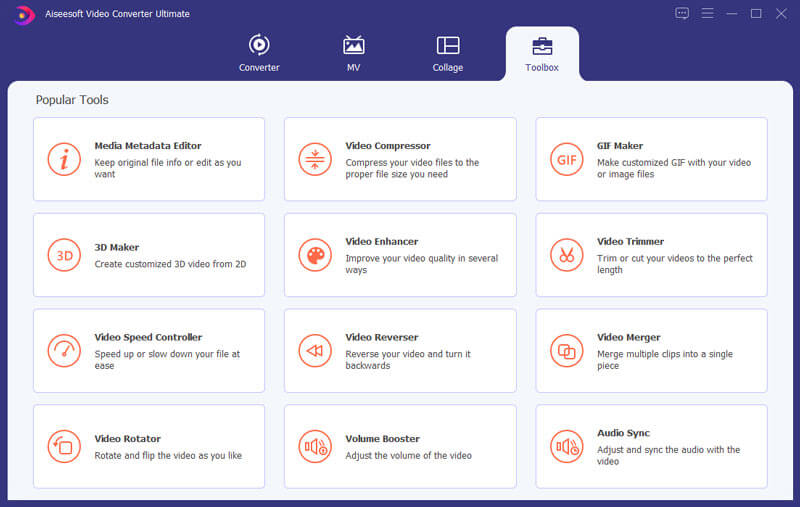
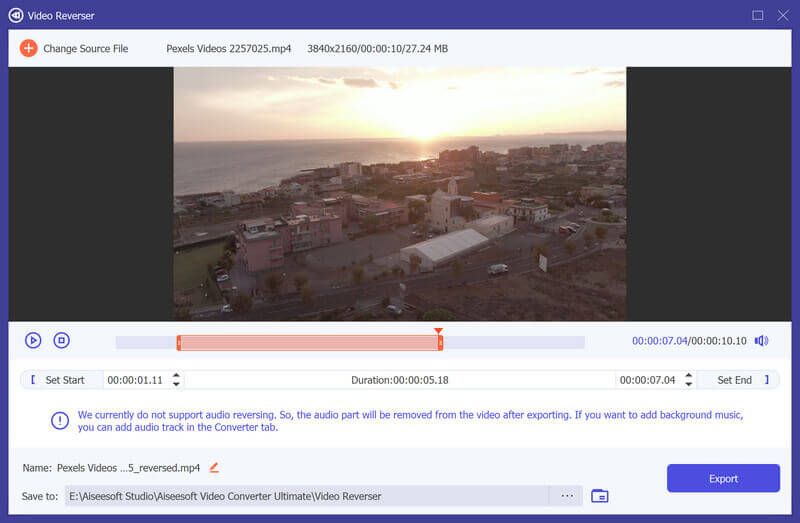
Sometimes, it is just not convenient to install desktop software on your computer. Does that mean you cannot reverse MP4? The answer is no and a web-based MP4 reverser, such as EZGIF, can meet your need. It allows you to upload an MP4 clip, then play backward, and download the result for free.
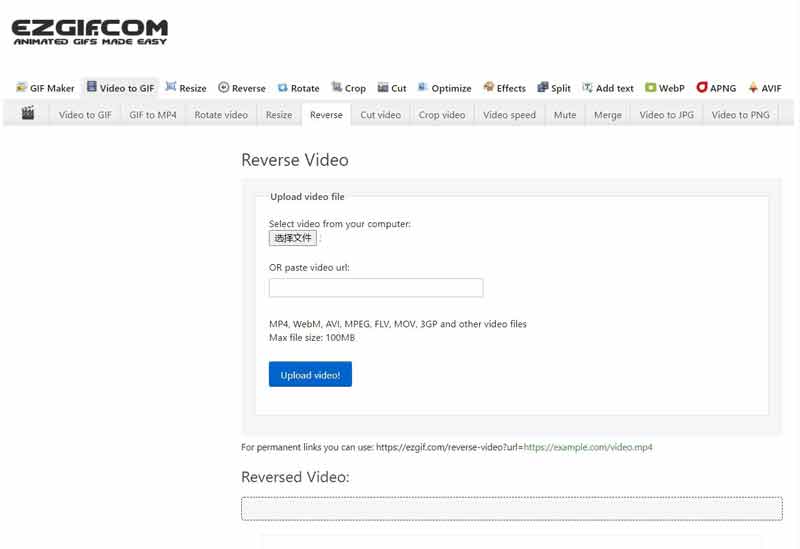
Tip: If you need to upload the MP4 from Google Drive or social media, paste the video link in the box and click Upload button.
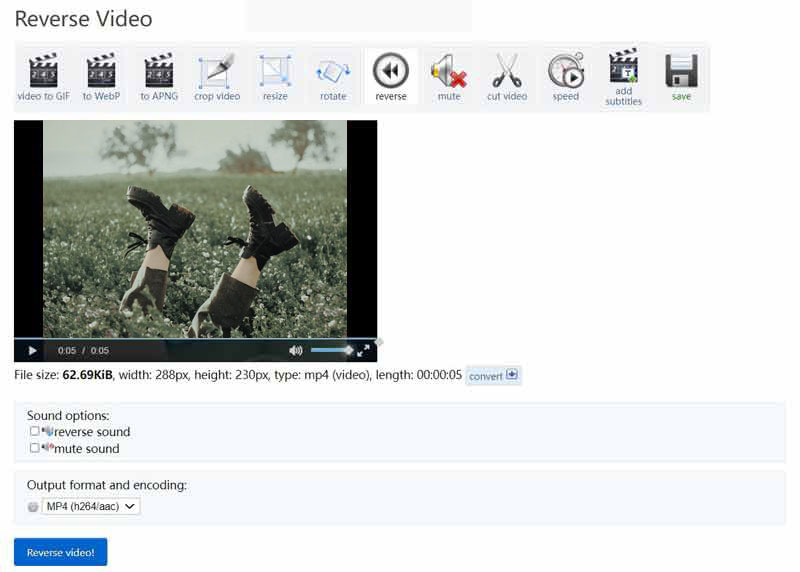
Although there are a lot of MP4 editor apps available to iPhone and Android devices, most of them cannot reverse MP4. Fortunately, some MP4 reverser apps can help you do the job without a computer.
For mobile-first, an MP4 reverser app is the easiest way to reverse MP4 or other video files. Reverse MP4 Video for Android, for example, is a simple app to do it. You can download it from Play Store for free and exchange features by viewing ads.
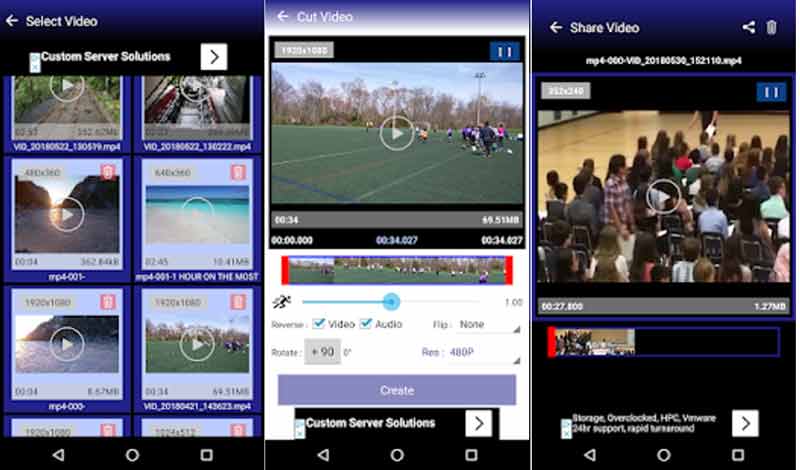
iMovie is the built-in video editor on iPhone, but it cannot reverse MP4 video. Instead, we suggest you to try Reverse Cam. It is the easiest way to reverse MP4 on iPhone.
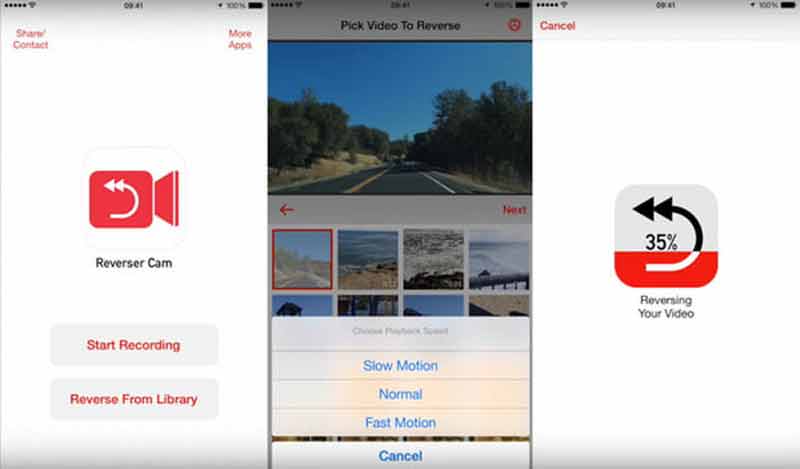
Can VLC play a video backward?
No, VLC does not support frame-stepping backwards. It is only possible to move forward.
How can I watch TikToks in reverse?
You can not control backward playback in TikTok app. Instead, you can make a video reversed. Open the video social network, record a new video, choose Special Effect, go to Time Effect and choose Reverse.
Is it possible to reverse an MP4 in Windows Media Player?
No, Windows Media Player is just a video player and manager but not video editor. It does not have any features involved video editing including MP4 reversing.
Conclusion
Now, you should master at least four ways to reverse an MP4 video on PC, online, Android or iPhone devices. The online video reverser app is very portable. The mobile apps are the easiest choice to get what you want without computer. Aiseesoft Video Converter Ultimate is the all-in-one solution. Now, you can pick the most appropriate method. If you have more questions, please leave a message below the post.
Video Reverse
Play Video in Reverse Best Video Reverser Reverse MP4 Reverse Video Reverse Video Clip in After Effects Reverse Video in iMovie
Video Converter Ultimate is excellent video converter, editor and enhancer to convert, enhance and edit videos and music in 1000 formats and more.
100% Secure. No Ads.
100% Secure. No Ads.