Aren't you curious why your photos take too much time to send? One main reason for this instance is that photos are large in file size. With that, sending files on whatever platform you use is quite time-consuming. In other words, the time needed for the images to be sent over the internet is a lot.
You can make an image smaller file size in different ways. You can employ the method of changing the format, compressing, and cropping. Here, you will learn not only their differences but also their main function and how they make photo size smaller. In addition, we will discuss the programs you can use. On that note, check out our expository of these methods and our breakdown of the recommended tools.
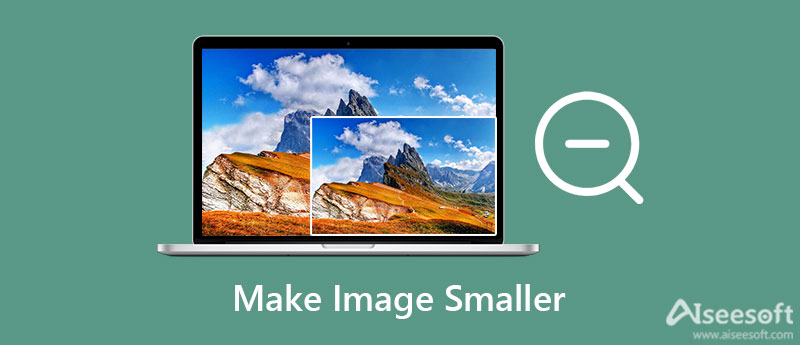
Making images smaller can mean several things. They can mean cropping, changing the format, or compressing the photo. Find out which method works for you by learning each of them.
The size of an image depends on the quality of the photo. The higher the quality, the higher the size. Image formats like PNG and TIFF tend to have large sizes because they have more details which also means higher resolution. When changing them to formats like JPG, the photo might have a smaller file size.
Compressing a photo is another frequently used technique to make image size smaller. It discards some information from the photo, especially those details that are not noticeable by a human eye. The process of image compression is that it looks for repeated areas and removes them. Provided that you use this technique with care, you can make an image smaller without affecting its quality.
When removing the unnecessary areas, the file size of a photo becomes smaller. This technique removes the outside edges. If you wish to make an image smaller, you may employ the method of cropping.
This part of the content shows programs that will help you compress, resize, and crop photos. You can know more about them by reading below.
First, on the list, we have Photoshop. It is a professional photo editing tool that helps you amend almost any picture issue. In fact, it comes with a complete set of editing tools for photos, including resizing and cropping photos. No matter if you use it for professional or personal work, you can rely on this program. The navigation can be a bit difficult, especially if you are a beginner. Nevertheless, the program is complete in all aspects of photo editing. On the other hand, see the steps below on how to make an image smaller in Photoshop.
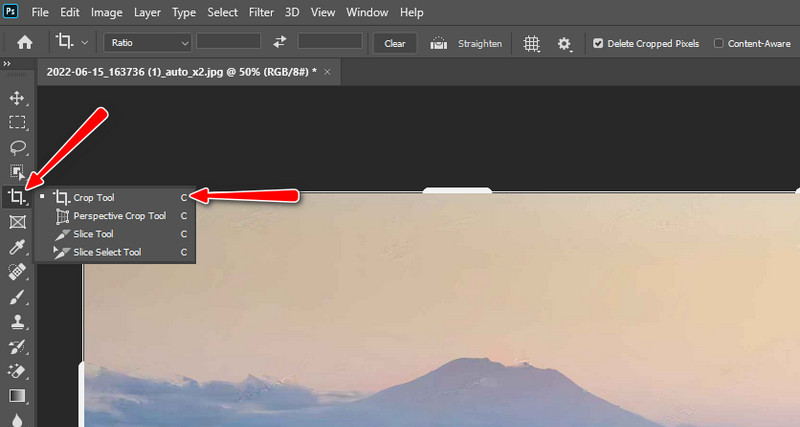
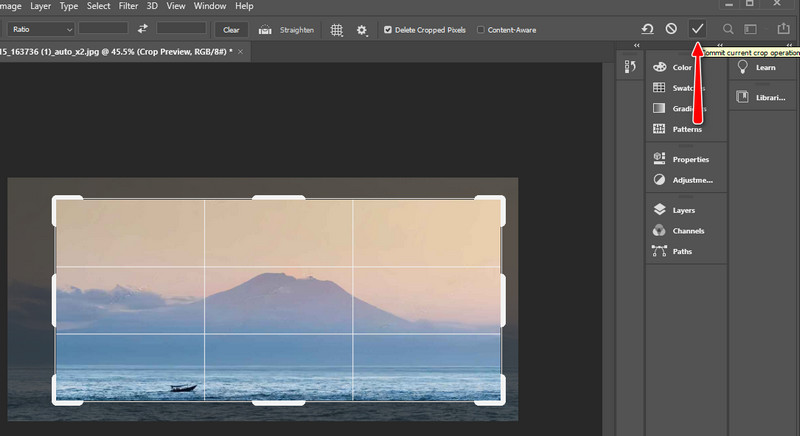
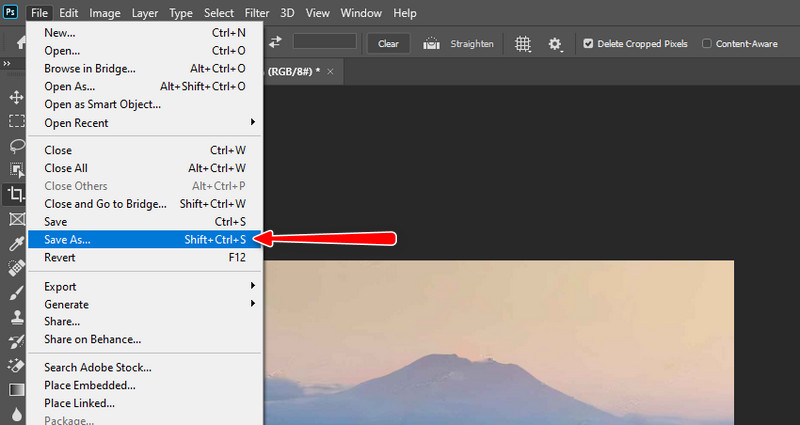
Aiseesoft Image Compressor Online is a web-based app that manages to make an image smaller without losing quality by compressing photos. Using this program, you can compress popular formats, like JPG, JPEG, PNG, SVG, etc. Additionally, it offers batch processing that allows users to upload and shrink photo sizes at once. The program can handle up to 40 images simultaneously. On top of that, the technology applied when processing photos is super artificial intelligence technology. This feature compresses photos without sacrificing quality and at a swift speed. See the walkthrough below if you wish to learn how to make an image size smaller.
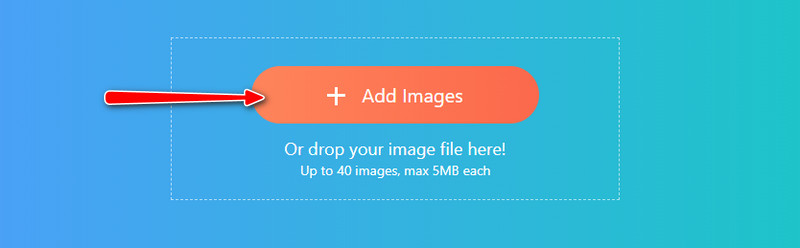


It works like Photoshop but is the free version of the app. Additionally, the program is open-source, so you can use the program however you want. Moreover, it is a cross-platform tool, allowing you to use it on Windows, Mac, and Linus operating systems. Likewise, it comes with touch-up tools and editing tools. You can resize photos, change resolution, crop, and many more. Meanwhile, a walkthrough guide is provided if you wish to learn how to make an image smaller in GIMP.
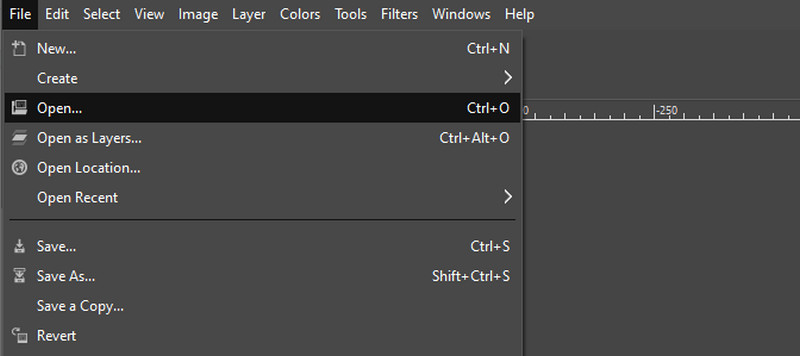
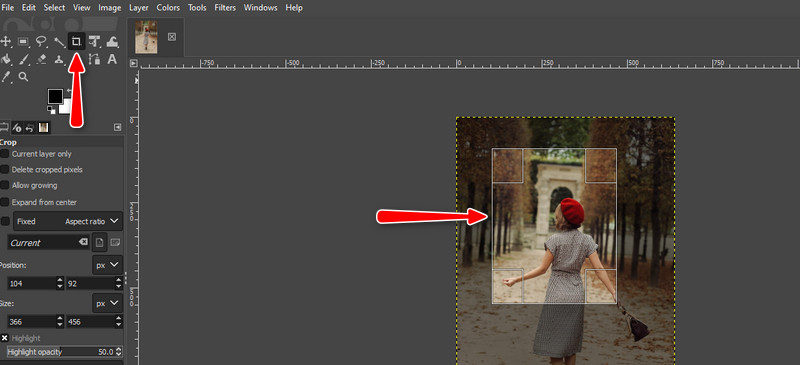
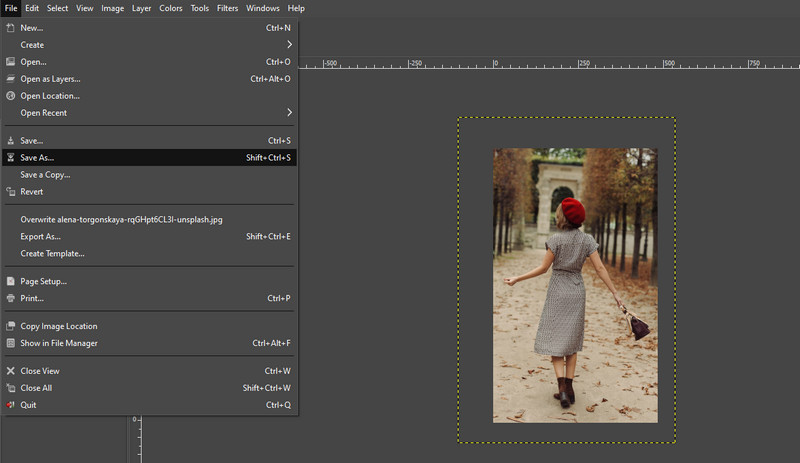
You might be looking for another online tool that will help you resize and make images smaller. The perfect tool for you is TinyWow. It has extensive features, including resizing dimensions, removing background, converting photos, and much more. The easy user interface makes the program add up to the convenience of using the program. Hence, if you want to make the image size smaller online, follow the guidelines below.
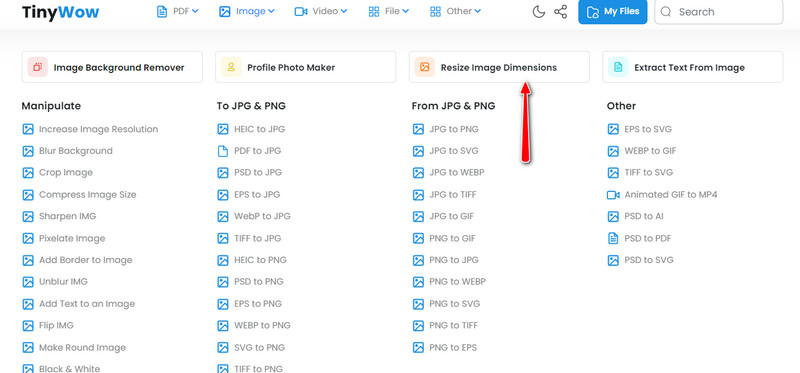
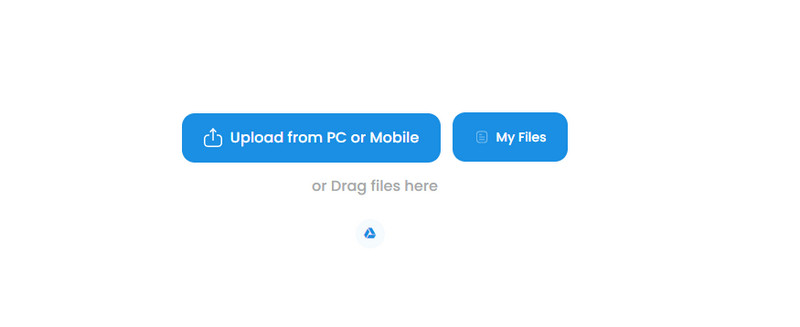
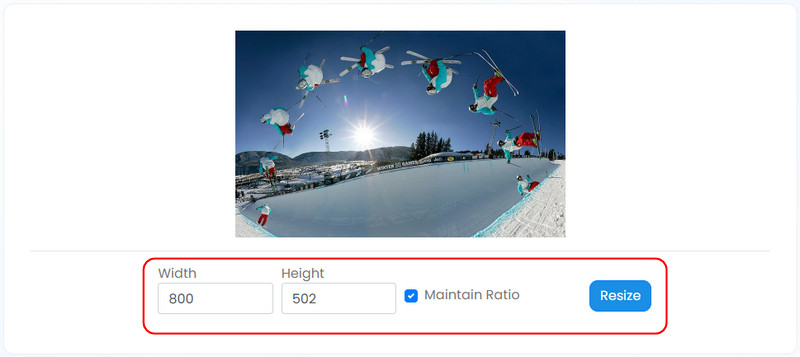
Perhaps you are fascinated with the Mac operating system and would like to resize your images. Preview is a native program on Mac OS for previewing and editing photos. The program allows you to adjust the color of a photo, size and change the orientation and angle. Below are the steps you can follow to learn how to make an image smaller on Mac.
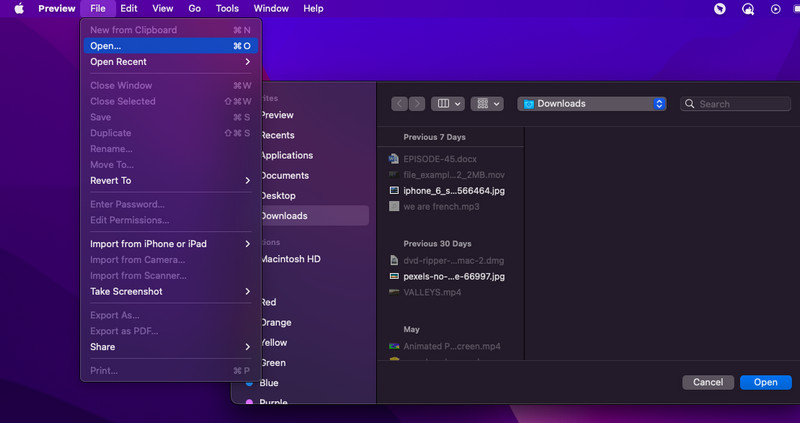
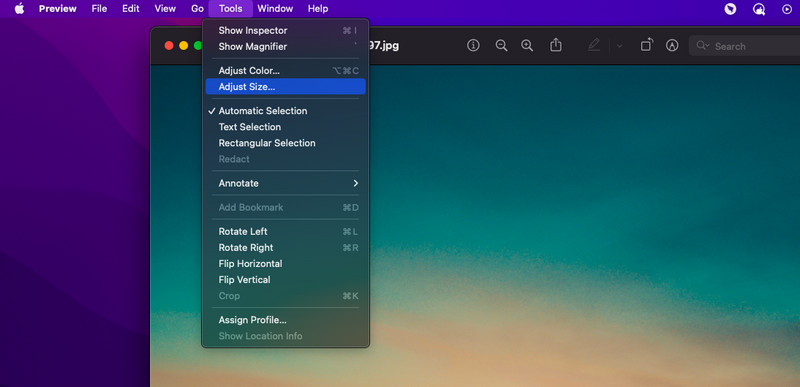
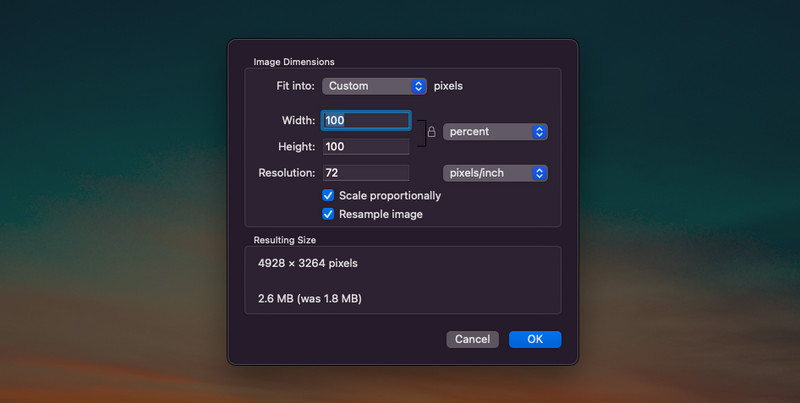
How to make an image smaller in HTML?
Like in most programs, you can make an image smaller in HTML by adjusting the IMG tag's width and height attributes.
s it possible to alter the size of an image in CSS?
es, by specifying the image width and height. You can use this command max-width: 100%; and height: auto. This will make an image not exceed the width of their container.
What is the effect of resizing on the image file?
he photo's file size is associated with how large or small the photo is. The larger the photo, the larger the number of pixels on an image. And, pictures with many pixels result in large file size. So, if you wish to make your photos smaller, you can decrease the size of the photo.
Conclusion
That is the sum-up of this make an image smaller tutorial. The solutions discussed above can help you crop, compress, and resize photos. Some are paid while others are free. Therefore, pick which one suits your needs and budget best.
Image Compressor
GIF Compressor PNG Size Reducer Image MB to KB Converter Photo Size Reducer Image Shrinker Imagify Review SVG Compressor TinyPNG Review Snapchat Filter Size Twitter Image Size JPG Compressor
Video Converter Ultimate is excellent video converter, editor and enhancer to convert, enhance and edit videos and music in 1000 formats and more.
100% Secure. No Ads.
100% Secure. No Ads.