It has been a problem with uploading large files and is still a problem. As we know, smaller media sizes enable websites to load pictures better and faster. That is why pictures with MB size want to convert to KB size. The same goes when your device is almost full of storage; hence you want to convert your pictures to smaller file sizes. On that note, we will show you offline and online photo converters from MB to KB. Check out the recommended programs below.
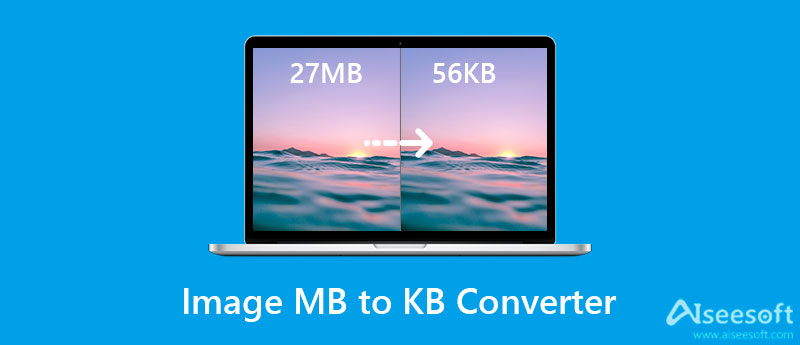
Now, let us get through these programs in detail by reviewing them individually. You will find desktop and online tools here, so you can choose whichever method suits you best. Moreover, instructional guides are associated with the programs to help you navigate each tool. To cut the chase, continue reading below.
Aiseesoft Image Compressor Online is a great free image resize tool that allows you to reduce image file size up to 80%. This program can shrink multiple image formats, like JPEG, JPG, GIG, PNG, SVG, and many more. Moreover, it facilitates single and batch compressions. That means you can upload and shrink a bunch of photo's file sizes at a swift speed. Therefore, in case you are dealing with many pictures, this feature is beneficial. Not to mention, it comes with an AI technology helping to speed up the process.
Aiseesoft Image Compressor Online Key Features:
Below is a detailed process on how to convert MB to KB of JPG, JPEG, or PNG.
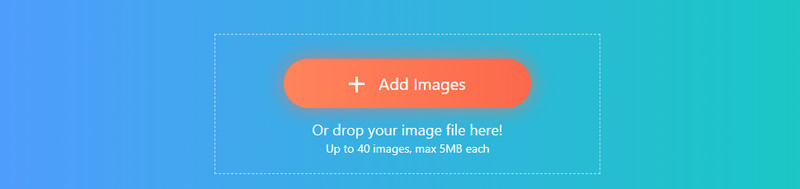
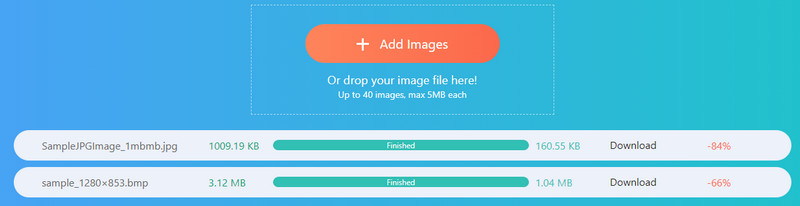

If you wish to learn how to convert MB to KB, you should master Image Resizer. This web-based program allows you to process photos from the web page directly. Besides reducing the file size of a picture, you can also use the program to flip, rotate, and crop pictures. One of the highlights about this program is that you can resize the image by dimensions and percentage. Over and above, you may set your target file size in KB and save it as a JPG or PNG image file. On the other hand, follow the procedure below to learn to convert MB to KB pictures.
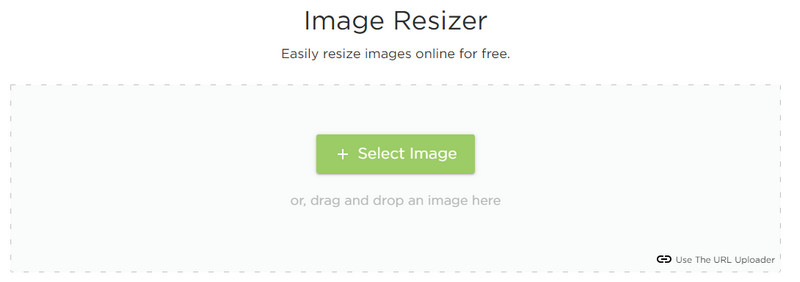
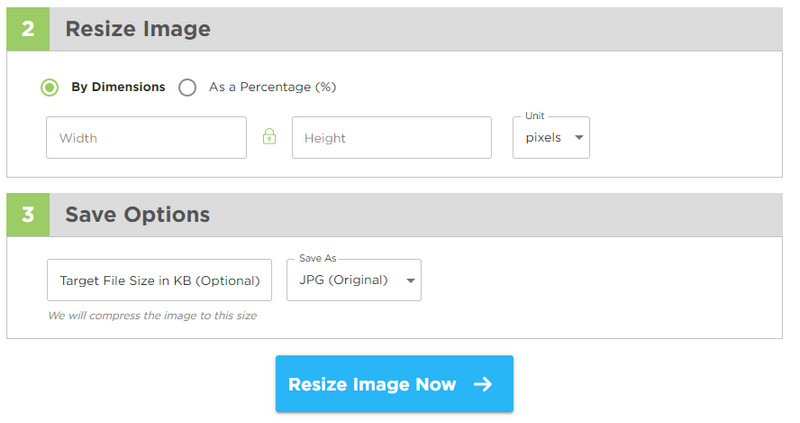
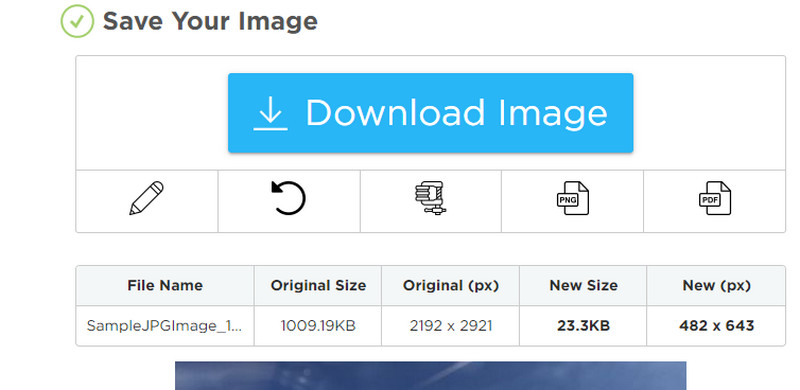
The simple MB to KB picture converter online you should consider using is JPEG Optimizer. Using this program, you can set the compression level from 0-99. In addition, you may resize the photo width in pixels. However, you are only allowed to process a photo at a time. Nevertheless, it is an effective program to optimize photos. Meanwhile, here is a simplified tutorial on how to use it.
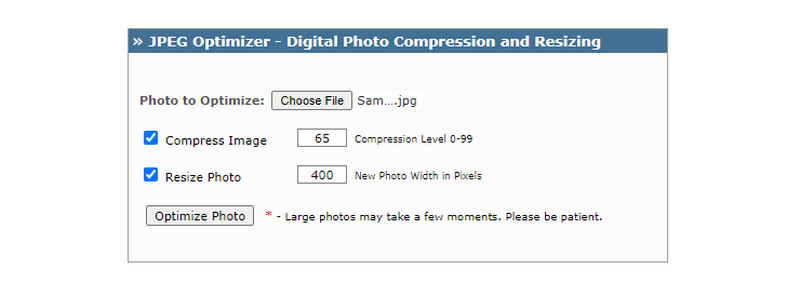
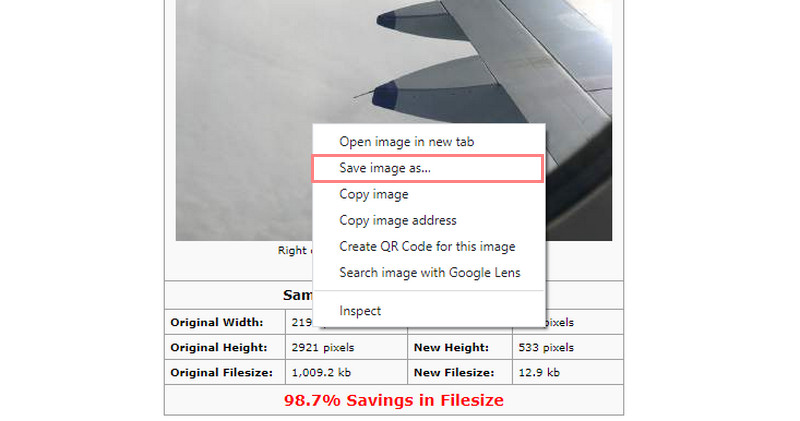
Now, when you are looking for a free desktop tool, look no further than JPEG Compressor. The program is jam-packed with various options for compression and editing photos. Moreover, it offers a detail quality equalizer that is perfect for photos with large file sizes. There are five bands that will allow you to tune the compression level to the image details. Hence, you can convert MB to KB for JPG, JPEG, and PNG. Here is how to operate this app.
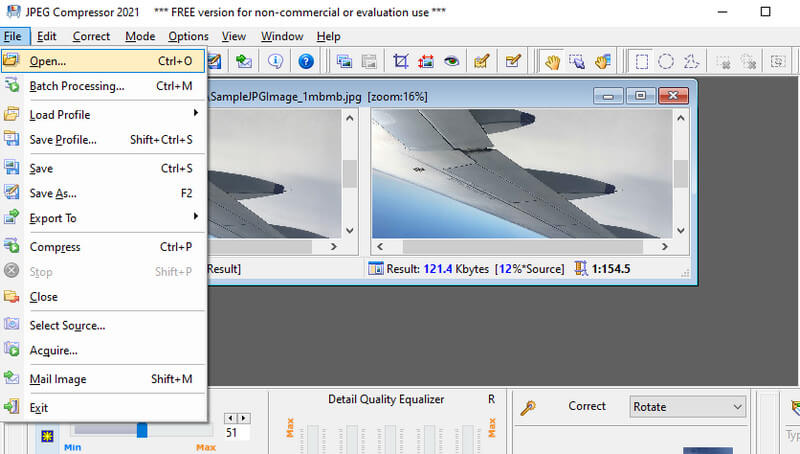
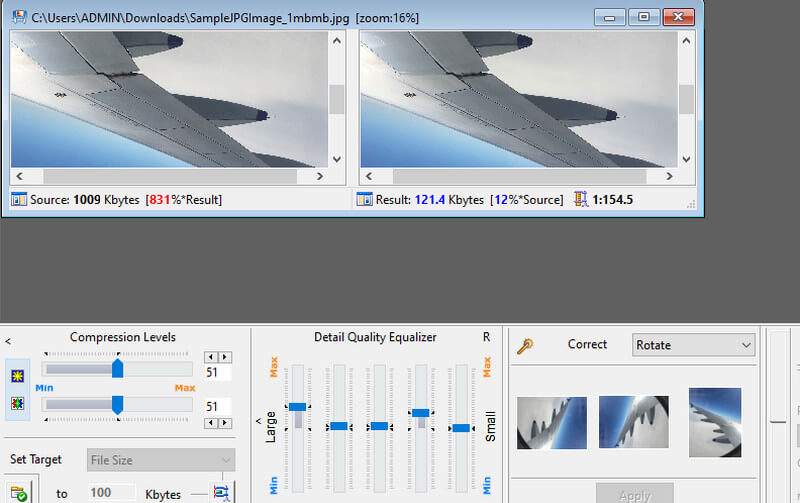
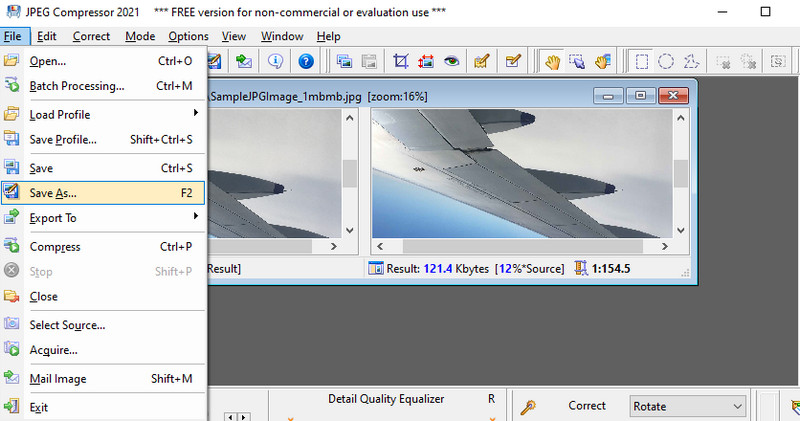
Last but not least, the photo size converter from MB to KB you should consider using is ApowerCompress. As a matter of fact, this program enables you to compress not only pictures but also video and PDF files offline. It accepts all popular and new image formats. Furthermore, it comes with three compression types: Size, Normal, and Quality. Additionally, you can edit the photo's size, change the dimension, and crop pictures. On the other hand, here is how to use this tool.
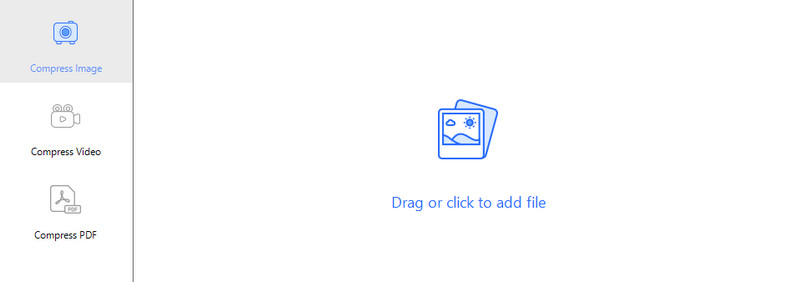
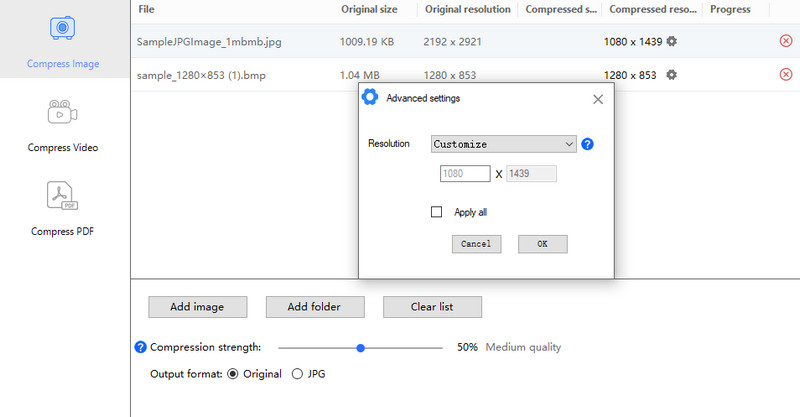
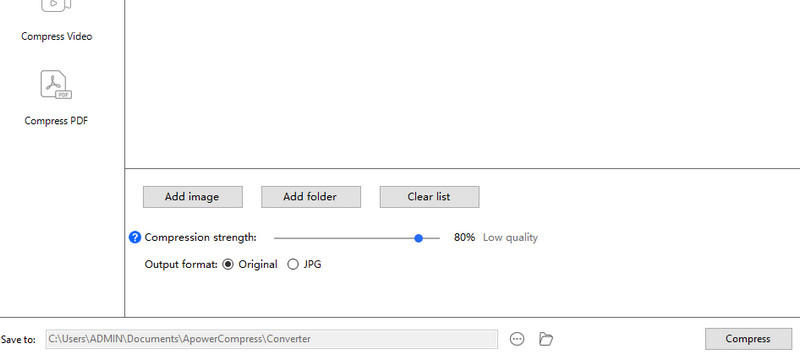
If you are still unsure which program you will use to convert MB to KB, here is a comparison chart you may refer to.
| Tools | Size Reduction Percentage | Platform | Batch Compression |
| Aiseesoft Image Compressor Online | 60-80% | Web | Yes |
| Image Resizer | 40-60% | Web | Yes |
| JPEG Optimizer | 50-80% | Web | No |
| JPEG Compressor | 5-30% | Windows | No |
| ApowerCompress | 50-80% | Windows | Yes |
How to convert MB to KB in Photoshop?
With Photoshop, you can compress a photo 68-80%. Simply go to Image > Image Resize. From the dialog box, change the dimensions and save it. Moreover, it is important to save your photo in JPG format.
How many KB is there in 10 MB?
Since 1 MB is equivalent to 1000 KB, 10 MB is equivalent to 10000. You multiply 10 to 1000, making the result 10000.
Can I resize a photo without losing its quality?
Yes. Numerous programs are available to help you reduce the file size while maintaining the quality. Remember not to compress too much because it will result in a bad-looking photo.
Conclusion
The article offers five excellent tools to help you convert MB to KB photos online and offline. Hence, if you wish your pictures on the website faster and better, these tools will help. Also, you can free up some space on your device. Optimize your photos today and enjoy a responsive website and a better performance on your device.
Compress Image
Resize BMP Compress Picture Reduce Photo Size Make Image Smaller Downsize Image Resize Image in Gimp Shrink Photo Size Decrease Image Size Amazon Photo Compress
Video Converter Ultimate is excellent video converter, editor and enhancer to convert, enhance and edit videos and music in 1000 formats and more.
100% Secure. No Ads.
100% Secure. No Ads.