PDF file, also named as Portable Document Format, is the file format used to present documents. Each PDF file consists of a fixed-layout flat document of texts, fonts, graphics, and other information. In business activity, academic report, etc. PDF file is one of the most widely used document format for its stability and non-modification. However, if you get a PDF file that you want to use to edit for your own use, you will find it difficult to find a good PDF editor. In this post, we collect some online PDF editor for your reference to help you edit a PDF document including the text, image, size, and other information.
Note: Online PDF editor will need you to upload the PDF files, so the safety is not 1005% guaranteed. This page only shows you the online PDF editors based on its functions, but not the confidentiality. So you had better take care of your confidential PDF files using these editors online.
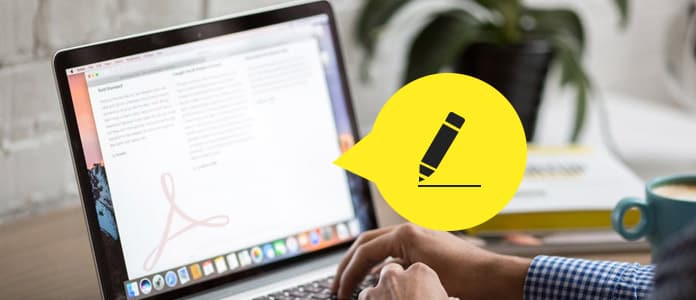
Online PDF Editor
For becoming the PDF editor, the PDF editor must possess the following editing features:
PDF editor to edit page
Delete unwanted pages, add and combine pages on a PDF file.
PDF editor to edit text or word
Delete text, add or change word or text, and edit text font, color, size, etc.
PDF editor to edit picture or image
Add or delete the image or picture and dram on the photo of the PDF file.
PDF editor to convert PDF to editable format
Convert PDF to other editable formats like Word, Text, RTF, etc.
Other editing features
Add symbols, whiteout, add check/cross, rotate, add watermark, reduce PDF file size, add password protection, etc.
| Online PDF Editor | Editor category | Editor features |
|---|---|---|
| Online PDF Editor | Screenshots | 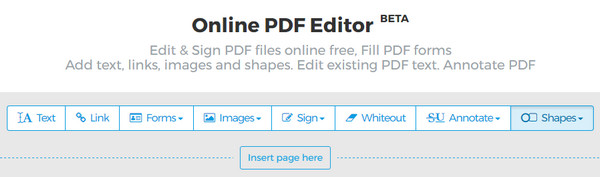 |
| Text editor | Add or chasnge text (font, size, color and alignment)and delete word. | |
| Image editor: | Add image | |
| Page editor |  |
|
| PDF converter: |  |
|
| Other features: | ➤ Whiteout: Whiteout the words or images with different colors. |
|
| Free limitations | Free service for documents up to 200 pages or 50 Mb and 3 tasks per hour. |
| Online PDF Editor | Editor category | Editor features |
|---|---|---|
| PDFescape | Screenshots | 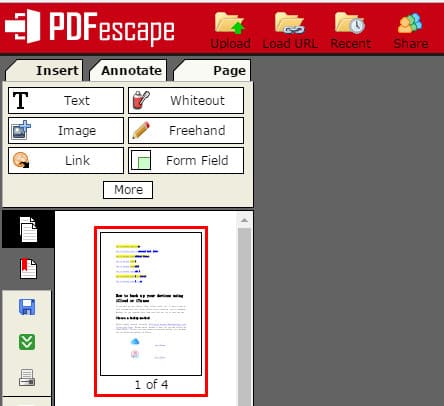 |
| Text editor | Add text (font, size, color and alignment) | |
| Image editor | Add image (BMP, GIF, JPG, JPEG and PNG) | |
| Page editor | Move, delete, rotate, append, deskew and crop. | |
| Other features | ➤ Whiteout: Whiteout the words or images with different opacity. |
|
| Free limitations | PDF files must be less than 10 MB and less than 100 pages. |
| Online PDF Editor | Editor category | Editor features |
|---|---|---|
| PDF Pro | Screenshots | 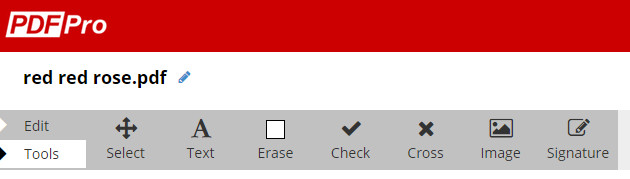 |
| Text editor | Add text (font, size, color and alignment), delete and edit existing text | |
| Image editor | Add image (BMP, GIF, JPG, JPEG and PNG) | |
| Page editor | Merge, delete, unlock/lock | |
| PDF converter | Convert PDF to Word/Image and convert Word/Excel/PowerPoint/Image/Other to PDF. | |
| Other features | ➤ Add check and cross with different color and size. |
|
| Free limitations | Free license enables you to edit and download 3 PDF files. |
| Online PDF Editor | Editor category | Editor features |
|---|---|---|
| Smallpdf | Screenshots | 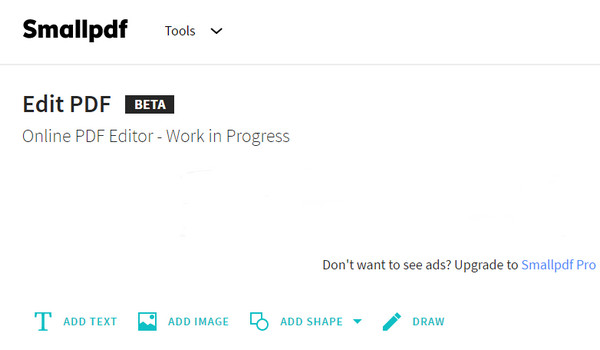 |
| Text editor | Add text (font, size, color) | |
| Image editor | Add image | |
| PDF converter | Convert PPT/JPG/Excel/Word to PDF, and convert PDF to Excel/Word/JPG. Other features: | |
| Other features | ➤ Compress PDF to a smaller size. |
|
| Free limitations | You can process up to two documents per hour. |
| Online PDF Editor | Editor category | Editor features |
|---|---|---|
| PDFzorro | Screenshots | 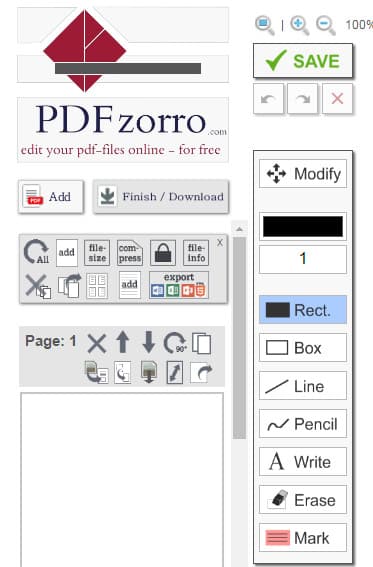 |
| Text editor | Add text (font, size, color) in a new page, delete text. | |
| Image editor | Add image (BMP, GIF, JPG, JPEG and PNG) | |
| Page editor | Move up and down, delete, rotate, duplicate, cut, crop, extract. | |
| Other features | ➤ Change page format. |
|
| Free limitations | Total free without fees. |
Here, we will take the first PDF editor online to show you how to edit a PDF file.
Step 1 Go to https://www.sejda.com/pdf-editor, click "Upload PDF file" to add PDF file online. If you input a password protected PDF file, then you need to unlock the protection firstly.
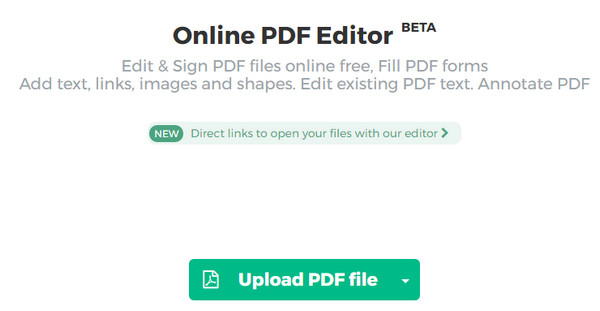
Step 2 Edit PDF file online
Here you will see all editing tools on its top menu.
Text: Add text or edit text. Here you will be able to change text or word or add text.
Link: You can create a link for some words.
Forms: You can add cross, check or dot mark.
Images: You will be allowed to add an image to this PDF file.
Sign: You could add signature with its type, or draw by yourself, and image as the signature.
Whiteout: You can select an area as the whiteout by setting its background color, border color and border width.
Annotate: Here you will be able to use strikethrough and highlight.
Shapes: You can use ellipse and rectangle as the shape.
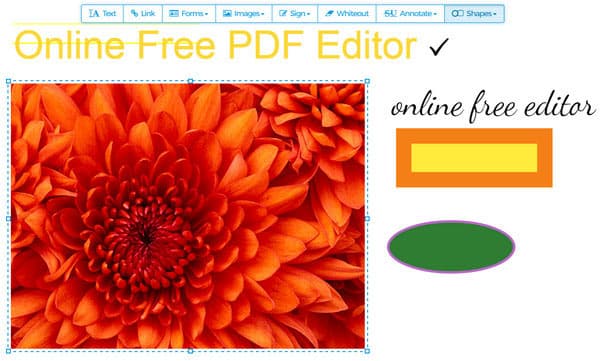
Step 3 After you make all settings, you could save the edited PDF file. Here you could download it to your computer, or save it online to Dropbox or Google, even for further editing, and surely you could delete the PDF file.
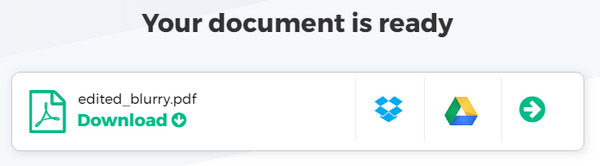
This post focuses on showing the best online PDF editor to edit your PDF files. You could select the best one online PDF editor to do that.
After you edit the PDF file, you could start to insert PDF to PowerPoint for further use.