In today's world of videos, making stories through pictures and clips is super common. One cool way to do this is by creating a video montage. It's like putting lots of moments together in a way that makes people feel something.
Whether you're a filmmaker, a social media fan, or just someone who wants to share moments in a cool way, this guide will help you by using online or offline tools. Join us on this journey, and you'll learn how to make a video montage.
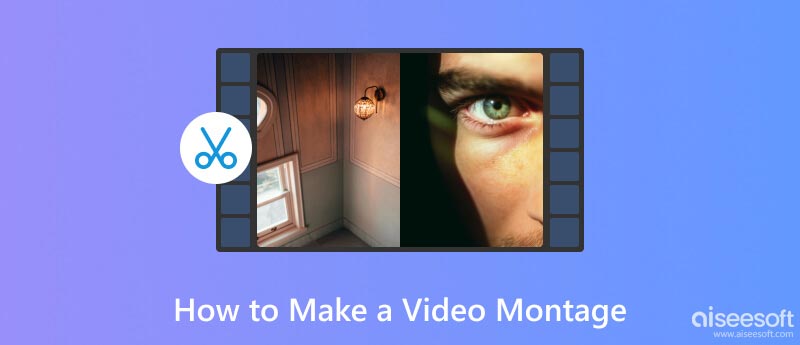
To make a video montage, you need to choose powerful video editing software. Both offline and online options are available for your consideration.
Aiseesoft Video Converter Ultimate is a robust video editing tool with many advanced editing features. It's perfect for creating video montages.

If you haven't already, download and install Aiseesoft Video Converter Ultimate on your computer. Once installed, launch the software.
100% Secure. No Ads.
100% Secure. No Ads.
Select the MV feature. Click the + icon or the Add File button down below to import the video clips you want to include in your montage. You can add multiple clips to your project.
Drag and drop the video clips in the order you want them to appear in your montage. Or you can click buttons, like Ahead, Behind, Forward, and Backward to change their places. This determines the sequence of your montage.
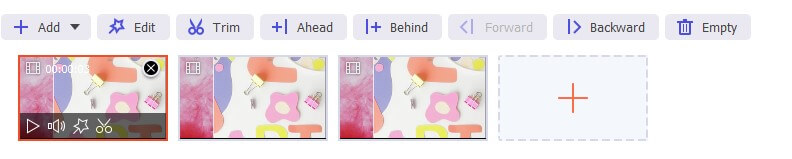
You can edit each clip individually to trim, crop, rotate, add filters and effects, or adjust the brightness and contrast. To do this, select a clip, choose Trim to remove the part you don't want, and then click the Edit button.
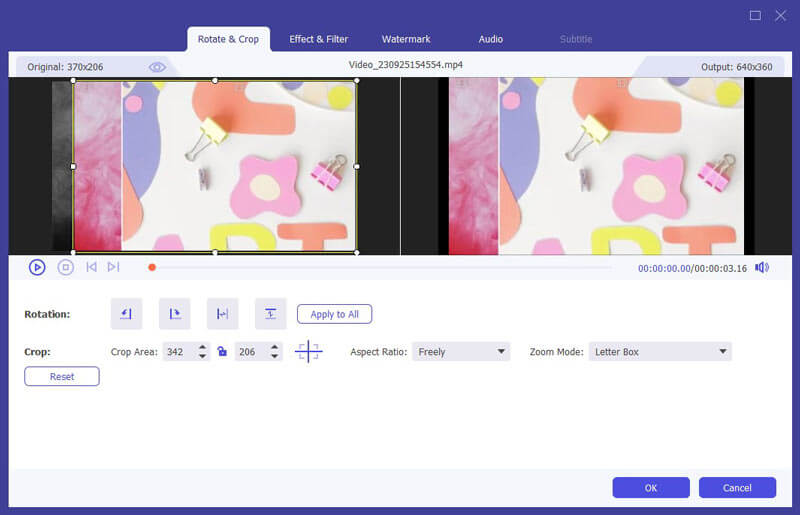
If you want to add text, click Setting to add a Start or End Title. You can customize it by selecting its size, type, font, duration, and color.
Next, adjust your audio track. You can choose to keep or remove the original audio track, and change or turn off the background music as you like. Sound effects, like making it play repeatedly, starting quietly, or fading out., are available.
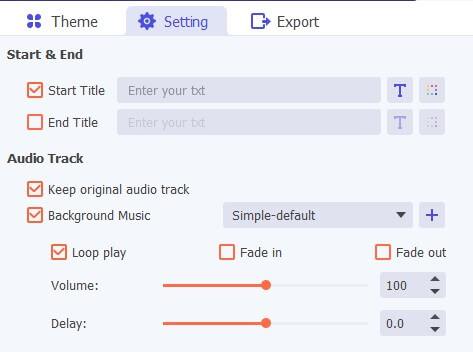
Once you're satisfied with your montage, click the Export. Edit its name, choose the output format, quality, destination folder, and other settings as needed.
There are also online video montage makers, like Flixier. It makes montage creation easy, with only several steps.
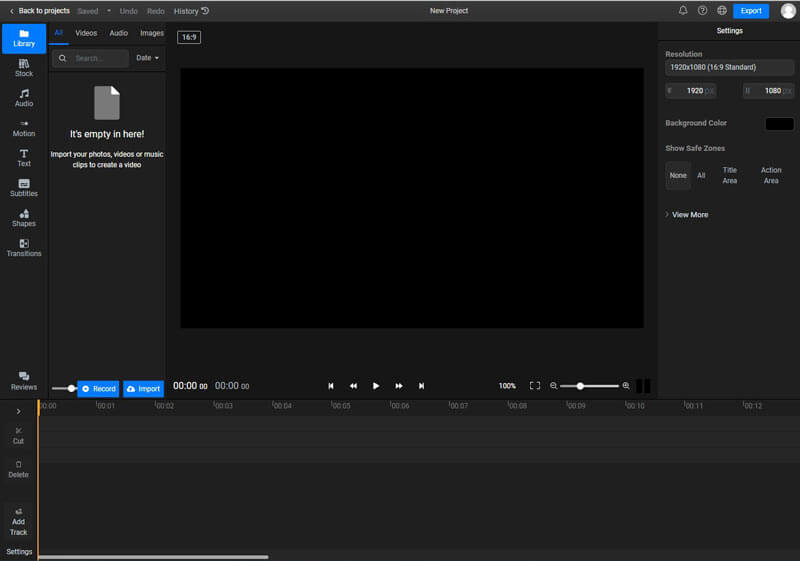
You can upload your clips from various sources, including your device, phone, links, etc. Or you can directly drag and drop your videos on the timeline.

Edit them by cropping, trimming, adding effects, adjusting colors, etc. You are also allowed to add texts, subtitles, shapes, transitions, and motions.
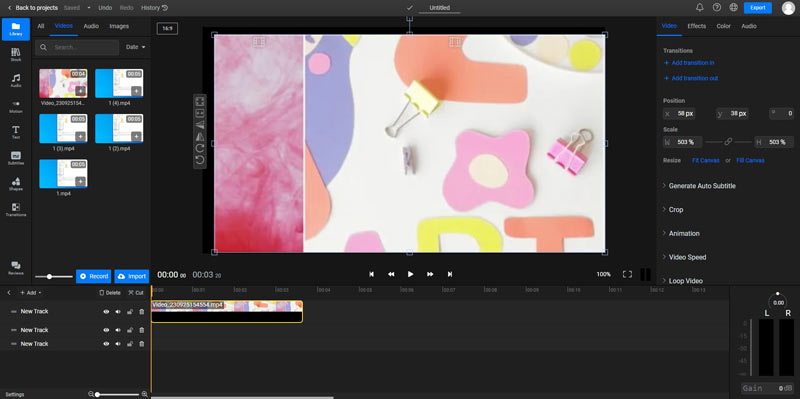
Flixier provides various music and sound effects for you to choose from. You can select the right one based on your needs.
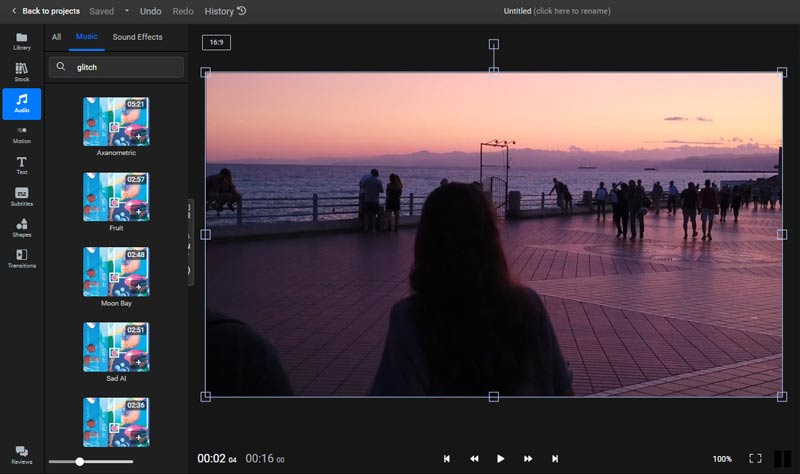
Preview the video montage and then export it or download it.
You've learned to make video montages with both desktop software like Aiseesoft Video Converter Ultimate and online tools. Online tools don't need downloads but have limitations. Desktop software, on the other hand, works offline, so it's reliable and faster. It handles big, high-quality videos well and doesn't have size restrictions. Your videos stay private on your computer. You can customize your montage, use various formats, and save your project files indefinitely. It's an excellent choice for advanced video editing, especially when the internet is slow or unavailable.
Filmora HD is a user-friendly mobile video editing app. Designed for both Android and iOS, it offers a wide range of creative tools, including trimming, transitions, music, and text overlays. You can quickly create and share polished videos on the go, making it a popular choice for mobile content creators.
Open the app and click + New Project in the interface to add your clip to the timeline.
Arrange the clips on the timeline. Edit your clip by trimming, cropping, and adding text, stickers, filters, effects, etc. You can even choose to blur the background.
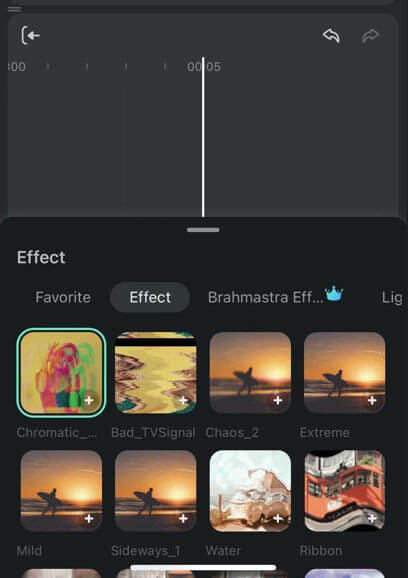
After editing, you can select music by clicking the Music tab, and choose effect if you need to.
After editing, you can preview and save the video, and export it.
What is a video montage?
A video montage is like a mix of short video clips or pictures put together to tell a story or show feelings. It uses effects, music, and transitions to make the story more exciting. People use it in movies and storytelling to make things shorter and more interesting.
How to make a video montage on Instagram?
Step 1. Gather video clips and photos.
Step 2. Open the app and tap the + icon.
Step 3. Swipe right and choose Multiple to pick clips/photos.
Step 4. Arrange them in the desired order.
Step 5. Edit clips/photos individually.
Step 6. Add Caption: Write a caption and add hashtags.
Step 7. Preview and share.
How to do a TikTok montage?
Step 1. Collect your clips and photos.
Step 2. Open the TikTok app and tap the + button to create a new video.
Step 3. Choose a layout: template or freeform.
Step 4. Add your clips and arrange them.
Step 5. Trim and edit each clip.
Step 6. Add background music from TikTok's library.
Step 7. Add text captions and stickers if desired.
Step 8. Preview and share.
Conclusion
To sum up, making a video montage is now easier, thanks to a variety of online and offline tools. Whether you choose online platforms like Flixier or powerful software like Aiseesoft Video Converter Ultimate, you can make stunning video montages as you want.

Video Converter Ultimate is excellent video converter, editor and enhancer to convert, enhance and edit videos and music in 1000 formats and more.
100% Secure. No Ads.
100% Secure. No Ads.