Are you still seeking quick-to-use solutions to screen mirror your MacBook to TV? For most Mac users, it could not be greater than casting your limited laptop screen to a larger-sized TV and enjoying your favorite movies without lagging and quality loss. But how do I mirror my Mac to my tv? This post will offer helpful answers to screen mirroring from Mac to different TVs.

With the renewable versions following macOS 12, AirPlay was introduced as the built-in feature and designated for screen activities sharing with more possibilities. You can use AirPlay to stream data, songs or on-screen activities to all supported devices, including Samsung TV, Apple TV, LG TV, Xbox series, etc. Instead of installing and managing multiple apps, you are suggested to have a better grasp of screen mirroring Mac to TV with AirPlay. As Apple doesn't provide its users with detailed procedures on Mac mirroring to TVs, this step-by-step will give you a hand.
Before you set about turning on the AirPlay feature on your Mac, the first and foremost thing for you to do is to ensure your Mac devices are capable of running macOS 12 Monterey or higher that supports AirPlay mirroring.
If you have an old version of Mac, you can enter the Apple menu and choose the System Preference to check the update. In the Software Update section, you will see the available version for installing. Upgrade your Mac with the on-screen instructions and get prepared for further changes.
Each time you screen mirror your Mac to TVs that support AirPlay, you can launch the Airplay option on your Mac with the following steps.
If you are using Mac with macOS Catalina or earlier, you can tap the Screen icon in the top menu bar and select the name of the Apple TV you want.
For users who adopt the Screen Mirroring function for the first time, you may need to input the AirPlay code on your TV before you make other settings.
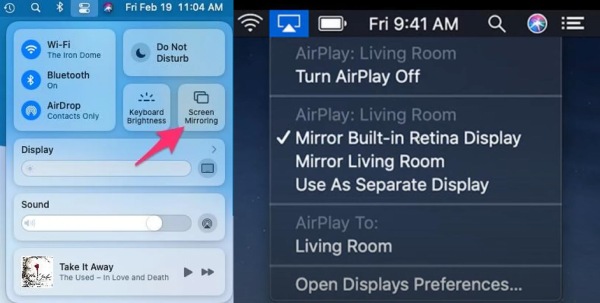
If you would like to activate the AirPlay setting on your Samsung TV, Apple Tv or LG TV, please check the related list. Here you can find the AirPlay-compatible TVs if you would like to connect your Mac from your TV.
| AirPlay-supported TV Type | Models |
| Samsung TV | Samsung 2018-2023: Samsung QLED 4K Qx and higher versions, Samsung QLED 8K Q8 and later, Samsung UHD 6 and higher Series |
| Apple TV | Apple TV running iOS 11.4 or later |
| LG TV | LG 2018-2023 (running webOS 4.0 and higher), LG OLED B8 or higher, LG UK and later Series, All LG QNED Models |
You can complete screen mirroring Mac with the AirPlay settings on your Samsung TV with the steps below.
With all set, you can start the Airplay function on your Mac and match it with the on-screen code and start screen mirroring from your Mac.
You can also change the settings on the required code,subtitles and captioning, etc. Activate the Screen Mirroring button on your Mac as mentioned in the Airplay settings and you can follow the on-screen instructions of LG TV to establish the connection of screen mirroring.
If you want to screen mirror your iPhone and other iOS devices to PC, Aiseesoft Phone Mirror is what you can never miss. With this powerful tool, you can cast the screen smoothly and quickly without any lagging and delays. What's more, you can mirror image on iPhone, record the gameplay moments and achieve the remote control on your PC with fewer limitations here.

Downloads
100% Secure. No Ads.
100% Secure. No Ads.
If you feel limited by the device versions or wireless connection, you can still continue with a wired gadget like an HDMI cable. Sometimes you may need another adapter as an intermediary. Here is what you need to do with an HDML cable.

If you want to adjust the resolution of this mirrored screen, try to locate Settings or General button under the menu and adjust the settings on display.
How to Mirror my Mac Air to TV?
You can first check about the update on your Mac Air and go with MacOS 12 Monterey or higher to use the AirPlay feature. Then you can tap the Control Center to activate the Screen Mirroring button or use an HDMI cable to screen mirror your Mac Air to TV.
Why can't I mirror my Mac to my TV?
If you are adopting the Airplay function on Mac devices, make sure you have connected your Mac and TV to the same WiFi and check the PIN code if necessary. But if you take the HDMI cable as the solution, make sure the end fits two ports of devices.
Can I mirror my Mac to my TV without Apple TV?
Yes. And you can use the built-in mirroring options on your TV or resort to a wired gadget to connect your Mac and TV.
Conclusion
This post shows detailed methods on how to screen mirror your Mac to TV with useful tips. Hopefully you can enjoy and recommend it to your friends and family if they need help.

Phone Mirror can help you cast your phone screen to your computer for a better view. You can also record your iPhone/Android screen or take snapshots as you like while mirroring.
100% Secure. No Ads.