Most of us already know that it is possible to mirror an iPad screen into Mac with Airplay. What if you want to do it the other way around? Mirroring the macOS screen into iPad is that possible? In this article, we will briefly examine the Sidecar, a new feature added on macOS Catalina, iPadOS 13, or a newer one with the addition of a third-party app that supports screen mirroring. Read the following information for the searchers looking for a quick tutorial on mirroring Mac to iPad.

Before introducing the Sidecar feature on Apple devices, let's take a quick snip at the third-party application you can download on both devices to mirror Mac to iPad easily and choose which one you prefer the most.
Let'sView is an app that you can download for free that offers a screen mirroring Mac to iPad, but you can also use iPhone instead if you don't have an iPad. It is a dedicated screen mirroring app allowing you to cast and display files remotely. Compared to other applications that need cable, you can use this app without cable, but you need to connect both devices on the same WLAN. The app has little to introduce, so that you can begin with the tutorial below.
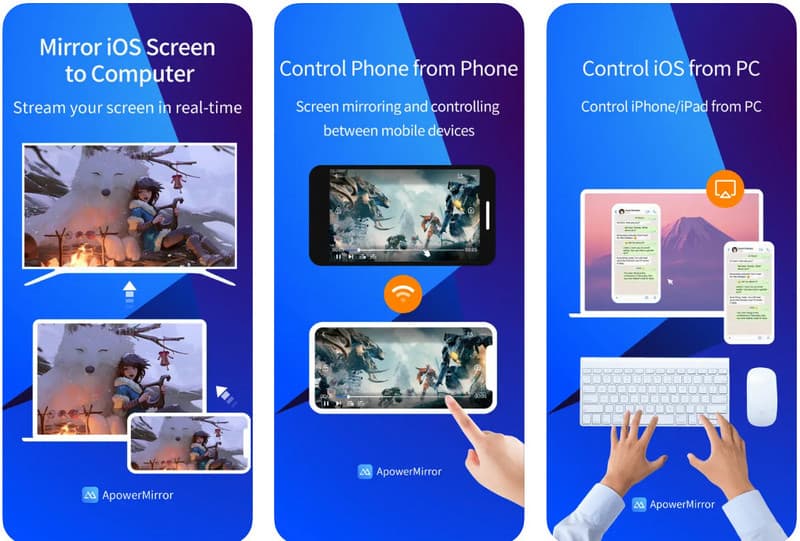
Same as the Let's View, ApowerMirror is a multiplatform application which means you can download the application on different devices for free. When you need to cast your presentation, education, video stream, or movie to another iPad wirelessly, then you can pick this app also. In the same way, you can also use the tool to mirror Mac to TV easily whenever you need it. Luckily, the app is free to download, and here is the tutorial on how to mirror Mac to iPad.
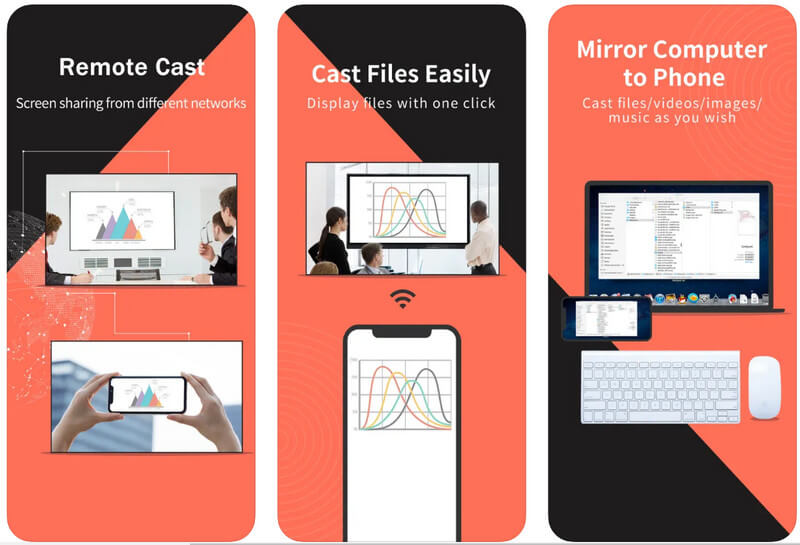
If you are using a Catalina or updated iPadOS 13 or higher, then you can use Sidecar to use the iPad as a secondary display for the macOS. Since it is a secondary screen, you can easily extend and manage all your work when extended to the touchscreen device. For those first-timers who encountered this feature, the tutorial below will be an excellent help to you. Start mirroring Mac to iPad by picking which one suits your needs the best; wirelessly or wired.
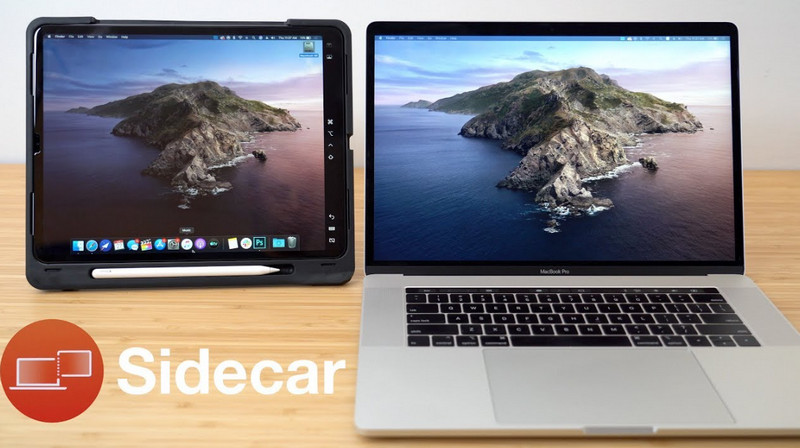
With Aiseesoft Phone Mirror, you can easily share the iPad screen action with your Mac without experiencing delays and low-quality output. When connected wirelessly, you can also manipulate everything on the Mac during mirroring without touching your iPad's screen.
100% Secure. No Ads.
You can also connect your iPad to your Mac via cable if you hate having a delayed response on the screen. Whatever you are doing, mirroring your screen into Mac or any device is possible and workable with the help of the best application you can download today. Click the download button to have the application on your Mac or Windows.
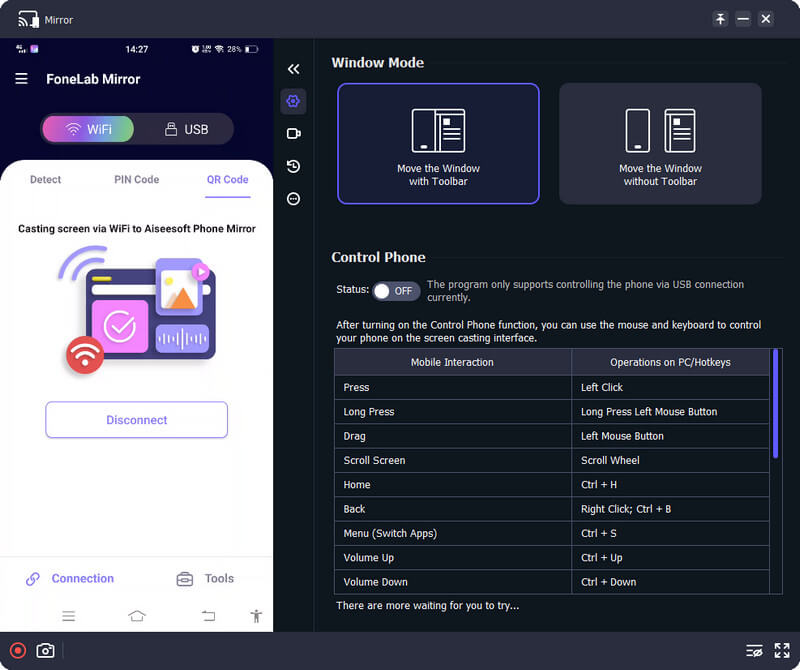
Can you mirror Mac to iPhone?
Portable speaking, mirroring Mac to iPhone seems impossible, but you can download a third-party application to connect both devices and mirror everything on Mac into iPhone. But if you want to do the opposite, a tutorial on how to mirror iPhone to Mac with the help of the built-in QuickTime player and the Airplay is what you will ever need.
Why are there some delays when Mac is mirrored to iPad?
If you are experiencing un-sync action on your Mac to iPad, then put each device closer to the other. If this didn't work, try using the wired method we added in this article because wirelessly can be troublesome.
Can I mirror the Android screen to Roku TV?
Now that you have used the Sidecar feature, you need to transfer the app or window on your iPad to open the application you want to share. On the upper left corner, tap the green color, and select move to iPad's name. After that, it will display the display of your Mac to iPad, and you can now work on it.
Conclusion
Generally speaking, you can now easily mirror Mac to iPad as a secondary screen or just a mirror display. But if you want to mirror the iPad to Mac, pick the best application we have added here since it suits well and works the best compared to its competitors. If you have other related queries, please mention them below and share them with us so we can provide a credible solution.

Phone Mirror can help you cast your phone screen to your computer for a better view. You can also record your iPhone/Android screen or take snapshots as you like while mirroring.
100% Secure. No Ads.