Life360 is a cool app that lets you share where you are with your friends and family as you go. It's great for keeping in touch but can also make you feel slightly exposed. You're in luck if you want to take a breather from showing off your location. You can easily stop sharing your whereabouts without anyone catching on. In this guide, we will go over what Life360 does and how to pause Life360 without anyone knowing about iPhone using Aiseesoft AnyCoord, Airplane mode, VPN tool, and other ways. By the end of this guide, you'll learn how to keep your location private while still using Life360.
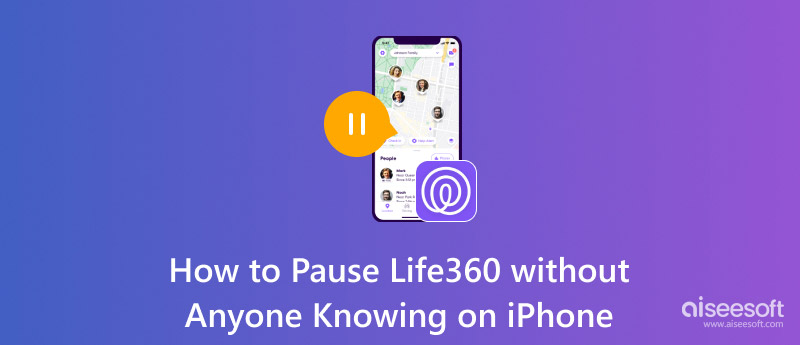
It's super important to keep in touch with your family and friends. Life360 is an app that makes families feel safe and worry-free. It lets you share where you are right now so everyone in your group knows you're okay. Whether you're a parent trying to keep an eye on your kids or a bunch of friends planning a hangout, Life360 will provide your needs. This section discusses how Life360 works, breaking down its main features and what it can do. From sharing your location and making sure you're safe while driving to getting help in an emergency and setting up safety zones, Life360 has all the tools to keep your family connected and up to date.
Overview of Life360
Life360 sets up a special group called a “Circle” where you can share your location with your family or friends. You can make each Circle exactly how you want it, choosing who gets to join and what details you want to share. Life360 works on iPhones and Androids, giving you a sense of security by giving you updates on where everyone is and if they're safe.
How Does Life360 Work?
• Location Sharing: Life360 tracks the exact location of Circle members using GPS. Members can see each other's real-time locations on a map, showing where everyone is at any time. They can also create "Places" like home, school, or work, and the app will let everyone know when someone arrives or leaves.
• Geofencing and Notifications: Geofencing lets users set up virtual boundaries around places. If a Circle member enters or leaves a geofenced area, the app sends automatic alerts, like "Mom has arrived at school."
• Driving Safety Features: Life360 has driving reports that check for unsafe driving, such as speeding or phone use. It also helps with Crash Detection, which tells emergency contacts if there's a car accident.
• Emergency Assistance: The SOS feature lets users send emergency alerts to everyone in their Circle, and the app can call emergency services if needed.
• Battery and Connectivity Tracking: The app monitors each device's battery and reminds family members to charge their phones.
• Premium Features: Life360 offers paid plans with extra features such as detailed driving reports, longer location histories, identity theft protection, and roadside help.
Key Features
• Instant location sharing
• Setting up zones that send you alerts when you're near them
• Checking on your driving safety and spotting crashes
• Emergency SOS alerts
• Keeping an eye on your battery
• Extra paid-up features for extra safety
Want only to share your location on Life360 if anyone finds out? There are a few ways you can do that. Let's check them out: Aiseesoft AnyCoord, Airplane mode, Expressvpn, turning off location tracking and disabling circle on Life360. Here is how to turn off life360 without parents knowing iPhone.
Aiseesoft AnyCoord Location Changer is a cool app that lets you switch your GPS location on different gadgets, like Macs. It's perfect for folks who want to change where they look on their screens for reasons like getting into content that's only for certain places, keeping their location private, playing games that need you to be in a certain spot, or checking out apps and services that require your GPS to work. It's easy to use. You can change your location without jailbreaking or complicated setups. It also has cool features. They make it look like you're moving. They also change your speed to make it feel more real.
How to freeze your life360 location on iPhone using Aiseesoft AnyCoord
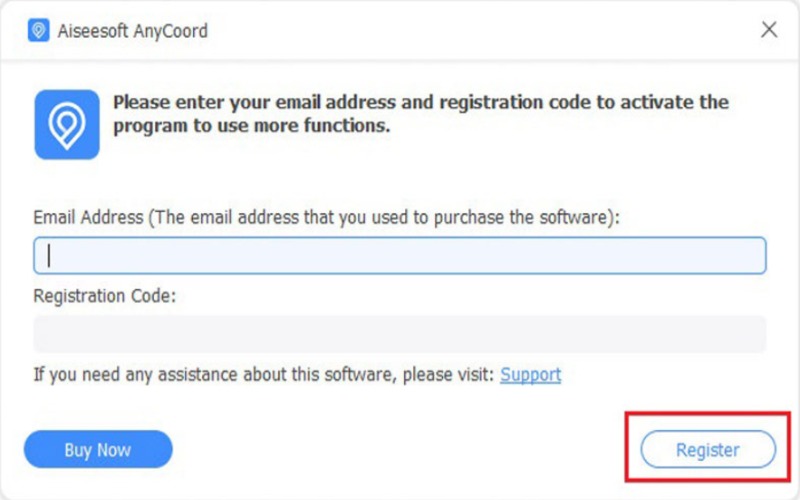
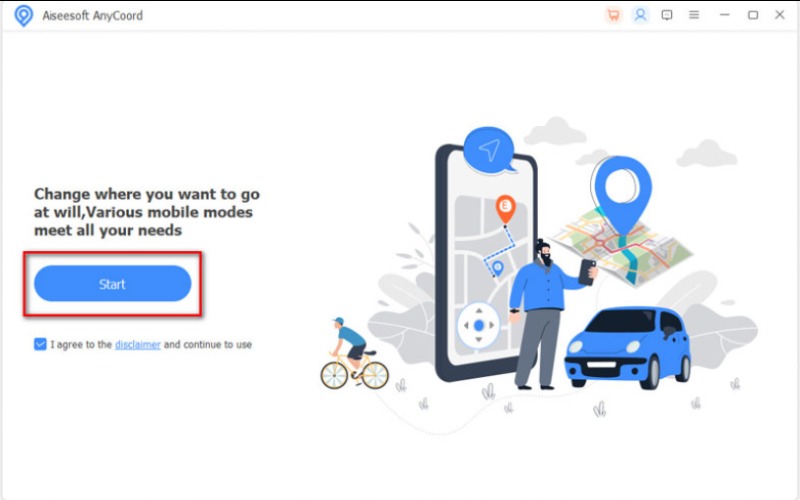
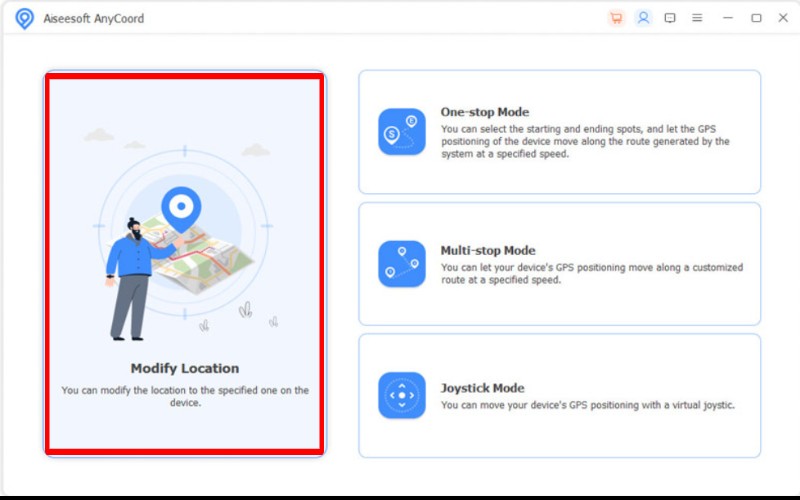
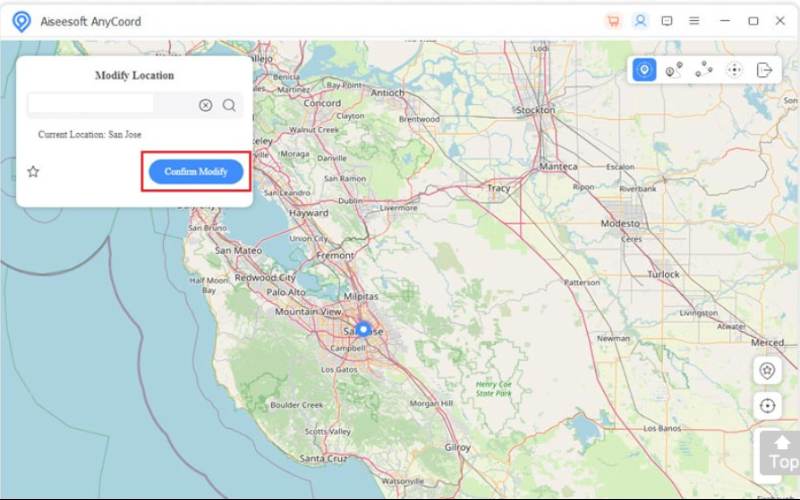
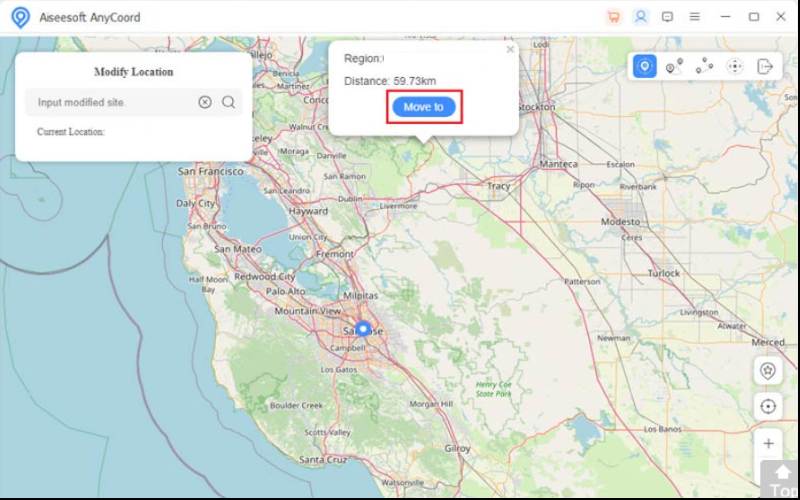
Sometimes, you just need some alone time. One easy way to do this on your iPhone is by turning on Airplane Mode. Airplane Mode stops all wireless signals, like GPS, cellular data, and Wi-Fi, making your location invisible in the Life360 app. It means your Circle won't see where you are while in Aeroplane Mode. We'll show you how to freeze your location on Life360 without anyone knowing your iPhone using Airplane Mode so you can have some privacy without anyone realizing you're not there.
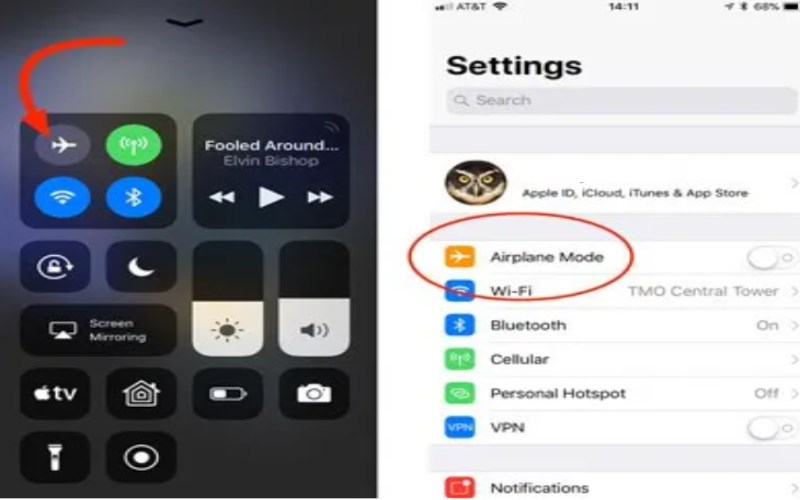
ExpressVPN is a top VPN service known for its strong security, fast connections, and easy-to-use features.It keeps your online stuff private by scrambling your internet traffic and masking your real IP address, making it seem like you're from a different place. It is perfect for avoiding internet restrictions, increasing privacy, and changing your location in apps like Life360 or Snapchat. With servers worldwide, it offers a safe and smooth way to browse the internet without being tracked. Whether you need to keep your online activities secret, get blocked in your area, or stop apps like Life360 from tracking your location in real-time, ExpressVPN provides a dependable and straightforward solution.
How to spoof Life360 location iPhone via ExpresVPN
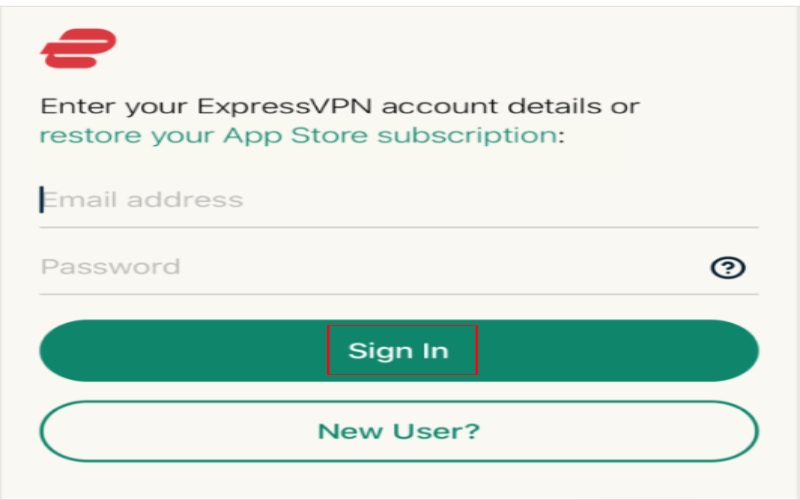
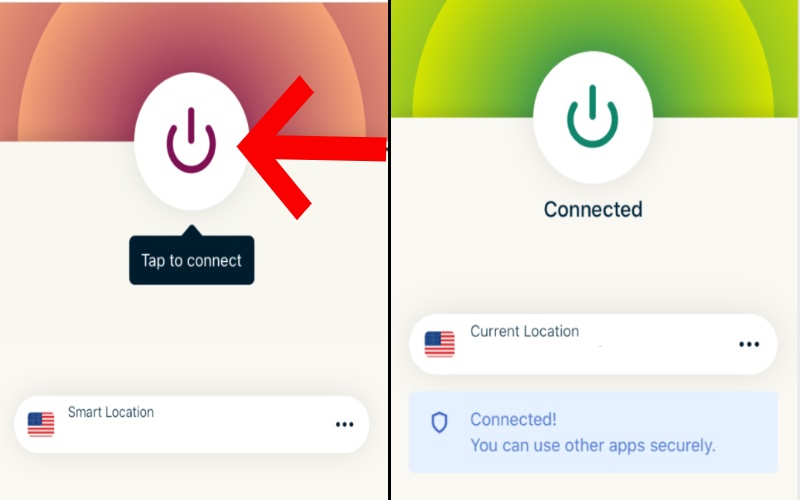
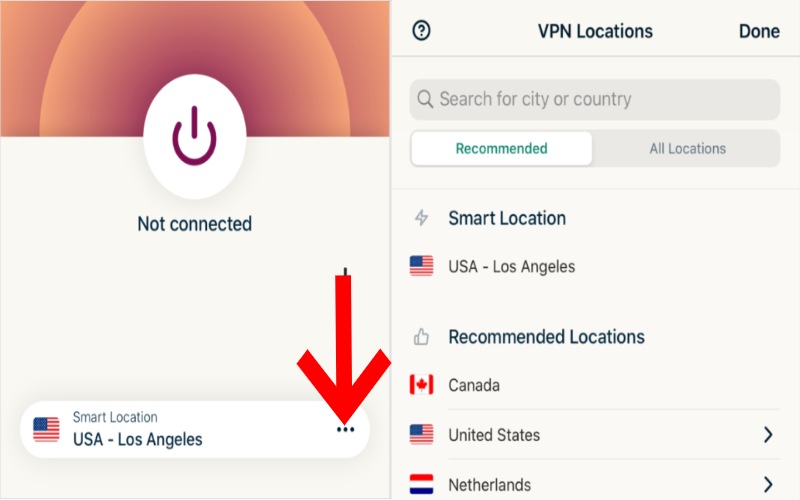
Location Services on your iPhone is a built-in feature that lets apps know where you are to give you the best directions, suggest stuff you might like nearby, and do other things based on your location. But, sometimes, you don't want to use this feature to keep your privacy or stop apps like Life360 from tracking you. By turning off location services, you can stop your iPhone from sharing your GPS location with apps, which is a smart way to keep your privacy without anyone knowing.
How to pause Life360 iPhone by turning off the location service
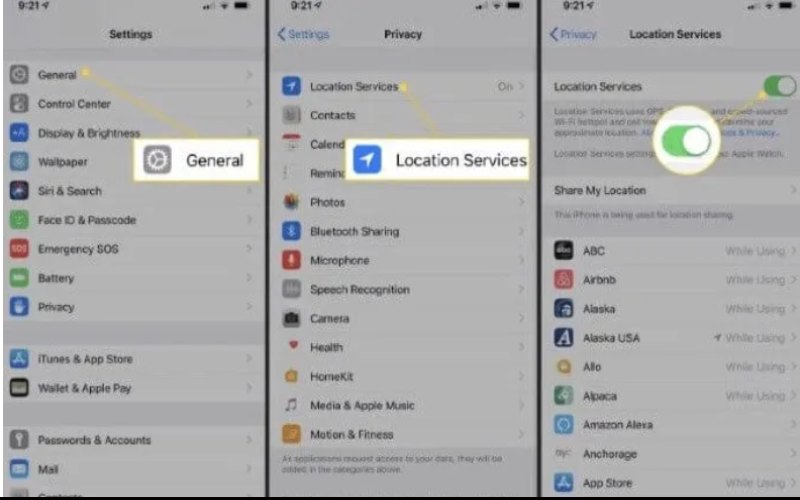
Life360 lets your family and friends keep in touch by showing where you are in real-time. But sometimes, you might not want to share your location with a certain group without turning off location services for all your apps. Turning off location sharing for a specific group in Life360 is a sneaky way to stop sharing your location with them but still use location services for other stuff.
This trick is perfect for keeping some of your Circles private without letting others know you've turned off your location completely. Here's how to stop sharing your area with a specific group in Life360.
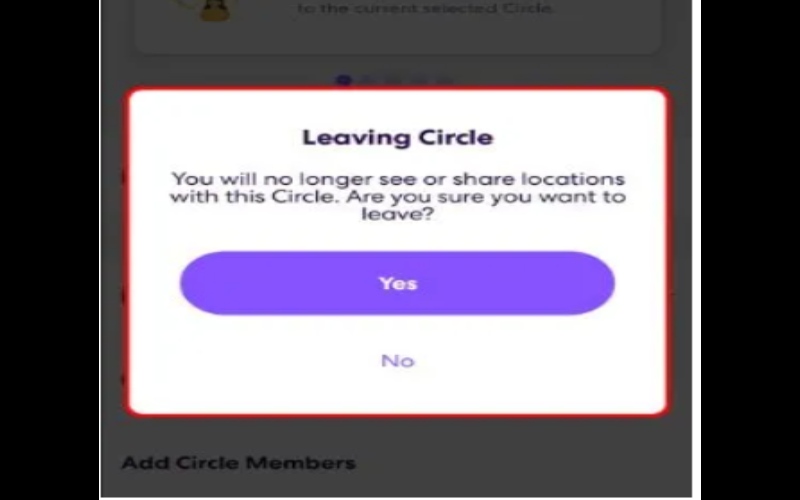
Will Life360 also stop my other apps that need location services?
Stopping Life360 will also stop other apps that need location services, like maps, weather apps, and social media apps.
Will stopping Life360 stop my Circles from knowing where I am?
Yup, stopping Life360 will temporarily prevent your Circles from seeing where you are. But when you start sharing your location again, your Circles will catch up.
Can I mix different ways to stop Life360?
Yes, you can try using Aiseesoft AnyCoord, Airplane Mode, and a VPN tool to keep your information extra safe. But be careful not to add too many security steps because that might mess up how your phone or apps work.
Conclusion
The article is about how to freeze your Life360 location on iPhone without anyone knowing in different ways. These methods let users manage their location info. They protect privacy without disrupting Life360's useful features. These tricks make it easy to stop Life360 on your iPhone. They will also let you check who can track your location. Use them for a short break or a long-term fix.

Aiseesoft AnyCoord can help you hide, fake, or change your GPS location to any other place with ease. You can even plan a moving route if needed.
100% Secure. No Ads.
100% Secure. No Ads.