Life360 offers an extremely convenient way to know the current location of your family, friends, and anyone else you want to track. For security concerns, Life360 allows parents to monitor their kids or old ones. However, things may be quite different when you are tracked. You surely need privacy and like to seek a way to turn off Life360 without parents knowing.
How to Turn Your Location Off on Life360? This post tells how to disable Life360 or fake your location on Life360. When you want to prevent your real location from being tracked, you can use the 3 proven methods below.
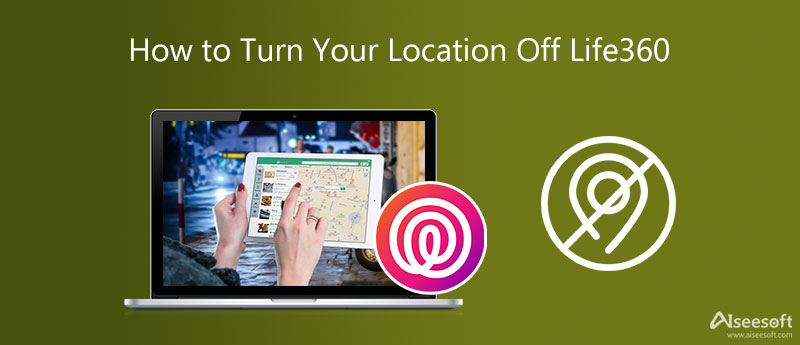
Does Life360 work when your phone is off? You should know that, once your phone is turned off, no one will be able to see your current location address. But members of your circles can still get your last known location. So, when you want to stop Life360 from tracking you, you can choose to power your phone off. Also, you can try turning on the Airplane Mode.
To enable Airplane Mode on your iOS device like an iPhone or iPad, you can open Control Center, and then simply tap on the Airplane Mode button. As an Android user, you can swipe down from the top screen and then tap the Airplane mode button.
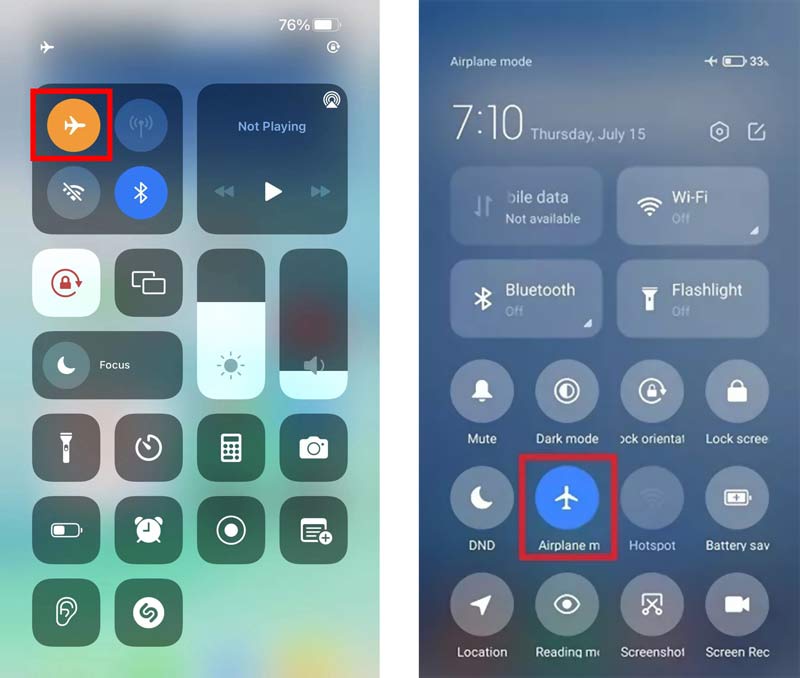
After you turn on Airplane mode, your network and GPS services on your device will be disconnected. In that condition, Life360 won't update your location.
To stop location sharing on Life360, you can also choose to turn off all GPS location services. Whether you are an iOS or Android user, you can disable GPS to stop the Life360 app from tracking where you are.
Go to the Settings app and then scroll down to find the Privacy option. Enter the main Privacy interface and choose the first Location Services. Locate the Location Services feature and switch its slider to the off position.
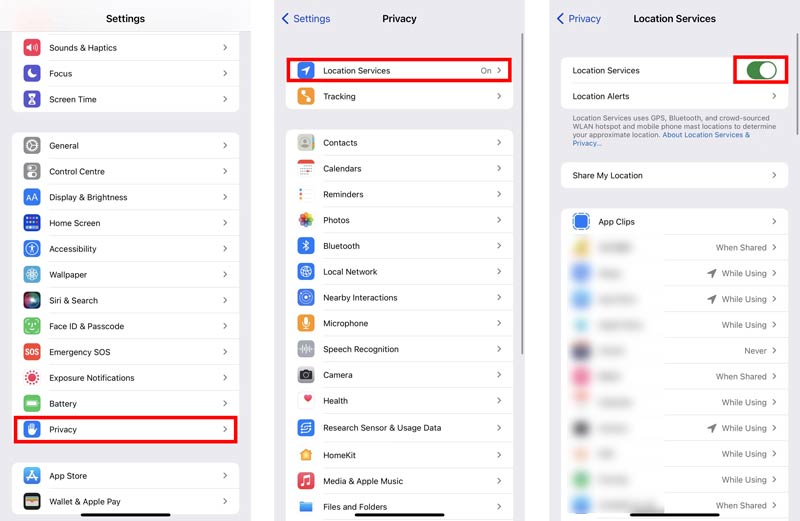
To disable all GPS services on your Android phone, you should also open the Settings app. Find the Privacy section and enter it. After that, you can turn off Location and prevent Life360 from tracking your current location.
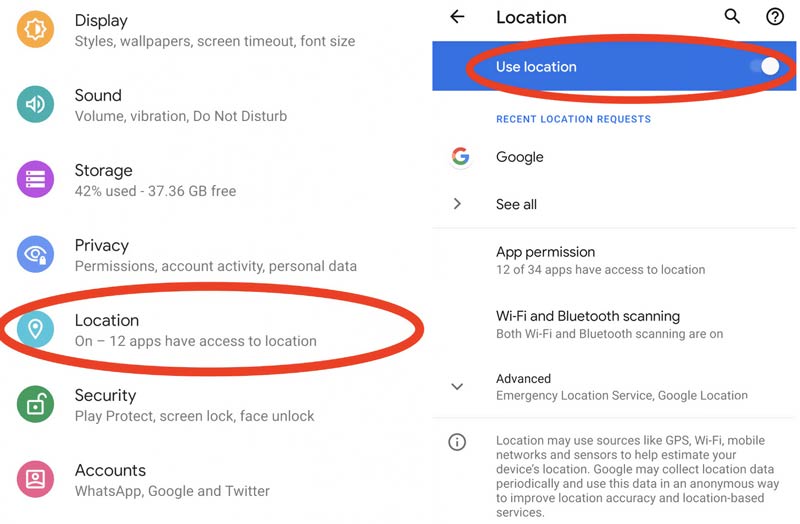
You can easily turn off your location on Life360 with the first 2 methods. Also, you can stop the location sharing within the app, or from other location options. However, other members in your circle will know that you have disabled your location permissions. If you prefer to fake your location on Life360, you can rely on the professional AnyCoord to set a virtual location for your iPhone.

Downloads
AnyCoord - Fake Your iPhone Location
100% Secure. No Ads.
100% Secure. No Ads.


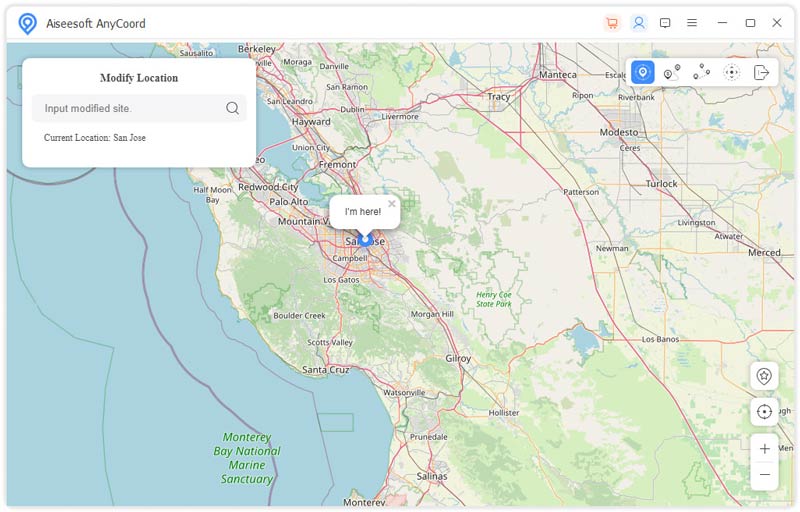
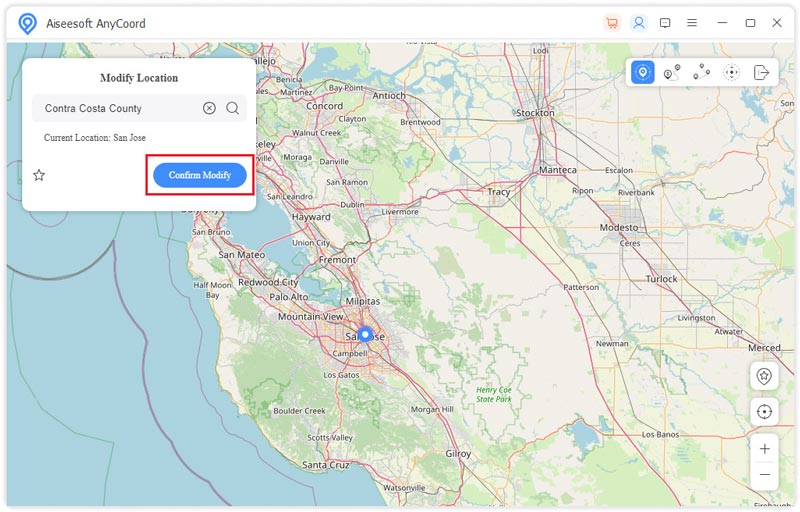
With AnyCoord, you can fake your current location and change it to the right address you need with ease. By doing so, you actually turn off Life360 without others knowing.
Question 1. How to turn off Precise Location on an iPhone?
If you want to disable the Precise Location feature on your iPhone and stop Life360 from getting your exact location address, you can go to the Settings app, choose Privacy, and then select Location Services. Scroll down to locate the Life360 app from the list and tap on it. After that, you can turn off the Precise Location option. During this step, you can also choose Never to stop Life360 using your location.
Question 2. How to stop sharing your location on Life360?
Open the Life360 app and tap Settings in the lower right corner. Choose the Circle you want to stop sharing your location with from the Circle Switcher. Now you can tap on Location Sharing and then disable it. In that case, your current location won't be displayed on the map. Instead, your location is shown as Location Sharing Paused.
Question 3. Can I track someone on Life360 without them knowing?
No. Privacy is very important for app design, especially for these location-based apps. Life360 needs permission to track someone before you start it. You can't track someone on Life360 without permission. Same way, you can't be tracked if you don't permit that.
Conclusion
This post mainly talked about how to turn your location off on Life360. You can get 3 effective ways to stop the location tracking from Life360. If you want to disable Life360 without anyone else knowing, you can fake your location using the recommended location changer.

Aiseesoft AnyCoord can help you hide, fake, or change your GPS location to any other place with ease. You can even plan a moving route if needed.
100% Secure. No Ads.
100% Secure. No Ads.