Are you feeling uneasy about your Snapchat location appearing too public? There's no need to turn off your location settings completely; there are ways to temporarily pause your location updates on Snapchat without completely opting out. We will provide full steps on how to pause your Snapchat location without turning it off and explore several methods, ranging from straightforward in-app settings to external tools, including how to disable Live Location and activate Ghost Mode, as well as using professional tools that provide more advanced features for managing your Snapchat's location sharing. Let's learn how to enjoy the benefits of Snapchat's other awesome features while taking a break from sharing your exact whereabouts.
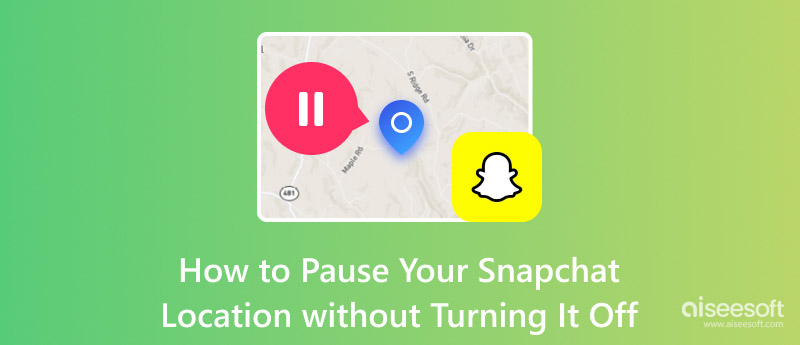
Snapchat lets users share their current location with friends using Snap Map. However, there are instances when you want to temporarily pause your location sharing without fully turning it off, enabling Ghost Mode, or stopping live location. There are ways to control your location visibility without turning it off. This section will explore ways to pause your Snapchat location sharing. It will keep some sharing features.
The Snapchat Live Location feature lets you share your current whereabouts with selected friends, keeping them apprised of your precise location at all times. Opting to disable Live Location is an effective method to temporarily halt these real-time updates while not completely deactivating your location-sharing options on Snap Map. Without Live Location, friends see your last shared position. They won't get constant updates.
How to pause Snapchat location without turning it off via disabling live location
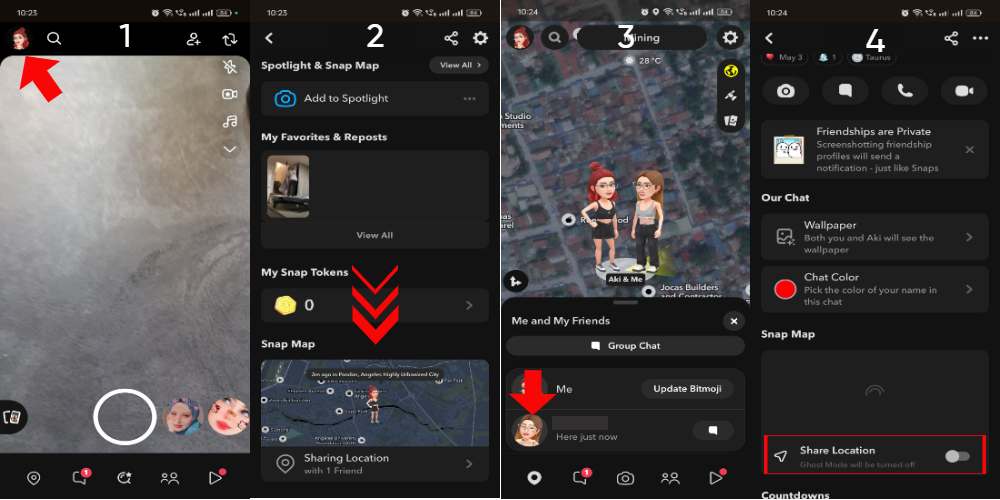
Ghost Mode on Snapchat is a privacy feature. It hides your location from all users of Snap Map. Once activated, Ghost Mode hides your location from everyone, even your friends. You can enable it for a set time or leave it on. Only you can then access your location information. This feature is a great way to enjoy Snapchat while keeping your privacy.
How to pause your Snapchat location without turning it off via enabling Ghost Mode
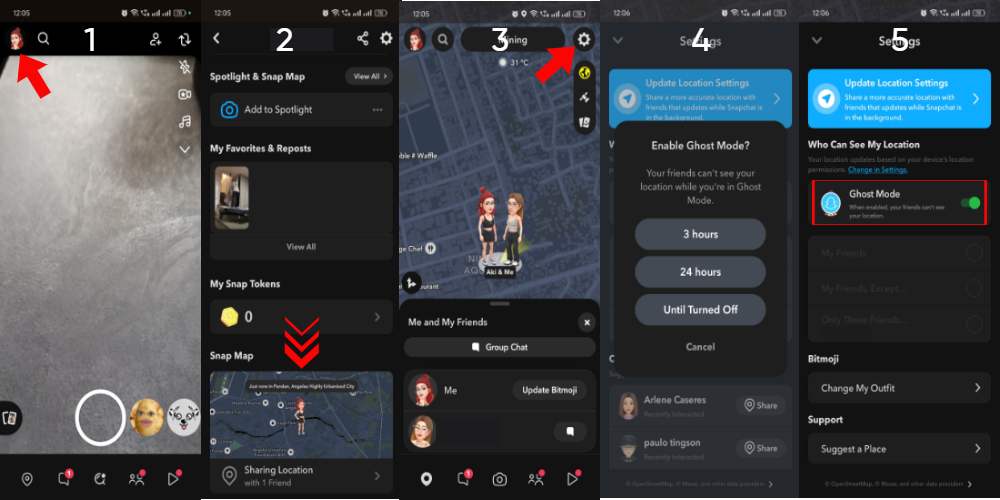
Disabling Location Services on Snapchat is an alternative method to temporarily halt your geolocation sharing without resorting to the app's built-in Ghost Mode. By deactivating your location services via your phone's settings, Snapchat can no longer access your GPS data. This action prevents your whereabouts from appearing on Snap Map, yet you can continue using the app for various purposes, including messaging and snapping. Switching off location services at the system level guarantees that Snapchat and other applications cannot monitor or share your location with anyone.
Steps to Turn Off Location Services for Snapchat (iOS and Android)
For iPhone (iOS)
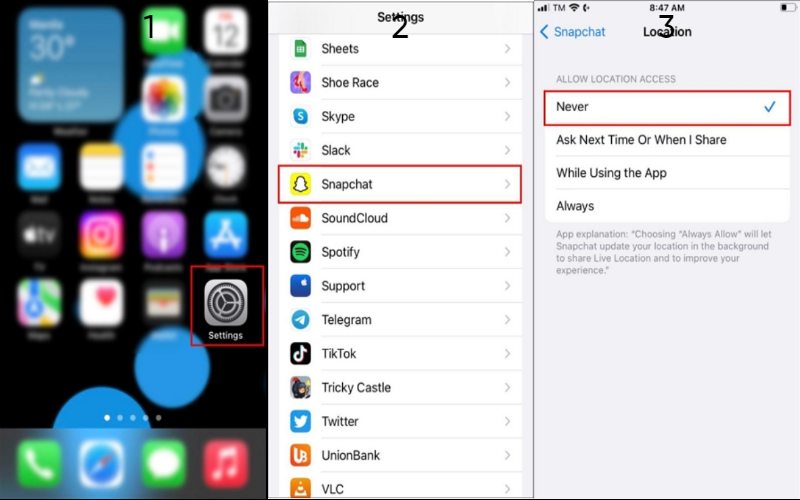
For Android
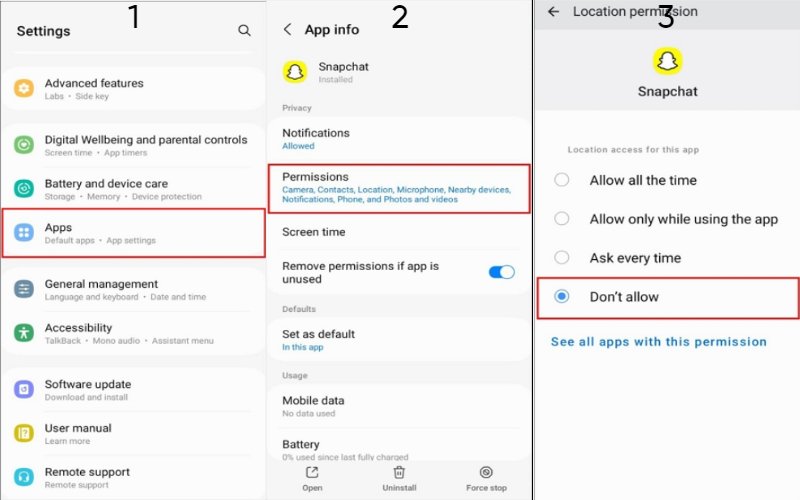
Snapchat's location-sharing feature enables users to remain in touch with friends via the Snap Map. However, there are instances when you might prefer to keep your whereabouts private. While Snapchat provides its privacy settings, like Ghost Mode, professional tools are available that offer more control over your location-sharing preferences. In this section, we'll introduce Aiseesoft AnyCoord Location Changer, a dependable solution for temporarily turning off your Snapchat location, and other effective strategies for managing your privacy.
Aiseesoft AnyCoord Location Changer is an exceptional tool that efficiently manages and alters your GPS location across various applications, including Snapchat. With AnyCoord, you can conveniently turn off real-time location updates by faking your GPS coordinates, ensuring your privacy is maintained while appearing active on Snap Map. This approach provides greater flexibility than merely turning off location services, allowing you to control your location data without completely vanishing from the map.
Key Features of Aiseesoft AnyCoord
• Design your location anywhere globally to be displayed on Snap Map.
• Cease real-time updates at any time by choosing a static or fake location.
• Mimic real-life journeys by crafting a custom route with stops at various locations.
• Ensure effortless location management across a range of devices.
• It enables you to manage your location easily with only a few clicks.
Why Choose Aiseesoft AnyCoord Location Changer?
• With AnyCoord, you have unparalleled control over your location settings.
• This platform empowers you to meticulously plan your routes and dictate exactly how your location appears on the Snap Map.
• At the heart of AnyCoord is a commitment to ensuring the privacy and security of your device. Unlike other tools that necessitate rooting or jailbreaking your smartphone.
Steps to Use Aiseesoft AnyCoord to Pause Your Snapchat Location:
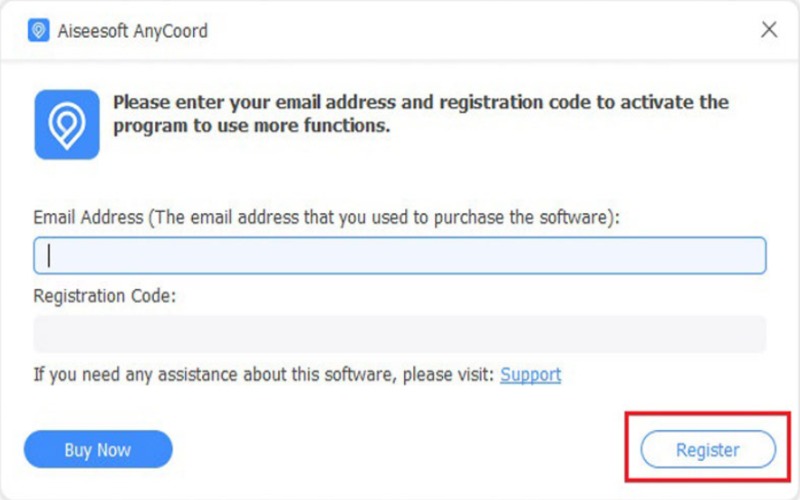
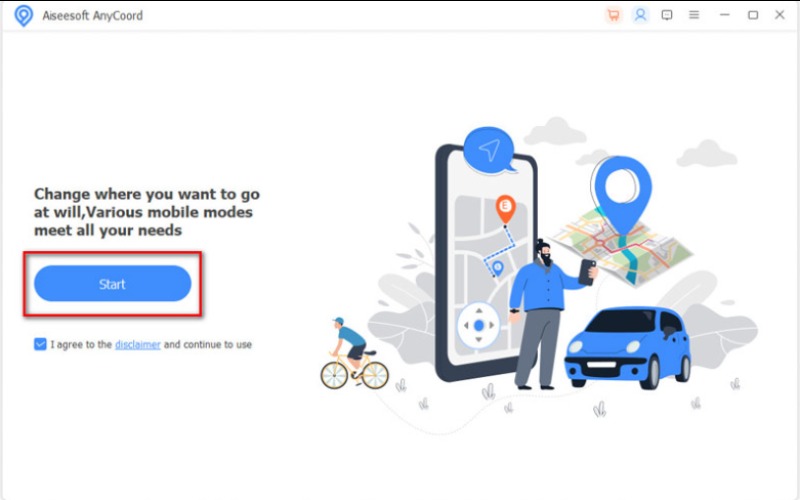
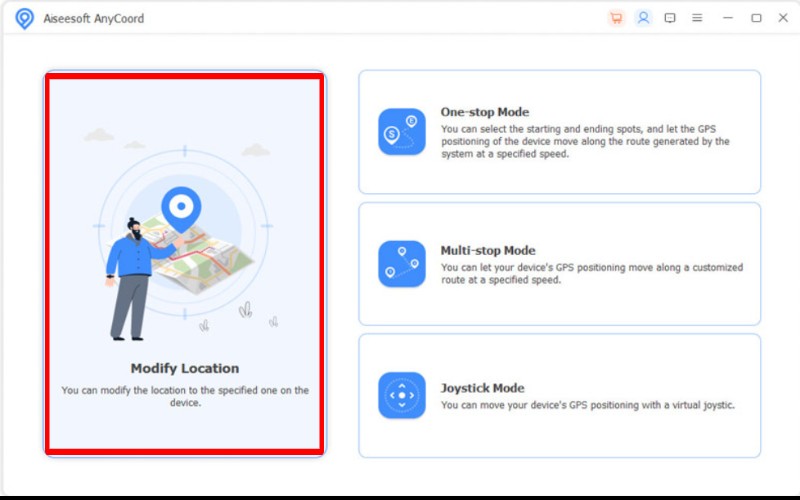
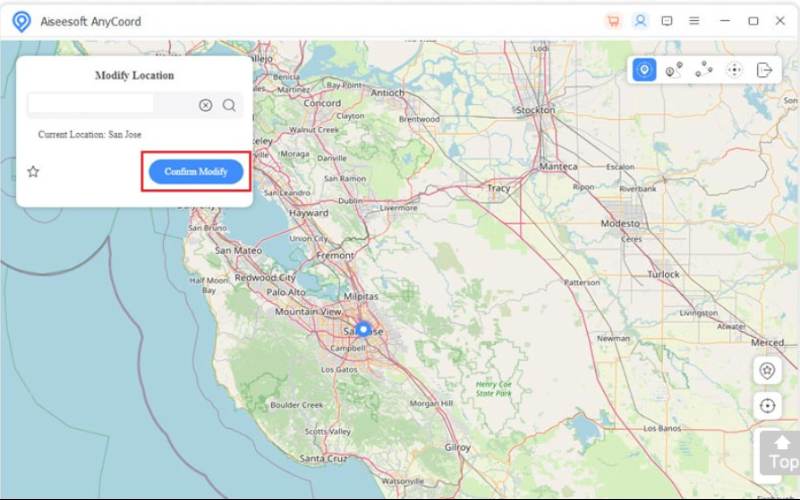
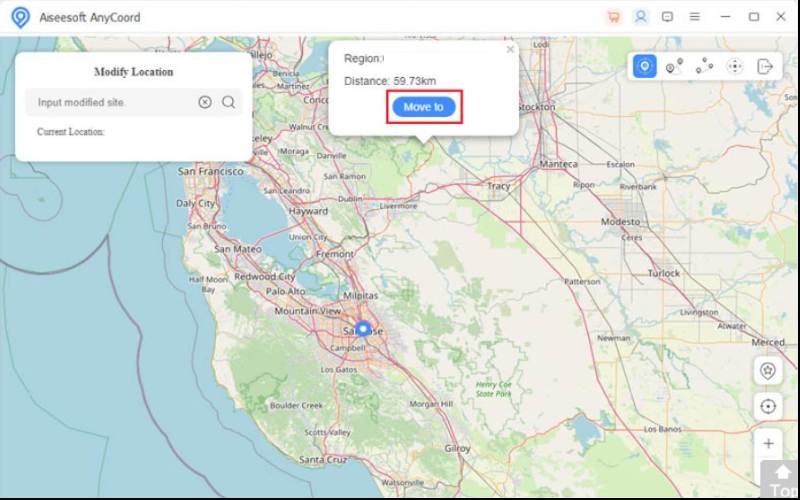
Airplane Mode is a quick way to turn off your phone. It stops all signal transmissions, including GPS. Activating Airplane Mode puts your phone's Wi-Fi, cellular data, and location services on hold. This feature prevents apps, like Snapchat, from updating your location on Snap Map.
While this approach temporarily suspends location sharing. It provides a simple and quick way to manage your privacy without having to modify any app settings.
Steps to Enable Airplane Mode
For iPhone (iOS)
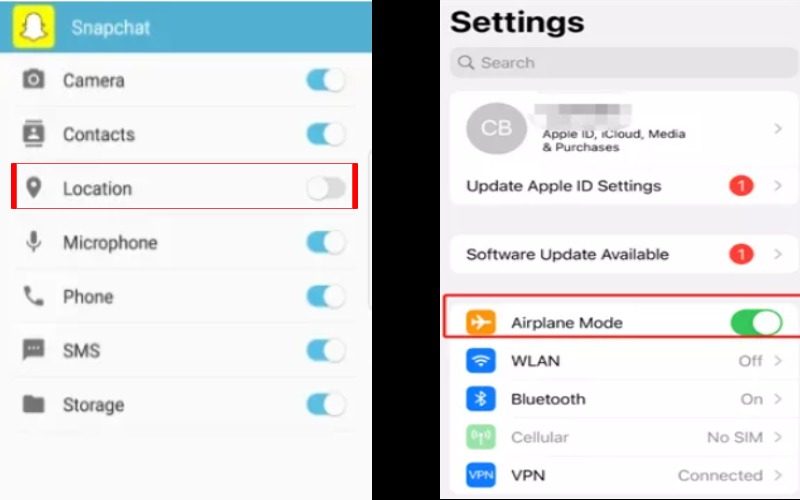
For Android users:
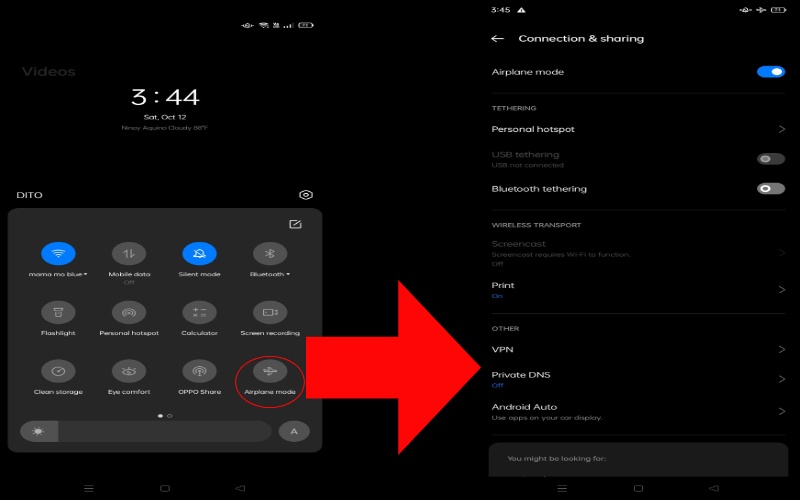
ExpressVPN significantly enhances your online privacy and security through the clever masking of your IP address and encryption of your internet connection. It cleverly routes your data through secure servers across the globe, convincingly mimicking a location change as you browse the web. This feature is especially helpful for apps like Snapchat., where it can trick some location-based services into assuming you're in a different place by providing a spoofed location based on the VPN server you're connected to. However, it's important to remember that while a VPN can disguise your IP-based location, it doesn't have direct control over your GPS data.
How to pause your Snapchat location without turning it off via ExpressVPN
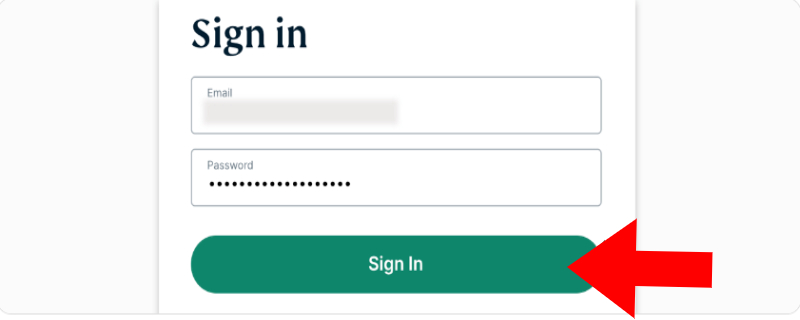
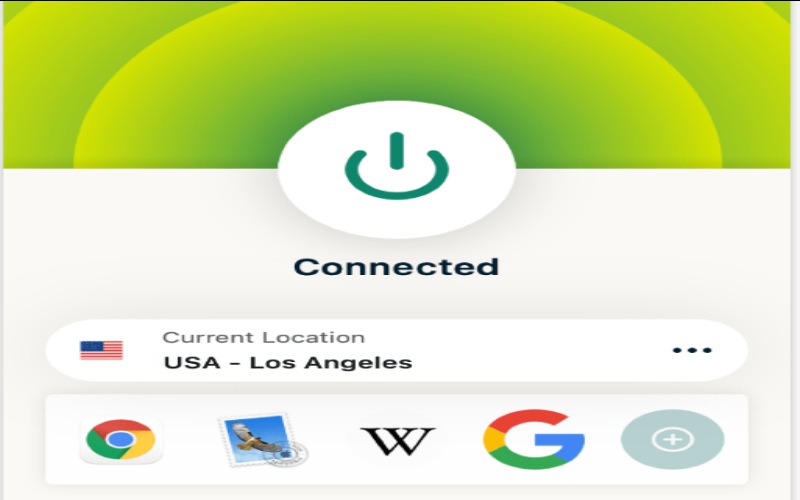
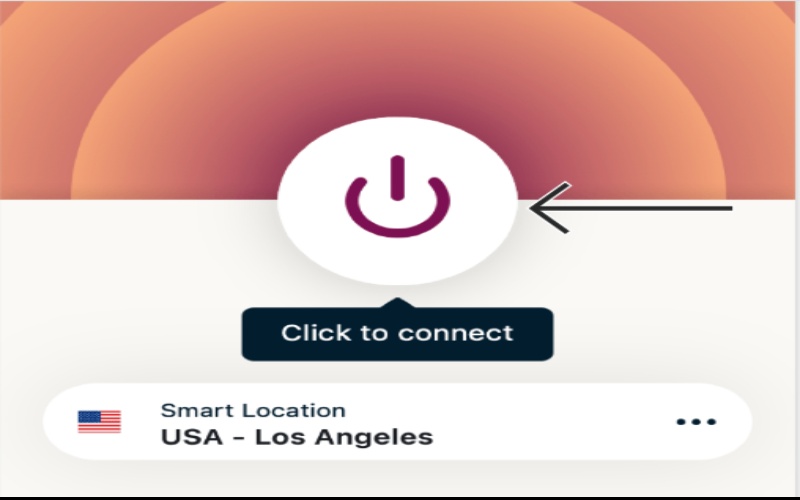
Background App Refresh is a feature on iOS devices. It lets apps update their content even when not in use. The app can refresh your location and other data while running in the background for Snapchat. Turning off this feature will stop Snapchat from updating your location when you're not using the app. It is a quick way to stop location updates. It does not fully turn off Snapchat's location services.
Steps to Turn Off Background App Refresh for Snapchat (iOS)
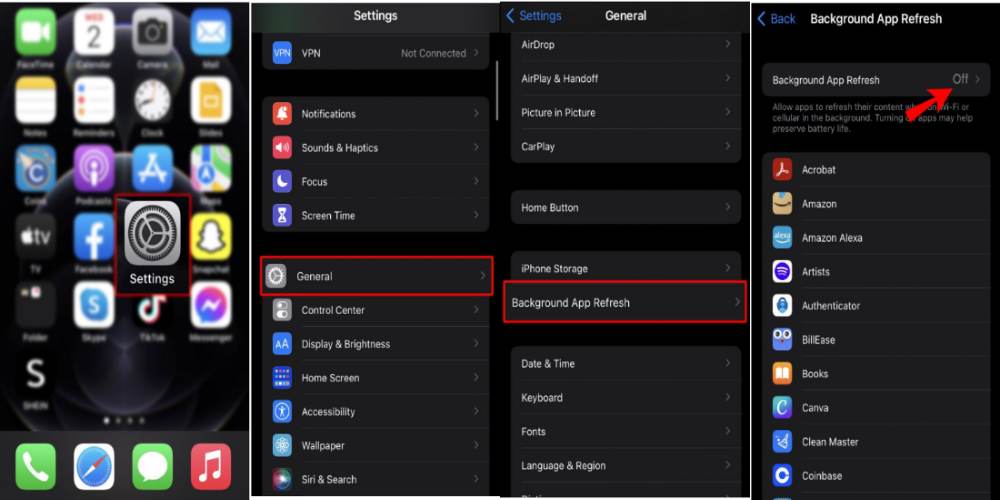
The Data Saver Mode on Android is a feature crafted to restrict background data usage by applications, including Snapchat. When activated, applications are limited from utilising mobile data in the background, thereby conserving data and preventing real-time information updates, such as location. For Snapchat, activating Data Saver Mode ensures that the app ceases to track or update your location whenever it is not actively in use. This results in enhanced privacy and control over your data usage.
Steps to Enable Data Saver Mode on Android:
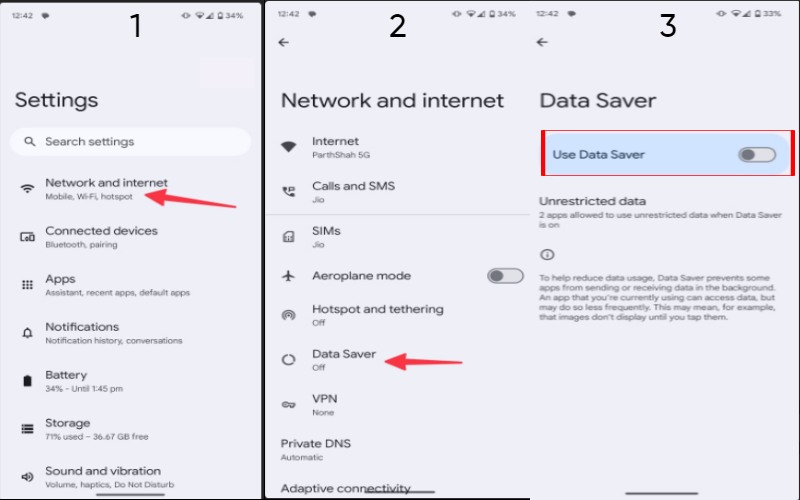
Does Snapchat track your location when the app is closed?
If you can access your location in the background, Snapchat can track your location when the app is closed. It happens if you've turned on Background App Refresh or Location Services. Snapchat can then update your location using the Snap Map feature in real-time.
How to turn off Snapchat active status?
You can use Ghost Mode on Snap Map to change your location and stop Snapchat from being active. Turn off Activity Indicators so no one can see when you're typing or using the app. In the settings, stop Snapchat from using your phone's location to stop location updates. These actions help keep your activity private and prevent people from knowing when you're using Snapchat.
Does Snapchat location turn off after inactivity?
Snapchat stops updating your location on Snap Map after you haven't used the app for 8 hours, making your location private. However, depending on your privacy settings, your location will show up again when you open the app. You can also use Ghost Mode to keep your location private.
Conclusion
It's important to manage your Snapchat location well to keep it private. The article talks about how to pause Snapchat location without turning it off using Live Location, Ghost Mode, and changing app settings. The second part showed advanced methods, such as using Aiseesoft AnyCoord, activating Airplane Mode, and adjusting Background App Refresh and Data Saver Mode. By applying these tips, you can keep your location private on Snapchat without missing out on its features.

Aiseesoft AnyCoord can help you hide, fake, or change your GPS location to any other place with ease. You can even plan a moving route if needed.
100% Secure. No Ads.
100% Secure. No Ads.