HEIC became the infamous standard image format you can natively use to save photography on your Apple device with high-quality imagery in less space. Millions of users wonder if they can print, open, or stuff with it, and the truth is that everything is limited with this. You will need to convert the format into a compatible or popular format such as JPG/JPEG or PNG. Let us enlighten you if you want to know how to print HEIC photos easily on your Windows and Mac.

Can I print HEIC photos? Yes, you can with the help of this reliable software that we will add in this article. What if the HEIC file is saved on your desktop? How to convert the HEIC file? Let's start solving it by doing the two things we said below.
FoneTrans allows iOS users to transfer their files into a computer quickly in a much lesser time. Amazingly, you wouldn't need to sync your phone into iTunes or iCloud to do the backup with this software, for you will only need your charger cord. Other than images, you can also transfer videos, contact, messages, files, and more. Do you want to know how to move the HEIC files on the computer and get them ready for conversion? Follow the steps accordingly below.
100% Secure. No Ads.
100% Secure. No Ads.
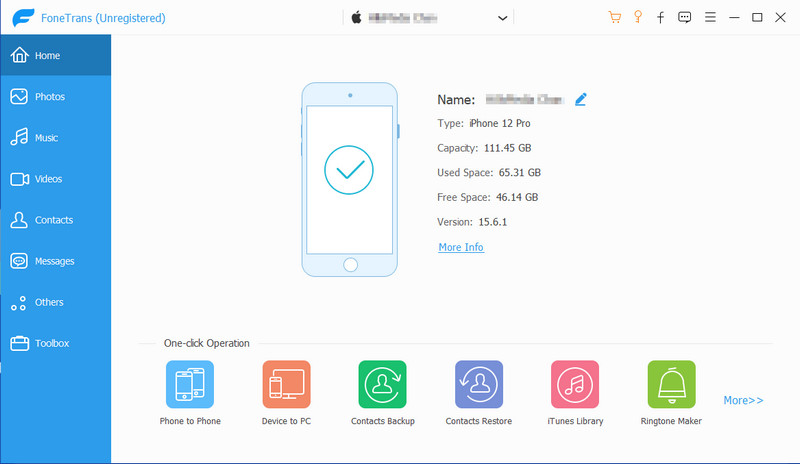

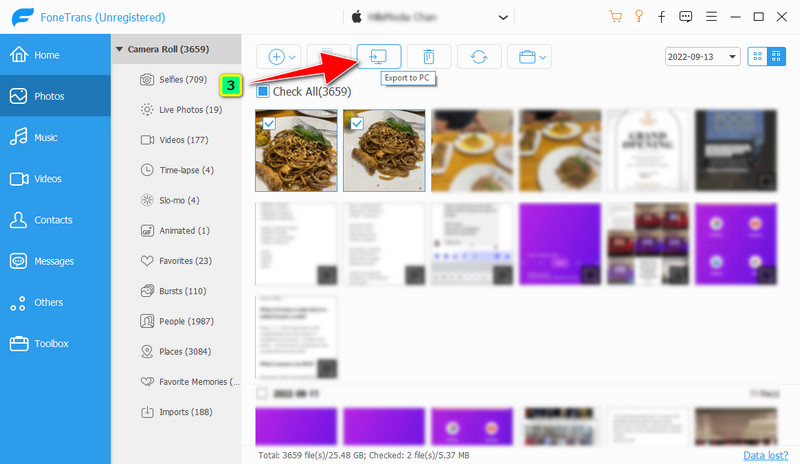
After you transfer the files to the desktop, you must now convert HEIC files into a popular format because you can't natively print HEIC images. There is no need to worry about the quality because Aiseesoft HEIC Converter is a delicate software that would handle your conversion. It is known globally because of the ultra-fast conversion and hardware acceleration that its developers add to it. With that, you can process limitless files without delay, even if you have a low-specs PC. Before we do the best HEIC print photo, you must convert it by following the steps we added next.
100% Secure. No Ads.
100% Secure. No Ads.
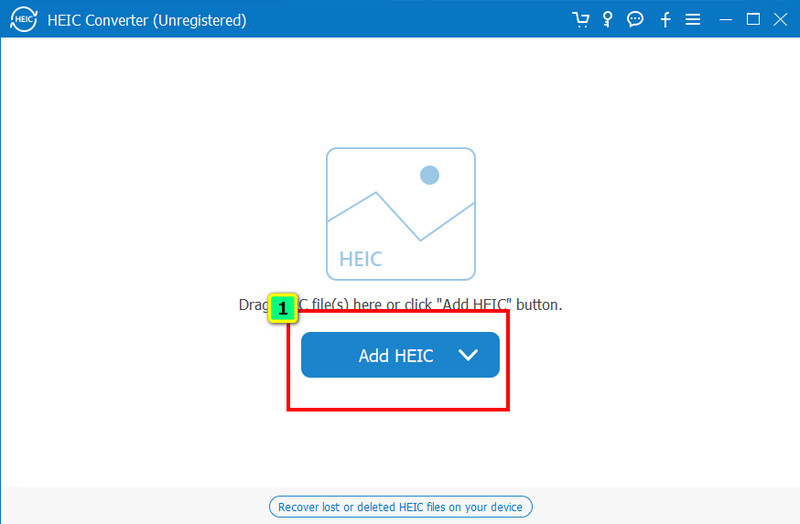
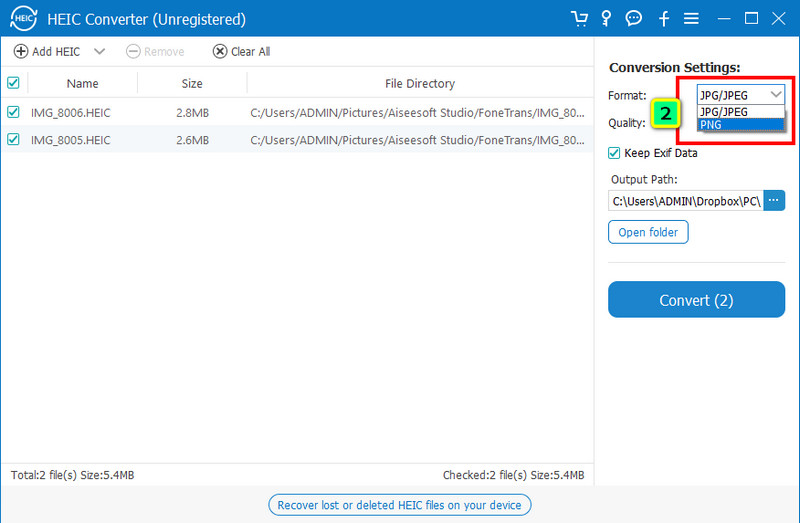
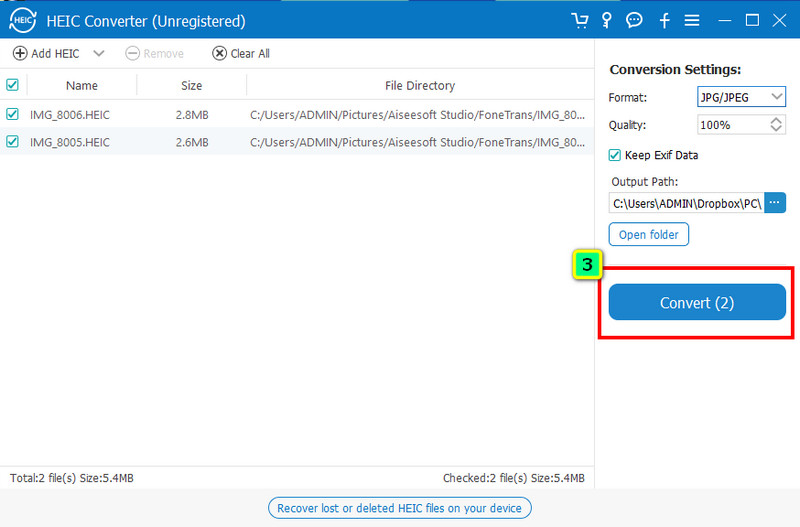
Can I print HEIC photos now after converting it? Now you can print the images without notification from your screen, such as an unsupported file. This part will teach how to print the HEIC file on your Windows and Mac devices using two different techniques.
Tips: Kindly check if your printer is properly connected to your desktop, and see if the downloaded version is right to avoid problems.
1st way. Using Shortcut Key to Print the Image
Open the file you want to print. After you view the image, press the Control + P. A printing setting will appear on your screen on the left side; click Print to start having a hard copy of the image you printed.
2nd Way. Use the Native Image Viewer on Windows
Click the image twice, and it will open the file on the image viewer pre-installed on your Windows. When the image is fully displayed on your screen, click the three-dotted line to see the other options. Under it, press Print. Like the first one, the setting will show; you can change them based on your likeness. To start printing the image, click Print at the lower part.
1st Way: Using Shortcut Key for Printing
First, you must open the image file you want to print. On your keyboard, hit Command + P; this is the shortcut key to print the image on your Mac OS. You can see the image's appearance on the dialogue box after publication. Click the Print icon to start printing the material.
2nd Way: Using the File Menu
Same way, open the image file you want to print, and on the upper menu, tap once the File. Click the last option, the Print, to have a hard copy of the image you want. Change the settings based on your preferences, and click Print.
Is the HEIC the best image for printing?
Generally, it is the best, but not every OS does support the file natively. Despite having an excellent approach to containing the image quality with a smaller size, there are still drawbacks. But if you are a Mac user, you will not have trouble printing HEIC files.
Is iMazing HEIC Converter the best tool to convert HEIC files?
There are rumors that it is renowned for being at par with the best, but is it? So, to help you understand the software and its functionality, click here to learn more about iMazing HEIC Converter.
What are the best HEIC to JPG converters to use?
We can help you extend your knowledge about the best HEIC to JPG converters you can use on your device. Based on their performance and effectiveness in converting the HEIC file into a popular and standard format, the JPG, we've reviewed them.
Conclusion
Easy right? You can say that job well done, for you have learned how to print HEIC photos on your Windows and Mac. Follow the tutorial we added above so that you can do it swiftly. If you have a more excellent suggestion about this topic, you can inform us by leaving a comment below.

The best iOS Transfer software to manage and transfer iOS files from iPhone/iPad/iPod to your computer or reversely without running iTunes.
100% Secure. No Ads.
100% Secure. No Ads.