Since Apple released HEIC along with iOS 11, there are a lot of discussion around this image format. Some experts even believed it made waves in the graphic design and digital photography industry. It cannot be denied that HEIC is a disruption format from JPG, but what are the differences between HEIC and JPEG is still not clear. Let's break down both of them and talk about whether one of them will dominate the digital photo world.

JPEG, also known as JPG, is a compressed image format. JPEG stands for Joint Photographic Experts Group. It is widely used to store images captured by digital cameras and smartphones.
HEIC is a modern photo type that is inspired by JPEG. HEIC is the codec of HEIF image, which stands for High Efficiency Image File. Now, Apple uses HEIC as the native photo format on iPhone and iPad since iOS 11.
The differences between HEIC and JPEG comes from four points:
1. File Size. It is well-known that JPEG is a compressed image format, so the file size is small. However, HEIC achieves even more compression. The file size of a HEIC photo is estimated to be half of a JPG in the same condition. That is why Apple replaced JPG with HEIC on iPhone. iOS users can store twice as many photos in the same space.
2. Photo Quality. In most cases, small file size of a photo means quality loss. However, it is another story for HEIC. Although HEIC images are more compressed than JPG, the quality is higher. HEIC photos tend to display more detail than JPG.
3. Photo Color. HEIC uses 16-bit color while JPG uses 8-bit color. That makes HEIC photos look more vibrant and keep the real colors you are shooting. As Apple improve lens on new iPhone, the color gap between HEIC and JPG will bigger.
4. Transparency. Though HEIC is the successor of JPG, the former is able to store transparency. Therefore, you can store logo in HEIC but not JPG.
5. Compatibility. Another difference between HEIC and JPG is the compatibility. HEIC is widely used on Apple devices including iPhone, iPad, Mac OS X, and more. Some systems have added the HEIC codec, like Windows 10 April 2018 Updates and later, Android 10 and up. However, most social media, photo editor software and old systems do not support HEIC.
Aiseesoft HEIC Converter is one of the best HEIC converter software. For beginners, the clear interface enables you to find what you want quickly. Advanced users can produce desired results with the custom options.

Downloads
Aiseesoft HEIC Converter – Best HEIC to JPG Converter
100% Secure. No Ads.
100% Secure. No Ads.
How to Convert HEIC to JPEG in Batch
The best HEIC to JPG converter offers two versions, one for Windows 10/8/7 and the other for Mac OS X. Install the right one on your computer, and click the Add HEIC menu in the home interface. Select Add HEIC File(s) to add the HEIC images that you want to convert. If you have put the HEIC images in a single folder, choose Add HEIC Folder from the menu. It will open all photos in bulk. You need to transfer HEIC photos to your computer from iPhone.
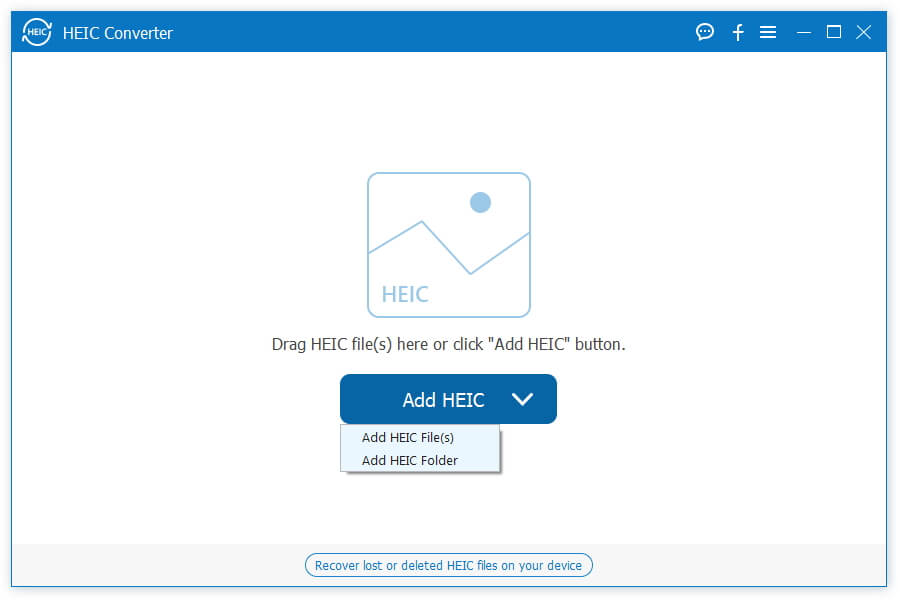
Once HEIC loading is done, locate the right panel, pull down the Format option and choose JPG/JPEG. If you wish to keep the transparency in HEIC, select PNG instead. Tick the checkbox next to Keep Exif Data in order to maintain the metadata.

The custom options also allow you to adjust the photo quality. Click the Open Folder button and set a specific folder for saving the output. At last, click on the Convert button to begin changing HEIC to JPEG.
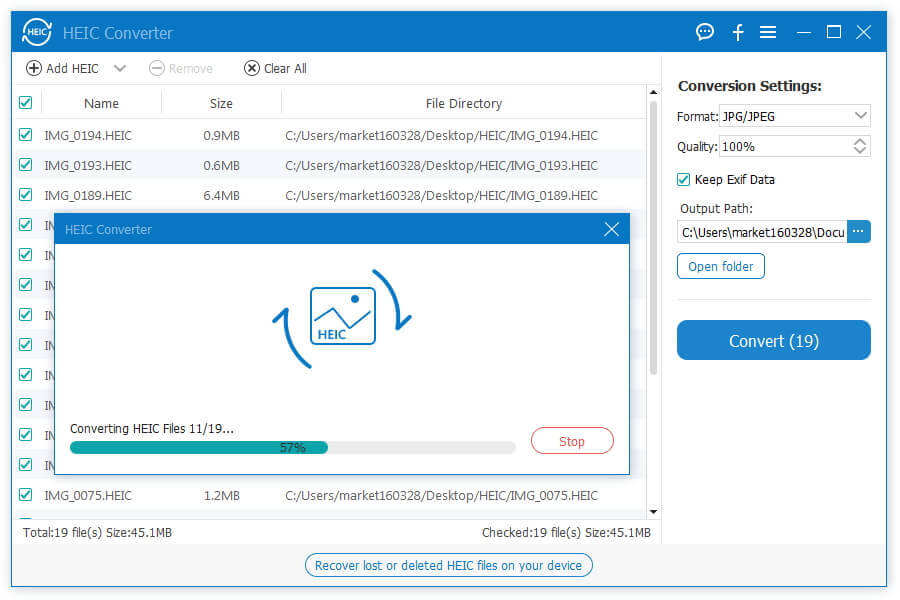
Further Reading
Aiseesoft Free Online HEIC Converter is the online way to convert your HEIC images to JPEG format. It is free of charge and does not require signup. Moreover, you can change HEIC to JPEG without installing any software.
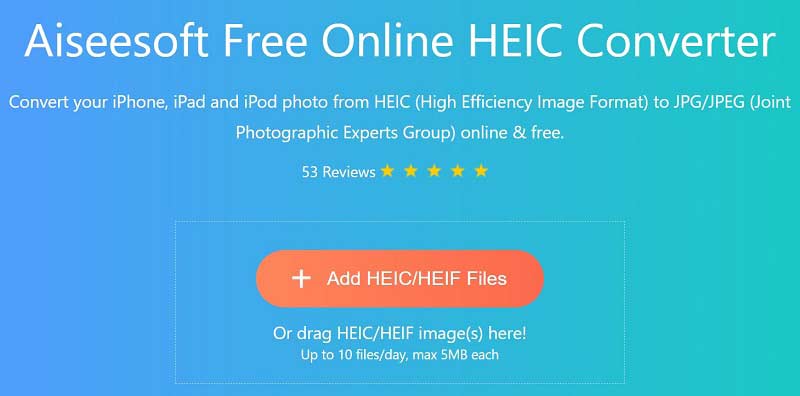
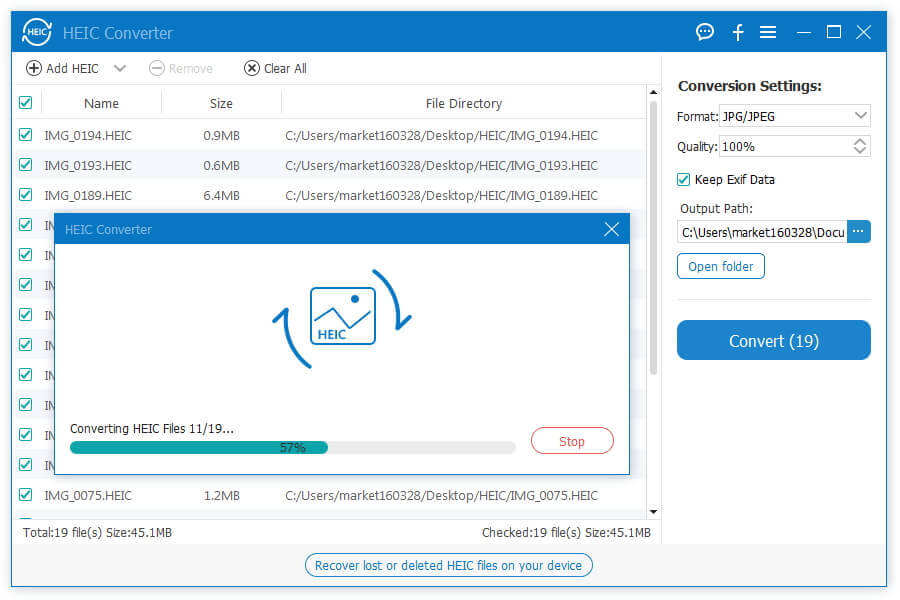
Which one is better, HEIC or JPEG?
Both HEIC and JPEG have advantages and disadvantages. So, the answer is determined by your purposes. HEIC is better on file size and quality, while JPEG is better on compatibility.
How to change iPhone photos from HEIC to JPG?
Open your Settings app from your home screen, tap the Camera option and select Formats. Choose the Most Compatible and iPhone will switch from JPEG to HEIC. The High Efficiency will save photos in HEIC format.
Why Apple switch JPG to HEIC?
iPhone and iPad do not support external storage, like SD card. Many users complained the limited internal memory. Apple improved native photo format to HEIC in order to save space and enabled users to store more photos in the same storage capacity.
Conclusion
This article has discussed the differences between HEIC and JPEG. As two photo formats, they are various on file size, quality, photo color, transparency store, and compatibility. Now, you can make the best decision when taking photos and editing them. Aiseesoft HEIC Converter helps you to change JPG from HEIC easily. If you have other troubles involved with photo formats, please write them down below this post.
Heic Converter
What Is HEIC HEIC Viewer Open and View HEIC File Open HEIC Images on Android HEIC vs JPEG HEIC to PNG Converter HEIC to JPEG Online Converters Best Free Heic Converter iMazing HEIC Converter Review Apowersoft HEIC Converter Review Convert HEIC to PDF Convert HEIC to PNG Convert HEIC to JPG on iPhone Convert HEIC to JPG with Google Drive Convert HEIC to JPG Online Convert HEIC to JPG
Aiseesoft HEIC Converter is the professional software to convert iPhone/iPad/iPod photos from HEIC to JPG/PNG on Windows/Mac without compressing image quality.
100% Secure. No Ads.
100% Secure. No Ads.