This article covers four effective solutions to deal with data loss on your flash drive. You can find a suitable method to recover deleted files from USB drives safely, whether due to accidental deletion, formatting, or corruption.
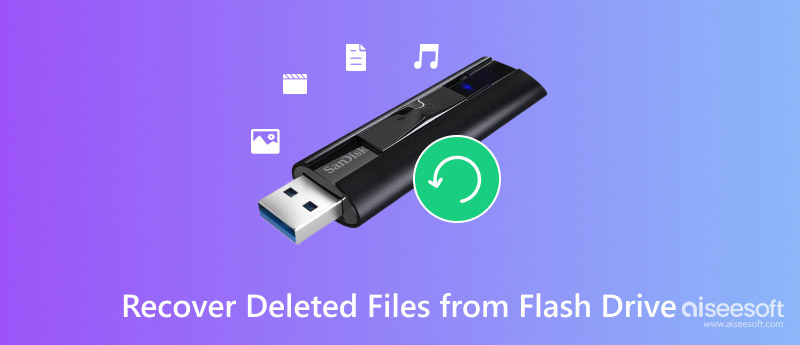
Different reasons will lead to data loss on your USB flash drive. Common causes include accidental deletion, drive formatting, file system incompatibility and corruption, improper operation like unsafe ejection, virus attacks, and physical damage.
You may accidentally select and delete files or format a USB flash drive. Unlike your computer’s internal hard drive, files removed from a USB drive won’t be directly restored from the Recycle Bin. If you often unplug your drive without using the Safely Remove Hardware option, your operation may corrupt files. The improper ejection will also cause a corrupted file system. In that case, the flash drive may prompt you to format it, which erases all its data. Moreover, when your USB drive’s internal components are damaged, it will become unreadable.
When flash drive data loss occurs, stop using your drive immediately and check for backups. You can handily restore the backup files if you have a suitable backup file containing the lost files. However, if you don’t have any backups or prefer a quick way to retrieve lost files on a USB flash drive, turn to specialized software like Aiseesoft Data Recovery.
100% Secure. No Ads.
100% Secure. No Ads.
Aiseesoft provides a straightforward way to recover files on your flash drive. It highly supports all regular file systems and data loss cases. Moreover, it adopts an advanced deep scanning algorithm to ensure your deleted files can be found. You can download it on your computer and start with its individual USB/SD Card Recovery tool.
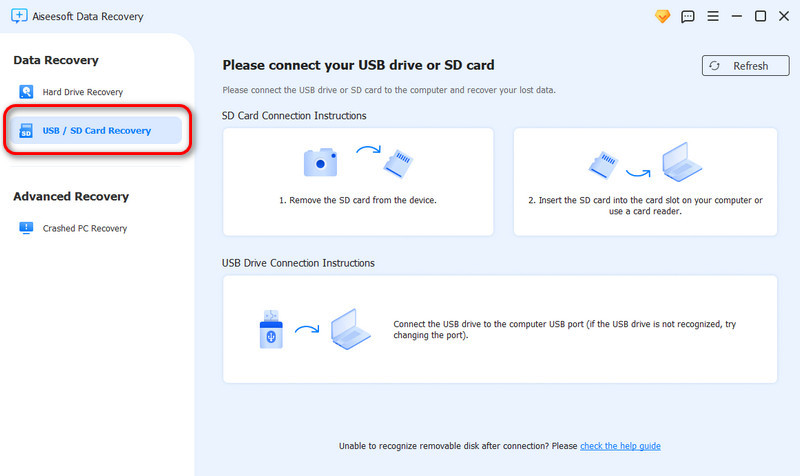
Connect your flash drive and help your computer recognize it. If it has severe physical damage and can’t be detected, you should consult professionals to repair it. When the external USB drive appears, click Scan Disk to scan all types of files.
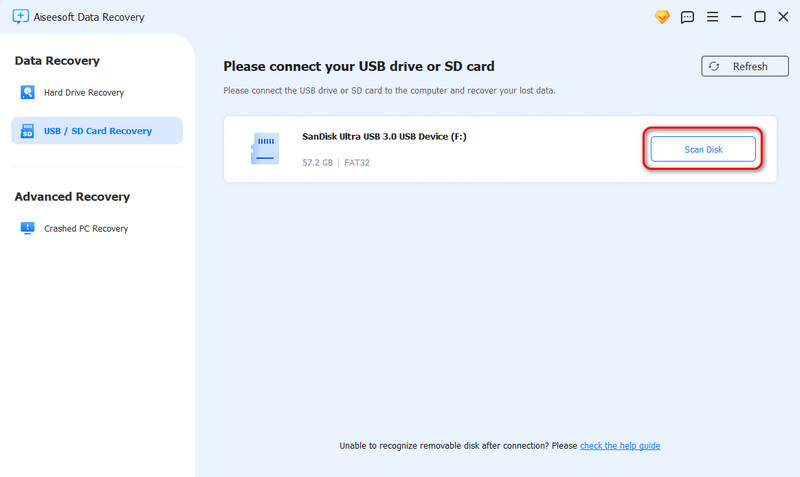
Select files to restore once scanned and save them to a different drive. As you can see, the software lets you preview various data in detail. It has a filter option to help you find target data quickly.
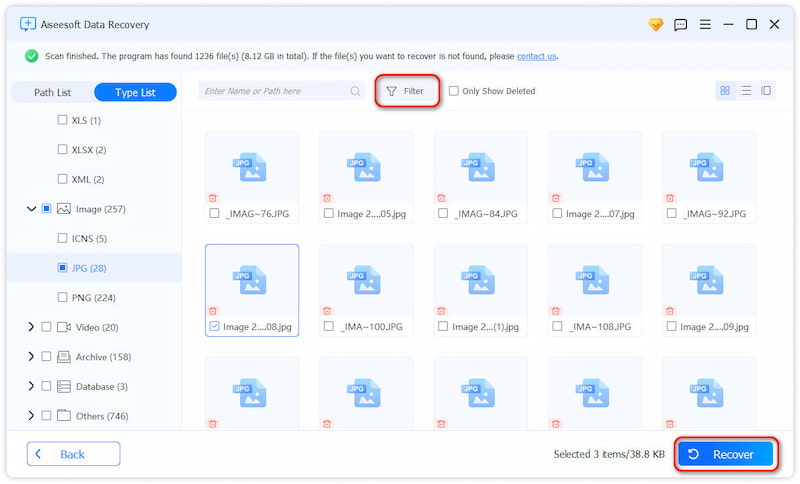
Windows has a File History feature that allows you to recover older file versions. If you have enabled the Previous Versions function, try recovering deleted files using it.
Connect the drive to your computer and ensure it can be detected. Locate your drive in File Explorer, open it, right-click the folder where the lost files were stored, and choose Properties. Go to the Previous Versions tab and check a list of available restore points with dates and times. Select the correct one and click Open to view its contents. When you find the lost files or folders, copy them to a safe location.
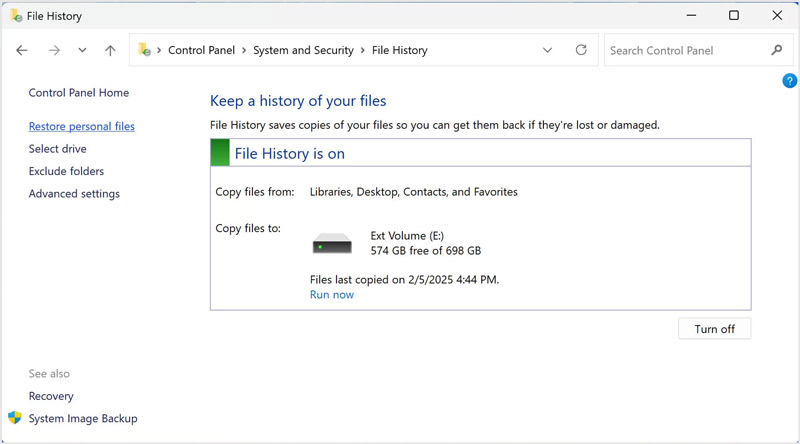
As a Mac user, you can try restoring your deleted files from previous versions using Time Machine. It is a built-in backup feature on macOS that can automatically save snapshots of your files. Moreover, it enables you to restore lost files when they are lost or deleted. If you have backed up files stored on your external flash drive, you can perform data recovery using Time Machine.
Connect your flash drive to your Mac. Open Finder and navigate to the drive. Check if Time Machine previously backed up the files you want to recover. If your flash drive was backed up, click the Time Machine icon and choose the Enter Time Machine option. Use the timeline on the right side to browse through backup snapshots. When you find the folder where the deleted files were located, choose the files you want to retrieve and click Restore.
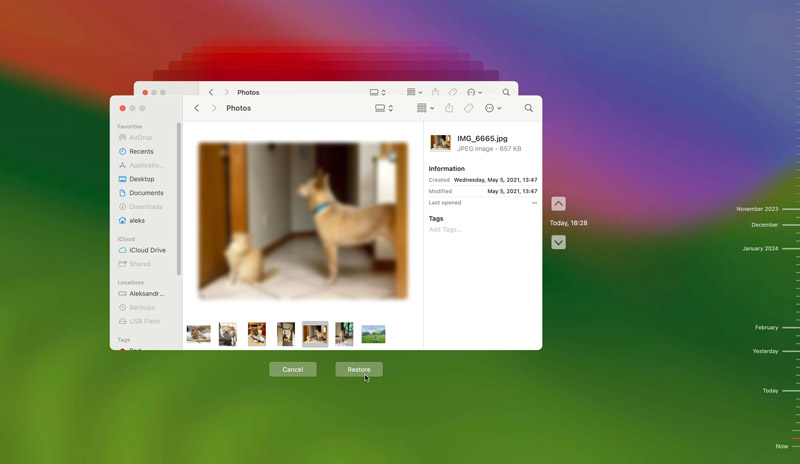
When your files are lost due to a corrupted or inaccessible flash drive, you can rely on the built-in Windows tool Command Prompt (CMD) to repair the file system, restore lost partitions, and recover deleted files.
Plug your USB thumb drive into your computer. If the drive is accessible, you should back up any remaining data before using CMD. Press Win + S to display the search box. Type cmd to locate Command Prompt, and then click the Run as Administrator option. Type the chkdsk X: /f /r command and press Enter to proceed with your action. Replace X with your drive letter, like E or F. Once the scan is complete, open the USB drive in File Explorer to see if the deleted files are accessible.
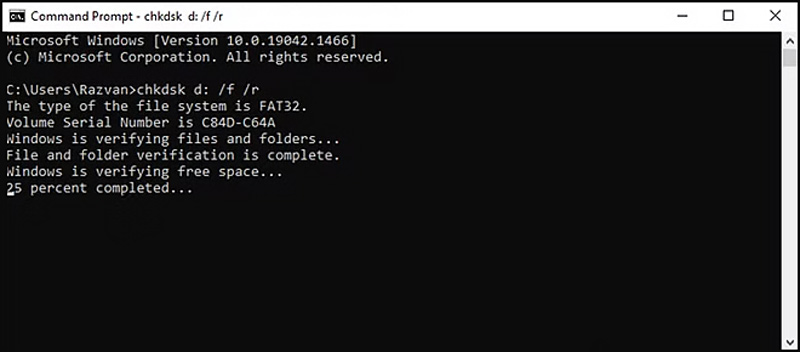
What is the best USB drive recovery program?
The best USB drive recovery tool depends on your needs, but Aiseesoft Data Recovery stands out for its high recovery rates, ease of use, and support for various file systems. It can recover deleted files from formatted or corrupted flash drives.
Can I retrieve files from a USB stick for free?
Yes, you can restore lost or deleted files from a USB stick for free using tools like Recuva or PhotoRec. Moreover, some professional recovery tools offer a free trial version to retrieve limited data from USB flash drives. For accidental deletion or file system corruption, you can start with a free USB drive data recovery. However, professional services or paid software may be necessary for severe physical damage.
Is there a Recycle Bin on a USB flash drive?
No, there is no Recycle Bin or Trash on a USB drive. When your files are deleted from a drive, they are removed directly. The drive data deletion will bypass the Recycle Bin (on Windows) or Trash (on Mac). Because the Recycle Bin and Trash are built-in features tied to your computer’s internal system, not external devices like USB flash drives.
Conclusion
Start with the trial version of reliable data recovery software like Aiseesoft, Recuva, EaseUS, or Disk Drill to recover deleted files from your USB flash drive. For physical damage, you should consult professionals to avoid further loss. Finally, remember to safely eject your USB drive after using it and create regular backups.

Aiseesoft Data Recovery is the best data recovery software to recover deleted/lost photos, documents, emails, audio, videos, etc. from your PC/Mac.
100% Secure. No Ads.
100% Secure. No Ads.