Whether you take a picture of a beautiful landscape or a thing casually or take a screenshot to save some information, modern people's photo albums are always filled with all kinds of pictures. To organize and save storage space on your device, you may regularly organize your photo albums and delete some pictures you think you no longer need. Inevitably, there are cases where important pictures are deleted by mistake in this process. To solve this problem, you may want to find a suitable way to recover deleted photos on iPad or iPod. In this article, we recommend three practical ways to recover these accidentally deleted pictures on your iOS device, if you have kept a backup or not. You can choose according to your situation. Read on to explore with us!
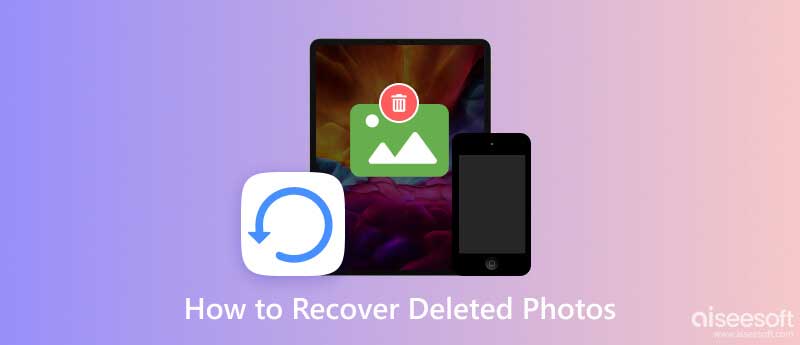
Please don't panic when you have accidentally deleted an important photo. There are different ways to deal with different situations. First, you need to figure out whether the deleted picture is backed up or not, and if it is backed up, how it is saved. Then you can choose one of the three solutions we provide below.
When you realize you have deleted pictures without leaving a backup, we recommend using a professional and comprehensive data recovery tool to recover deleted photos from your iPad or iPod. Aiseesoft FoneLab iPhone Data Recovery is one of the best iPhone data recovery software that enables you to recover and restore deleted or lost 35+ types of iPad/iPod files, including photos, videos, messages, calls, etc. If your device is locked or disabled and not working properly, you don't need to worry. You can recover your data properly with the help of iPhone Data Recovery. Apart from recovering deleted files on your device, it can also recover deleted data from iCloud and iTunes backups. The efficiency and success rate of its recovery are quite high, making it your best choice compared to other tools in the market.
100% Secure. No Ads.
100% Secure. No Ads.
Here we will take iPad as an example and explain the detailed steps to guide you to operate Aiseesoft iPhone Data Recovery.
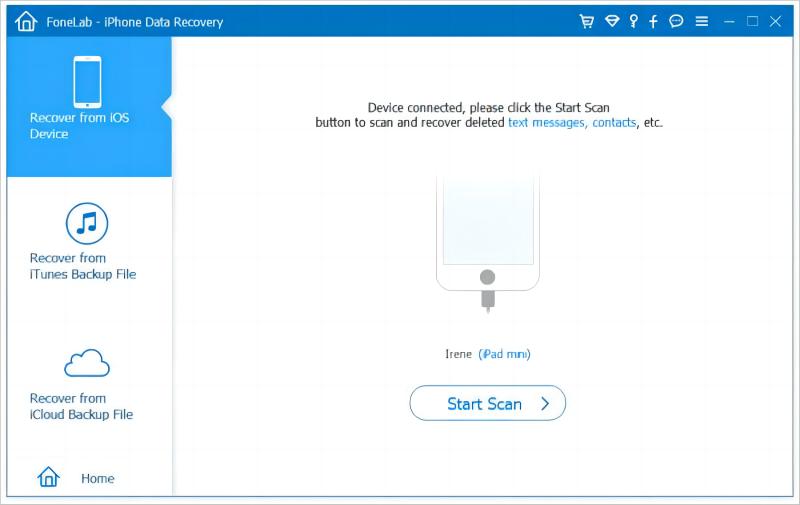
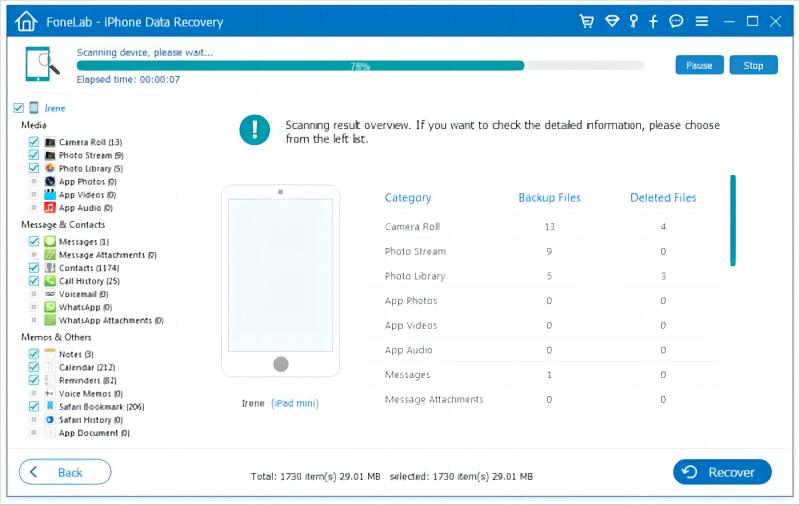
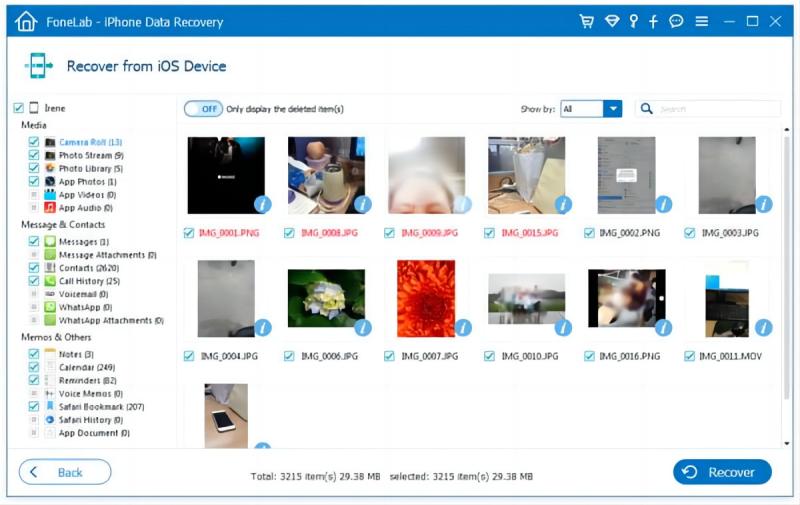
If you have iCloud Photos backup enabled on your device, you can find and restore your iPad or iPod photos directly from iCloud after deleting them. All you need to do is go to the official iCloud website. Many users trust iCloud as the official storage tool, so you don't need to worry about the risk of losing the data stored in it.
Here we will offer step-by-step instructions for you.
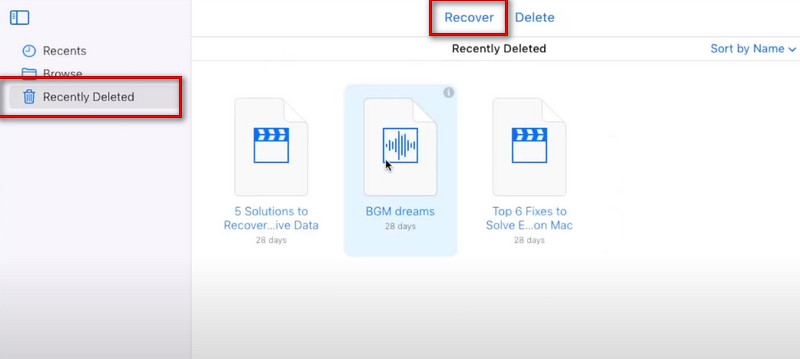
If you find that you have set up to backup pictures to iTunes and haven't permanently deleted the pictures, you can directly restore deleted pictures from iTunes backup. iTunes, one of the most popular backup and transfer tools for Apple users, is not complicated to operate and is secure enough to ensure you can restore lost files smoothly.
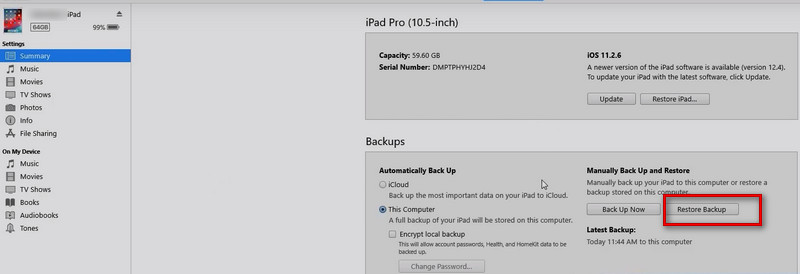
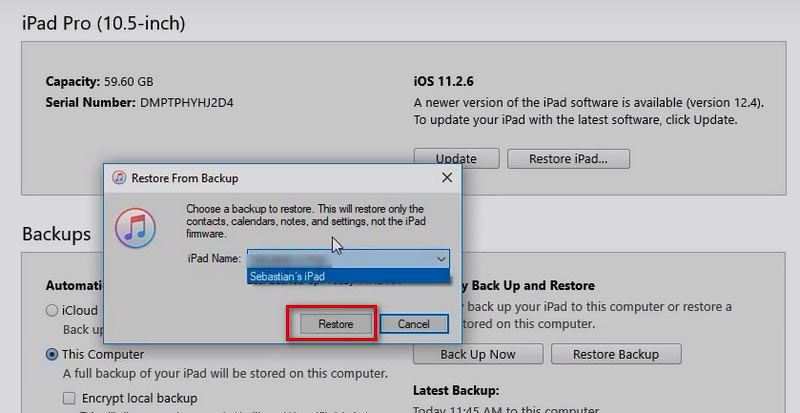
How to recover permanently deleted pictures from my iPad?
If you have set up permanent deletion of photos on your device, then you might be able to recover deleted files by normal means again. At this point, you will need the help of some specialized tools. Aiseesoft iPhone Data Recovery will be your optimal choice as a powerful data recovery software. Whether the files are temporarily deleted or permanently deleted, it can accomplish the task of recovering them without any problem.
How to recover deleted photos from my iPad without a computer?
If you haven't permanently deleted the image, then you can retrieve the lost image directly from the iPad's Recent Deleted . Go to Photos on your iPad, and choose the Albums tab. Find Recently Deleted, and tap Select to pick the photos you want to recover. Finally, tap Recover to restore deleted photos from your iPad. Or if you have Photos backup turned on, you can go to iCloud backup on your iPad to see if the images are saved there.
How do I recover deleted files on my iPod touch?
Recovering deleted files from an iPod touch is similar to the iPad and iPhone, except it can store a relatively single file type. If you want to find back deleted videos, pictures, and messages, you can recover them directly from iTunes, iCloud, or Recently Deleted. If you want to recover purchased music files, you can come to iTunes Store. Tap Settings > iCloud, and sign in with the Apple ID you use to purchase in iTunes Store. Open iTunes Store > Purchased >More >Music, then tap Not on this iPod. All the songs you purchased but not on this device will be listed. Select the songs you want to recover and tap Download All .
Why does my iPad not have a recently deleted folder?
Suppose you enable iCloud Photos on your iPod, but the memory storage of your iCloud is running low. In that case, your deleted photos will be erased directly without being saved in the Recent Deleted. This may result in you being unable to find a recently deleted folder on your iOS device or not finding deleted pictures in that folder. To solve this problem, you can free up iCloud storage space or buy more iCloud memory.
Can police recover permanently deleted files?
If there is an investigative need, the police can use specialized special techniques to recover deleted text messages, photos, videos, or other files on an iPad or iPod or require the developer's cooperation of the device or platform to accomplish this. However, there are limitations to the use of this feature, and it is generally not permissible to ask the police to recover their own deleted files.
Conclusion
In this article, we recommend you one of the best data recovery tools to help you recover deleted photos from your iPad or iPod in case you don't keep a backup. If you have backups of your photos, we also show you how to recover lost pictures from both iCloud and iTunes backups. Besides some other common questions about recovering deleted pictures are also answered. We believe these contents can solve the problems you are facing to the greatest extent. If you have encountered any problems during the recovery process or have a better way to recover data that you would like to share, please feel free to leave your comments.

The best iPhone data recovery software ever, allowing users to safely recover lost iPhone/iPad/iPod data from iOS device, iTunes/iCloud backup.
100% Secure. No Ads.
100% Secure. No Ads.