Messages are an integral part of our life. It often contains valuable conversations and important information. However, there are instances when you accidentally delete messages on your iPhone. And you want to seek ways to recover them.
If you are used to making backups on iTunes regularly, you can restore deleted messages from iTunes backup. It is a great way to prevent data loss. Today, you will learn the possibility of recovering deleted messages on iTunes. Meanwhile, you can get step-by-step instructions on how to retrieve them. Explore this article now!
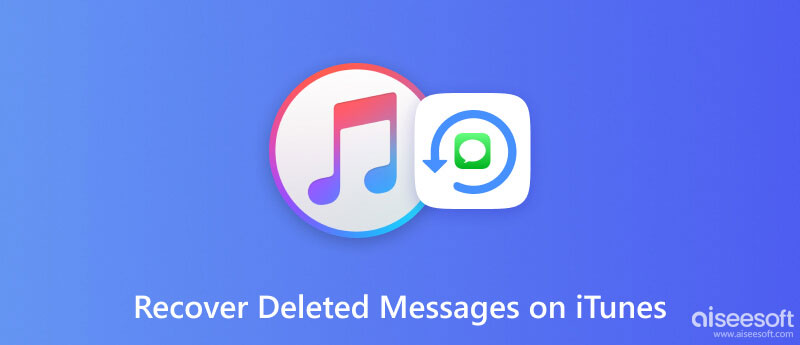
Accidentally deleting important messages can be distressing. Is there hope for recovery? The answer is yes. If you have ever backed up your iPhone on iTunes, you can recover them. Certainly, if you have not made a backup, iTunes also cannot help you.
Meanwhile, the success of message recovery on iTunes depends on various factors, including backup availability and the actions taken after deletion. You can read the next part if you don't know how to restore deleted messages on your iPhone.
iTunes can help you restore everything from your last backup, including messages. But if you delete newly received messages after a backup, iTunes can't help you get them back. Moreover, restoring the backup content from iTunes will overwrite your iPhone's local data. Therefore, you'd better back up the iPhone's important information to avoid data loss.
However, iTunes cannot work on macOS Catalina or later versions. If you use Mac to make a backup, you should recover deleted messages from Finder instead.
When you restore a backup using iTunes, the iTunes backup contents will replace the local files on your iPhone, including the messages, videos, photos, etc. Please back up important data on iPhone before the process.
Here are the steps on how to recover deleted text messages on iPhone with iTunes for Windows.
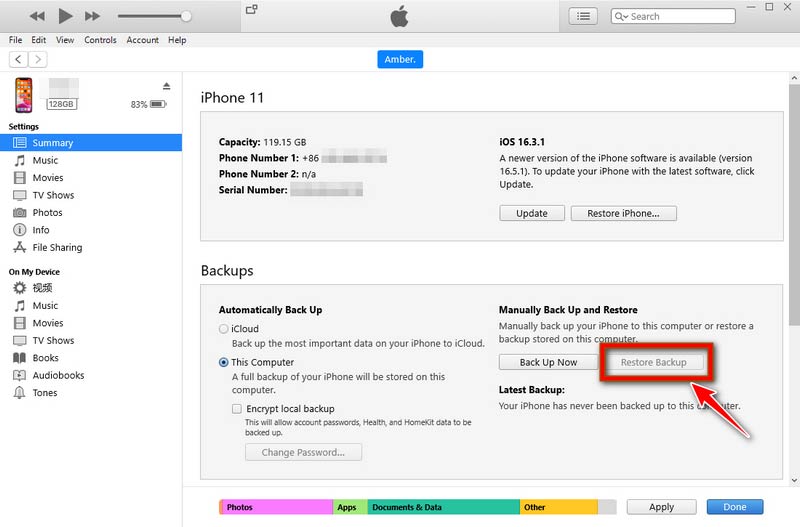
If you have made a backup on Mac, follow here to restore deleted messages on iPhone.
For macOS Catalina before, the process is the same as Windows. But the button for Step 3 is Restore iPhone.
For macOS Catalina or later, you can only use Finder to restore your last backup.
If you have made a backup on Mac, follow here to restore deleted messages on iPhone.
For macOS Catalina before, the process is the same as Windows. But the button for Step 3 is Restore iPhone.
For macOS Catalina or later, you can only use Finder to restore your last backup.
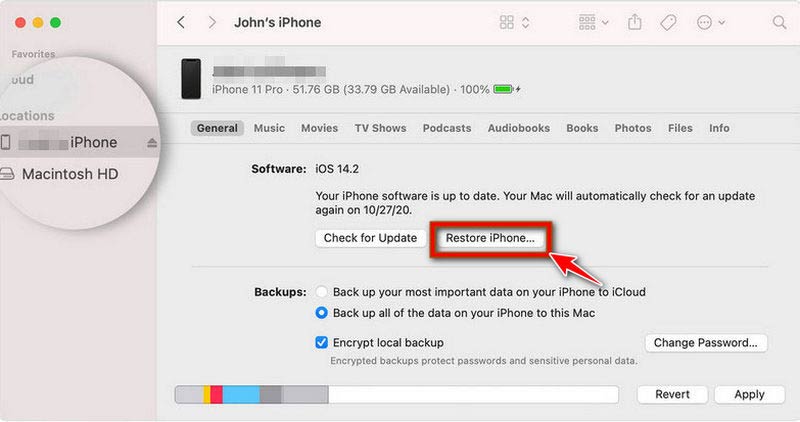
This process will take a lot of time. Please do not disconnect your iPhone from a PC or Mac until finished.
As we all know, iTunes cannot restore the messages selectively. And it will overwrite the local messages on iPhone. To prevent data loss, you can try professional software to recover your messages. Aiseesoft iPhone Data Recovery is a powerful messages recovery tool available on Windows 11/10/8/7 or macOS.
It can recover messages from your iOS devices, iTunes backup, and iCloud. And it supports viewing and selecting the messages before recovery. Moreover, it also can help you scan and recover deleted contacts, call history, videos, images, documents, etc., in a few clicks.
100% Secure. No Ads.
100% Secure. No Ads.
Follow the quick steps to scan and recover your lost messages from iTunes backup.
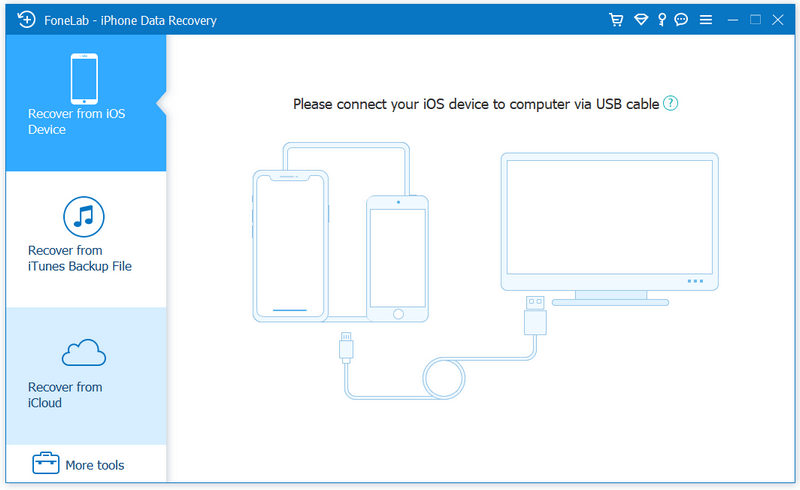
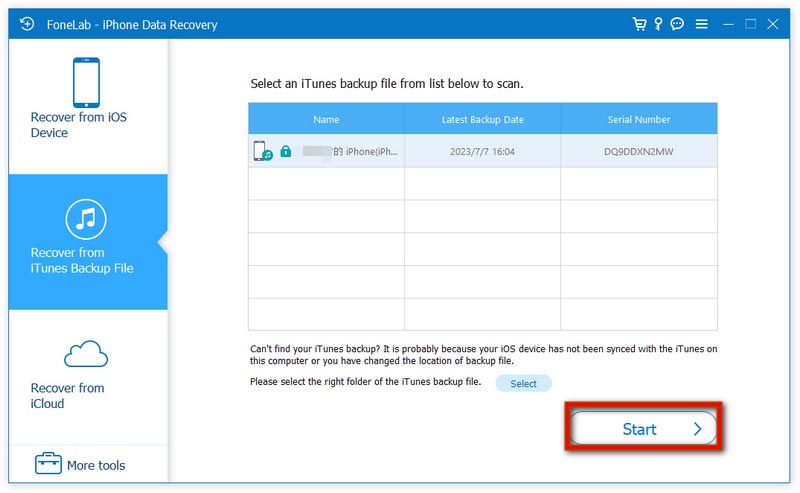
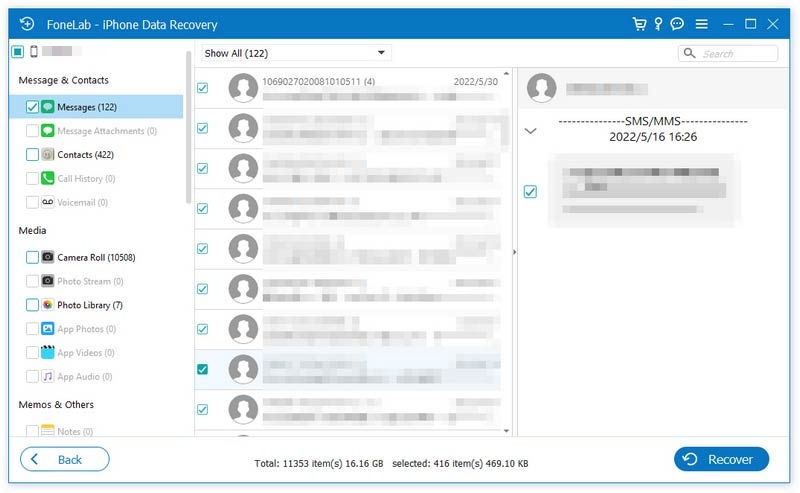
This program also provides the Recover from iTunes Backup File mode. It allows you to view and retrieve messages from the backup. In addition, if you want to recover deleted WhatsApp messages, you can also follow the steps mentioned above.
Can I restore only messages from iTunes backup?
No. iTunes does not provide a selective restore option for individual data types such as messages. It will replace all content for your iPhone with the iTunes backup.
Can I recover messages if I don't have an iTunes backup?
Yes. If you deleted the message within 30 days, you can find it in the Recently Deleted on Messages app. Otherwise, you can try third-party software to recover your message.
Will restoring from an iTunes backup overwrite my current data?
Yes. When you restore from an iTunes backup, it replaces the entire contents of your iOS device with the data from the backup, including messages, photos, apps, and settings.
How do I retrieve text messages from iTunes backup?
iTunes backup includes all content on your iPhone, including text messages and other files. You can retrieve them by clicking Restore Backup on iTunes.
Can I view deleted text messages on iTunes?
No. iTunes does not provide the feature to view deleted text messages.
Conclusion
This article explores the way to recover deleted messages from iTunes backup. And it introduced an alternative way of using third-party software to extract messages (iMessage, SMS/MMS) from iTunes backup. You can get the deleted messages back by following the mentioned ways. Additionally, it highlights the importance of making a recent backup. It is essential to save valuable conversations and sync iPhone messages. If you have other questions during iTunes text message recovery, comment below.
100% Secure. No Ads.
100% Secure. No Ads.

The best iPhone data recovery software ever, allowing users to safely recover lost iPhone/iPad/iPod data from iOS device, iTunes/iCloud backup.
100% Secure. No Ads.
100% Secure. No Ads.