Nowadays, almost everyone has their cherished video on a computer. But it will be disappointing and annoying when we accidentally delete or lose some videos. So, how to recover deleted videos on Windows? In the previous period, recovering the deleted videos, especially those permanently erased ones, was complex and challenging. Fortunately, now we have Aiseesoft Data Recovery to help us solve this problem. In today’s post, you will get the detailed procedure for restoring your deleted videos. You can get back the records that you have lost before!
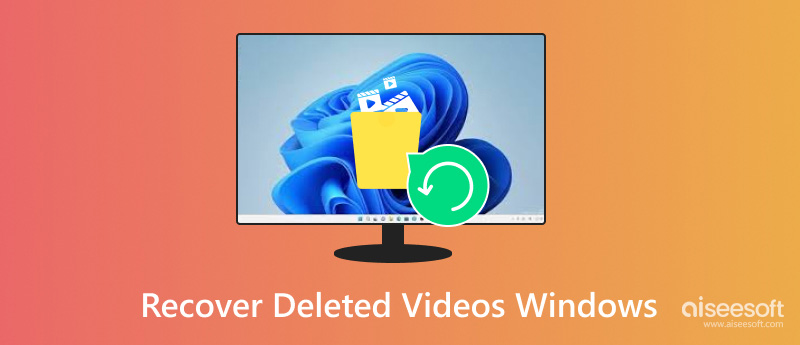
Videos can record beautiful occasions, but sometimes, we cannot save them ideally. It is a pity when we delete our vital videos by mistake. Generally speaking, videos might be lost in the following three situations:
Unexpected operations: You press these command lines like “Delete”, “Ctrl + D”, or “Shift + Delete” carelessly.
Computer crash: You might lose videos after reinstalling Windows.
Virus attack: You may not find or open the videos because of a virus attack
Empty the Recycle Bin: You intend to get back some deleted videos while there is nothing.
When a video is deleted, it goes into the Recycle Bin. If you haven’t emptied it, you can restore the video there.
Step 1. Enter into the Recycle Bin to find the deleted video.
You can search for it by its name, original location, date deleted, size, and item type.
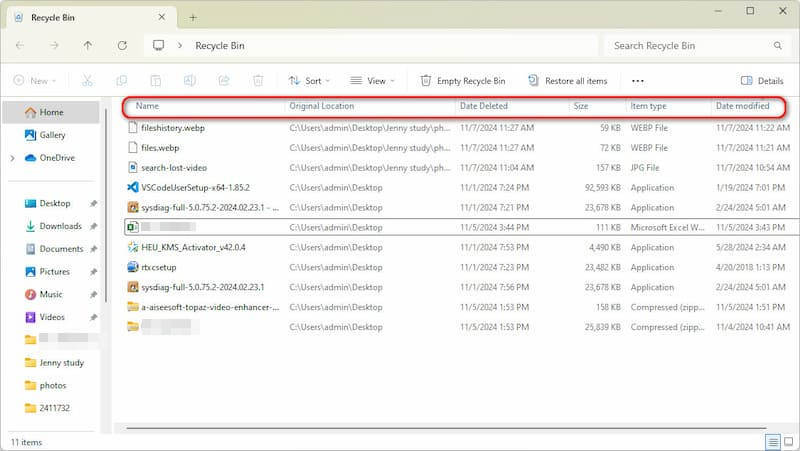
Step 2. Double-click or right-click the target video and choose “Restore”.
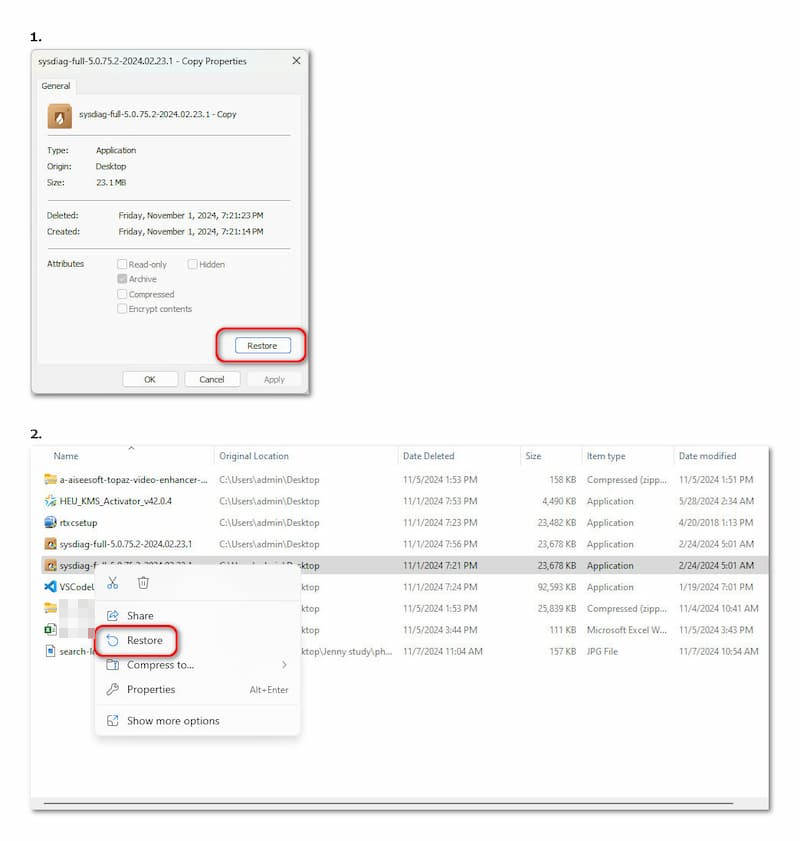
However, if there isn’t the wanted video in the Recovery Bin, this method doesn’t work. You need to try other methods.
If File History is available on your Windows 11/10 computer, and you have the data backup, then you can choose File History to return your video. Here are the steps on how to recover deleted videos from PC Windows 10:
Step 1. Open the Start Menu on the Desktop.
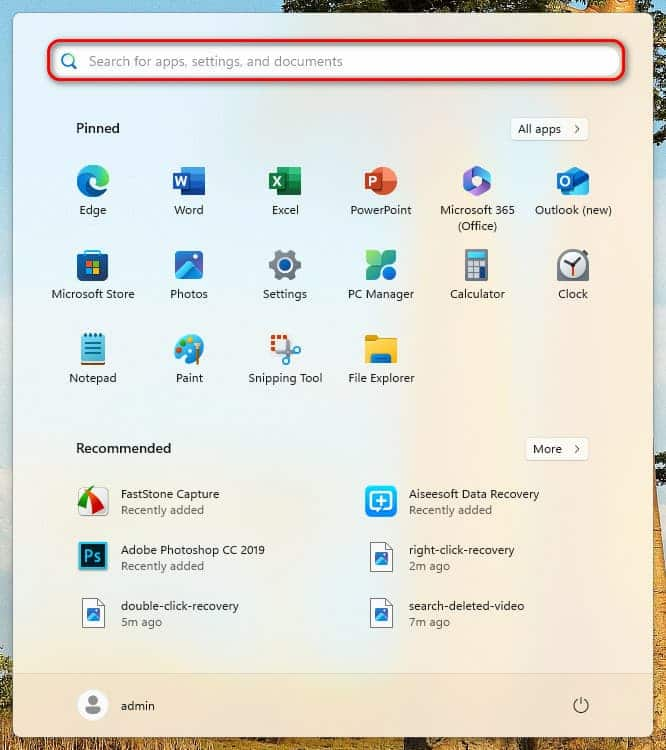
Step 2. Type “File History” in the search box and hit “Enter”.
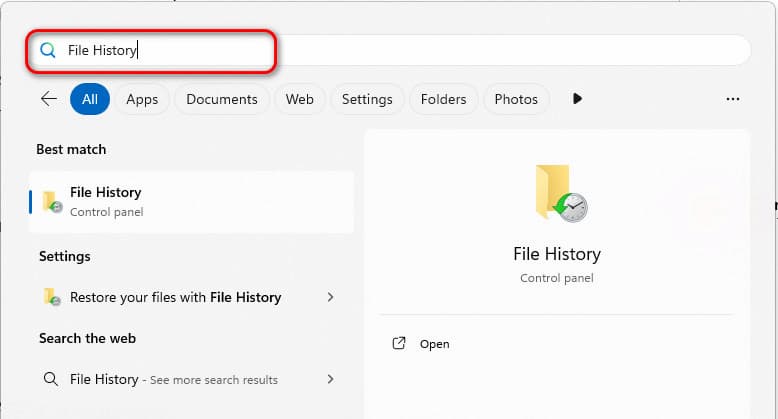
Step 3. Click “personal files”. Choose the video you intend to recover, and you can preview it through right-click.
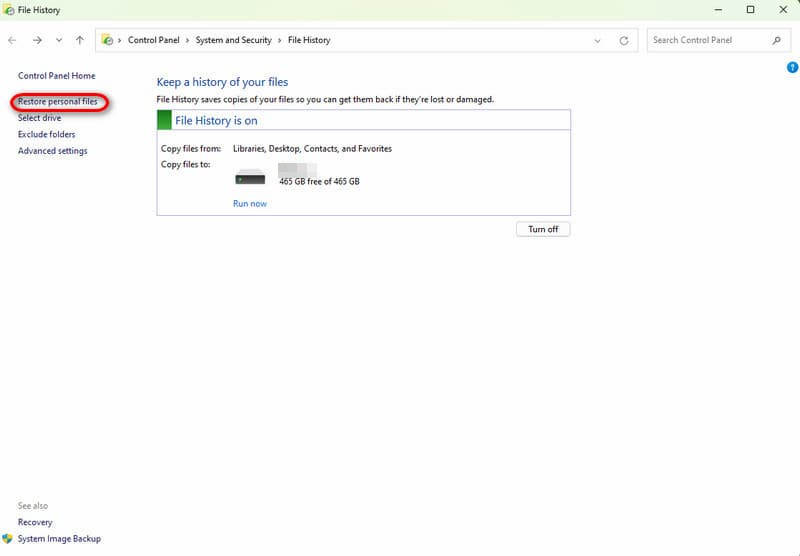
Step 4. Click “Restore” in the middle of the bottom of the interface.
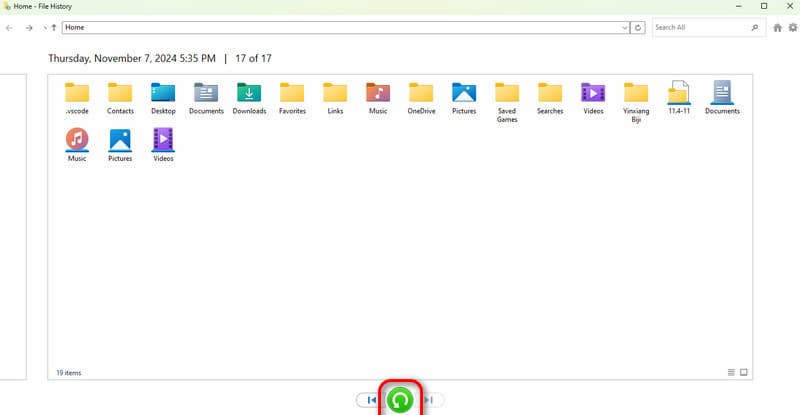
Exactly, File History is convenient. However, it may not suit everyone. Some of us don’t have a backup habit, or some File History is off because the computer has no usable drive or network location. In these cases, we’d better use more professional software.
If the above two methods don’t work well and you tend to solve various data loss issues absolutely, I recommend an intuitive tool—Aiseesoft Data Recovery. Don’t worry about its operation; it is simple to handle. You can restore videos from many devices, even if you have emptied the Recovery Bin. What is more, videos in all formats and different types of audio, images, and documents can be found easily.
Features:
• Recover data from various devices, including computers, hard drives, flash drives, memory cards, and more.
• Recover any file types like images, audio, video, and more.
• Fix damaged pictures with AI to the original quality.
• The data recovery process is suitable for all situations, including recovery from a crashed PC or Mac, recovery from the recycle Bin, recovery from a disk, and recovery from a virus attack.
100% Secure. No Ads.
100% Secure. No Ads.
How to recover permanently deleted videos in Windows 10 and other Windows systems like Windows 11/8.1/8/7/Vista/XP (SP2 or later) or Mac 10.7 and above:
Step 1. Download, install and run Aiseesoft Data Recovery on your computer.
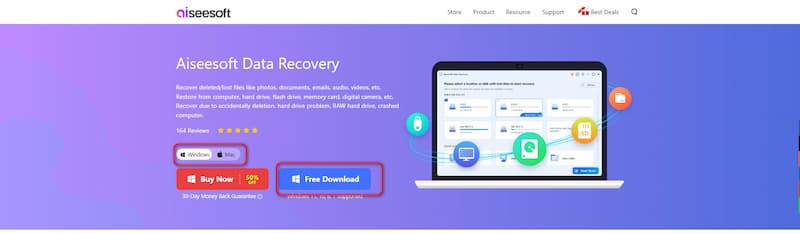
Step 2. Select the devices and location where the lost video was taken.
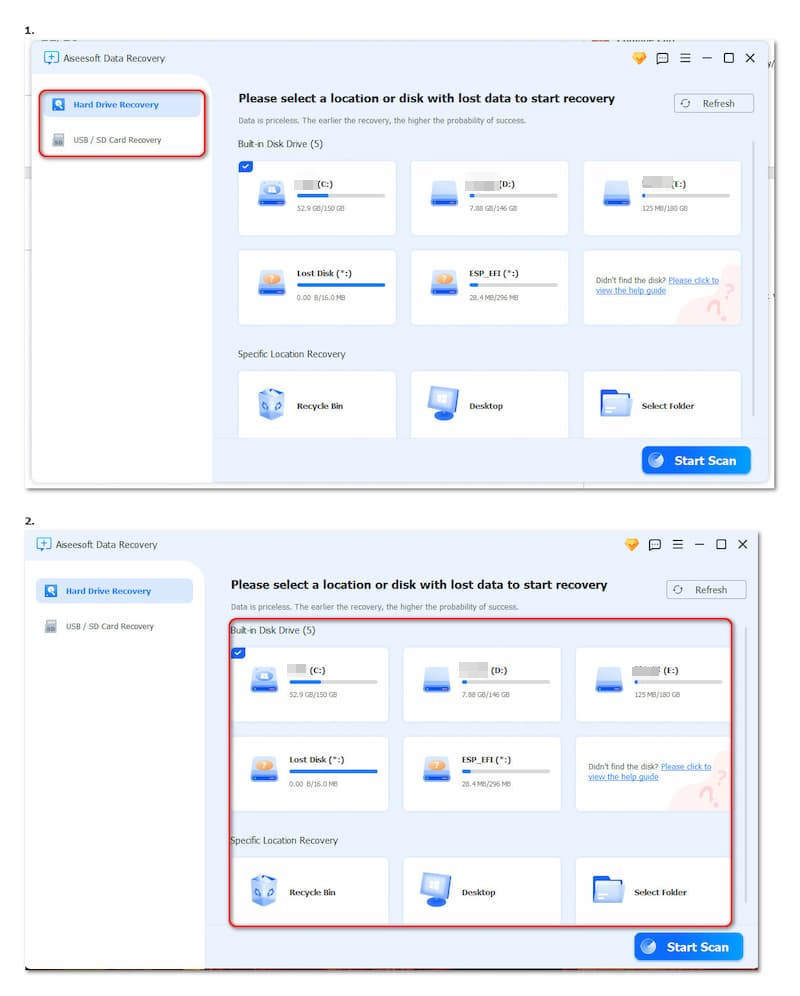
Step 3. Click the “Start Scan” button in the lower right.
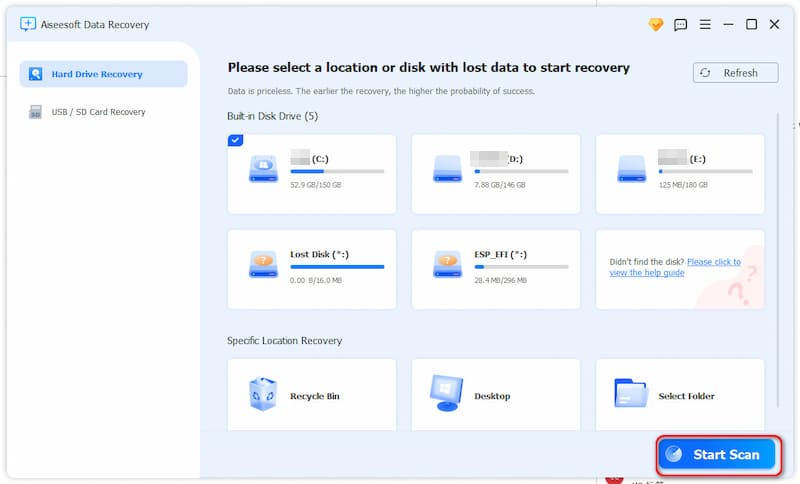
Step 4. Find the deleted video, and you can preview it with a right-click.
Step 5. Choose the target video, and click the blue button “Recover”.
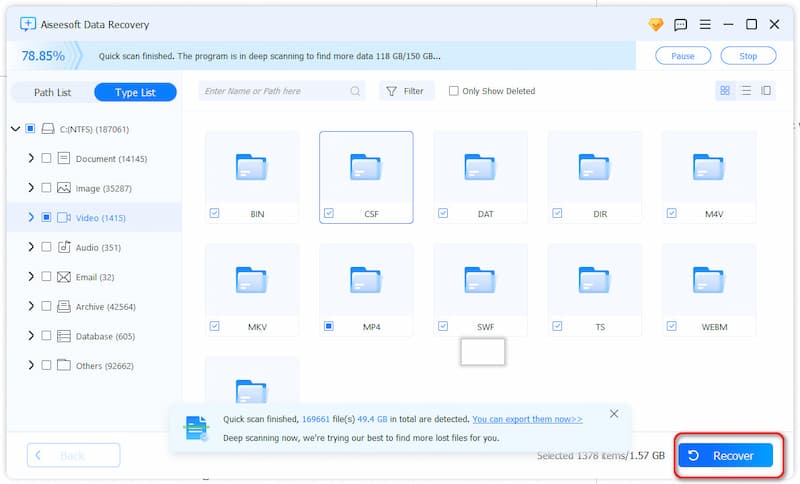
How do I recover the permanently deleted videos?
Generally speaking, Recycle Bin cannot retrieve permanently deleted videos. You can try to get them back through File History if you have a backup of the videos. You can also use Aiseesoft Data Recovery to solve this problem with ease. Operate as the mentioned guide above.
Is there free video recovery software for Windows 11?
Yes, there is. You can try the Windows File Recovery (command-line interface, average performance) to recover video files directly.
Can Aiseesoft Data Recovery restore the image or audio?
Yes. Aiseesoft Data Recovery can restore files in all formats, including images, audio, email, documents, etc. Moreover, it can fix damaged pictures with AI, making your photographs more explicit.
Conclusion
After reading this post, you have learned how to recover deleted videos on Windows 10. Try three methods by yourself, and you can choose different ways based on your needs. If your data has not been permanently deleted or hasn’t been emptied, Recycle Bin is a good choice. If you have the habit of backing up, file history is convenient. If you need to restore videos in a more complicated situation, you can download Aiseesoft Data Recovery. I hope the three methods will help you cope with your difficulties. You will discover that my recommendation software is the most useful one. It is user-friendly and advanced. It is aimed not only at video file recovery but also at professional recovery of images, audio, emails, documents, and so on. Therefore, when your friends or family meet the same difficulty as yours, please share the intuitive Aiseesoft Data Recovery with them. They must be grateful for your sincere and helpful suggestions!

Aiseesoft Data Recovery is the best data recovery software to recover deleted/lost photos, documents, emails, audio, videos, etc. from your PC/Mac.
100% Secure. No Ads.
100% Secure. No Ads.