WhatsApp, one of the most popular social software available, is trusted by users worldwide and widely used. As the frequency of use increases, people also encounter various problems, such as deleting important information by mistake when organizing messages or accidentally losing some files in WhatsApp. These lost contents may contain important documents or precious memories of you and your family and friends.
To help you recover WhatsApp on your iPhone, we recommend one of the most practical software and two more common methods, which you can choose according to your needs. We will give you examples to guide you through the process. Read on and explore with us!

Although WhatsApp offers a backup and restore feature, it's a complicated process that may require you to uninstall WhatsApp, and sometimes you may not have WhatsApp backup turned on. At that time, we recommend you use Aiseesoft iPhone Data Recovery. As a full-featured data recovery tool, it can recover files from your device and supports recovering data from iCloud or iTunes backup. Whether you have accidentally deleted your files or your device is not working properly due to water damage, iPhone loss/stolen, system problem forgot passcode, busted parts, etc., it can help you salvage the files stored in it. Besides supporting WhatsApp recovery from iPhone, it also supports 35+ file formats and various models of Apple system devices. The success rate and efficiency of recovery are quite high.
100% Secure. No Ads.
100% Secure. No Ads.
Here we will offer detailed steps to help you operate Aiseesoft iPhone Data Recovery in WhatsApp recovering on your iPhone.
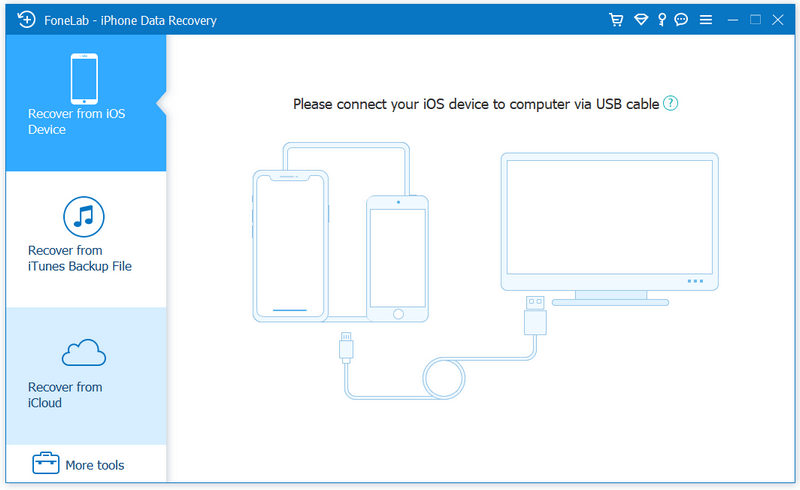
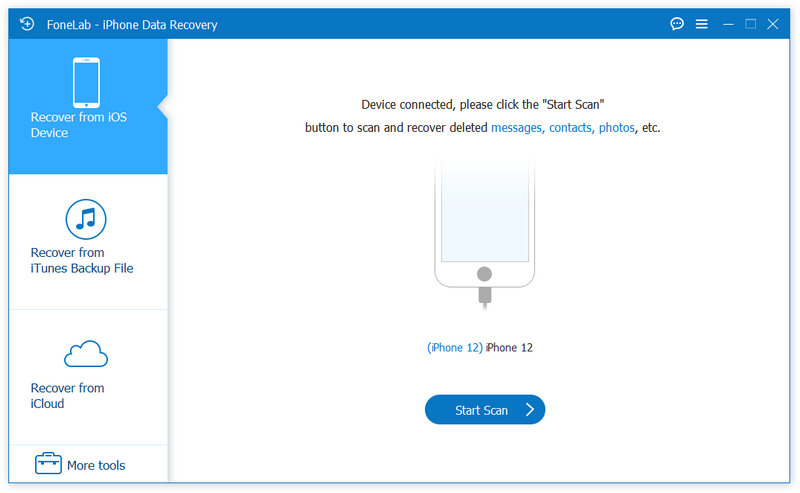
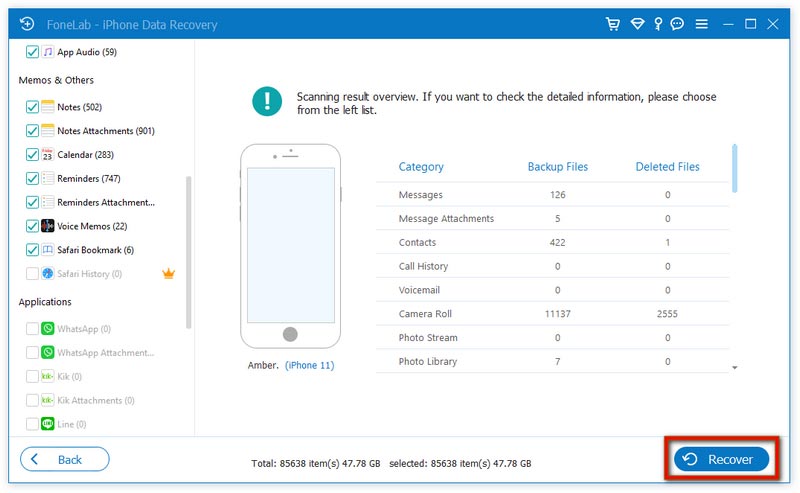
As the most frequently used tool for people to backup and restore data, iCloud covers almost all types of files. If you have WhatsApp backup enabled on iCloud, you can restore lost WhatsApp chats, attachments, etc., on iCloud! Before restoring, open your Settings > iCloud > WhatsApp first to ensure your WhatsApp backup is kept on. It is important to note that iCloud has limited storage space, so if you store too much data, iCloud may stop backing up, causing you to lose your data. And relatively speaking, iCloud recovery and transfer may be slow and take a long time.
Here is what you need to do to retrieve your WhatsApp from iCloud.
After finishing the process, you can use the app normally again.
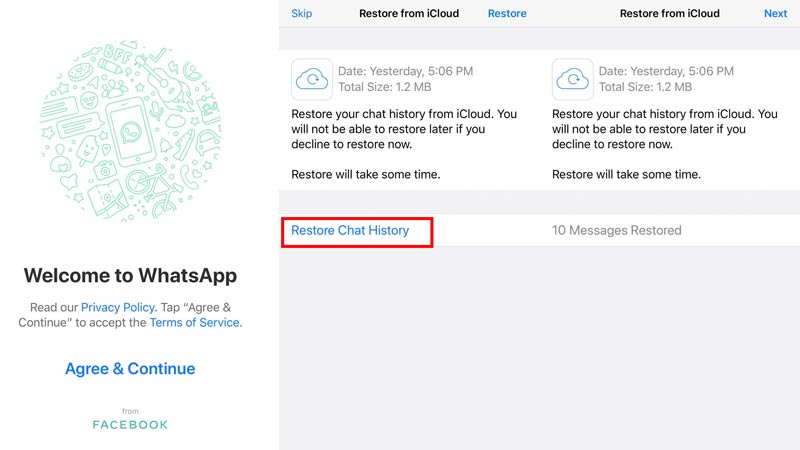
Apart from iCloud, another common tool, iTunes, can help you to back up and restore lost WhatsApp messages on your iPhone. iTunes can also help you back up many files, such as pictures, videos, contacts, messages, app data, etc. If you have ever set up to backup WhatsApp to iTunes, you can also retrieve the content stored in WhatsApp by operating on iTunes. The procedure of this method is also quite simple.
Here we will give a step-by-step guide to lead you.
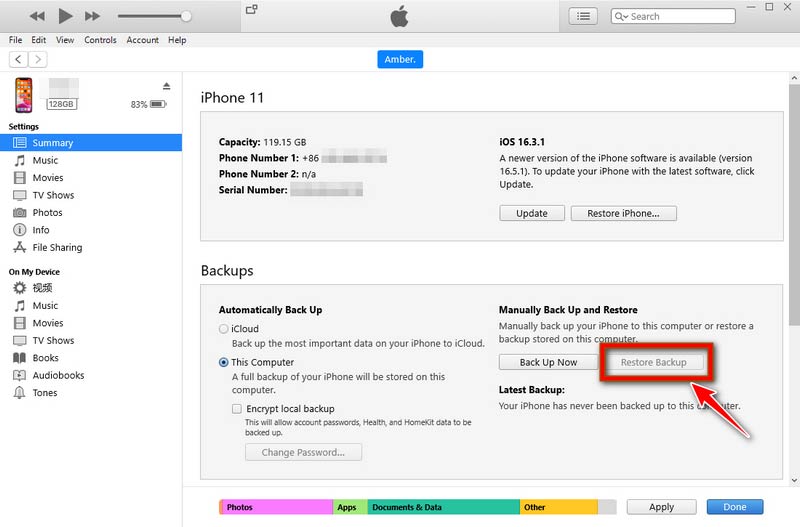
It's important to note that iTunes will only keep one version of a backup for a single device. Therefore the restored backup file may overwrite files on your device that have not yet been backed up. So you can ensure that your important files have been properly saved before proceeding.
Can I retrieve WhatsApp to iPhone using Google Drive?
Google Drive is still mostly used by Android users. If you are using an Apple device, you won't be able to recover WhatsApp to iPhone with Google Drive, as it is not compatible with the iOS system. You need to transfer the data to your iPhone via Gmail etc.
How to export my WhatsApp chat?
WhatsApp itself supports exporting chat. You can do this directly from within the software. After entering WhatsApp, tap More options > More. Then you can tap Export to get your WhatsApp data. Also, you can export your chat through email. All the conversations will be saved in TXT format, and the photos, videos, or other media files will be kept as attachments.
Can I retrieve deleted WhatsApp chats without backup?
If you don't keep a backup, you won't be able to restore it on the device. You need to try to get some third-party software to help you. We recommend you try Aiseesoft iPhone Data Recovery to help you, which will not only help you to recover lost WhatsApp files on your iPhone but also other lost files.
Are WhatsApp messages saved on a phone or SIM?
WhatsApp messages are stored directly on the phone. But your WhatsApp contacts will be related to your cell phone contacts, which may be stored in your SIM card.
Can I hide someone on WhatsApp?
WhatsApp offers the ability to hide contacts. If you want to hide a specific contact in WhatsApp, tap All Contacts > WhatsApp, then select the contact you want to hide. Tap Hide Contact > Hide. If you need to find these contacts you hide, tap Settings > Privacy > Hidden WhatsApp Contacts.
Conclusion
In this article, we detail how to recover WhatsApp on iPhone. Besides common methods such as recovering WhatsApp from iCloud and iTunes backup, we recommend one of the most practical iPhone data recovery tools, Aiseesoft iPhone Data Recovery. Each method will be accompanied by a detailed step-by-step introduction to guarantee a smooth application. If you have other good methods, please feel free to leave a comment and discuss them with us. We are open to any comments!

The best iPhone data recovery software ever, allowing users to safely recover lost iPhone/iPad/iPod data from iOS device, iTunes/iCloud backup.
100% Secure. No Ads.
100% Secure. No Ads.