WhatsApp is one of the most popular instant messaging apps which allow you to send messages, photos, make voice and video calls, and more. Nowadays, more and more people tend to rely on WhatsApp to communicate with families, friends and workmates. The question is, how to see deleted messages on WhatsApp ?
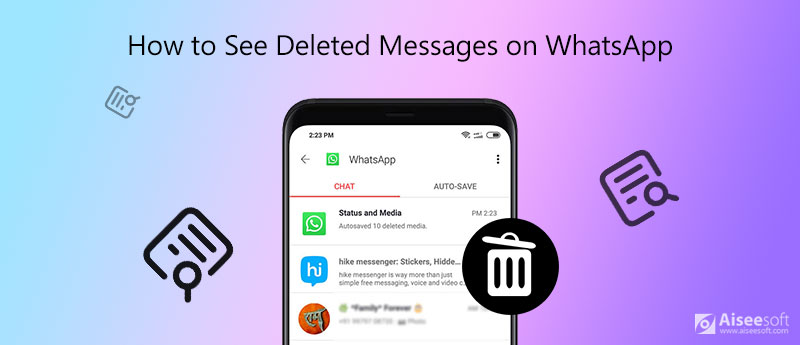
It's one kind of common situation that you deleted some WhatsApp messages and chats by accident. WhatsApp doesn't offer an official feature to help you get back the messages that have been deleted. Good thing is, there are still ways to see get back deleted WhatsApp messages on iPhone. This post will share 3 simple methods to help you read deleted messages on WhatsApp.
In general, WhatsApp messages, chats, images and more contents are backed up to iCloud automatically to ensure that all your WhatsApp data are safe. So, when you want to see deleted messages on WhatsApp, you can try finding them back from iCloud backup. You can take the following guide to read deleted WhatsApp messages on iPhone.
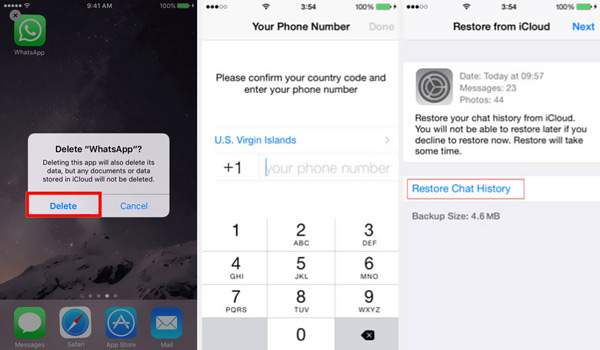
It is necessary to backup WhatsApp messages on iPhone for seeing after deletion.
When you mistakenly deleted some important WhatsApp messages on iPhone, you can try getting them back from your friend's chat history. You can ask him/her to export the WhatsApp messages and then send them to you. The steps below will show you how to export WhatsApp messages.
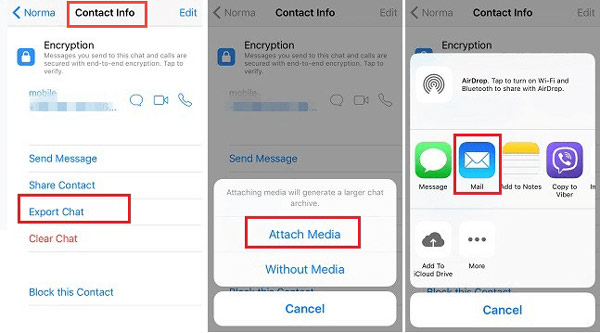
If you can't access the WhatsApp messages you deleted with methods above, you should turn to the professional solution. Here we strongly recommend the powerful WhatsApp data recovering software, iPhone Data Recovery to help you read and get back deleted WhatsApp messages from iPhone.
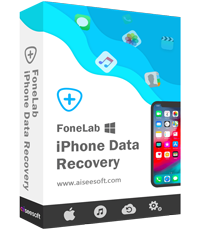
Downloads
100% Secure. No Ads.
100% Secure. No Ads.
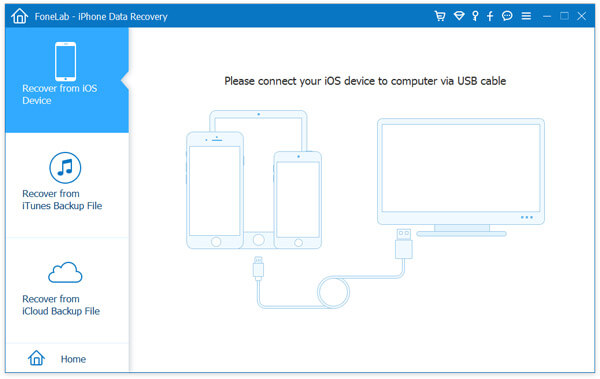
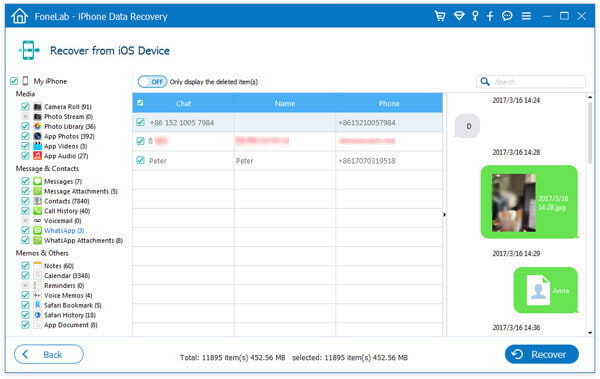
How to back up iPhone WhatsApp chats to iCloud?
When you want to back up WhatsApp messages to iCloud, you can go to Settings app and enable the iCloud Drive feature. Then open WhatsApp app, choose Settings, and tap Chats > Chat Backup > Back Up Now to back up all your iPhone WhatsApp data to iCloud.
How to back up WhatsApp data to Google Drive?
If you are using an Android device, you can back up WhatsApp data to Google Drive. So you can choose to back up your WhatsApp data to it. Open WhatsApp and then tap Settings in the top right corner. Choose Chats > Chat backup > Backup to Google Drive to confirm your operation.
How to enable WhatsApp disappearing messages?
To use the disappearing messages feature in WhatsApp, you can open the individual chat, tap the contact's name at the top, and then choose the Disappearing Messages feature. After that, you can turn on or turn off this feature based on your need.
WhatsApp provides us with a simple and convenient way to chat with friends, family and others. It can also work as a great tool to organize social events, discuss things, and share photos and videos and more. However, WhatsApp messages regularly get deleted due to various reasons. In that case, you can rely on the recommended 3 methods above to see deleted messages on WhatsApp.
WhatsApp Tips
Add Contacts to WhatsApp Block Unblock Someone WhatsApp WhatsApp Messenger Backup & Restore WhatsApp Android Record WhatsApp Calling WhatsApp Not Working Check Hide Whatsapp Last Seen Transfer WhatsApp Chats between iPhone and Android Backup WhatsApp Chats to Google Drive View Old WhatsApp Backup Save Photos from WhatsApp Export WhatsApp Chat Send Long Videos on WhatsApp Save Stickers on WhatsApp Save Videos from WhatsApp See Deleted Messages on WhatsApp Backup WhatsApp on iCloud Save PDF from WhatsApp in iPhone Save WhatsApp Audio Backup WhatsApp Message on iPhone
The best iPhone data recovery software ever, allowing users to safely recover lost iPhone/iPad/iPod data from iOS device, iTunes/iCloud backup.
100% Secure. No Ads.
100% Secure. No Ads.