For security concerns, it is generally not recommended that you remove an Apple ID without the associated password. However, in some rare circumstances, it might be necessary to erase the Apple account. For instance, if your purchased iPhone still has the previous owner's Apple ID signed in, you should delete it and get full access to the iOS device. You might need to remove an old Apple ID that hasn’t been used for years, without the forgotten passcode. Whatever the reason, when you want to remove Apple ID without password, just try using the three methods below.
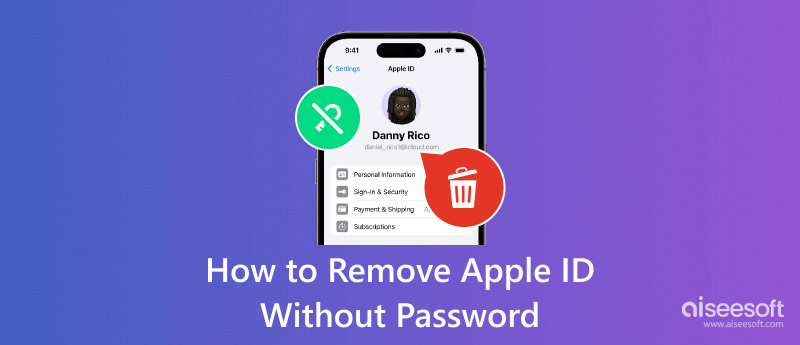
While directly removing an Apple ID without a password is challenging, several specially designed passcode removal tools and services can help you do that.
iPhone Unlocker provides a straightforward way to remove your Apple ID with the password safely. Moreover, it can delete the Screen Time passcode without any data loss. You can also use it to bypass MDM and erase the forgotten lock screen passcode.

Downloads
iPhone Unlocker - Remove Apple ID and Password
100% Secure. No Ads.
100% Secure. No Ads.
To delete an Apple ID without the password, you should first download the introduced iPhone Unlocker on your Mac or Windows PC. Ensure you install the correct version and launch it. Choose the Remove Apple ID function and connect the target iOS device that you want to remove your Apple ID from.
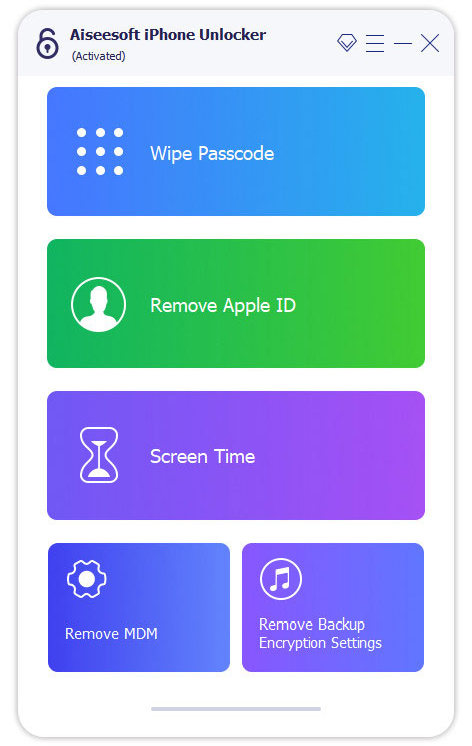
Once connected, click the Start button to start the removal of the Apple ID passcode. As it warns, this operation will erase all existing data and settings from your device.
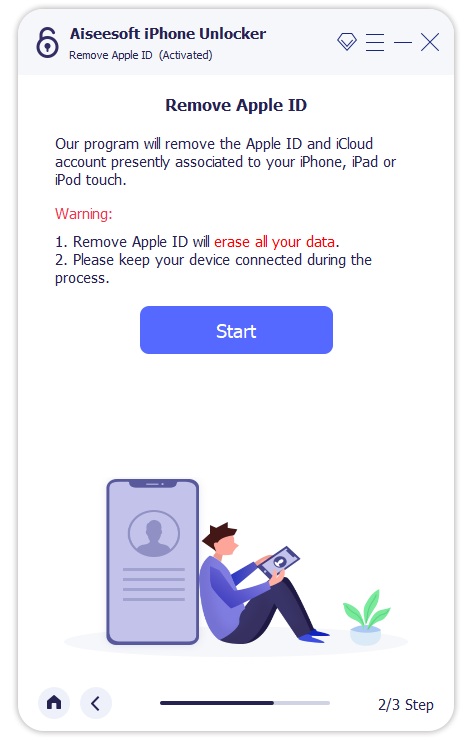
iPhone Unlocker will directly remove Apple ID without a password if the Find My feature is disabled. Otherwise, you should factory reset your iPhone or iPad in Settings first.
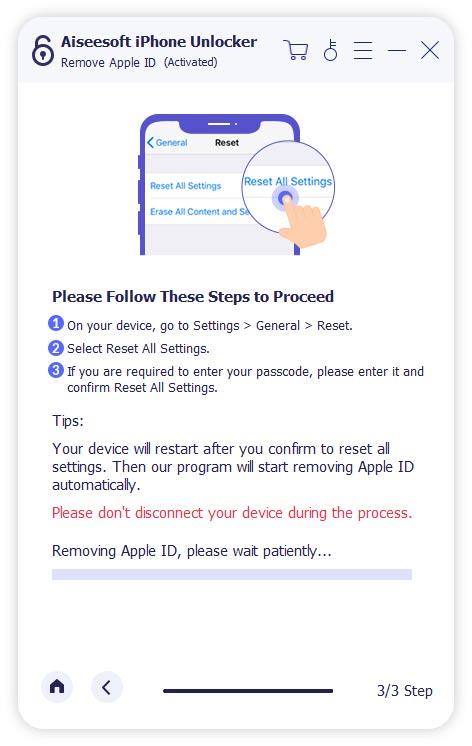
Follow the on-screen instructions to proceed with the removal process. The software will download the firmware package based on your device model and iOS version. After that, it will automatically erase the Apple ID and its associated password.
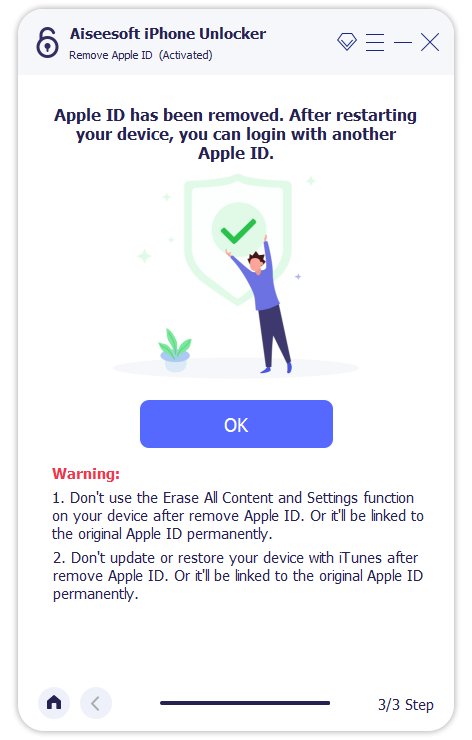
When you want to erase an Apple ID without a password, especially for the previous owner’s Apple ID, you can choose to factory reset the iPhone or iPad. You can rely on the Erase All Content and Settings function to directly reset your device to the factory condition. However, the final confirmation still requires your Apple ID password. In that case, you should make the Apple ID removal through iTunes or Finder.
Connect your iPhone to a computer and launch the latest iTunes. Guide the iOS device into Recovery Mode for the later factory resetting. iTunes will prompt you to update or restore your iPhone. Click the Restore iPhone button to delete your Apple ID without the password.
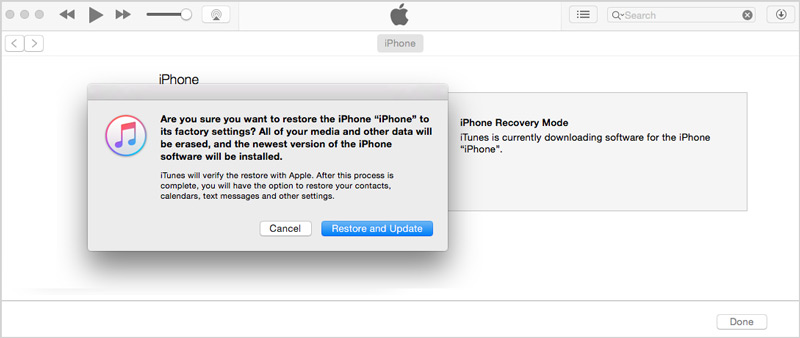
Open Finder on a Mac and connect your iPhone to it. Similarly, you should put the iOS device into Recovery Mode first. Then, you can see the iPhone appears on the left sidebar, under the Locations section. Click your iPhone to display more options. Choose Restore and Update to erase all iOS data and settings from your iPhone. This operation will also erase your Apple account without a passcode.
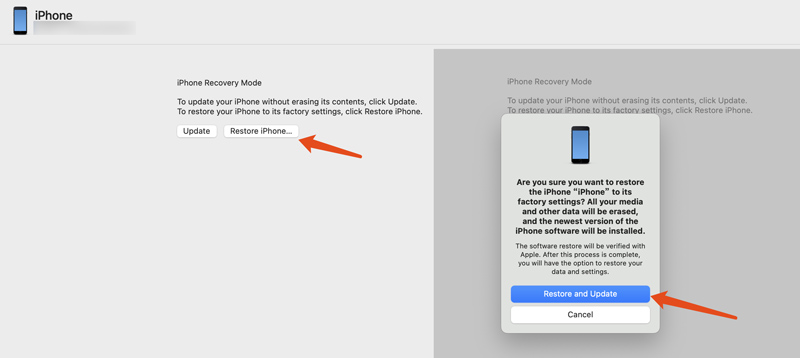
If you just forgot the passcode for your old Apple ID, whether it is linked to a valid email address or phone number, you can contact Apple Support to recover or change it. That can be a quick way to remove the Apple ID, even if you don't have the password.
When you contact Apple Support or take your device to a local Apple Store for help, you should be prepared to provide as much information as possible to verify the device belongs to you. For instance, you can offer its serial number, purchase date, related email address, and other relevant details.
Question 1. How do I get rid of someone else's Apple ID on my iPhone?
To quickly remove someone else's Apple ID from your iPhone, you can go to the Settings app, tap the Apple account name at the top of the screen, and then scroll down to the bottom and tap the Sign Out button. When you want to remove the previous owner’s Apple ID, you can also choose to factory reset the iOS device. Go to General in the Settings app, and scroll down to choose the Transfer or Reset iPhone option. Tap Erase All Content and Settings, enter the lock screen password as required, and proceed with the process.
Question 2. How do you log out of an Apple ID without the password?
With the three methods above, you can handily log out of an Apple ID without the password. If you have forgotten your Apple ID password, you can reset it using your email address or security questions. Also, you can rely on the introduced iPhone Unlocker to easily remove your Apple ID and its passcode. Besides, you can choose to contact Apple Support directly and get assistance for erasing your Apple ID with a password.
Question 3. Can you remove Apple ID without a password temporarily?
No, you cannot temporarily remove an Apple ID without a password. Even though there are ways to help you delete your Apple ID without a password, the operation can’t be undone. However, Apple allows you to temporarily deactivate your account. That ensures all Apple apps and services won’t be accessed. You can go to the specific Data and Privacy page of the official Apple website to get the option. If you have another Apple account associated with your device, you can also choose to switch to that one temporarily.
Conclusion
Before you choose to remove your Apple ID without a password using the preferred solution above, you’d better create a backup of all the important data first. If you are concerned about security risks, you can contact Apple Support for assistance.

To fix iPhone screen locked, wiping password function can help you a lot. And you also can clear Apple ID or Screen Time password easily.
100% Secure. No Ads.
100% Secure. No Ads.