iOS devices provide an iBooks app for all iPhone and iPad users. With this built-in iBooks app, you can easily download or purchase books and PDFs to your iPhone or iPad.
But if you have downloaded too many books, you may feel hard to quickly find the specofoc book you want to read. Moreover, it will take up some iPhone/iPad storage.
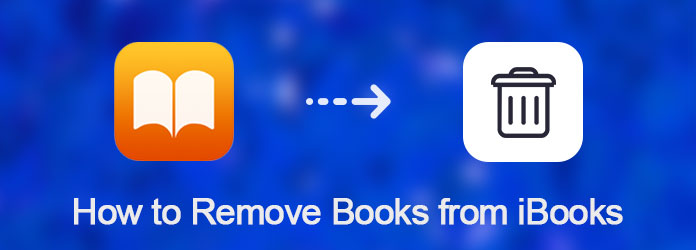
Remove Books from iBooks
In order to free up the place of your iPhone or iPad, you can remove some books from iBooks, or delete bookmarks from Safari. Many users ask how to remove books from iBooks, or even delete bookmarks on iOS devices. Don't worry! In this article, we will list you the ways to delete books in iBooks, and delete bookmarks.
You may don't know how to remove books from iBooks on your iPhone or delete books from iPad. The way to do such a job is very easy in fact. To learn how to delete books in iBooks on your iPhone directly, you can follow the next detailed steps. If you want to delete books from iPad, you can also use this way to do that.
Step 1 Open your iPhone or iPad, and then find and launch iBooks app on your iOS device.
Step 2 At the bottom of your screen, you can see My Books option. Now you need to tap on this bottom.
Step 3 When you are in the My Books screen, you can see "Select" button, which is in the top right hand corner of your screen. Just tap on "Select" to choose the books.
Step 4 And now you are able to select the books you want to delete, and then tap on "Delete" button. When you tap on "Delete", choose from the "Delete" and "Delete this Copy" options to get the desired result.
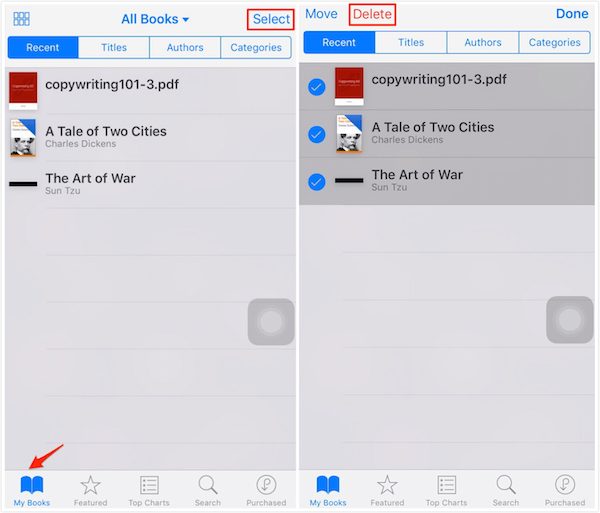
Note: If you choose "Delete" options, the books you delete will be hided and no longer be available in your iBooks app. If you want to read these books, you can go to the "Purchased" option to download them again. And if you choose "Delete this Copy", the books you choose to delete will be deleted from the device but will still remains in your iCloud. You can identify these books by the iCloud icon.
Except deleting books from iBooks on your iPhone or iPad directly, you can also delete them with the help of iTunes. It is known to all, syncing the books with iTunes will erase the existed books on your iPhone or iPad. So if you want to delete all books or selected books from iBooks, you can choose to use iTunes. And you can follow the next steps to learn how to delete iBooks from iPad or iPhone.
Step 1Connect your iPhone or iPad to computer which has already downloaded iTunes via a USB cable.
Step 2 Launch iTunes on your computer. And your computer will detect your iOS device automatically.
Step 3 When you see your iOS device shows in the iTunes, click on the "Device" button and then choose Books from the left list.
Step 4Now choose "Sync Book". If you want to remove all books, you need to choose All books. Otherwise, choose Selected books.
Step 5After that make sure you uncheck all the books. At last, click "Apply" to remove books from iPhone and other iOS device with iTunes.
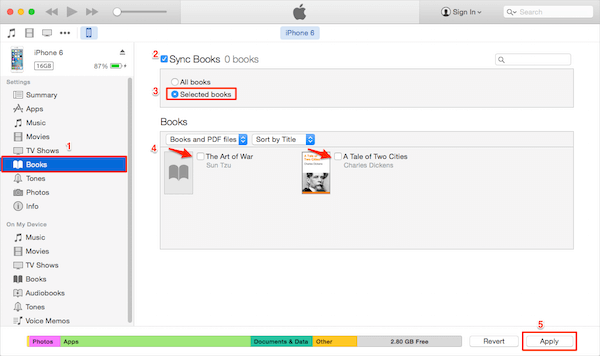
You can also delete books from your iOS devices with the help of other third-party software. FoneTrans is such a transfer program, which can help you manage your iOS files. It is not just an alternative of iTunes. You can not only recovery mode transfer iOS files between iOS devices and computers, but also manage the storage of your iOS device. To know how to delete books in iBooks from iPhone, iPad or iPod, just follow the next steps.
Step 1Download FoneTrans
First of all, download FoneTrans with the download button above on your computer. And then finish the installation according the guides it gives you.
Step 2Connect iPhone to computer
Now launch FoneTrans after it is installed. Connect your iOS device to computer via a USB cable. Here we take iPhone as an example.
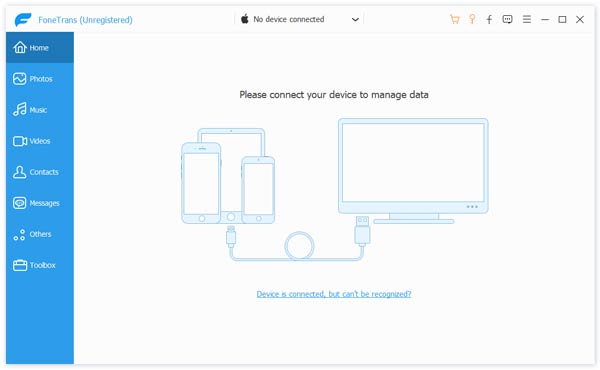
Step 3Choose Books
After FoneTrans recognizes your device, you can see your iPhone shows in the interface. Now you can choose Books that is in the left list.
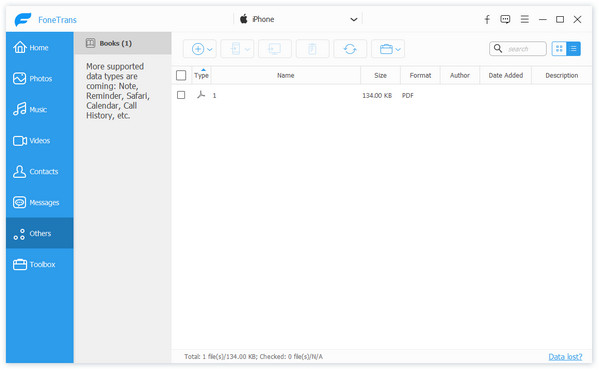
Step 4Remove books in iPhone
Now you can select the books or PDF files you want to delete. And then simply remove them by clicking the "Delete" button.
Some users are confused about how to delete bookmarks directly on iPhone, iPad or iPod. Actually, it is very easy for iOS devices users to delete a bookmark on their device directly from Safari.
But there is no Select All option for you to let you clear all your unwanted bookmarks at once. And you can only delete your unwanted bookmarks one by one. To learn how to delete bookmarks directly with Safari on your iOS devices, just follow the next simple steps.
Step 1 Launch Safari on your iOS device, and then tap the bookmark icon which is at the bottom of your screen. And then you can see all your bookmarks and the folder you have created.
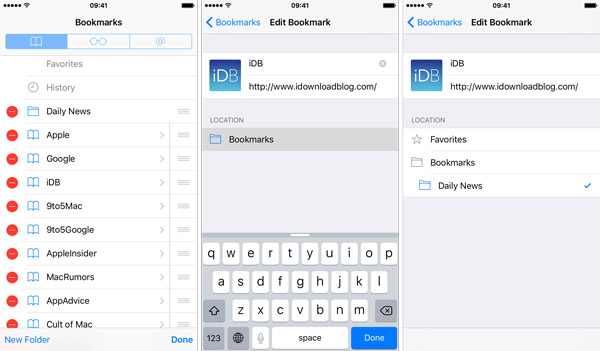
Step 2 Now click "Edit" button and tap the red minus icon. Then you will see "Delete" button, just tap on it. Or just left swipe the bookmark you want to delete directly, and then tap on "Delete" button.
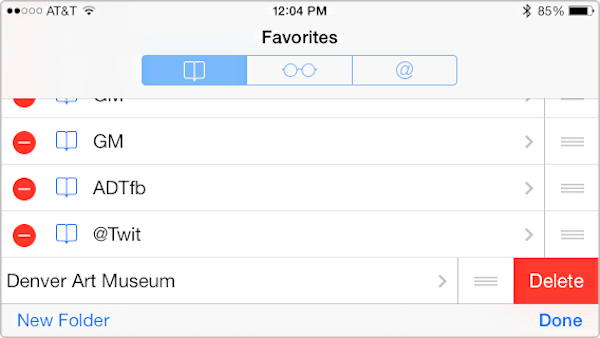
In this article, we list some methods for you to fix the problems about how to remove books from iBooks, and how to delete bookmarks. All the ways can help you free up your iOS device easily. If you like this article and think it is helpful, just share it with your friends.