Video repair is a crucial process that involves restoring and resolving issues in damaged or corrupted video files. It encompasses various techniques to analyze the video file's structure and identify its errors or inconsistencies. Thanks to remarkable technological advancements, we can now access powerful tools that can efficiently repair video files by recovering missing or corrupted data, reconstructing file headers, rectifying encoding problems, and addressing synchronization issues between digital components.
However, it's important to note that the effectiveness of video repair ultimately depends on the software you choose to utilize. Some software options offer automated features that require minimal user intervention, while others provide advanced manual repair options for more precise control. This article has curated a list of the best tools for repairing damaged or corrupted videos. By exploring these tools individually, you will gain insights into their capabilities and learn how to utilize them for video repair effectively.
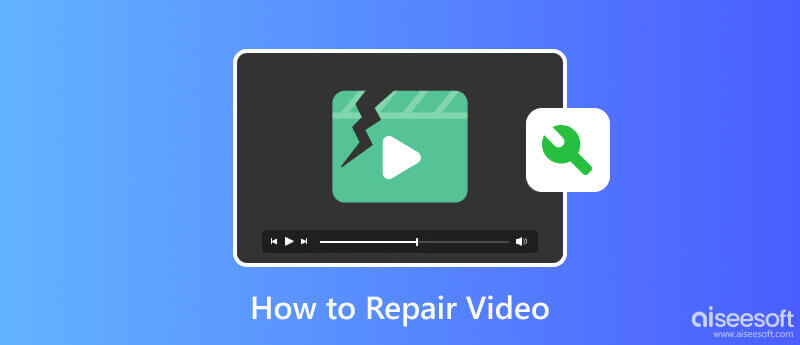
Aiseesoft Video Repair is a widely recognized tool for repairing video files quickly and effectively. The app features an advanced repairing algorithm only available on premium-class applications like this. The app proves it can fix any video format if you upload a sample video it can reference. Imagine having this tool at your disposal, and you would not need to become an expert in fixing your issue on video. If you are wondering how to use it, the steps provided here will teach you how to use it.
100% Secure. No Ads.
100% Secure. No Ads.
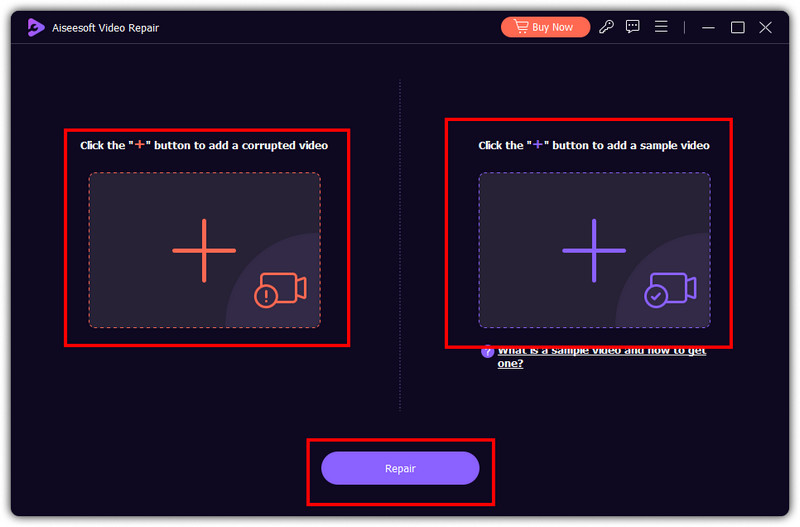
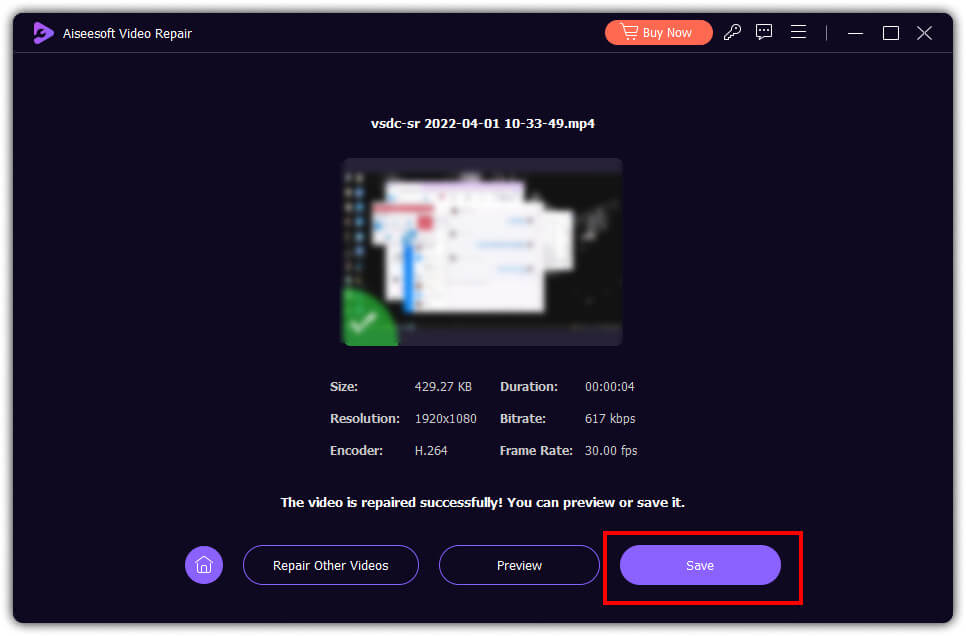
PROS
CONS
VLC Media Player can help you fix video errors immediately. This video player has a built-in feature wherein you can upload a broken video, and the player will process i, and you can also use VLC to edit videos. But the repairing feature offers only basic, which means fully damaged video can not be fixed here. If you want to try using this to fix your broken video, follow the steps we provided below.
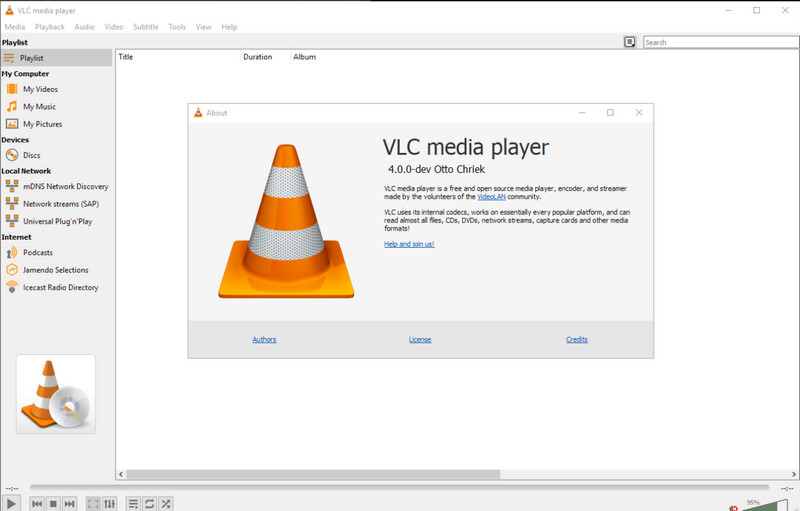
PROS
CONS
MP4Fix Video Repair Tool can repair damaged video files on any Android device. With it, analyzing the video file structure and repairing power on every damaged or corrupted MP4 file is not at par with other apps. However, the app can not fix videos downloaded online, limiting its fixing prowess. Also, it can only fix damaged MP4 and phone camera recordings. To know how this app works, follow the steps below.
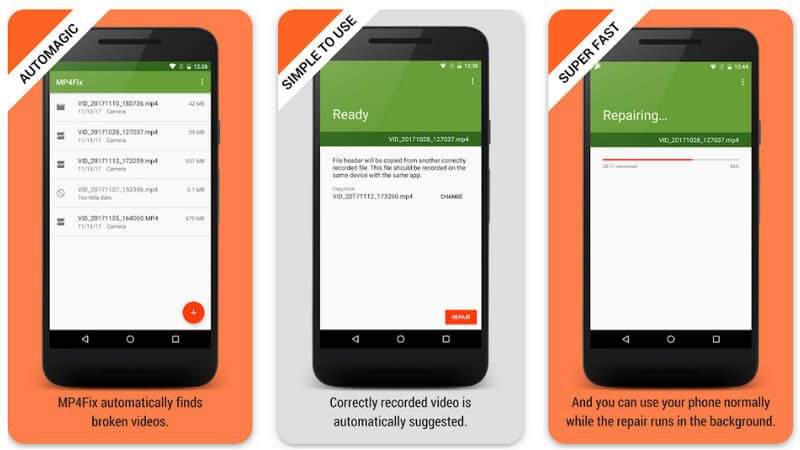
PROS
CONS
FFmpeg is a free multimedia framework to fix corrupt video files. It uses a command-line tool that provides a variety of libraries and programs for processing multimedia data, such as upscaling video resolution to HD/4k. Since it has covered most of the needed features, the app has become widely used and is highly versatile for media production, video transcoding, streaming services, editing, and more. To know how to use this app, copy the codes we included below and the steps accordingly.
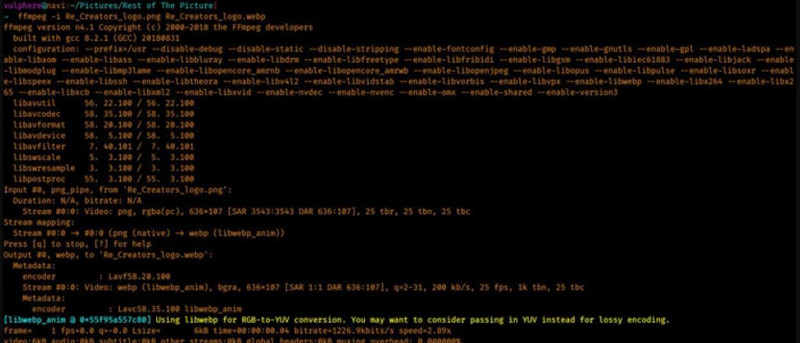
PROS
CONS
Click here to learn how to repair videos that won't play on iPhone.
Whenever you need to fix a broken video file, you can depend on all of the tools we included here. To have a deeper insight into each tool, we have included a comparison chart to see the difference and similarities of each app.
| Features | Aiseesoft Video Repair | VLC | MP4 Fix Video Repair Tool | FFmpeg |
| Platform Supported | Windows & Mac | Windows, Mac, Linux, iOS, and Android | Android | Windows, Mac, Linux, iOS, and Android |
| User Interface | Userfriendly with the best graphical interface | Userfriendly with a graphical interface | Command-line interface | Userfriendly with a graphical interface |
| Repair Capabilities | Fixes any type of video format quickly using an advanced algorithm | Limited repair features, only playback | Repairing corrupted MP4 files on Android | Wide range of video processing capabilities, including repair |
| Supported Input/Output Format | Supports all of the popular video formats and codecs | Supports a wide range of video formats and codecs | Focuses specifically on MP4 files only | Supports a wide range of video formats and codecs |
| Easy to Use | Easy | Average | Average | Difficult |
| Previewing Supported | Yes | No | No | No |
How to repair an 8mm videotape?
First, inspect the tape to identify the extent of the damage. If the tape is loose or tangled, gently wind it back into the cassette using a pencil or your fingers. If the tape is broken or torn, use a fine-tip tweezer to align the edges, and you can place a small clear adhesive tape over the tear, then trim the excess tape using a sharp blade or scissors. Straighten out the affected section using your fingers if crinkles or wrinkles happen. If it is severely damaged and requires splicing, you can ask for professional assistance in doing it.
How do I uncorrupt a video on my phone?
To do it, you will need specialized software that can help you fix corrupted videos on your phone, like the MP4Fix Video Repair Tool on Android. The app can help you fix corrupted MP4 files and retrieve all possible data that can be restored.
Is there an app to fix broken videos?
Yes, there are apps that you can use to fix broken videos however, there are limitations in their capabilities because every other repairing software can not fix fully damaged videos. An advanced algorithm-supported app gives you a bigger chance of repairing any type of broken video.
Does repairing corrupted video easy?
Depending on the software that you will use. The difficulty of repairing will always depend on what method or technique you will use.
Can I do video repairing even without experience?
Yes, you can easily repair a video using Aiseesoft Video Repair. The app is easy to use, and even beginners can get the hang of using it.
Conclusion
Now, you have ideas on how to repair broken videos with the methods we have introduced here. Follow the steps to learn how to, but if you do not know what to use, then start using first Aiseesoft Video Repair to have instant success on the first attempt.

Repair your broken or corruped video files in seconds with the best quality.
100% Secure. No Ads.
100% Secure. No Ads.