Do you have an annoying experience of locking yourself out of your Samsung phone? This detailed guide is here to show you how to reset a Samsung phone that is locked, no matter why it got closed. We will break it down into two parts: what to expect after a reset, including losing your data and removing your account, and the methods for resetting using Aiseesoft Android Unlocker, hardware buttons, Google Find My Device and Smart Switch. Check out all of these methods that can help you in the future. By the end of this article, you'll have the tools to unlock your Samsung phone.
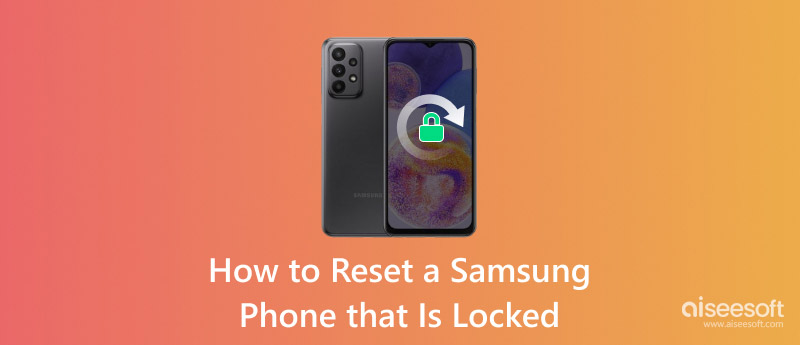
Resetting a locked Samsung phone can help you regain access. But it's important to know what you're getting into. Here are some things to keep in mind:
• Data Loss: A factory reset will wipe everything on your phone—contacts, photos, apps, and messages. If you haven't backed up your data, it'll be gone for good.
• Restoring Settings: The reset will return your phone to its factory settings, so things like wallpapers, ringtones, and Wi-Fi connections will be lost. You’ll need to set everything up again from scratch.
• Possible Software Issues: In rare cases, a reset might cause software glitches or boot problems, especially if your phone already has issues. You might need extra troubleshooting or even professional help to fix it.
• Warranty and Service: If your phone is still under warranty or insured, a factory reset might affect your coverage. Before proceeding with the reset, it is a good idea to review your warranty or service agreement.
Knowing these risks will help you prepare. It will avoid surprises when resetting your locked Samsung phone.
Aiseesoft Android Unlocker is a simple and useful app that lets you access your Android phone, including Samsung phones, if you forget your passcode. Whether you’ve forgotten your password, pattern, or PIN, this software can unlock your phone without needing the original login details. It works with different locks, like fingerprints, face recognition, and digital passcodes, making it a reliable solution no matter how your phone is locked.
Features of Aiseesoft Android Unlocker:
• Be it a PIN, pattern, password, fingerprint, or face scan, Aiseesoft Android Unlocker has got you covered.
• Made with a clean, easy-to-navigate setup, it's even okay if you're not into tech. You'll get the hang of it in no time.
• This tool works on many Samsung and Android devices, no matter which one you're using.
• Aiseesoft Android Unlocker lets you reset your Samsung phone even without your current passcode, whichwhich is a real help if you're locked out.
Steps in Unlocking
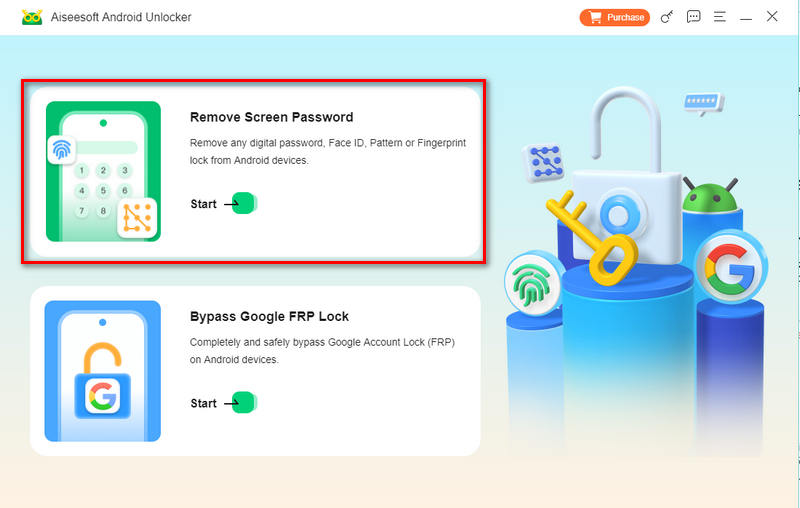
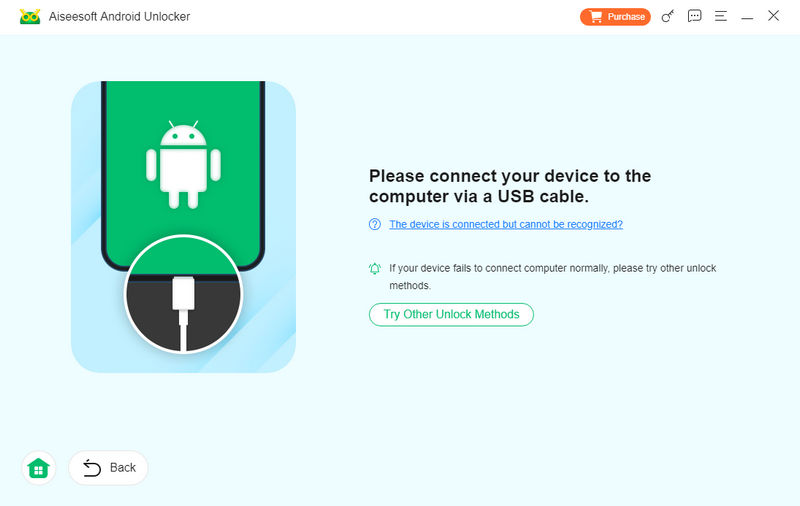

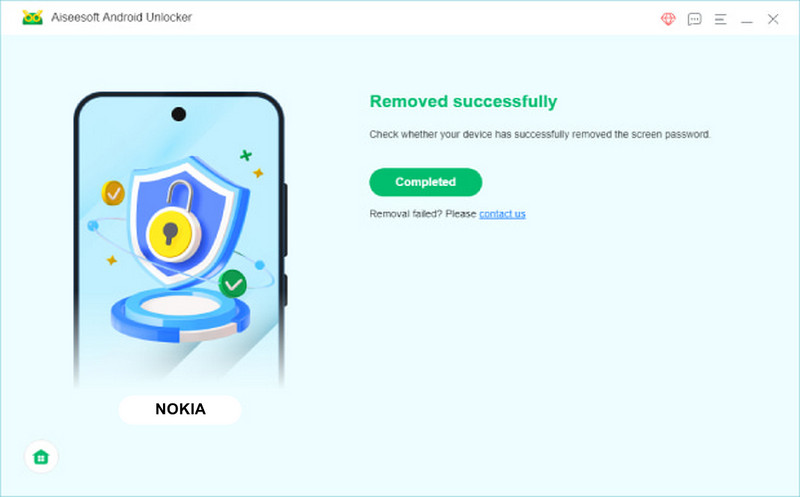
Using the physical buttons to unlock a Samsung phone is an easy way to get into it without additional tools. You just need to press certain buttons in a certain order to start recovery mode, which allows you to do a factory reset, clearing all data and returning the phone to its initial state. It works if you've lost your PIN, pattern, or password or your phone isn't responding. This way, can you factory reset a locked Samsung? Yes! You can without the internet and don't need any special gear, though remember it will erase all the data.
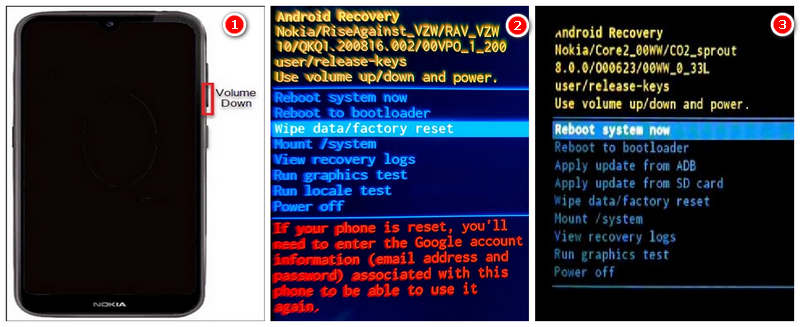
Google Find My Device lets you remotely locate, lock, or erase your Android phone, including Samsung devices. If you're locked out and can't access your phone, you can use this service to perform a factory reset as long as the phone is online and linked to your Google account. This method is especially useful if you don't have a phone or other options, like using hardware buttons, aren't possible. The reset will wipe all data, including the lock screen. It will let you regain access from anywhere.
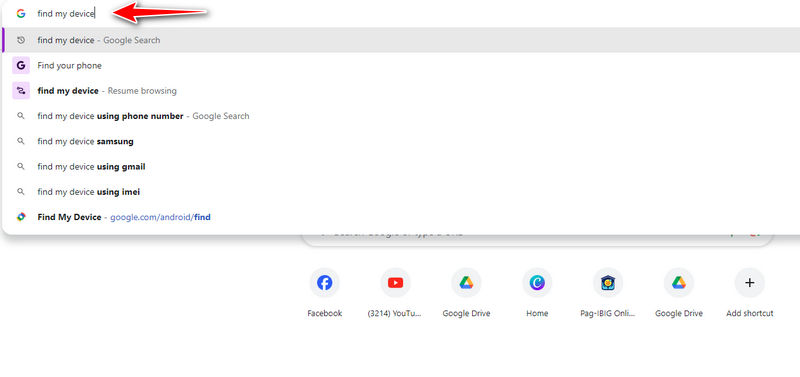
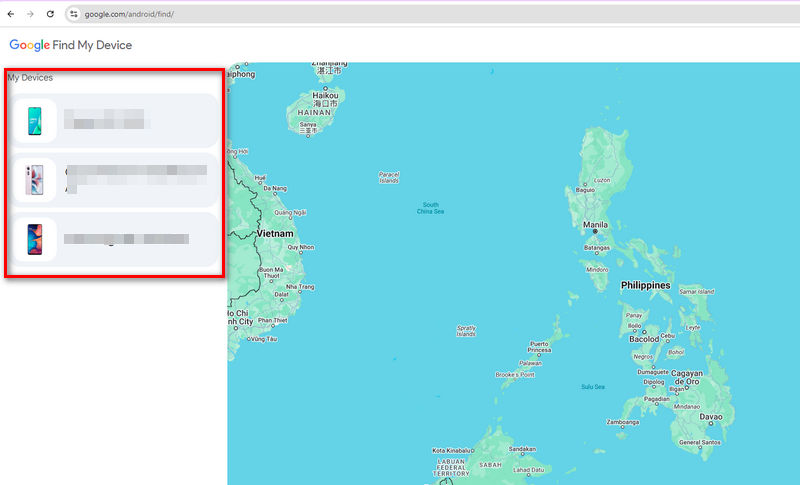
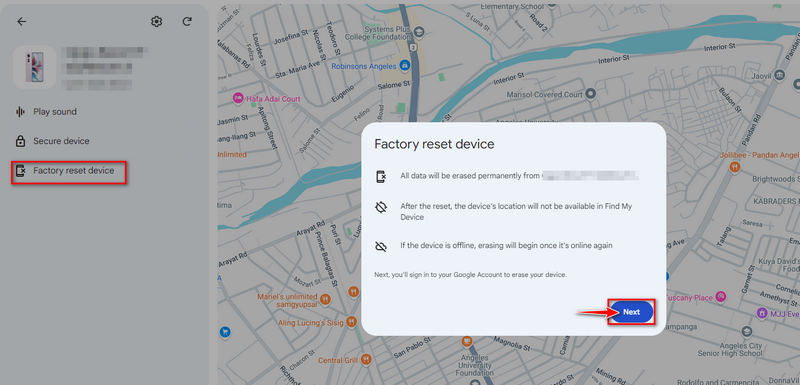
Samsung Smart Switch is mainly a data transfer tool, but it can also help manage and reset your phone in some cases. While it doesn’t directly unlock a locked phone, you can back up your data before a factory reset or update your phone’s firmware, which might fix some lock issues. That is how to reset the Samsung S10 when locked or any Samsung model. Smart Switch is a great way to save your data and prepare for a reset, ensuring you don’t lose everything.
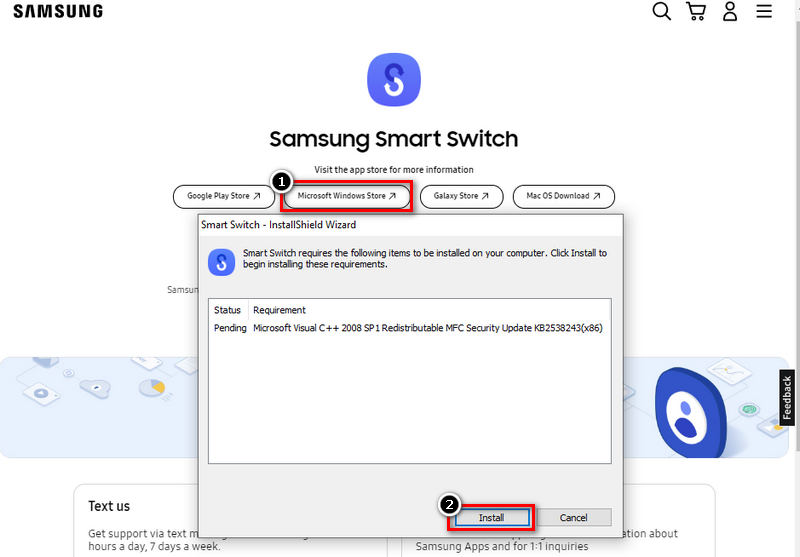
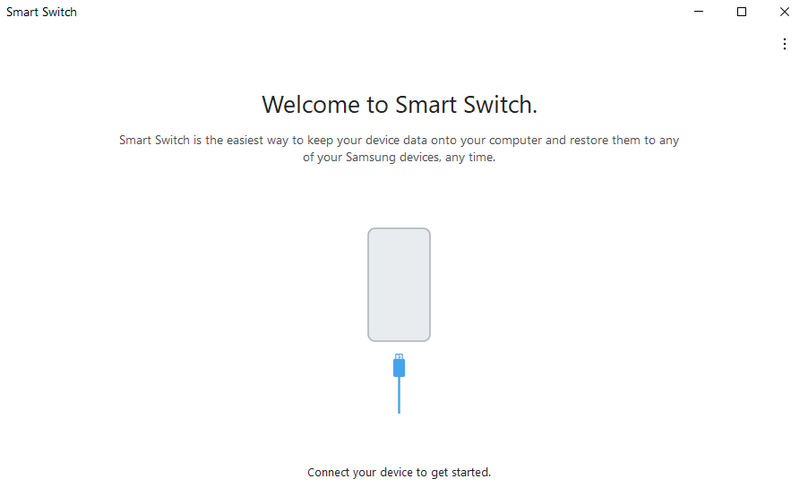
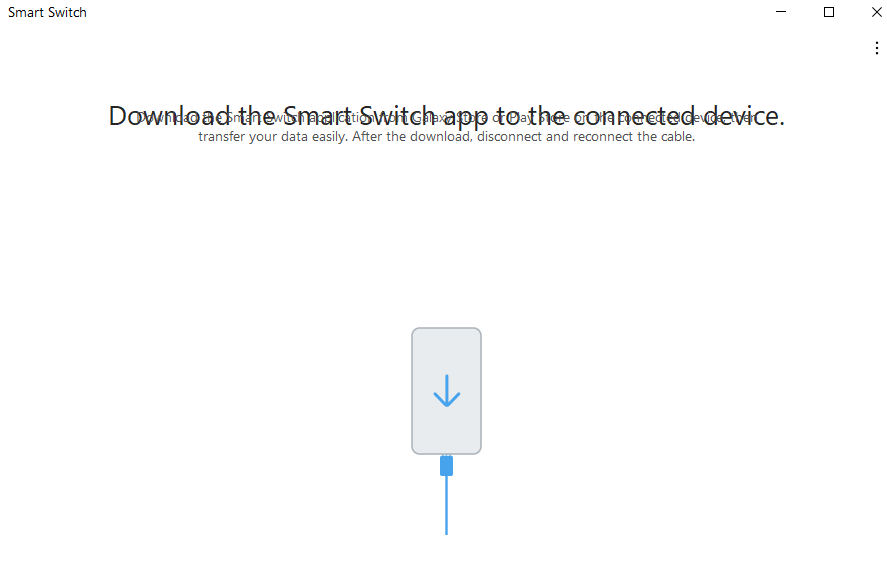
What should I do if the reset fails?
If your Samsung phone won't reset, ensure your battery isn't too low, as that could be the problem. If the reset still doesn’t work, try entering Recovery Mode. Hold the Power, Volume Up, and Home/Bixby buttons (depending on your model). Then, choose Wipe Data/Factory Reset. Samsung Smart Switch is another option on your computer. If none of these options work, contacting Samsung support for help is a good idea.
How can I protect my Samsung phone from getting locked?
To save your Samsung phone from locking, use easy unlock options. Use fingerprint or face recognition for quick access. Choose a strong but memorable PIN or password and update it occasionally. Set up Find My Mobile so you can unlock your phone remotely and regularly back up your important data just in case. Watch out when you get apps from places you don't know. They might mess things up.
How do I force my Samsung to factory reset without a password?
To avoid getting locked out of your Samsung phone, use fingerprint or face recognition for quick and secure access, and keep your PIN or password strong and up to date. Set up Samsung’s Find My Mobile to bypass your phone if you remotely forget your password. But to avoid such situations for good, you’d better try a fingerprint password manager to manage your password better.
Conclusion
There are several ways how to factory reset a Samsung phone that is locked, depending on your situation and access to the device. You can use tools like Aiseesoft Android Unlocker, reset it through hardware buttons, perform a remote reset with Google Find My Device, or manage and back up your phone with Samsung Smart Switch. Each way can help you get back in, but remember that a reset will wipe out all your info, so it's always a good idea to back up important files and take precautions to avoid getting locked out again.

Compatible with all Android OS versions, this unlocker provides a secure and easy way to remove screen lock of any kind and bypass FRP quickly.
100% Secure. No Ads.