Passwords, patterns, PIN codes, and fingerprints are all common ways to protect your phones. Normally, they are safe and can prevent spoofy eyes. When a naughty child messes up with your passwords or drops your Android phones, things can get tricky, and your passwords might get changed and shut you off. So, how can we regain access to our phones? One common practice you might have heard of a lot is factory reset. But the risk is you can lose everything, including data, photos, contacts, messages, and all.
So, how to unlock Android phone password without factory reset? Is there an alternative option for you? The answer is positive. For that, we have gathered 4 proven ways with carefully crafted steps, which are all easy to understand and follow.
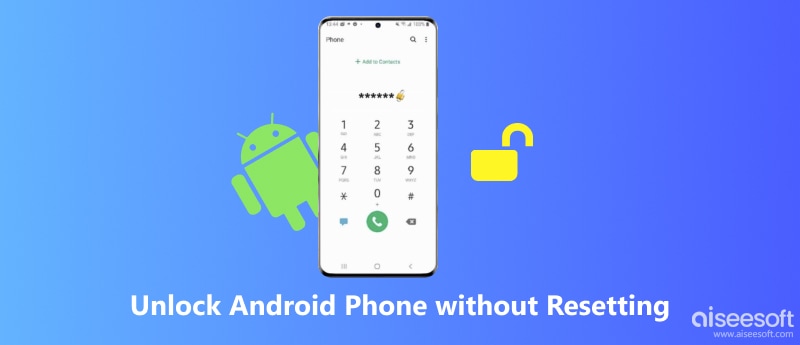
Factory reset is not the only way out when you are locked out of your Android phones. Fortunately, we have some smart unlocker apps that can save you. Aiseesoft Android Unlocker is one of them. This unlocker tool can remove screen passwords with a few clicks and bypass the FRP lock. Furthermore, it supports all Android OS versions, from Android OS 6.0 to the latest 15. Aiseesoft Android Unlocker also supports various types of passwords. From the old-school pattern lock to the latest face recognition, you can all count on this unlocker to remove it.

Downloads
100% Secure. No Ads.
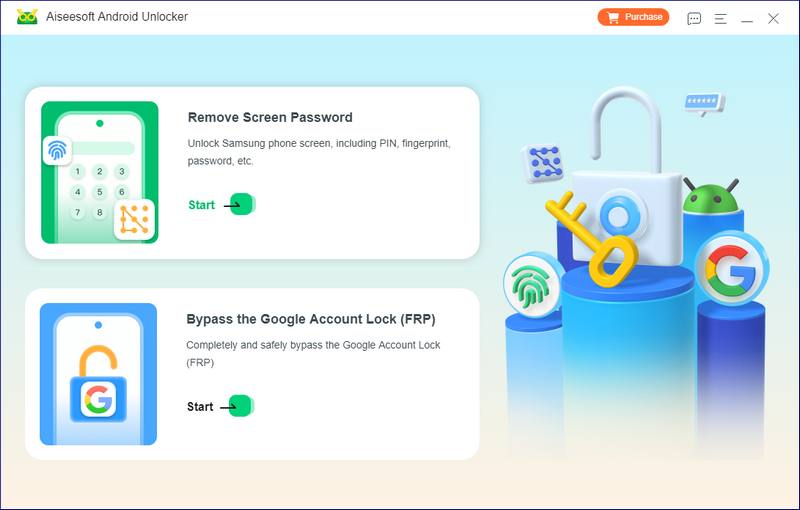
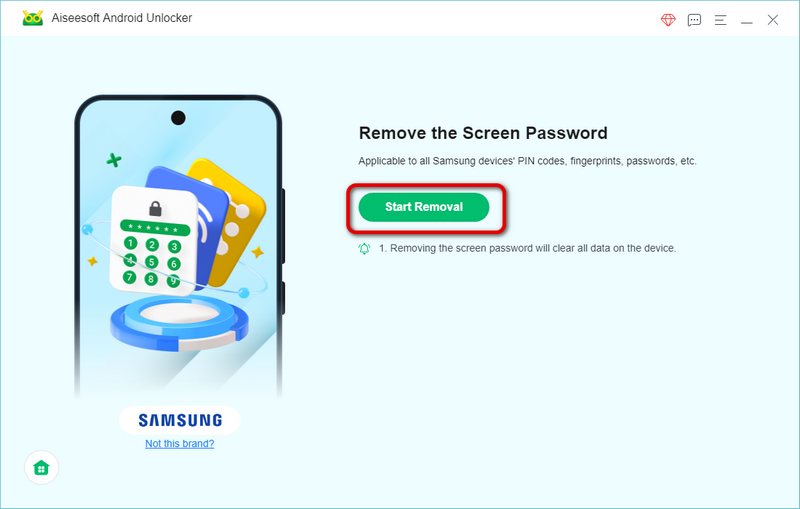
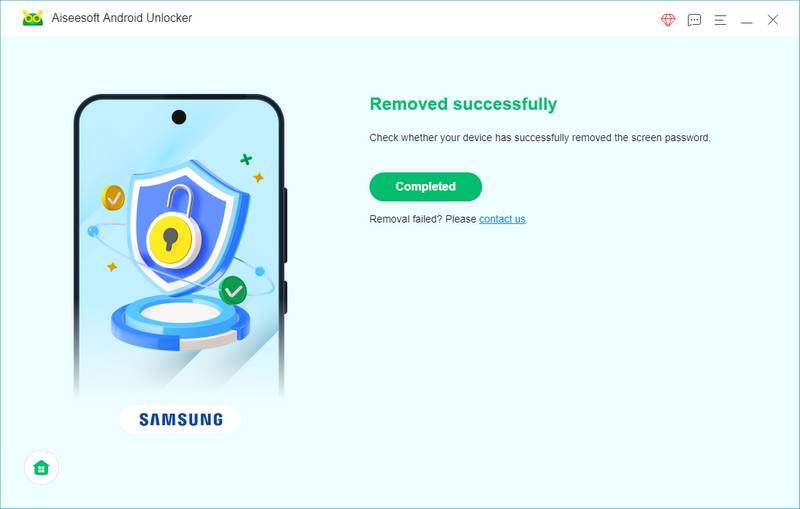
With this method, you don't need to remove the password or perform a factory reset manually. The best part is that if you are using early Samsung models, you can unlock the Samsung phone lock without factory reset and data loss.
Find My Mobile is a Samsung phone feature that allows you to find your device's location. So does Find My Phone. The latter is developed by Google and is associated with your Google account. These two features allow you to unlock your Android phone without passwords, and your data will not be erased either.
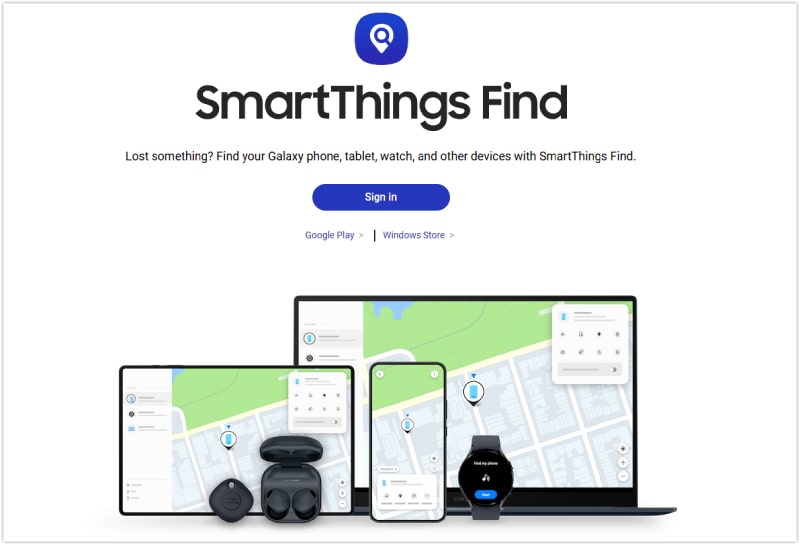
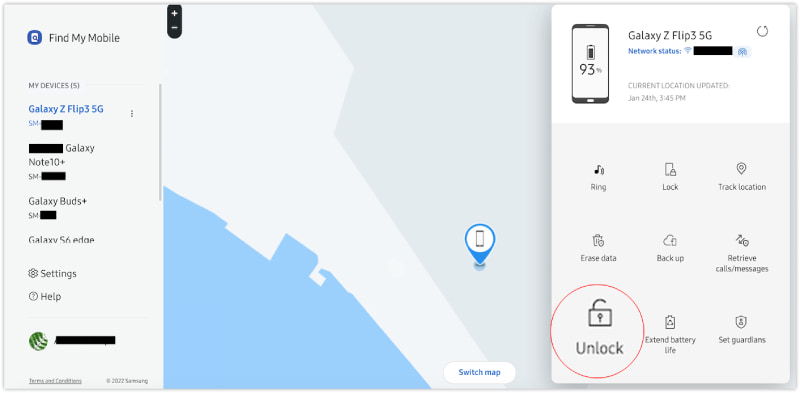
It is a similar tool to Samsung's Find My Mobile. If you have logged in on your Android with a Google account and agree to let Google check your device location, you can use this tool to find and unlock your device. Below are steps to unlock your Android phone without resetting using a Google account.
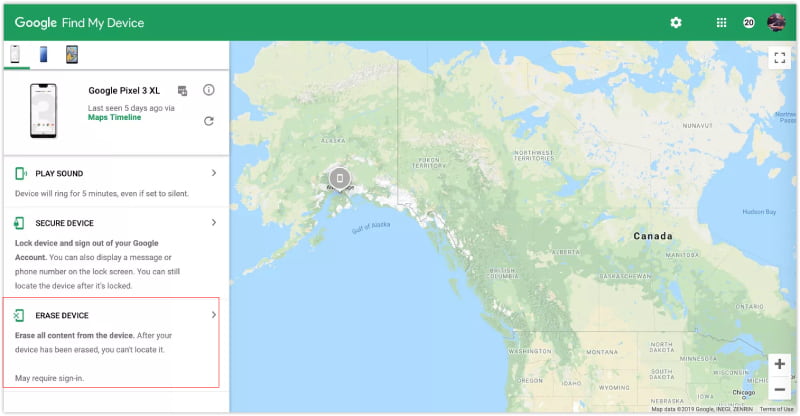
Google Find My Device used to have an unlock feature, but it is gone now. Although the steps above are not to factory reset your Android phone, it still erases your Android data. Then, you can set up a new password on your phone. Hence, don't use this method if you still have important information on the locked phone.
For Android phones running on Android 11 or later, you can set up the Smart Lock to automatically unlock your Android phone without a password under certain circumstances. Therefore, if you have set it up before your phone gets locked. The following features in Smart Lock might help you.
On Body Detection
Keep your device on you, and your phone will stay unlocked.
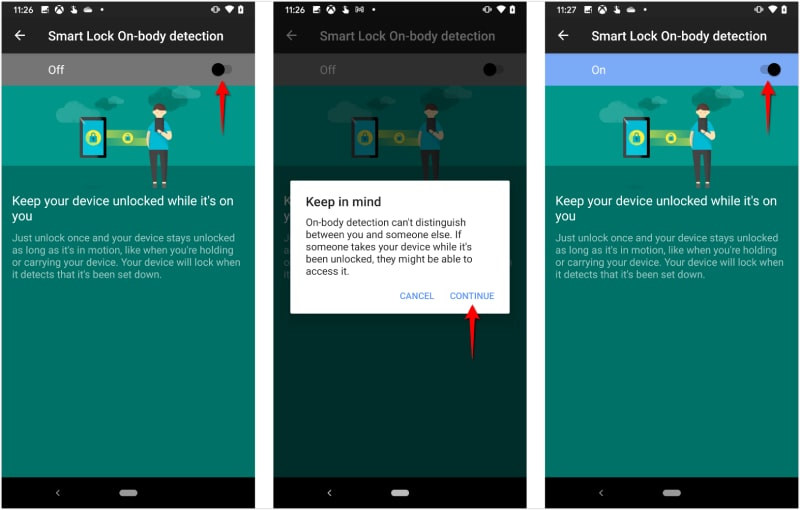
Trusted Places
If you have allowed your phone to access your location and added a place in Smart Lock, you can unlock your phone with no password in this specific location.
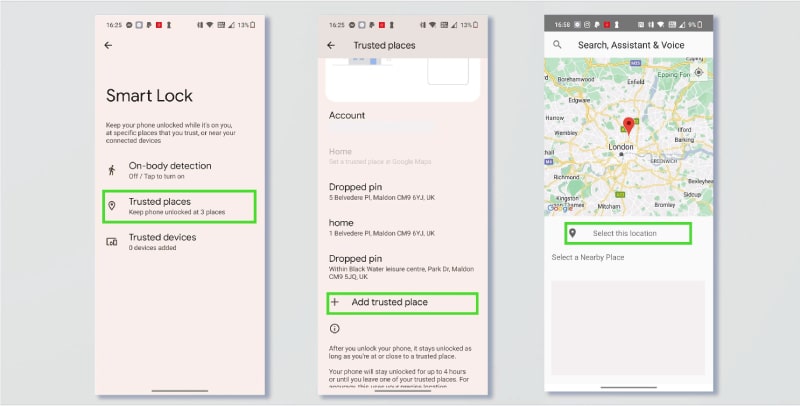
Trusted Devices
Once you've added a trusted device, your Android phone will stay unlocked when the trusted device is nearby. Your trusted device must have Bluetooth.
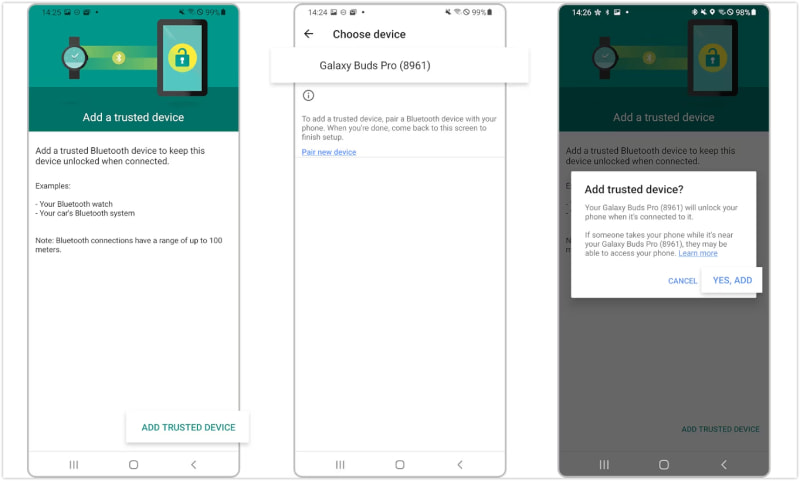
Devices with earlier Android OS versions (for example, Android 4.4) have a Forgot Pattern feature. With this, you can get past your Android phone password without a computer or resetting it. Just enter the wrong passwords five times, and you will see this. Prepare your Google account credentials before using these steps.
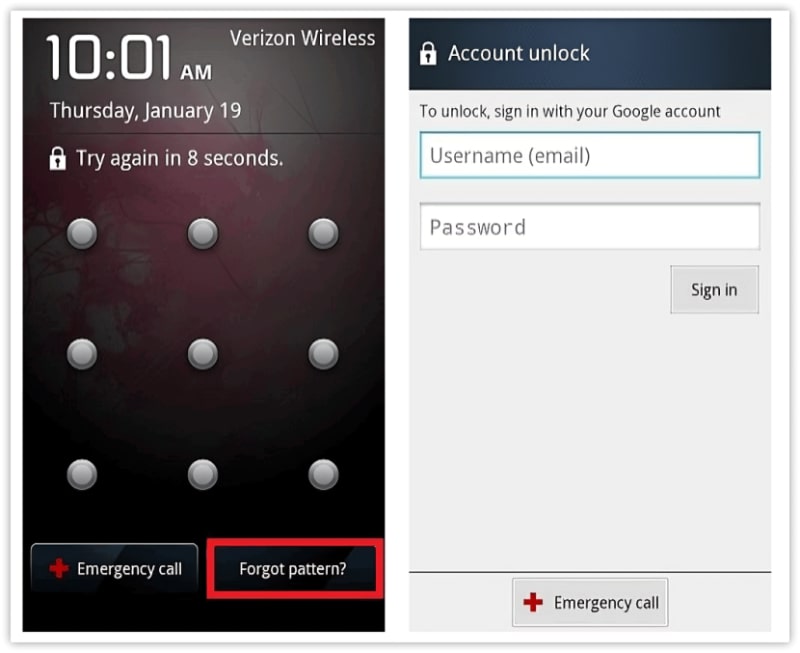
Is there a master unlock code for Android phones?
No, there isn't. Universal master code does not exist. If you've forgotten Android phone passwords, use the above solutions: Find My Device, Find My Mobile, Google Account, and the smart Android Unlocker.
Can I use Emergency Call to unlock my Android phone without a password?
Yes, you can. But, this solution only works for early Android versions. If your phone runs on the latest Android OS 14 or 15. You cannot bypass the lock screen with this emergency call feature.
Can I unlock my Android phone using voice commands without a password?
Yes, you can. If you have enabled Unlock with Voice Match feature on your locked phone before, you can use voice assistant to help you unlock the device.
Conclusion
Unlocking your Android phone without performing a factory reset is possible with several effective methods. This guide has covered solutions like using Aiseesoft Android Unlocker, Find My Mobile, Google Find My Device, Smart Lock, and the Forgot Pattern feature. Each method offers a way to regain access to your phone efficiently. For a reliable and user-friendly solution, consider Aiseesoft Android Unlocker. It supports various Android OS versions and password types, making it a versatile tool for unlocking your phone safely and quickly.

Compatible with all Android OS versions, this unlocker provides a secure and easy way to remove screen lock of any kind and bypass FRP quickly.
100% Secure. No Ads.