Whether you want to add a dramatic effect to a scene or create a playful video for social media, reversing a video on Android can help you achieve your desired effect. You can quickly reverse your video and experiment with different effects with just a few taps. So, don't hesitate to try out this feature and have fun exploring the possibilities of reverse video on your Android device!
That said, are you ready to add a unique twist to your video content? In this guide, we'll take you through how to play a video in reverse on Android, so you can unleash your creativity and take your video content to the next level.
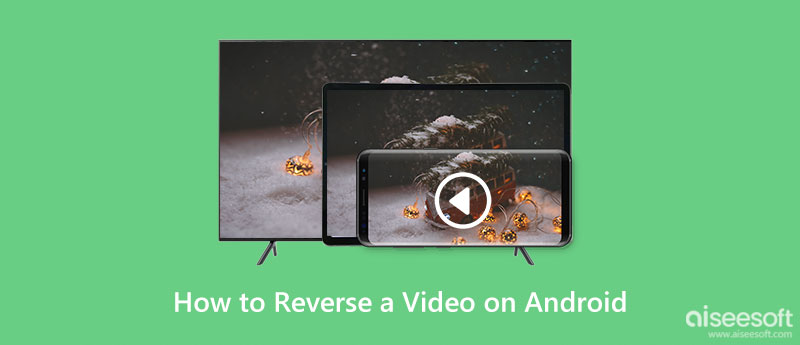
Now, you can add some fun to your videos by learning how to reverse a video on Android in just a few simple steps through the programs below.
Vid.Fun is a fantastic app that lets you play videos in reverse on your Android device, no matter what brand you use! Whether you're using a Samsung, Huawei, or Xiaomi device, the app is an excellent choice for adding a unique twist to your video content. This app allows you to take any video and easily flip the sequence of frames, creating a visually dynamic and captivating effect.
With Vid.fun, you can experiment with different settings and effects to achieve your desired look, making it a versatile and powerful tool for any video project. So, if you're looking to add some creativity and diversity to your video content, Vid.fun is a must-try app on your Android device.
Here's how to use Vid.fun to play a video in reverse on your Android device:
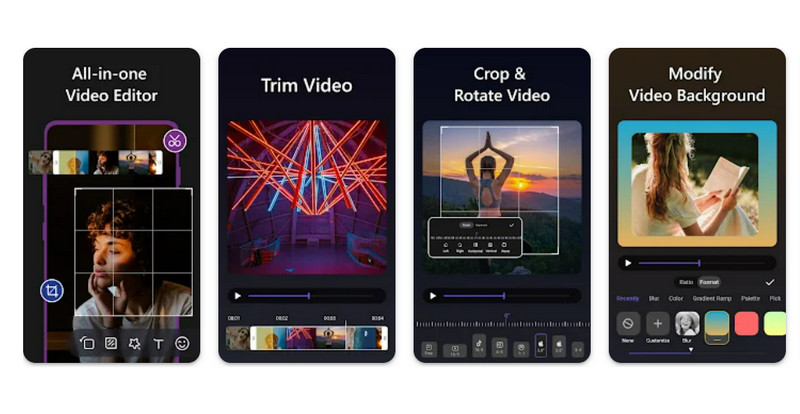
VivaVideo is a top-rated video editing app that's perfect for tablet users who want to reverse their videos on their Android devices. Whether you're using a Motorola, Nokia, or Sony Xperia tablet, VivaVideo is a great choice for anyone who wants to create stunning reversed videos easily. VivaVideo also includes a wide range of fun stickers and emojis you may use to add some extra flair to your reversed videos. Apart from that, it comes with various advanced editing tools like transitions, filters, and effects to make your videos even more dynamic. On the other hand, find out how Android video reverse playback is done with this program.
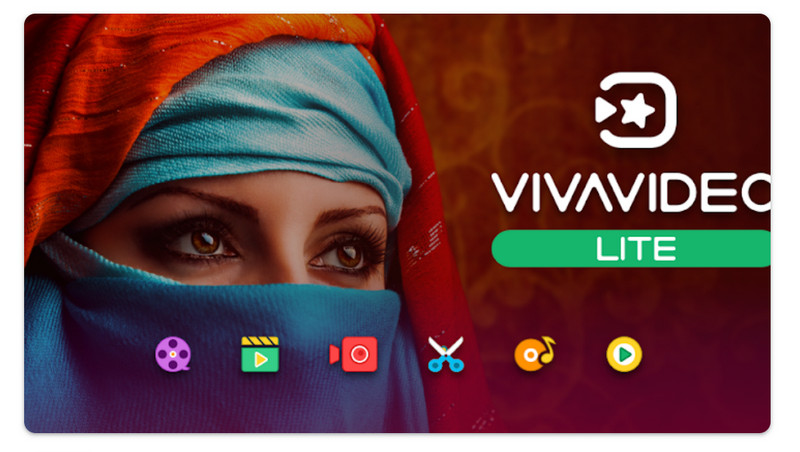
With a flexible video editing program, KineMaster makes it simple for anyone to produce professional-grade clips. Playing backward via a movie is just one of Android's many useful features. By inverting video, adding soundtracks, and other post-production touches, KineMaster makes it easy for users to make videos that stand out from the crowd. Also, it's ideal for both beginners and experienced video editors alike, and it's easy to use with its intuitive user interface.
Furthermore, it comes with great features, such as speed control, allowing you to adjust the speed of your videos from slow-motion to time-lapse. This feature can add a unique touch to your videos and can help you emphasize specific parts of your footage. Now, follow the simplified guide on how to reverse a video on an Android device.
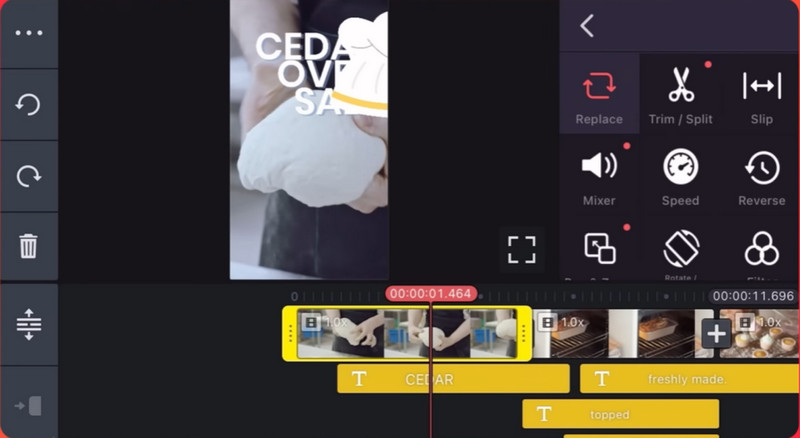
Video Converter Ultimate is a powerful video editing software that offers a range of features to help you manipulate and enhance your videos. One of the features it offers is the ability to reverse videos from various devices, like Android mobile devices. Here is an instruction on how to use Aiseesoft Video Converter Ultimate to reverse videos on Android.
100% Secure. No Ads.
100% Secure. No Ads.
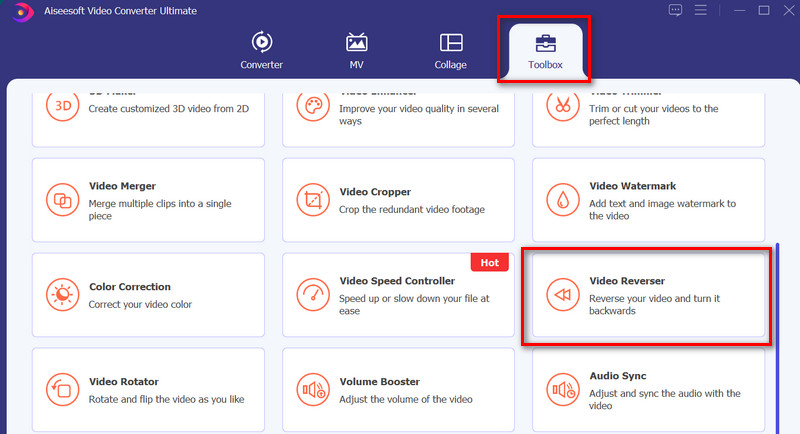
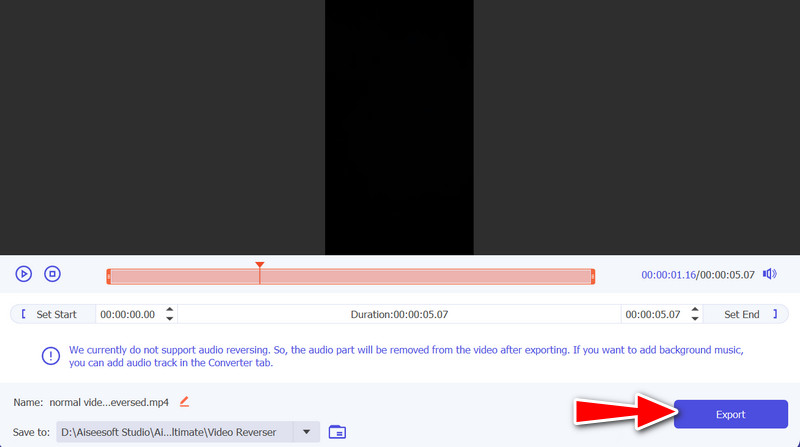
Can I reverse a video on my Android device without using an app?
It's not possible to reverse a video on an Android device without using an app, as this requires video editing software.
Can I control the speed of the reversed video?
Yes, many video editing apps allow you to control the speed of the reversed video, allowing you to create fast or slow motion effects.
Are there any limitations to reversing videos on Android?
Reversing a video on Android can result in a loss of video quality, particularly if you're using a lower-quality or compressed video.
Conclusion
To summarize, the Android reverse video feature has become a useful tool for many users who want to create unique and creative videos. With the help of video editing apps, reversing a video on Android is a simple and easy process.

Video Converter Ultimate is excellent video converter, editor and enhancer to convert, enhance and edit videos and music in 1000 formats and more.
100% Secure. No Ads.
100% Secure. No Ads.