This tutorial will talk about how to sign out of your Apple ID on a Mac, iPhone, or iPad. Apple created Apple ID to keep things organized. Each customer who purchased an Apple device must make an Apple ID and activate the device with it. An Apple ID is both your iTunes account and the login for your iCloud account. It is also the key to accessing Apple services, such as Find My, App Store, and more.
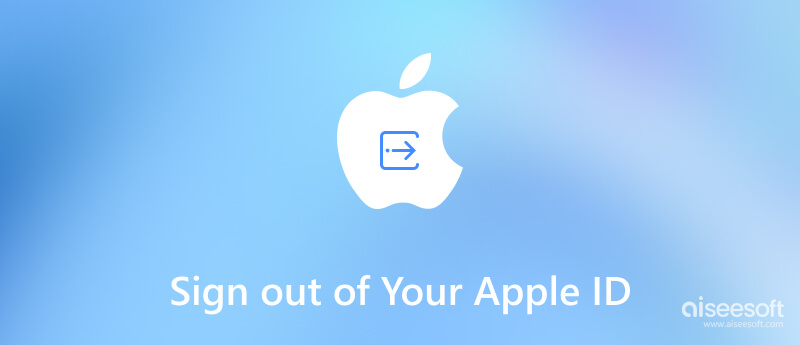
As mentioned previously, the Apple ID is essential to access your iOS or Mac device and Apple services. Sometimes you have to sign out of your Apple ID, such as before you sell your Apple device. Then what happens when you sign out of Apple ID? The features and services below are not available:
Whether you need to sign in with a different Apple ID account or give your Apple device to others, you can follow the steps below to sign out your Apple ID on your iPhone, Mac, or Apple Watch.
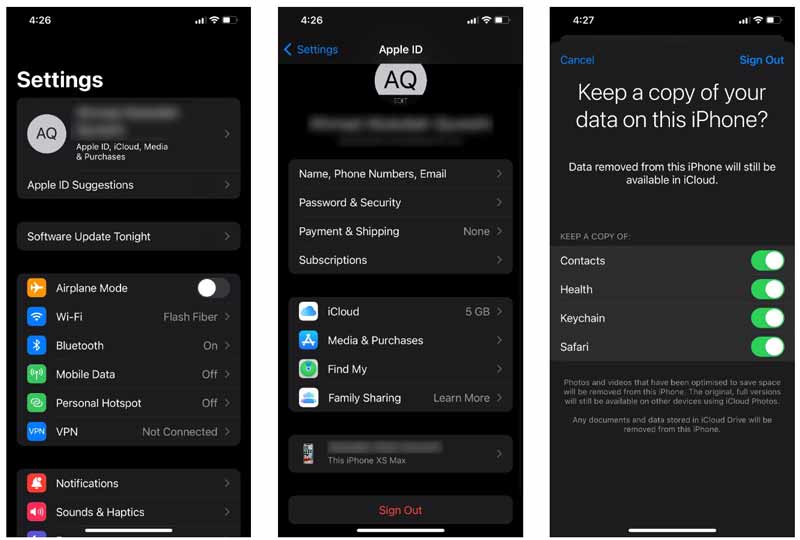
If you choose to Keep a copy, the data in your iCloud is still available on your device. If not, the data will be removed from your iPhone and only keep it in your iCloud.
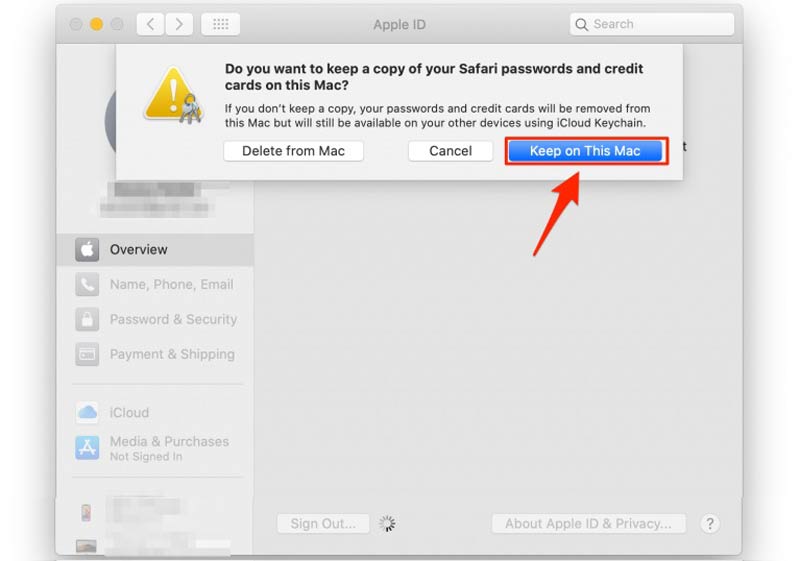
If Find My Mac is active on your machine, you will be asked to enter your Apple ID password.
The way to sign out Apple ID on an Apple Watch is simple. Turn on the iOS device that you use to pair the Apple Watch, and sign out your Apple ID on the device. Then it is automatically signed out from your Apple Watch too.
As mentioned previously, you need the Apple ID and associated password to sign out of your account on your iPhone. If you forgot your password, you will need a powerful tool, such as Aiseesoft iPhone Unlocker. It allows you to wipe the old Apple ID and password from your handset quickly.

Downloads
Aiseesoft iPhone Unlocker - Best iPhone Password Cleaner
100% Secure. No Ads.
100% Secure. No Ads.
Start the best iPhone password cleaner after you install it on your PC, and choose the Remove Apple ID option. Next, connect your iPhone to the same computer with a Lightning cable. Hit the Start button to move on.
Make sure that you have disabled Find My iPhone on your handset.
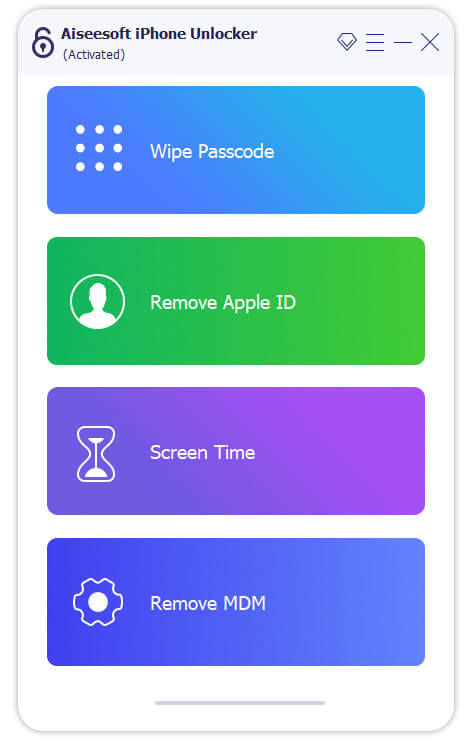
If your iPhone runs iOS 11.4 and later, enable the two-factor authentication. Enter 0000 into the box, and click the Confirm button. Then check the information on your iPhone. If everything is right, click the Start button to download the corresponding firmware. If something is wrong, correct it and hit the Start button.
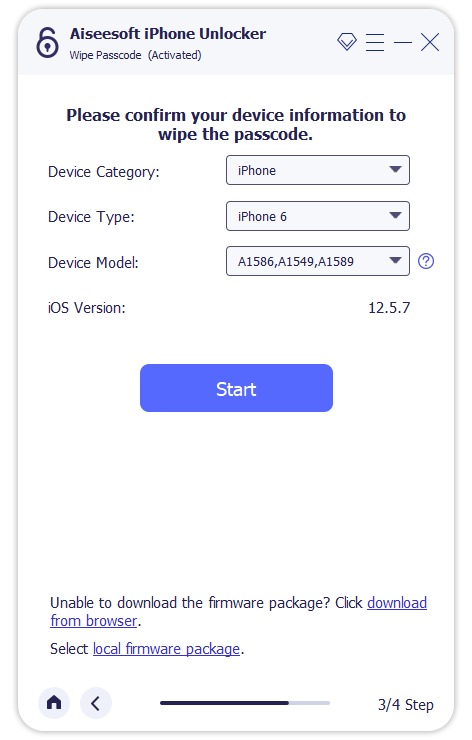
Why cannot sign out my Apple ID?
If you intend to sign out your Apple ID, your Apple device must be accessible. Plus, you need to disable Find My iPhone or a relative service on your iOS device before signing out of your account.
Does signing out of Apple ID delete everything?
No, unlike deleting Apple ID account, signing out of your Apple ID won't delete anything. Your data is still stored on Apple's servers. When you sign back into your account, you can access the data again.
Can I have two Apple IDs?
It is possible to have two Apple IDs on your iOS device. You can create new Apple ID with two different user profiles or use one Apple ID for iTunes Store and the other for iCloud.
Conclusion
This guide has demonstrated how to sign out Apple ID on iPhone, iPad, Mac, or Apple Watch. With the password, you can sign out of your account on any Apple device easily. However, it is another story if you forgot your password. Aiseesoft iPhone Unlocker is one of the powerful tools to help you remove your Apple ID and password from your iPhone. Other questions about this topic? Please write them down below this post.

To fix iPhone screen locked, wiping password function can help you a lot. And you also can clear Apple ID or Screen Time password easily.
100% Secure. No Ads.
100% Secure. No Ads.