Stabilizing your video is essential for creating a professional and high-quality look. You can make a smoother and more enjoyable viewing experience for viewers through stabilization. This article tells you how to stabilize videos in Premiere with detailed steps. Moreover, you can get a Premiere Pro alternative to easily stabilize your video and enhance the overall quality.
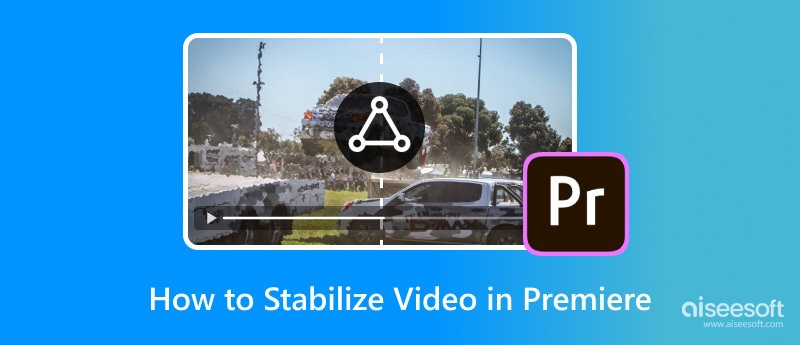
Premiere Pro is a professional editing software developed by Adobe. It is widely used to create high-quality videos for various purposes. Premiere carries all the necessary editing functions. Adobe allows you to use Premiere Pro for free for 30 days. Download it and follow the steps below to stabilize a video in Premiere.
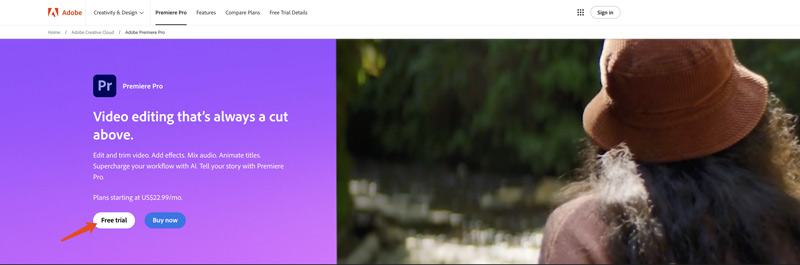
Premiere Pro has a built-in video stabilization tool called Warp Stabilizer. You can use it to stabilize a shaky video in Premiere with ease.
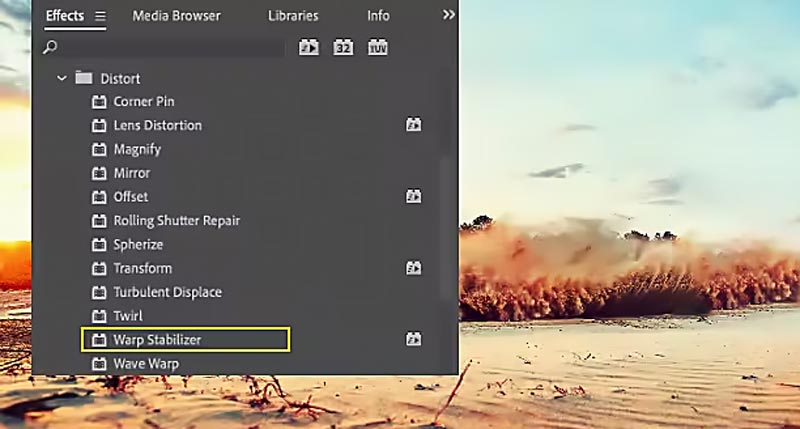
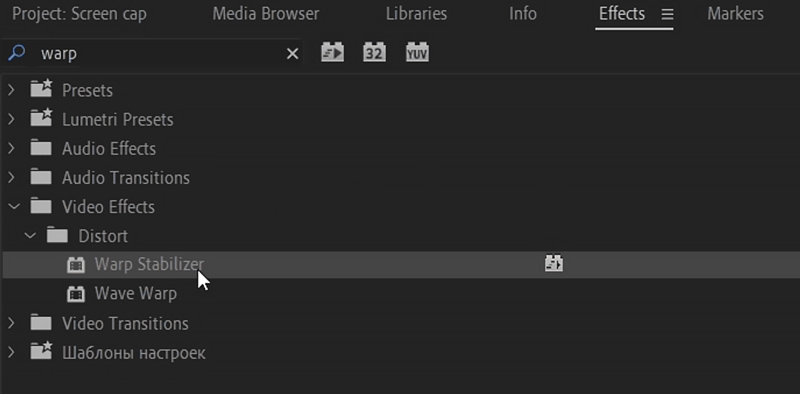
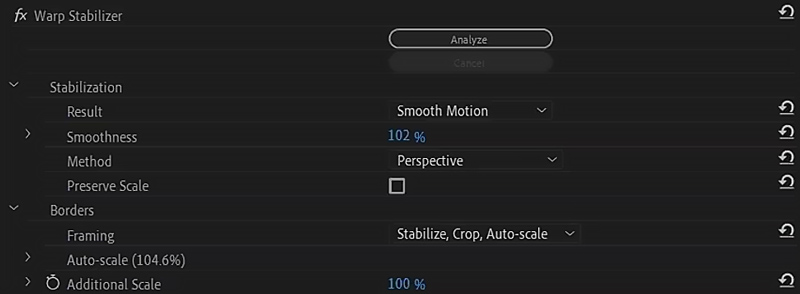
Besides the Warp Stabilizer effect, you can consider using some third-party plugins for more stabilization features. These plugins can seamlessly work with Premiere Pro to stabilize videos. Some popular options include Boris FX Optical Stabilizer, NewBlue Stabilizer, and Red Giant Stabilizer.
If you only want to quickly stabilize your video and improve quality, especially when you don’t have the Premiere program installed on your computer, you can try using some specially designed video enhancers first. Compared to Premiere, these tools often offer a more effective and straightforward way to make video stabilization.
This part recommends the powerful upscaling and enhancement software, Aiseesoft Filmai, for you to stabilize videos, reduce camera shake, remove background noise, increase clarity, and optimize the overall visual experience. It uses advanced AI to intelligently analyze the original camera moment and shaky issues, and then stabilize your video.
100% Secure. No Ads.
100% Secure. No Ads.
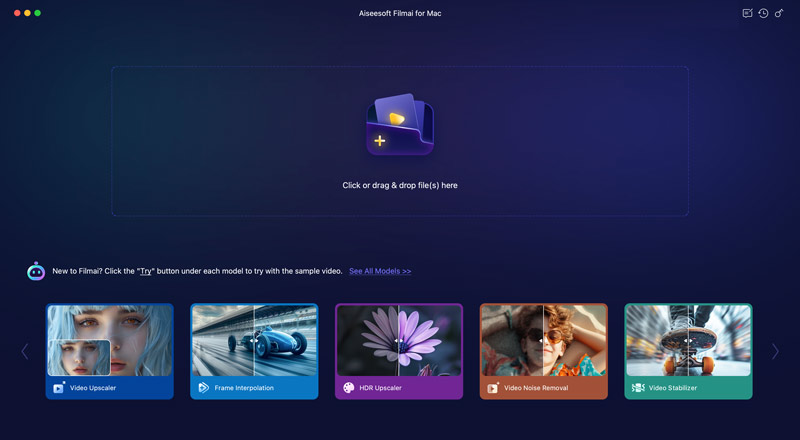
You may often capture shaky videos, even though the anti-shake technology of the camera has become more developed. To make your video less shaky, you can try shooting with a tripod. Using a tripod can effectively minimize camera shake from the start.
If your phone or camera is equipped with a stabilization function, you should enable it to stabilize your video. You can also try using different stabilization techniques to get the desired stabilization way. In addition, you can adjust various settings to make your captured video less shaky.
For these recorded or downloaded shaky videos, you can rely on Premiere Pro, Filmai, or other associated video smoother tools to stabilize them.
How do I stabilize a video in Premiere Pro without cropping?
As mentioned above, you can rely on the Warp Stabilizer effect to stabilize a video in Adobe Premiere Pro without cropping. Add the shaky video and put it onto the timeline for editing. Go to the Effects section, choose Video Effects, and then locate and click the Distort option. Under Distort, you can apply the Warp Stabilizer effect to make your video more stable and smoother. Then, Premiere Pro will analyze the video for stabilization.
Can Adobe Premiere Rush stabilize videos?
No, Adobe Premiere Rush currently does not offer a built-in feature to stabilize videos. Even though it carries many useful functions for quick video editing, it lacks advanced enhancement features like stabilization. You can turn to its desktop counterpart, Premiere Pro.
Does Premiere Elements have stabilization?
Premiere Elements is a powerful video editing softwaredesigned by Adobe. It does have a built-in stabilization feature called Shake Stabilizer to help you smooth and stabilize your videos. You are offered two modes to make your shaky footage stable: Quick and Detailed. Moreover, Premiere Elements offers related settings like smoothness, cropping, and more for you to adjust. You can locate Shake Stabilizer from the Adjust panel.
Conclusion
If you already have this tool on your computer, you can follow the guide above to handily stabilize your video in Premiere. As mentioned above, Adobe gives you a 30-day free trial to use Premiere. You can also download it and try using the Warp Stabilizer effect.
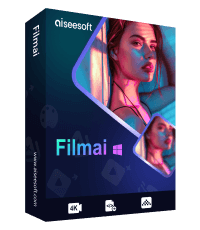
Filmai is an all-in-one solution to upscale, enhance, and denoise video. It also allows you to insert frames to get a smoother video without any hassle.
100% Secure. No Ads.
100% Secure. No Ads.
Congratulations!
You have successfully subscribed to our newsletter. The exclusive 40% off for subscribers is AISEFOKS . Now, you can copy it and use it to enjoy more benefits!
Copied successfully!