Are you looking for a simple method to transfer music from CD to iPhone or iPod? This post shows how to rip CD to audio and then put CD on iPhone/iPod, with or without iTunes.
It's quite pity if you collect many CDs but don't know how to transfer these songs from CD discs to iPhone or iPod. You should know that, music from CD can't be directly imported to your iOS device. What's worse, you may feel impossible to copy CD songs to iPhone/iPod/iPad.
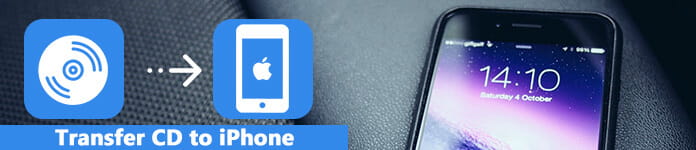
To import CD to iPhone, you need to convert or rip CD to audio like AAC, MP3, M4A, etc. first. Then you can use iTunes or other data transfers to copy music from CD to iPhone. This post will show you how to make the two operations in details.
The hard part of transferring CD to iPhone is how to rip CD to audio file. Actually, iTunes can help you get the job done. You can take the following guide to convert CD to AAC, MP3 or others on PC or Mac.
Step 1 Open the latest version of iTunes on your computer and insert the CD you want to rip. You may need to connect an external disc drive. Here you will get a prompt to import CD, select Yes or No based on your need.
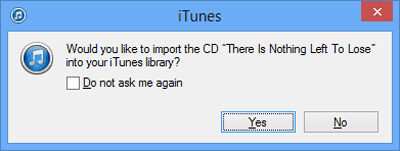
Step 2 When you enter the main interface of iTunes, locate and click on the CD icon which located at the upper-left area of the screen.
Step 3 You can see all songs in the CD are displayed. You can check the songs you want to transfer to iTunes. Then click "Import CD" to confirm the operation.
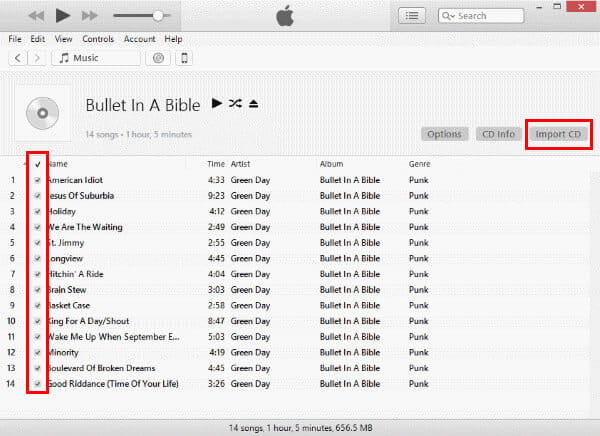
Step 4 In the new pop-up "Import Settings" window, You can set various preferences. During this step, you can choose to rip CD to MP3, AAC or other formats. Then click "OK" button.
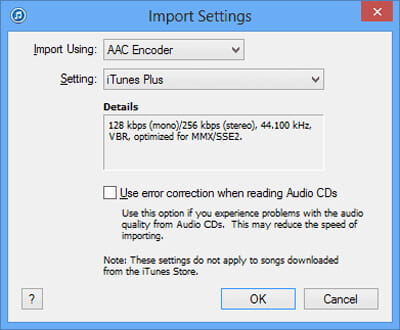
Step 5 You will get a prompt if there are some songs on your iTunes library. Select "Replace Existing" or "Don't Replace" according to your need. After that, songs on your CD will be ripped to iTunes.
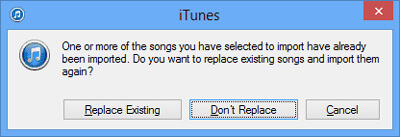
Step 6 Connect your iPhone or iPod via a USB cable. Click "Library" option at the top portion of the screen. Then click "Songs" to show all music in your iTunes library. Now you can drag and drop songs you imported to your iOS device.
With the method above, you can transfer music from CD to iPhone/iPod/iPad. But you may feel complex to put CD on iPhone like that. Check this part if you prefer a better and easier way.
Here we introduce you with the powerful Video Converter Ultimate to help you easily convert VCD or CD to audio in any audio format like AAC, MP3, M4A, FLAC, and more. It can offer you a fast and high-quality CD to audio conversion.
Step 1 Free download, install and run Video Converter Ultimate on your computer. Insert your CD disc into the disc drive.
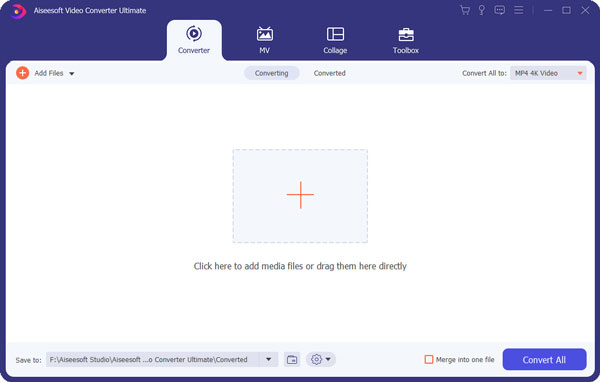
Step 2 Click Load Disc button to load all songs from CD to this software. After that, you can see all songs on your CD.
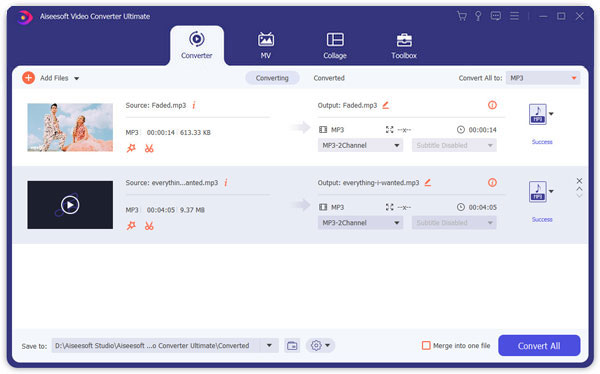
Step 3 Choose the songs you want to transfer to iPhone. Click Profile and select output format as MP3, AAC, FLAC, etc. based on your need. Before the final CD to audio converting, you can use its editing features to clip audio, adjust volume or do other operations.
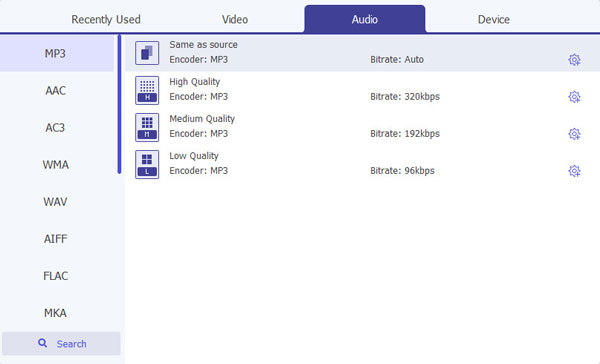
Step 4 Click Convert button to rip CD to MP3 audio with high quality. The whole process will be complete in a while. After that, you can transfer the MP3 file to your iPhone.
Surely iTunes can help you sync all types of iOS data to iPhone, iPad or iPod. But for many users, iTunes is not a good tool to do the transfer job. Here we sincerely recommend the professional iOS data transfer, FoneTrans to transfer music from CD to iPhone.
Step 1 Click download button and follow the on-screen instruction to install this powerful iOS data transfer on your computer. Connect your iOS device to it with a USB cable.
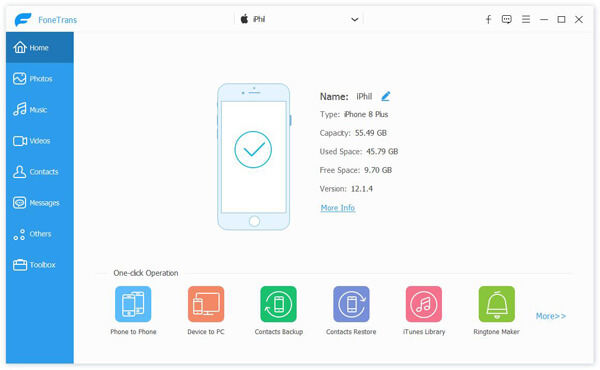
Step 2 Click Music on the left control and then view detailed songs on the right preview window.
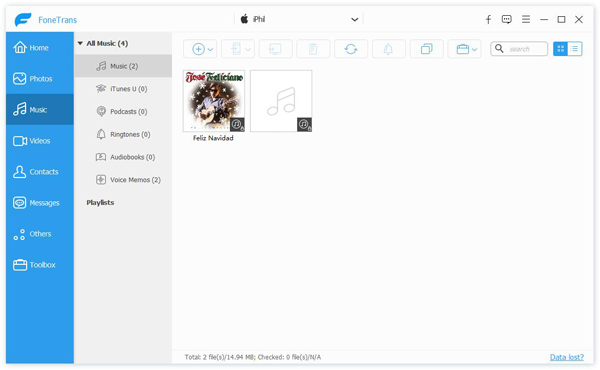
Step 3 Click Add to load CD music to your iPhone with ease. You can also rely on this data transfer to copy different iOS files like photos, books, contacts, messages, etc. from iPhone to computer.
You can easily download CD to iPhone after reading this page. Whether you want to transfer music from CD to iPhone with iTunes or not, you can find suitable solution here. Leave us a message if you have any better method to copy CD songs to iPhone, iPod or iPad.