
Many of us may probably have collected various CDs. For better music enjoyment, you would like to copy CD audio files to your PC/Mac or iPhone/iPod or other MP3 player-like devices instead of importing and exporting CD frequently. Want to rip your preferred CD to MP3, the most commonly-used audio coding format? How can you copy CD audio to MP3 on PC or Mac effectively? This article will introduce you with several best methods for CD to MP3 conversion.

Convert CD to MP3
How to rip CD to MP3 on Windows PC? Actually, Windows Media Player is a great CD to MP3 converter. With the help of Windows Media Player, you are able to copy the audio track from a CD to MP3 with ease in a few simple steps. Follow these steps to get digital copies from CD to MP3.
Step 1 Launch Windows Media Player form "Start Menu" > "All Programs".
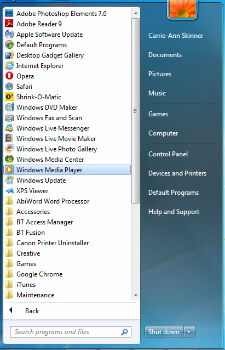
Step 2 Insert your favorite CD into CD drive. This CD to MP3 converter should automatically read the CD and present the audio track and main information of it.
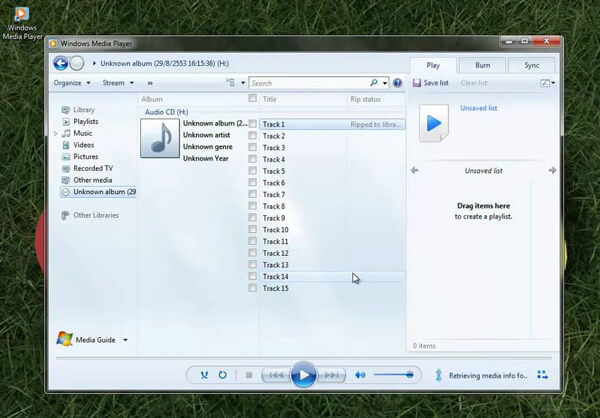
Step 3 Click "Organize" > "Options" from the top menu. Choose "Rip Music" tab from the pop-up options window.
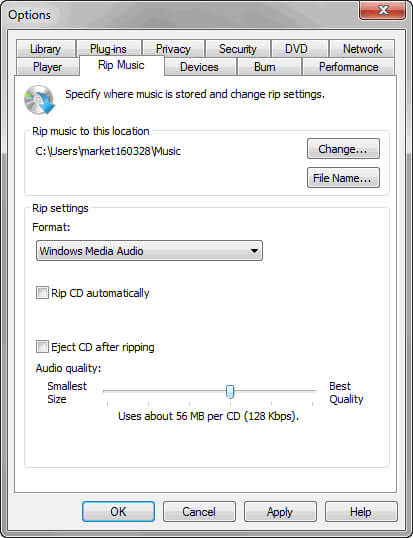
Step 4 Click "Changes" button, and choose the file folder where you want to save the audio files. Click "OK".
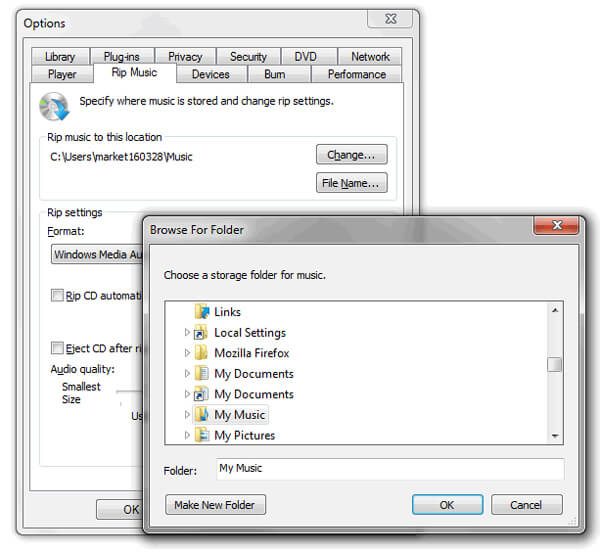
Step 5 From the column of "Rip settings", choose "MP3" from the "Format" list. Check the box of "Rip CD automatically" according to your need. Click "Apply" and then "OK" to start ripping CD to MP3.
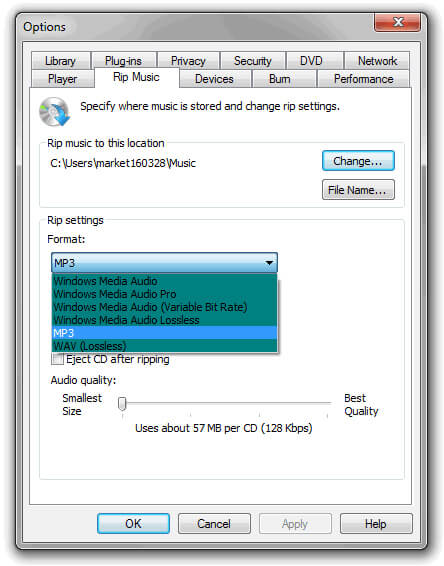
If you find it complicated to rip CD audio track to MP3, why don't you use an alternative to Windows Media Player to record CD to MP3 instead? And here, we' like to sincerely recommend you a best CD Audio Recorder.
Step 1 Launch this CD to MP3 recording software on your Windows PC. Click "Audio Recorder" to enter the "Record Audio" window.
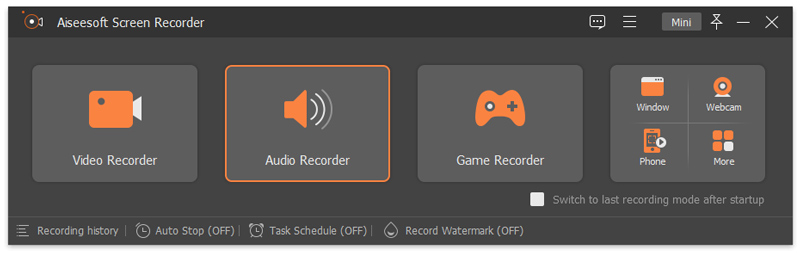
Step 2 Choose to record sound from system audio or microphone according to your need. Here we advise you to record CD from system audio.
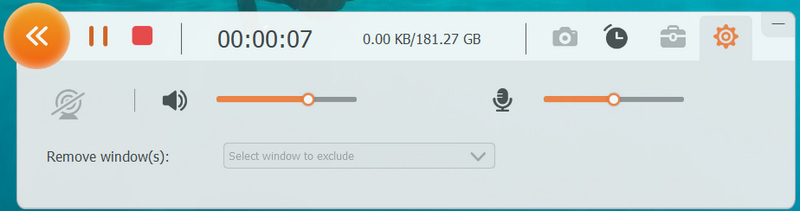
Step 3 Insert CD and play it. Click "REC" button to record the CD audio track. Click "Stop" button and then save it as MP3 format.
With the help of CD to MP3 recorder, you can easily copy CD audio to MP3 without any quality loss.
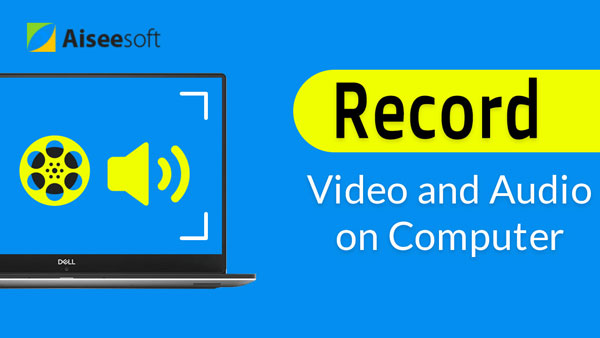

In fact, iTunes is another useful CD to MP3 converter when you want to rip CD to MP3 on Windows PC or Mac.
Step 1 Launch the latest iTunes on your PC or Mac. Before inserting the audio CD, you'd better check whether the file can be converted into MP3 in iTunes. Click "Edit" from the top menu and choose "Preferences".
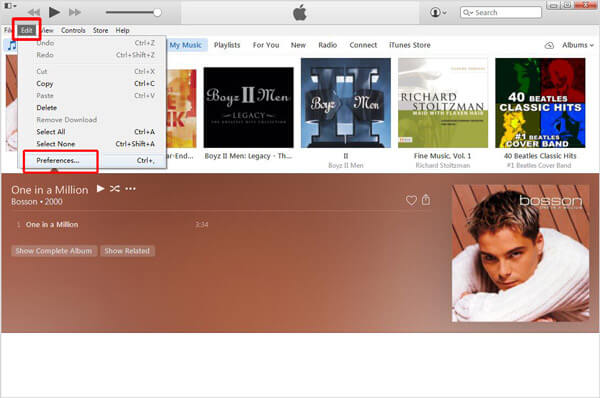
Step 2 Click "General" > "Import Settings" > select "MP3 Encoder" from the "Import Using". Click "OK" to save the settings.
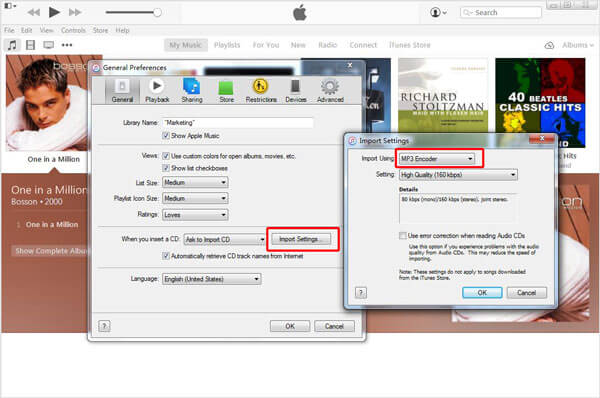
Step 3 Import your preferred CD to computer. And you can see all available CD track are listed in iTunes. Check the boxes of songs you want to import to iTunes library, and click "Import CD" button.
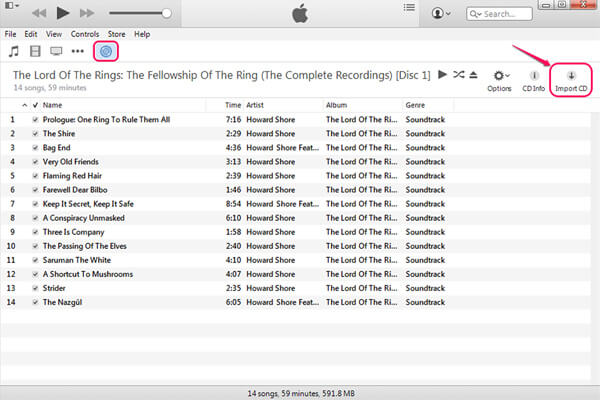
Step 4 When your CD audios have been transferred into iTunes library, right click the song and then choose "Convert MP3 Version" option. For a while, you'll find iTunes will create an MP3 copy of your CD track.
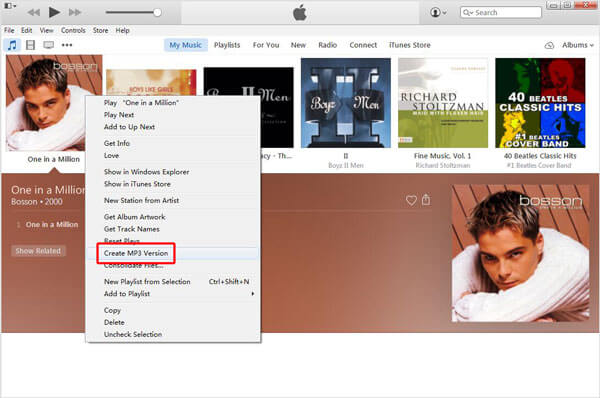
Apart from converting CD audio to MP3, iTunes is not only a great music player, but also a convenient audio converter when you want to convert M4A to WAV, MP3 to M4A, etc.
In this article, we mainly introduce three ways for you to rip/convert/record CD to MP3 with ease. Have you manage to copy CD audio track to MP3 yet? Please feel free to tell us if you have any better idea.