In an age where privacy is increasingly important, knowing how to manage your location settings on social media apps like Snapchat is crucial. Whether you’re concerned about sharing your whereabouts with friends or want more control over what you share online, turning off your location on Snapchat is a simple yet essential step. While Snapchat’s location-based features, such as Snap Map, can be fun and valuable, they may also reveal more information than you’re comfortable with.
In this tutorial, we’ll show you the exact steps you need to take to turn off the location on Snapchat. Whether you want to temporarily hide your location or disable it altogether, we’ve got you covered with clear, easy-to-follow instructions. Taking control of your privacy doesn’t have to be complicated. By the end of this tutorial, you’ll know exactly how to manage your location settings with confidence. Ready to take back your privacy? Let’s get started.
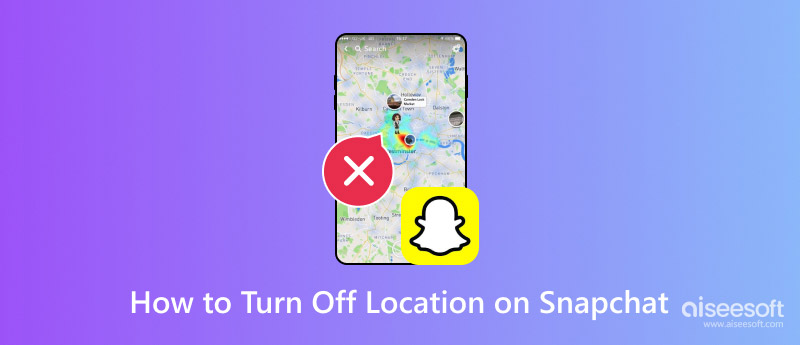
Turning off your location on Snapchat offers several key benefits, especially when it comes to protecting your privacy and giving you greater control over how your information is shared.
• Your whereabouts are invisible to others on the Snap Map
While Snap Map can be fun for staying connected with friends, it can also expose your real-time location to a larger audience than you might realize. By turning it off, you reduce the risk of inadvertently sharing your location with people you don’t want to see.
• It improves security
When your location is continuously tracked, it can potentially be used by malicious actors to target you or gather unwanted information about your habits and routines. Disabling location sharing helps reduce the chances of someone using your location data for harmful purposes, giving you peace of mind when using the app.
• It helps preserve your device’s battery life
Constantly updating your location requires your phone’s GPS to be active, which can drain your battery more quickly. By disabling this feature, your phone’s battery can last longer, especially if you’re on the go or in a situation where charging isn’t readily available.
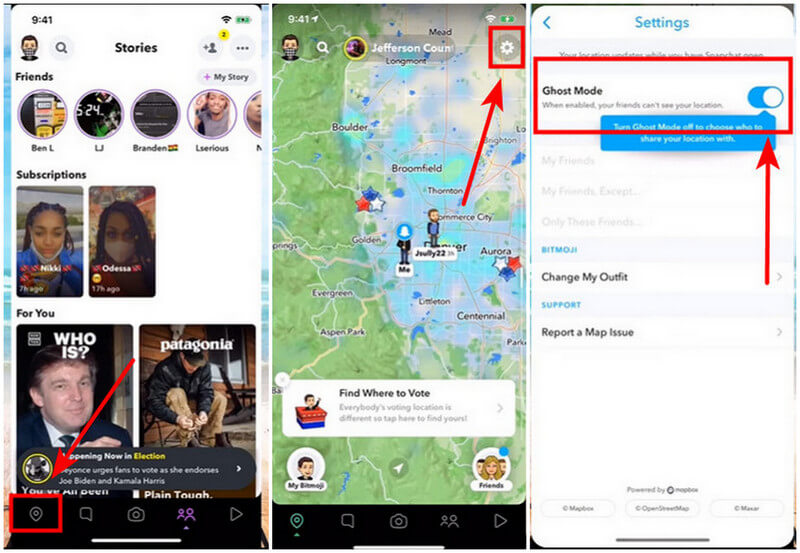
• Steps For iOS
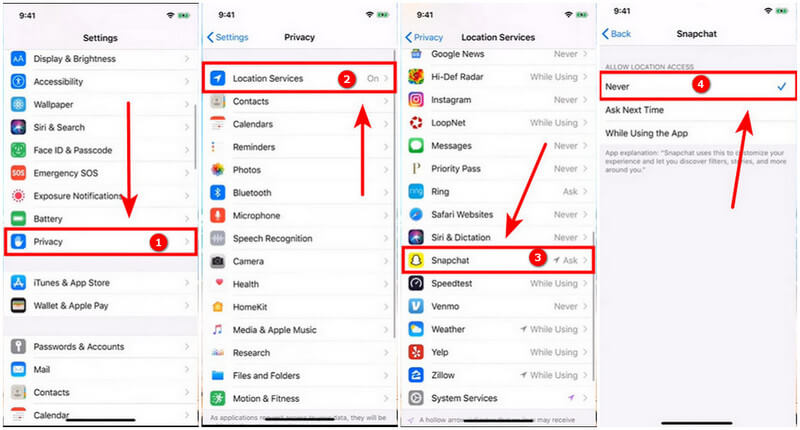
• Steps for Android
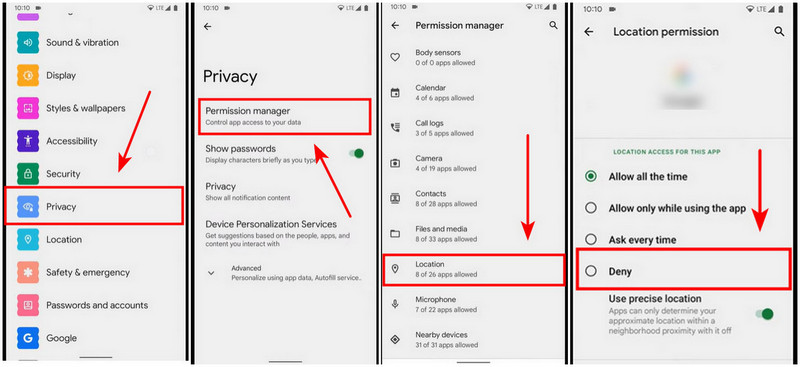
No worries. Here’s a superb app, AnyCoord, to help you hide your location effortlessly.
Anycoord is a versatile third-party tool designed to help users manage and manipulate their location data on various apps, including Snapchat. One of its standout features is the ability to modify or fake your location without needing to navigate through the app’s built-in settings. This makes Anycoord a powerful option for users who want greater control over how their location is shared while using Snapchat and other location-based apps.
With a user-friendly procedure, Anycoord allows you to easily hide your location on Snapchat in just a few clicks. Additionally, it gives you the option to simulate or “spoof” a different location, which can be particularly useful if you want to appear as though you’re in a different place without actually being there. This can come in handy for privacy reasons or when you want to protect your location from spying by others.
Another benefit of Anycoord is that it can work seamlessly across different devices and platforms, making it accessible to a broad range of users. Whether you’re using an Android or iOS device, Anycoord offers a convenient, reliable way to manage your location settings without relying solely on the app’s built-in options.
100% Secure. No Ads.
100% Secure. No Ads.
• These steps are both doable on iOS and Android.


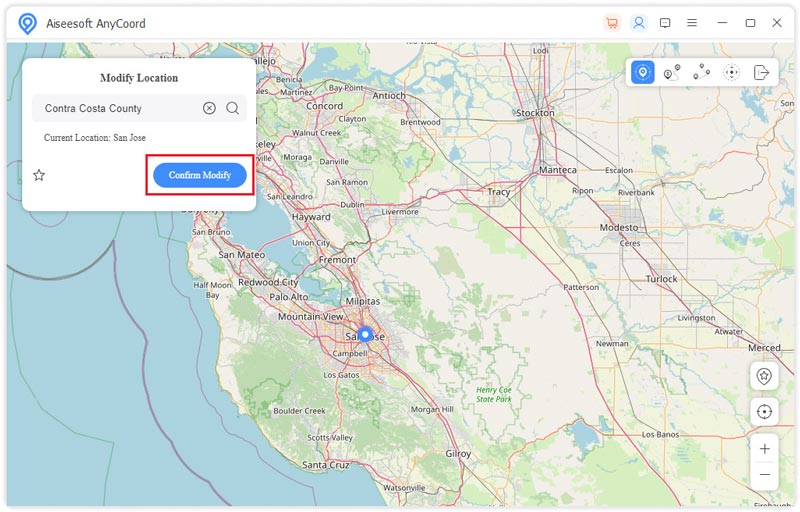
Also, as one of the best GPS spoofer apps, there are other powerful functions like one-stop, multi-stop, and joystick modes that are ready to use. One-stop and multi-stop mean that you can choose two or more points on the map, and the role will move to the destination automatically. Its moving speed and routes are both adjustable. Thus, it’s highly recommended that you try it.
Will my friends know if I turn off my location on Snapchat?
No, your friends will not be directly notified if you turn off your location on Snapchat. When you disable location sharing or activate “Ghost Mode”.
How does Ghost Mode work on Snapchat?
When Ghost Mode is enabled, your location will disappear from the Snap Map, and no one—neither your friends nor anyone else—can see where you are. However, you can still see your friends’ locations if they’ve chosen to share them with you.
Can I disable location for specific friends only?
Yes, you can disable your Snapchat location for specific friends by customizing your location settings within the Snap Map. Snapchat allows you to control who can see your location through the “Who Can See My Location” settings.
Conclusion
Today, we summarized several methods to change or turn off the location on Snapchat. Now, I believe that you’ve memorized these methods. If you have any further questions, the article below might be helpful.

Aiseesoft AnyCoord can help you hide, fake, or change your GPS location to any other place with ease. You can even plan a moving route if needed.
100% Secure. No Ads.
100% Secure. No Ads.