Sometimes, you don't know how long your kids stare at their phone screen. And you want to control their screen usage since it takes off from their study or family bonding. Once they are disciplined to use their devices diligently, you have to turn off the screen time that limits them from using apps. So, how do you turn off the screen time on your iPhone to make it active without a timer? This post is dedicated to helping you change the default screen-time setting.
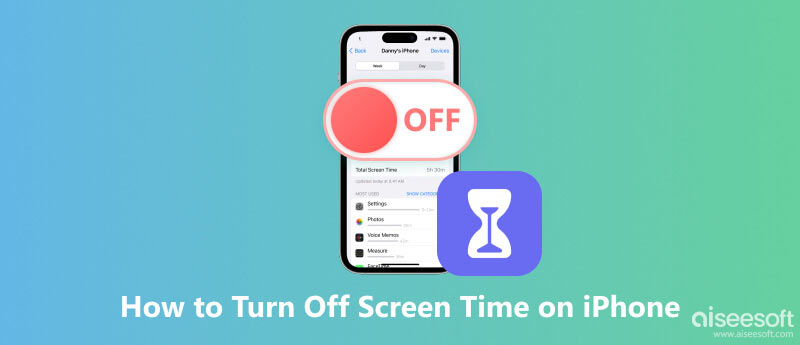
Screen Time is a standard feature for iOS, iPad, Mac, and other Apple devices. Its dynamic workflow works to gather information about your phone usage. And that means it also keeps track of your time in all applications on the device. Due to this feature, Screen Time is a common practice for parents to limit their children’s phone activities.
But even if you are not a kid, Screen Time on iPhone helps you track the time you spend on applications. And by checking the Screen Time on iPhone, you can use the data collected as a reminder for you to make some changes. If you can’t control picking up the phone every moment, then this feature is helpful for practice. But for other people who are disciplined with their device’s usage, Screen Time is only a waste of battery life, which is frustrating and not totally useful.
Mainly, you want to avoid draining the battery life by turning off the Screen Time feature on your iOS device. But in some cases, users want to remove the information gathered by the feature since they are irrelevant or not ideal for people to see. Another case is that people don’t need anyone else to remind them of how much time they have spent on their phone. So, Screen Time won’t be necessary. That said, here is the default way to turn off the function on your iPhone if you haven’t forgotten the Screen Time password.
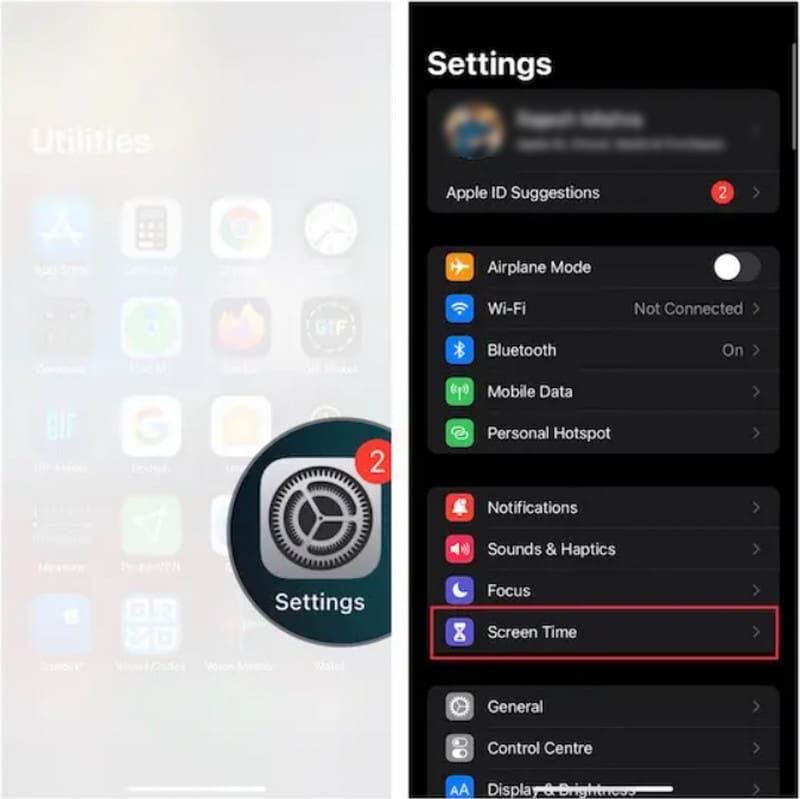
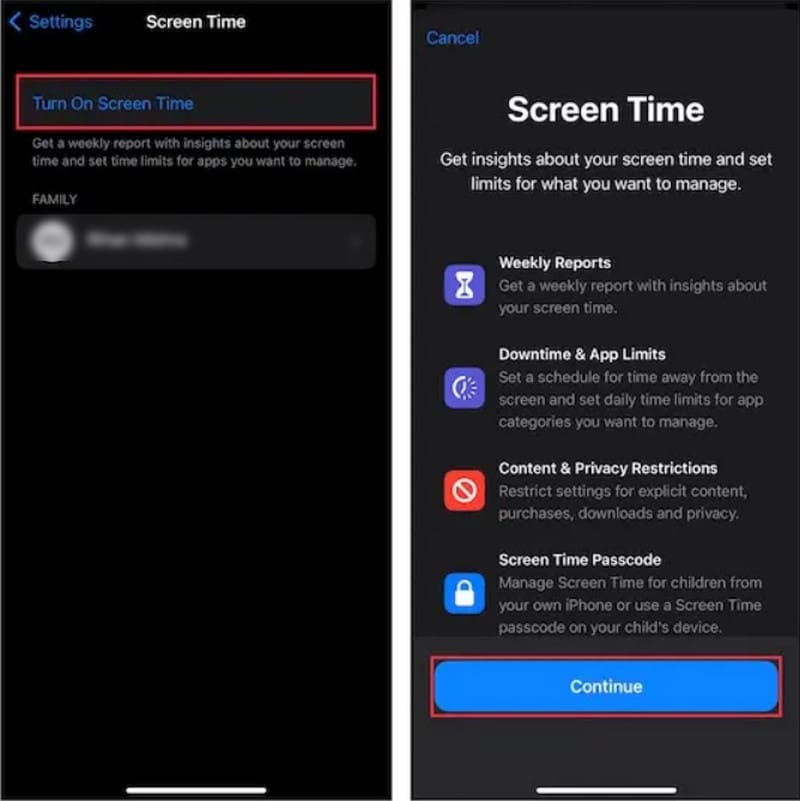
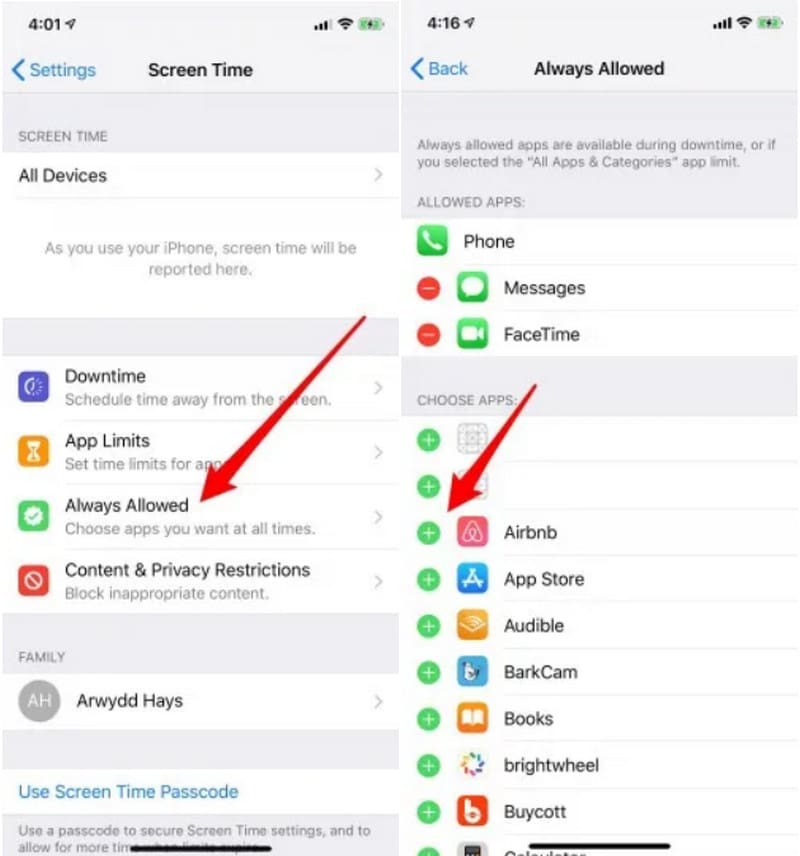
What will you do if you don’t remember the Screen Time passcode? There are many ways to unlock it, but if you are prioritizing safety, Aiseesoft Phone Unlocker is the recommended tool. It is a desktop program with a simple interface that you can download on Mac and Windows. It provides many ways to unlock mobile devices, including Wiping Passcode, Remove Apple ID, Screen Time, and more. The tool guarantees mobile unlocking by completely removing the 4-digit passcode, Touch ID, and Face ID. This Phone Unlocker is the ideal way to access and turn off Screen Time on your iPhone.

Downloads
100% Secure. No Ads.
100% Secure. No Ads.
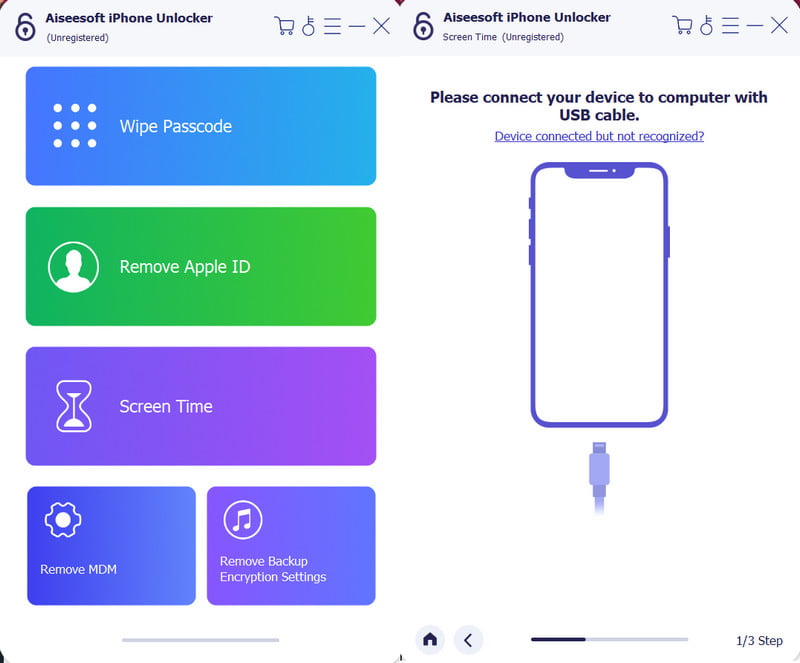
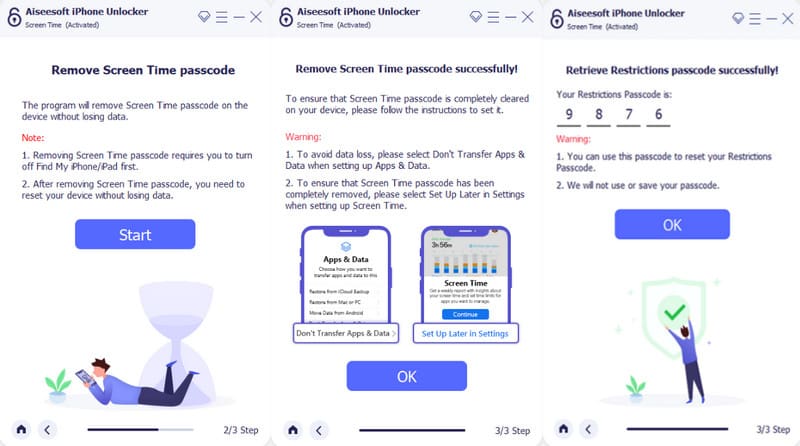

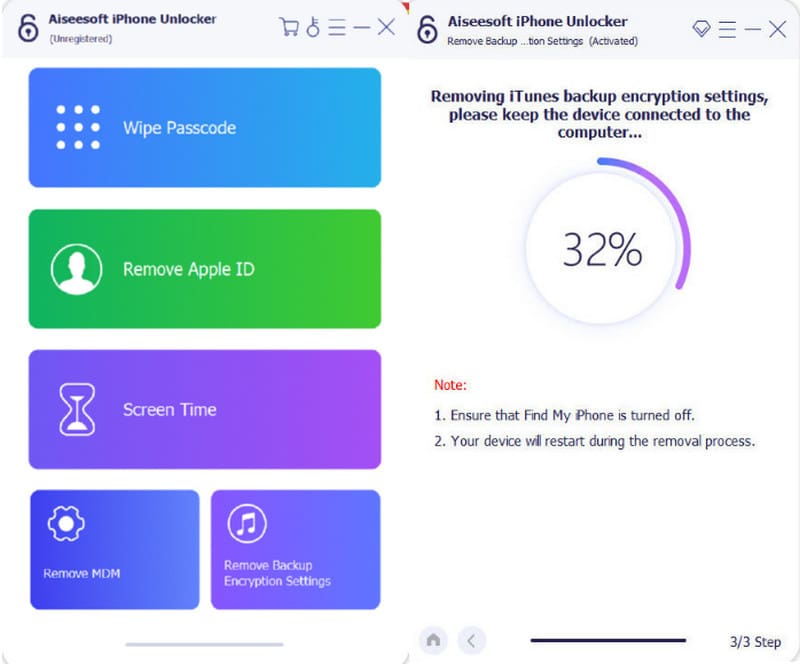
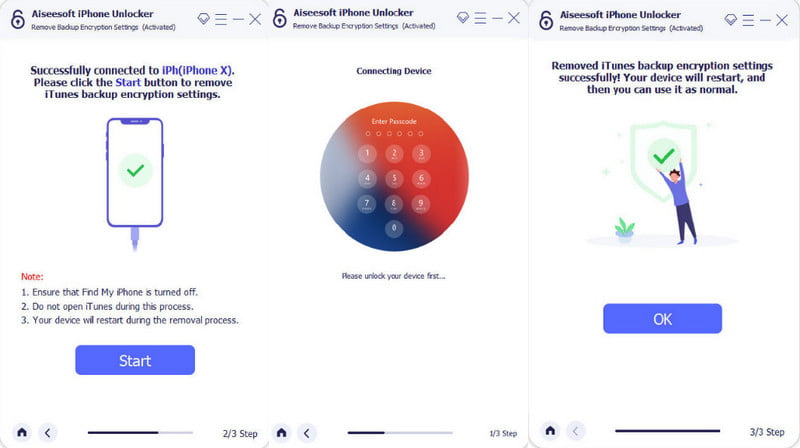
Can you hide the time from Screen Time on your iPhone?
Unfortunately, there is no option to hide the time spent on every app or the overall mobile usage. However, you can prioritize other apps and hide the ones you want to keep private. To do this, simply visit the Screen Time menu on the settings. Tap the Always Allowed button. Once you get to the list of apps, enable those that are unimportant, and Screen Time will highlight them on the data.
How do I turn off parental controls on my iPhone?
From the Screen Time menu, tap the Content & Privacy Restrictions button below the Always Allowed option. Disable the button from the upper part and enter the passcode to confirm the action. If you scroll down, you can see the apps you can allow or disable individually from restrictions. By manually removing them from restrictions, you will also have to enter the passcode each time.
How do I remove Screen Time from my family?
Family-sharing on Screen Time means the host can access other devices' daily or weekly reports. It is still changeable by two solutions: Choose the Turn Off Screen Time option or use a third-party app to remove the passcode and reset the Screen Time to default. In this case, Aiseesoft Phone Unlocker is a great choice.
How do you turn off screen time on Mac?
Launch the System Preferences on your computer. From the dropdown menu, select the Screen Time option. Scroll down and locate the Turn Off Screen Time option. Click on it and enter the passcode. Right after that, the Screen Time feature on Mac will be automatically disabled.
What is the other Screen Time function on iOS?
Screen Time is another term for screen brightness. It is the feature that locks the screen after the time set. You can find it by opening the device’s settings. Go to the Display & Brightness menu. From the Auto-lock option, choose the minutes before your phone goes inactive. You can also use the Never option, and your screen will stay awake even if you are not using it. But remember, it can drain the battery life.
How to disable Screen Time on an iPhone without a passcode?
You can use other credentials on your iOS device, but they are only applicable to some scenarios. For example, you can turn off the feature by logging out to iCloud. It is an ideal method since it is easy but only workable if you know your current Apple ID. On the other hand, restore backup using iTunes and factory reset the device. The risk with this method is the possible data loss, or you don’t have another device to restore the data from your phone.
Conclusion
All in all, you have learned the best methods to turn off the Screen Time feature on your iPhone. It is easy to turn off the function with the passcode, but it becomes tricky when you don’t remember it. The professional workaround is with Aiseesoft Phone Unlocker, which provides many options to unlock Screen Time, reset, and access an iPhone device. Because it can unlock devices easily, it is a must-try! Download it now.

To fix iPhone screen locked, wiping password function can help you a lot. And you also can clear Apple ID or Screen Time password easily.
100% Secure. No Ads.
100% Secure. No Ads.