Screen Time provides an effective for parents to control and limit this children's iOS device. Parents can easily limit the usage time which their sons or daughters spending on some specific social apps, games, and watching videos. What if you want to adjust these Screen Time limits but forget the passcode?
Here comes the question: is it possible to bypass Screen Time on iOS devices? Yes. There are still ways to bypass it, even without a passcode. In this article, we want to share four easy ways to bypass the screen time passcode, whether you forgot the passcode or want to break the limits your parents set.
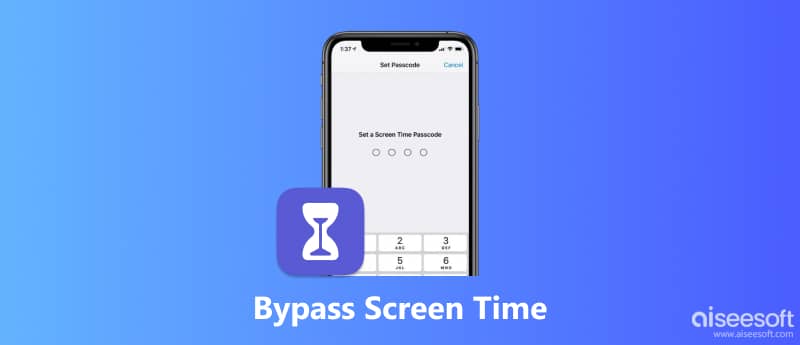
If you are a parent and just forgot the Screen Time passcode, you can choose to erase the password and custom all these settings or limits again. Here we strongly recommend an easy-to-use Screen Time passcode removing tool, iPhone Unlocker for you to bypass the Screen Time password with ease.

Downloads
iPhone Unlocker - Erase Screen Time Passcode
100% Secure. No Ads.
100% Secure. No Ads.
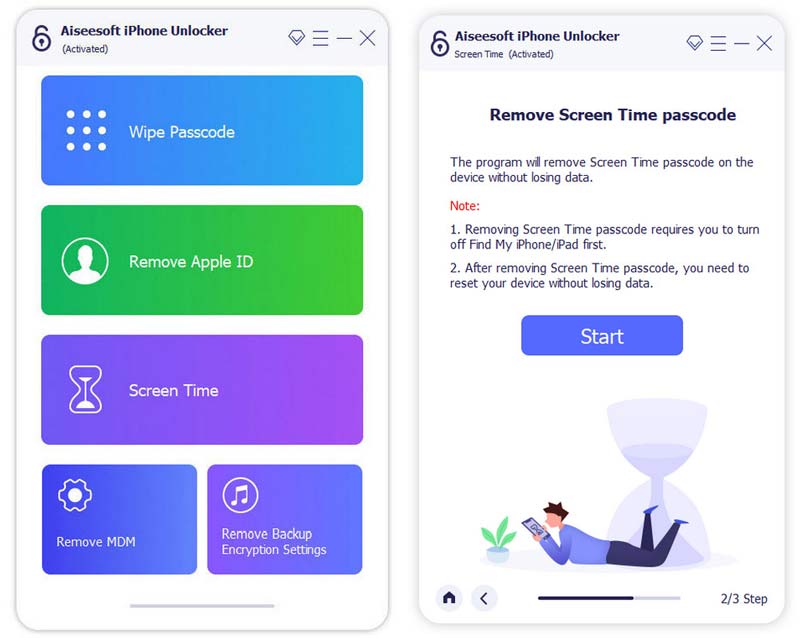
If your device is running on iOS 11 or earlier and your iTunes backup is not decrypted, you are able to retrieve Restrictions passcode directly. But if your iTunes backup has been encrypted, you need to enter the password to decrypt the backup to continue. After waiting for a while, the Screen Time passcode will be removed.
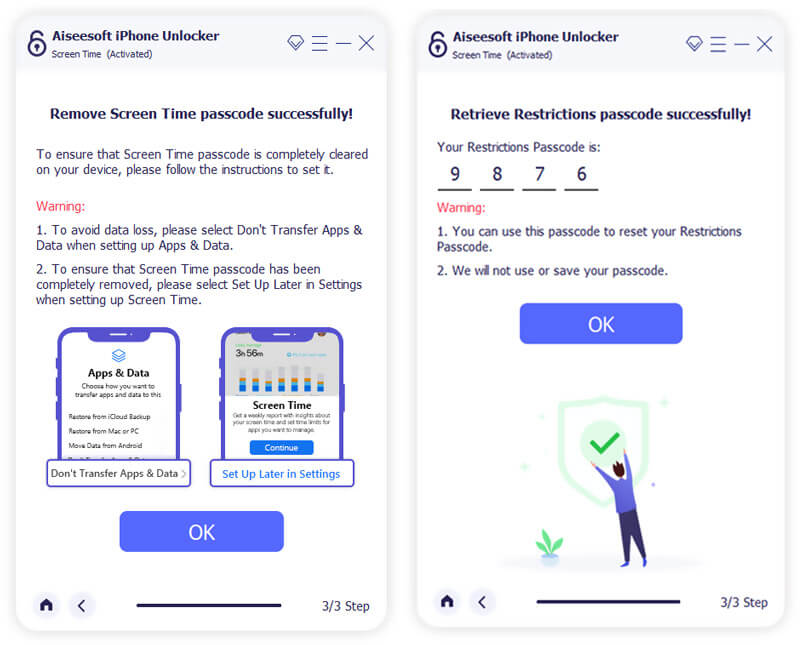
The Screen Time passcode will be removed when the process is finished. After that, you can go back to the Screen Time and do the operations you need.
When you want to custom the Screen Time settings, you can handily do it on your iOS device, as long as you have the passcode. So here we don't talk about that situation. We would like to share a way to bypass Screen Time without password. The truth is, you can simply factory reset your iPhone/iPad/iPod to get rid of various parental controls. So the first method is mainly used for children.
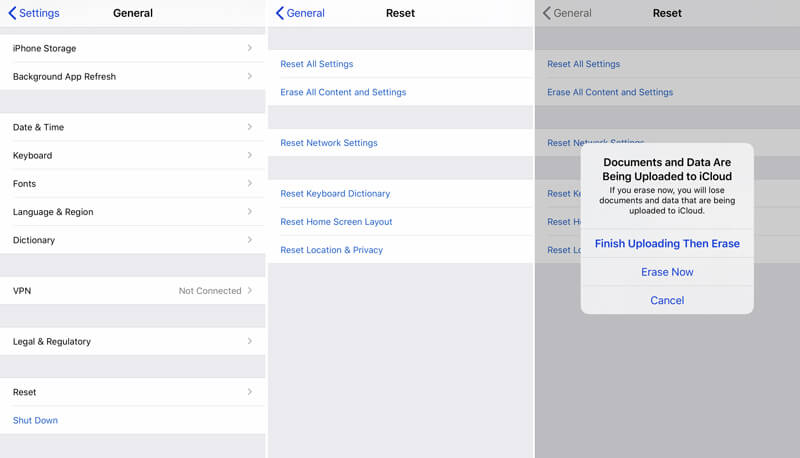
When the restoration is finished, this iPhone will have no Screen Time because it will be completely disabled and the Screen Time limits will be auto-removed. Actually, during this step, you can create a new Apple account if you don't have too much useful data on your iPhone.
iOS system offers a direct and easy way to turn off Screen Time. In Settings, you can disable Screen Time with one click. However, this method requires you to enter your current Screen Time password or Apple ID and its password. So, if you remember either of them, try this method with the steps below.
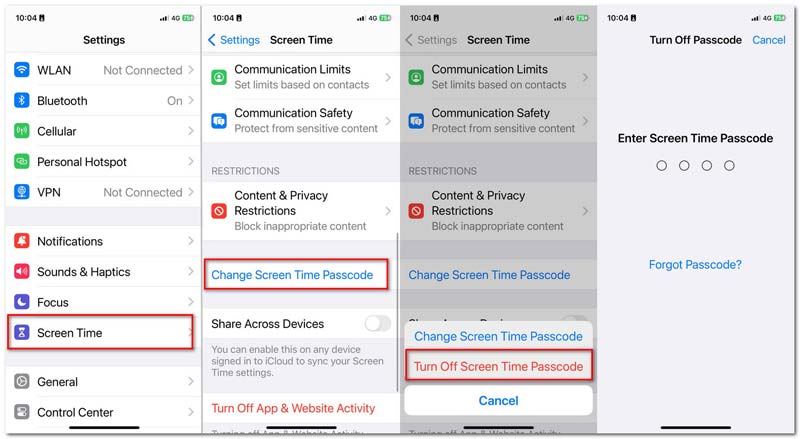
Another effective way to bypass the Screen Time passcode is to sign out your Apple ID. Since Apple ID stores all your settings on the iOS device, you can turn off the screen time after signing out of your account. But it needs the Apple ID password. Now, let's learn how to bypass the Screen Time passcode by signing out of Apple ID.
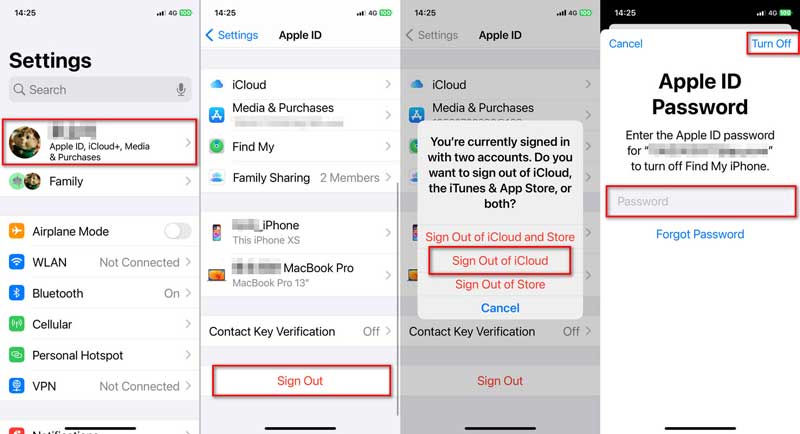
Since there are many ways to bypass the Screen Time passcode, parents may worry that their children would try these methods to use iPhones or iPads for longer. To help you, we share several tips to prevent kids from hacking the Screen Time passcode.
If you want your kids to refrain from using apps during a specific time of the day, you can use the downtime feature. Turning on downtime allows you to block the apps and notifications you don't allow.
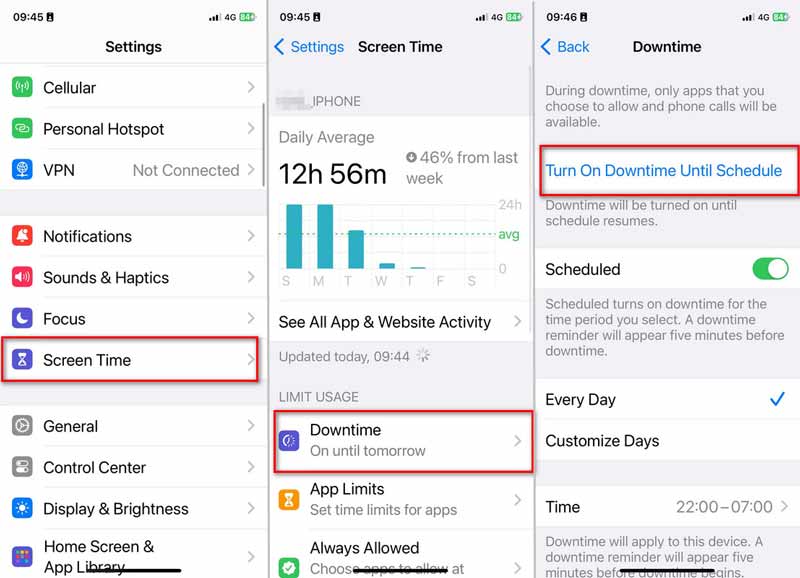
Apple also offers a Communication Limits feature to block contacts from Photo, FaceTime, Messages, and iCloud. You can choose the allowed communication during Screen Time or downtime.
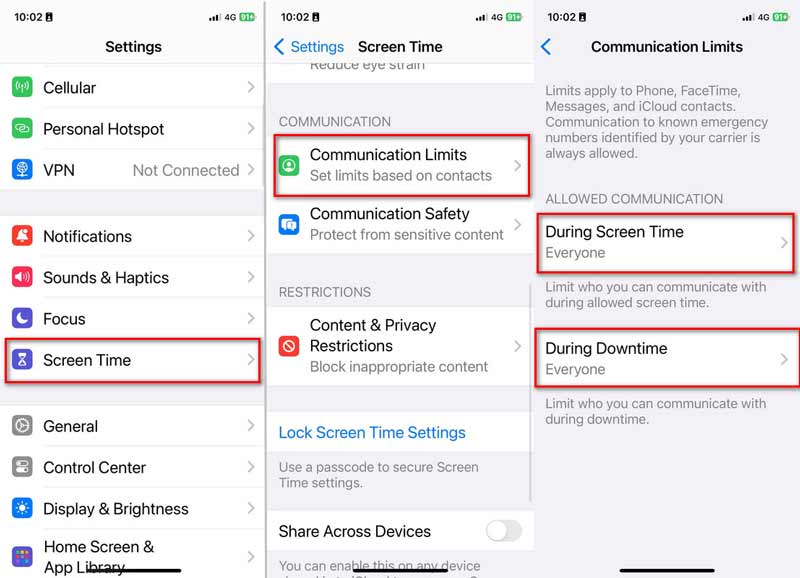
Some kids may change the time zone to get more screen time. You can set the time automatically to prevent them from hacking the Screen Time passcode.
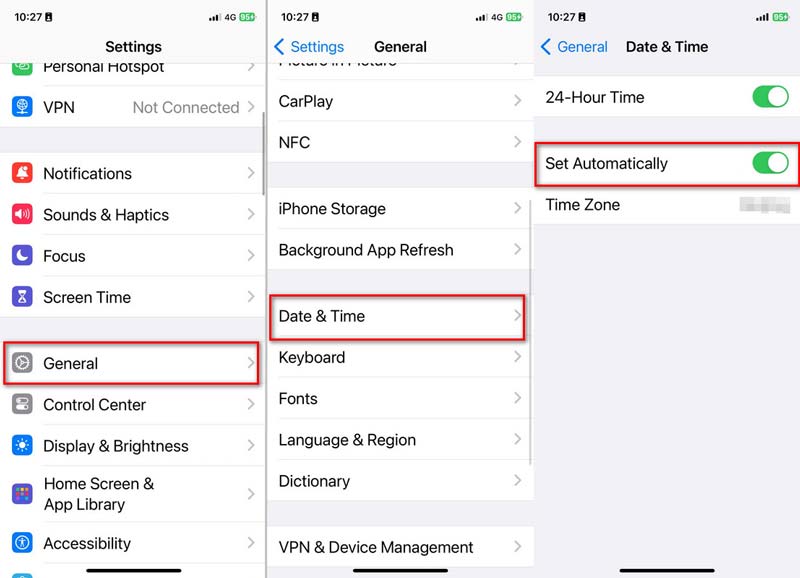
What is Screen Time passcode?
Screen Time provides a simple way to monitor various app usages and avoid spending too much time on some apps or games. Screen Time enables you to manage activities and enhance iOS device performance. You can get a clear app average usage report from Screen Time app. What's more, it enables parents to control their children's device and put some limits. Screen Time passcode is a 4-digit password which mainly used to better secure the iOS device and all types of data on it.
How to add and use the Screen Time passcode?
You can easily add or change the Screen Time passcode. You can open the Settings app and go to the Screen Time. Then choose "Use Screen Time Passcode" option to create a new password for your Screen Time. If you want to change it, here you can tap the "Change Screen Time Passcode" option. But you need to enter the preview password for the changing.
How do I turn off parental controls on my iPhone?
If you want to disable the parental controls on your iPhone, you can go to the "Settings" app. Then tap "General" > "Restrictions" and enter the passcode to get rid of all the limits your parent set.
How to break the time limits on games and apps?
Actually, it's quite easy to reset a time limit on some certain games or apps. You can choose to re-download them from "Family shared" accounts to get rid of these limits with ease.
For different reasons, you will need to bypass Screen Time. We have shared four effective ways how to bypass screen time passcode. You can use one of them to erase the Screen Time passcode and get rid of various parental controls as you like. Don't hesitate to contact us if you still have any questions.
Screen Time Tips
Screen Time Not Working Bypass Screen Time Change Restrictions on iPhone What Is A Restrictions Passcode Turn Off Restrictions on iPhone Where Is Restrictions on iPhone What Is Pinfinder
To fix iPhone screen locked, wiping password function can help you a lot. And you also can clear Apple ID or Screen Time password easily.
100% Secure. No Ads.
100% Secure. No Ads.