Avast is well known for its antivirus software that can protect your Mac against virus, malware threats, etc. It not only offers Avast Security but also Premium Security (previously Avast Security Pro), SecureLine VPN, Passwords and Cleanup Pro to secure your Mac. But many Mac users who have installed Avast apps may not satisfied with its low scanning speed, intrusive notifications and alerts, or excessive system resource consumption. If you find that Avast apps don't achieve the expected result, how can you fully remove Avast apps and all their junk files from your Mac? In this guide, we will give you a step-by-step guide to completely uninstall Avast apps on Mac.

Before you uninstall an app, you need to stop it from running on your Mac. Here is how to do it.
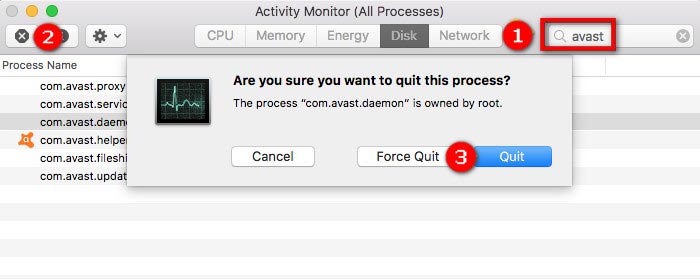
Normally, uninstalling an app on Mac is easy. You can drag and drop the icon to the trash bin. However, it doesn't work for Avast. According to the Avast official website, deleting or moving the icon of Avast apps to the trash does not uninstall the program. Therefore, you can't use the common way to uninstall Avast apps.
If you also want to clean up all of the files and folders associated with these Avast apps, you can use a third-party application that will allow you to completely uninstall Avast apps.
The third-party application that we are talking about is Aiseesoft Mac Cleaner. It is a professional and powerful app that you can use to uninstall any app and delete files related to the app on your Mac. So after uninstalling Avast apps, there is no junk file remaining on your Mac. Here is a step-by-step guide that you can easily follow.
Step 1. Free download Aiseesoft Mac Cleaner on your Mac. Once you successfully download this app, go ahead and have it installed on your Mac. Then launch this app on your Mac.
100% Secure. No Ads.
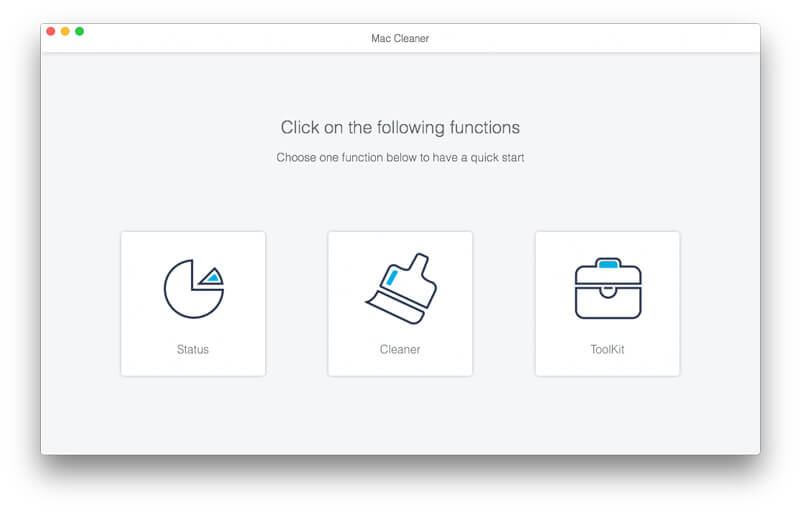
Step 2. On the main interface of this app, you will notice three functions: Status, Cleaner and Toolkit. Open Toolkit, then choose Uninstall.
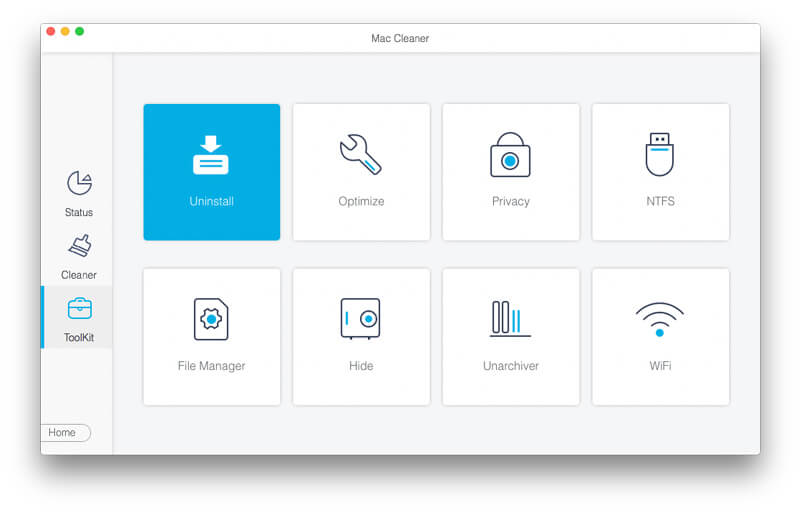
Step 3. Click the Scan button to scan your Mac apps. Then click the View button to view apps.
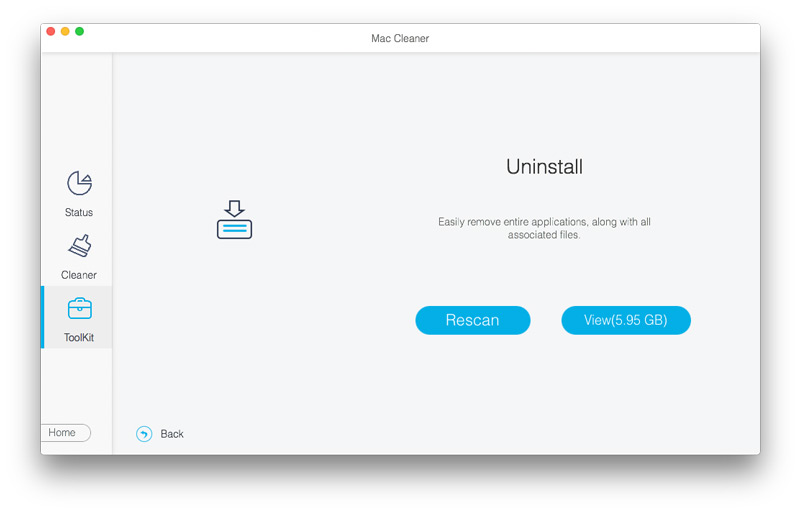
Step 4. Go to the list of the installed applications on the left side, and select the Avast app to uninstall. On the right side, you will see its installation package and related files. Then click Clean.
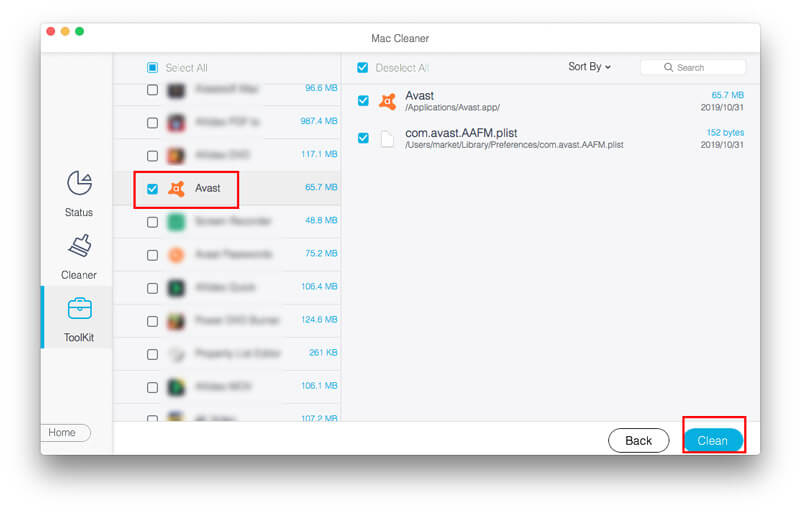
That's all for uninstalling the Avast app on your Mac. Apart from uninstalling Apps, Mac Cleaner will also help you clear cache, delete history to make your Mac run faster. If you want to use the app uninstaller provided by Avast, you can continue reading and try the following way.
In addition to Avast Security and its professional version Avast Premium Security, Avast also offers SecureLine VPN, Passwords and Cleanup Pro to improve the security and performance on Mac. When you don't want to use them anymore, you can use the Uninstaller provided by each app to remove them from Mac. Here are the detailed steps for uninstalling Avast Security/Premium Security, SecureLine VPN, Passwords and Cleanup Pro.
Step 1. Open Avast Security app, then click Avast in the menu bar on the top-left of the screen and select Uninstall Avast Premium Security. Then click Uninstall.
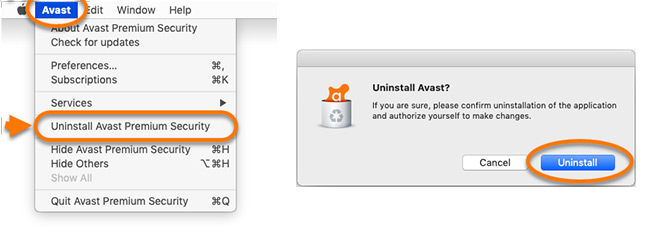
Step 2. If prompted, use your Touch ID or enter your Administrator password and click OK to grant permission for the uninstallation. Then Click Quit.
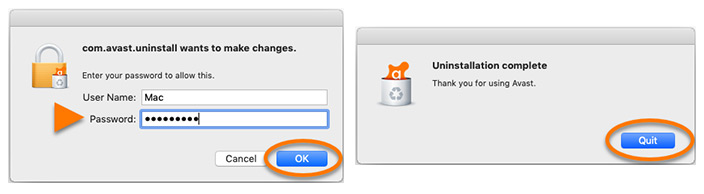
Step 1. Open Avast SecureLine VPN, then click Avast SecureLine VPN in the menu bar on the top-left of the screen, and select Uninstall Avast SecureLine VPN. Then click Uninstall.
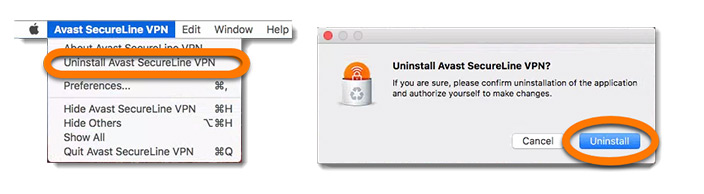
Step 2. If prompted by the permissions dialog, use your Touch ID or enter your administrative user name and password. Click OK, then Quit to complete the uninstallation.
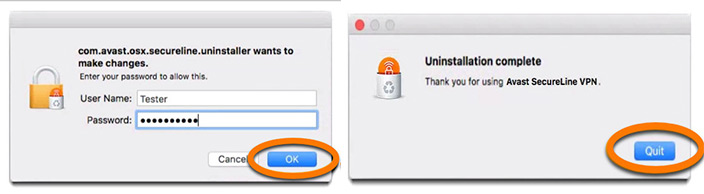
Step 1. Open Avast Passwords, then click Help in the menu bar and select Uninstall... Then click Yes.
Step 2. Enter your administrator credentials, then click OK.
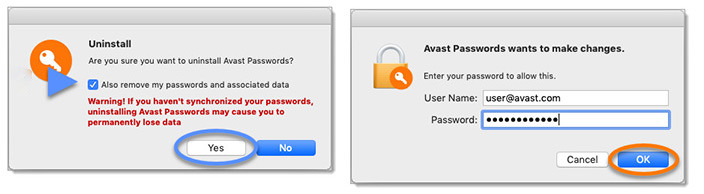
Step 1. Open Avast Cleanup Pro, then click Avast Cleanup in the menu bar on the top-left of the screen, and select Uninstall Avast Cleanup Pro. Then click Continue.

Step 2. Enter your administrator credentials, then click OK. Wait while the Avast Cleanup Pro Uninstaller removes Cleanup from your Mac, then click Finish to return to the desktop.
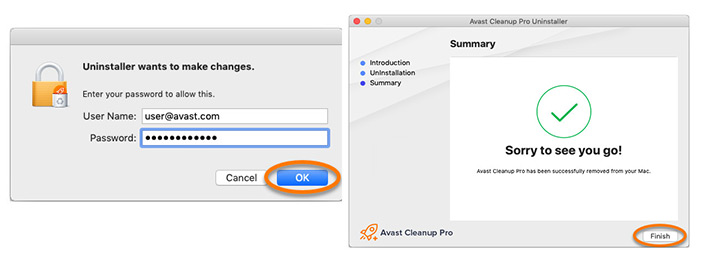
That's all for uninstalling all Avast apps with the uninstaller. When you finish uninstalling Avast apps, remember to delete all junk files related to these apps.
Summary
When you uninstall Avast apps with the provided uninstaller on Mac, it is possible to leave some Avast junk files behind. The best way to simultaneously remove Avast apps and junk files from Mac is to use Aiseesoft Mac Cleaner. And this app is also able to clean up your computer with ease. Hopefully, you can delete Avast apps from your Mac.

Mac Cleaner is a professional Mac management tool to remove junk files, clutter, large/old files, delete duplicate files and monitor your Mac performance.
100% Secure. No Ads.