Summary
Want to know how to delete history on Mac? Read this post and get the one-click way to clear all browsing, search or download history on Mac.
Summary
Want to know how to delete history on Mac? Read this post and get the one-click way to clear all browsing, search or download history on Mac.
Every move on your Mac is recorded. As you use your Mac to surf the web, search things or download movies, all browsing, search or download history will be preserved in your Mac. Most of the time, it can be quite useless to leave such history on Mac, since it slows down your Mac, or even leaks your privacy information. On account of that, it would be better for us to clear all history on Mac regularly.
Then, how to delete history on Mac? Continue to read this article, and get the one-click solution to delete all browsing/search/download history on Mac at once.

How to Delete History on Mac
There are common ways you can use to delete some history on Mac straightforward. But it may be troublesome if you have multiple web browsers like Safari, Chrome, or Firefox on your Mac and need to clear browsing/download/search history all at once. In order to do that, you can use advanced and efficient tool called Mac Cleaner.
Key Features:
Now free download this program and follow the steps below to learn how to delete internet history on Mac.
Step 1Launch Mac Cleaner on your Mac
Download Mac Cleaner and launch the software. Mac Cleaner is able to monitor system status of your Mac, and you can see the details in the interface.

Step 2Scan browsing/download/search history
Choose "Junk Files" in the left panel, and then click the "Scan" button in the main window. The internet history and cache are included in the "Junk File" mode.
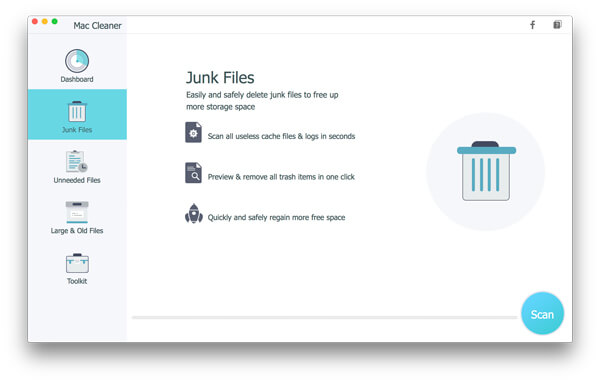
Step 3Review and delete internet junk
When scanning is done, you can click "Review" button to see the scanning results. To delete history on Mac, check "System Logs", "Application Cache", "System Cache", "User Logs", and hit "Clean" button.
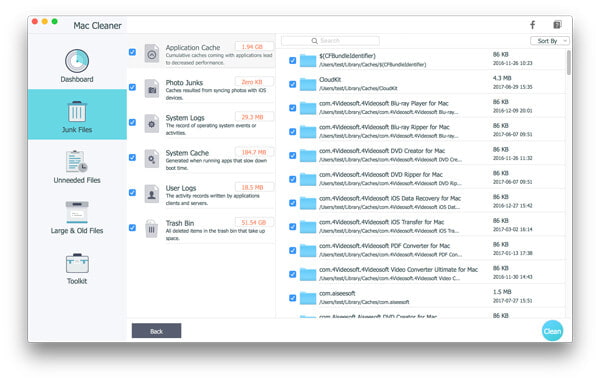
Note: Here you can also use the searching feature to quickly delete history items one by one. For example, type "Firefox" into the searching blank box, and the interface will immediately locate the Firefox junk files for you, including Firefox history and cache.
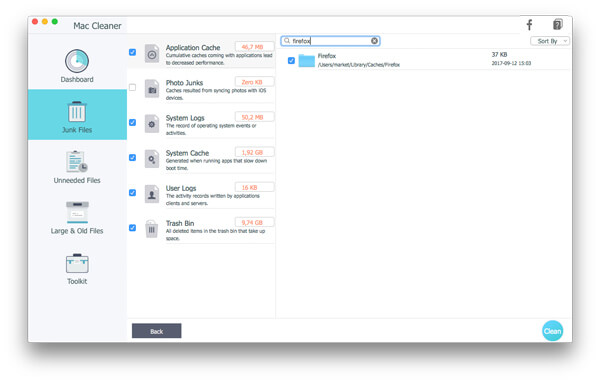
If you have only one web browser, it is also easy to delete history on Mac manually. Here we will show you take Safari and Chrome as examples and teach you how to delete history manually on Mac.
Step 1Open Safari on Mac, click the Safari tab from the top menu.
Step 2On the drop-down menu, choose "Clear History and Website Data". A dialog box will pop up asking you to confirm the time range. You can clear history of last hour, today, today and yesterday, or all history.
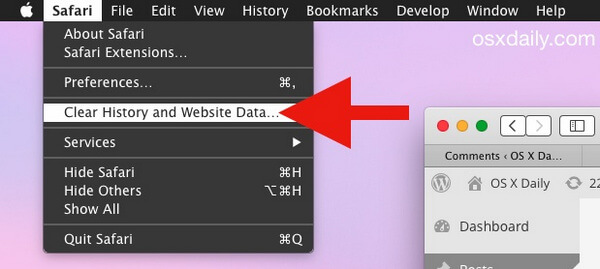
Step 3Click "Clear" button to delete safari history on Mac.
Step 1Launch Chrome on your Mac. In the top-right of the browser window, click the menu option.
Step 2Select "History", click "Clear browsing data". From the drop-down menu, you can select the history according to the beginning of time.
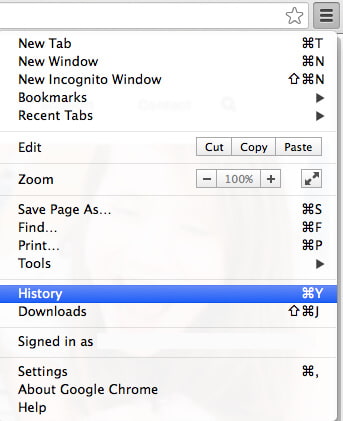
Step 3Check the box next to "Clear browsing history". You can also check "Clear download history", "Empty the cache", "delete cookies and other site and plug-in data", "Clear saved passwords" according to your needs.
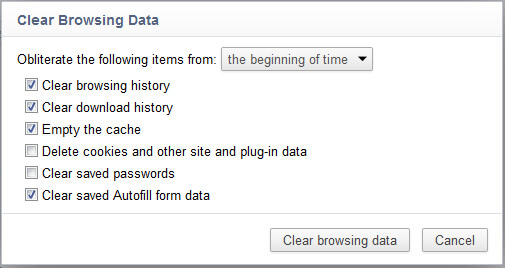
Step 4Click "Clear browsing data" button. Then all chrome history will be deleted in seconds.
Following the similar methods, you can also delete Firefox or Opera history easily.
In this article, we have mainly showed you how to delete history on Mac. You can choose to delete Safari/Chrome/Firefox/Opera history on Mac manually, or choose the one-click solution. All in all, we suggest to free download Mac Cleaner and try this method, you'll find how easy it can be.