How to uninstall Norton on Mac? It never fully loaded or will scam my computer. What's more, it makes my Mac become incredibility slow as I feel like I have gone back to 10 years ago.
Many people complain that their Mac computers become slow after installing Norton programs. And the primary thing is to uninstall Norton and change to another security software. It provides an uninstall option in the default settings, and you can also use Finder to uninstall Norton on Mac easily. But you may still receive some notification from Norton through some uninstall residual files you can't find. Thus, this article will also provide an ultimate way to uninstall Norton on Mac thoroughly.
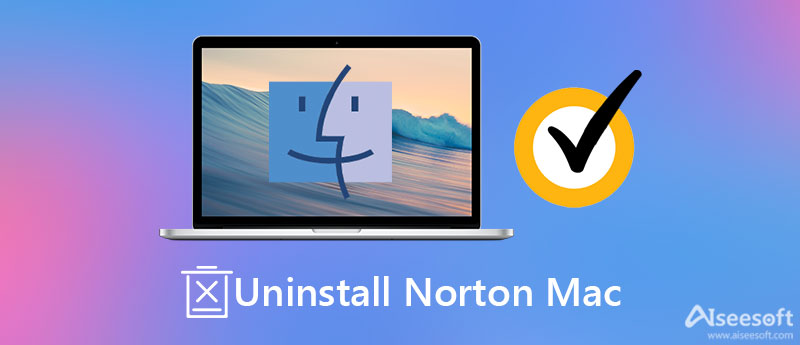
Using Aiseesoft Mac Cleaner is the easiest method to completely uninstall Norton programs on Mac, including Norton Device Security, Norton 360 Antivirus, all user data, residual files, etc. You can easily use it to remove any app with all the related files from Mac or just clean worthless data and junk files. With it, you can even empty the trash bin to uninstall Norton on Mac thoroughly.

161,522 Downloads
100% Secure. No Ads.
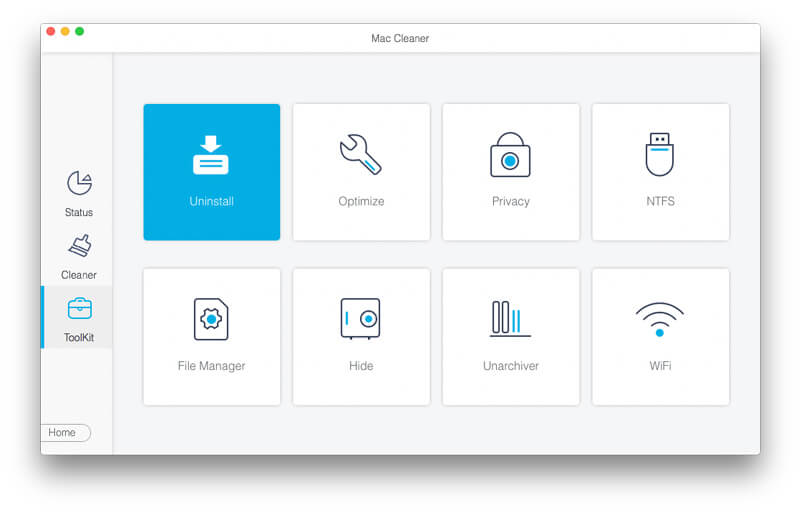
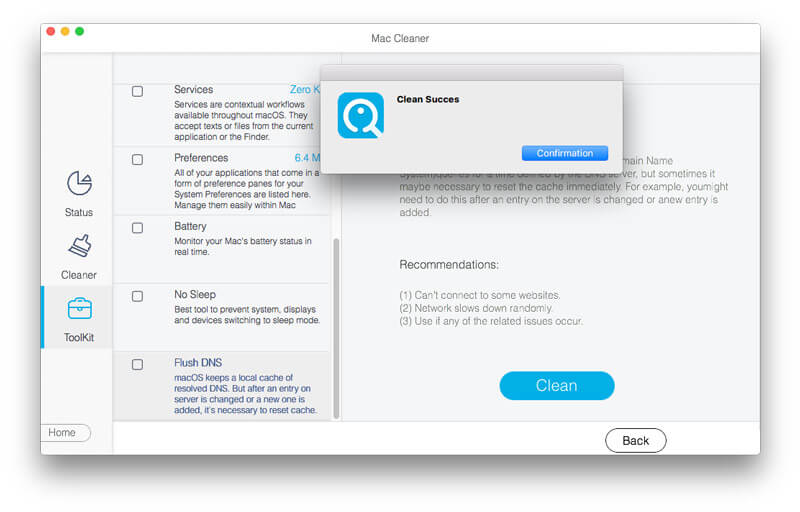
Here you can also learn two default methods to uninstall Norton on Mac. Although they are easy to use, some residual files can't be removed completely. Moreover, maybe you will still find the Norton icon appearing in the Launchpad or receiving Norton Device Security prompts. Keep reading the detailed steps below:
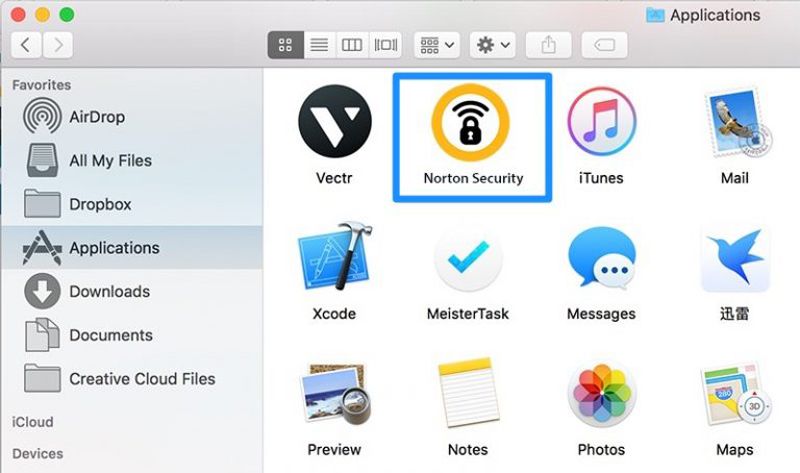
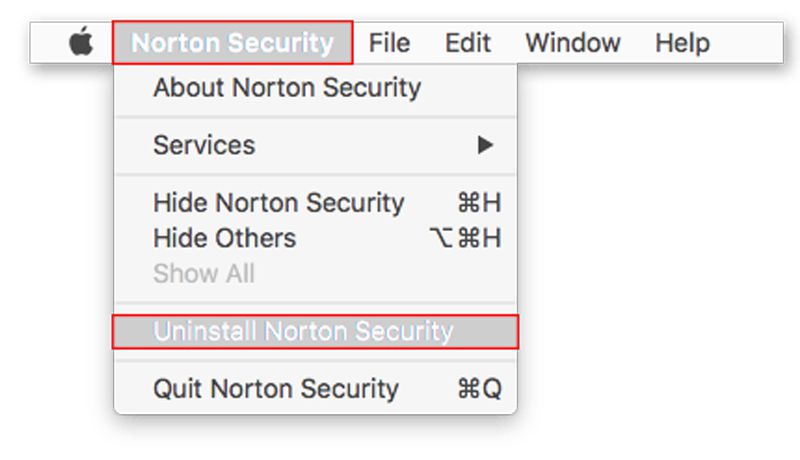
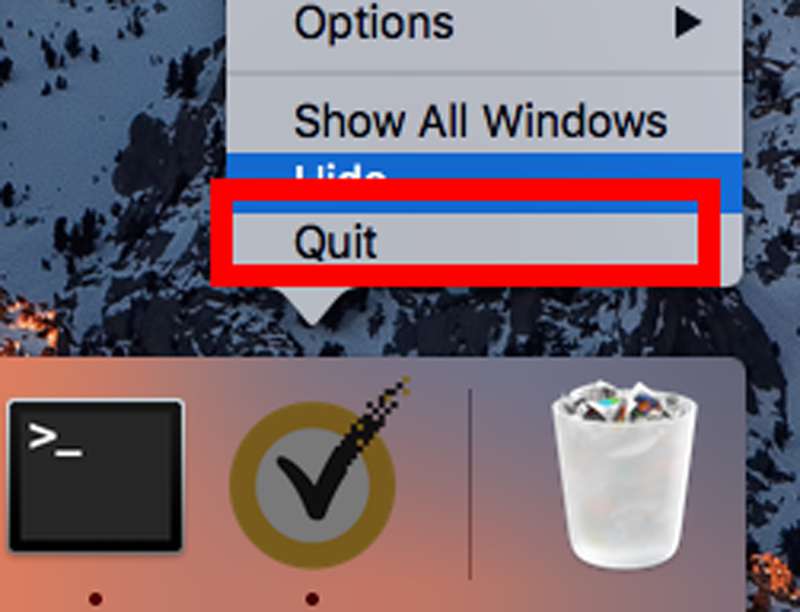
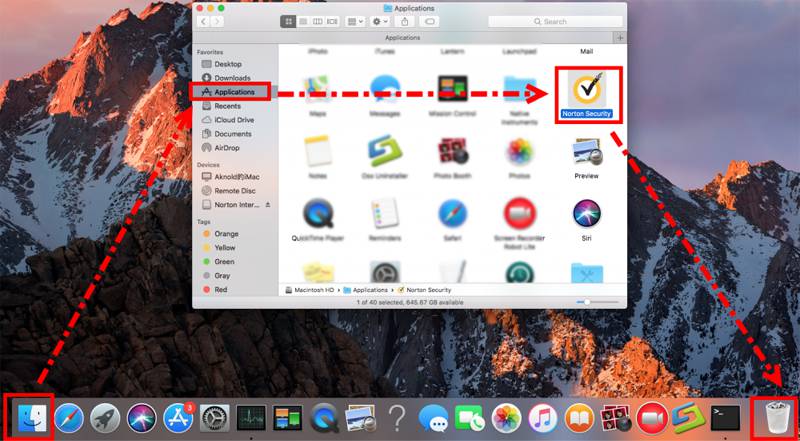
1. Why did I still receive prompts from Norton 360 after uninstalling Norton on Mac?
That's because some related files like user data are not removed thoroughly. Thus, you need to rely on Aiseesoft Mac Cleaner to remove all useless or unwanted files.
2. Can I remove Norton programs with RemoveNortonMacFiles?
Yes, you can. With the RemoveNortonMacFiles app created by Norton, you can completely uninstall all the Norton programs on Mac except for this removal. Thus, you still need to use other tools to delete this Norton software.
3. How to uninstall Norton program on my iPhone?
Find the Norton app on the home screen of your iPhone, and then long-press it until it shakes. Then tap the Close icon in the top-left corner and choose the Delete button in the popping-up window.
Conclusion
After reading this article, you know how to completely uninstall Norton on Mac, which will prevent you from being disturbed by the residual files and prompts that have not been removed. Instead of using the default functions, just free download Aiseesoft Mac Cleaner to remove all unwanted apps and files. More questions? Please leave your comments below.

Mac Cleaner is a professional Mac management tool to remove junk files, clutter, large/old files, delete duplicate files and monitor your Mac performance.
100% Secure. No Ads.