Adobe Creative Cloud is the cloud server released by Adobe. It usually works along with apps, such as Photoshop, Premiere, After Effects, and more. Once you sign up for Adobe Creative Cloud, it installs the Creative Cloud app on your computer automatically. The big problem is that users cannot find any uninstallers of the cloud server. This guide will show you the easiest ways to uninstall Adobe Creative Cloud on Mac.
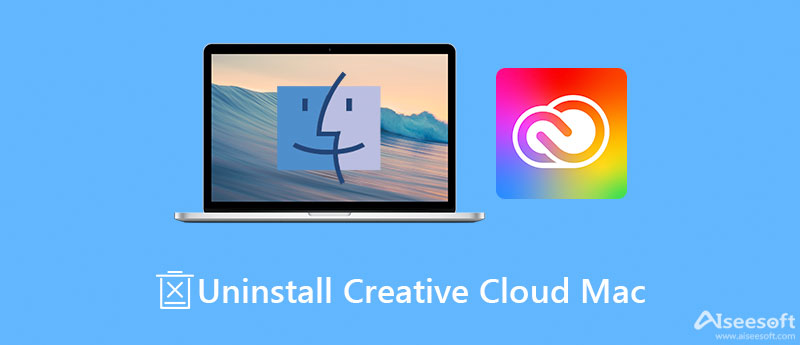
If you want to uninstall and remove all Adobe Creative Cloud apps together, you will need an uninstaller utility, such as Aiseesoft Mac Cleaner. It can help you to find out Creative Cloud and associated apps. So that you can uninstall them easily.

161,522 Downloads
Aiseesoft Mac Cleaner – Best Creative Cloud Uninstaller
100% Secure. No Ads.
Install the best Creative Cloud uninstaller on your Mac. When you want to get rid of the app from your computer, fire up the uninstaller. Now, you will see three buttons, Status, Cleaner, and Toolkit. Click the Toolkit button and choose the Uninstall tool to move on. Press the Scan button to begin looking for all apps on your Mac.
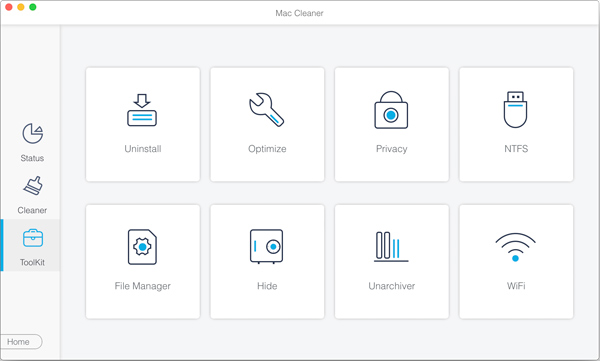
When app scanning is done, click the View button to enter the next window. Go to the middle panel, and select the apps that you want to delete. Then all associated apps and files will appear on the right panel. Tick the checkbox next to each unwanted app or file, and click the Clean button at the bottom right corner. A few seconds later, Adobe Creative Cloud will be uninstalled from Mac.
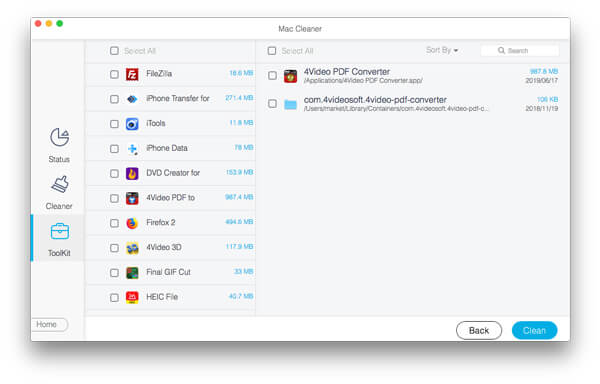
Extended Reading:
Can you uninstall Creative Cloud on Mac without third-party apps? Yes, Adobe Installers is the official utility to delete useless Adobe apps including the Creative Cloud and associated apps.
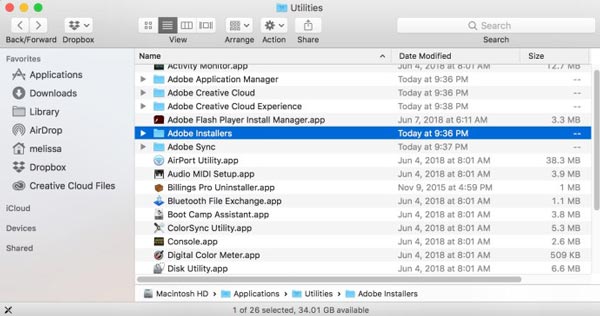
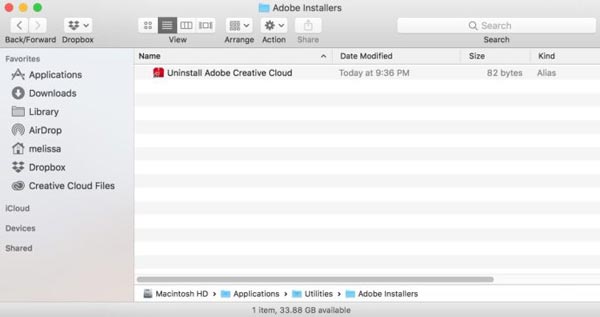
Note: You need to delete the associated files in Finder manually.
If you just wish to uninstall an app within Adobe Creative Cloud but not the cloud server itself, you can try the steps below. We explain the procedure in detail.

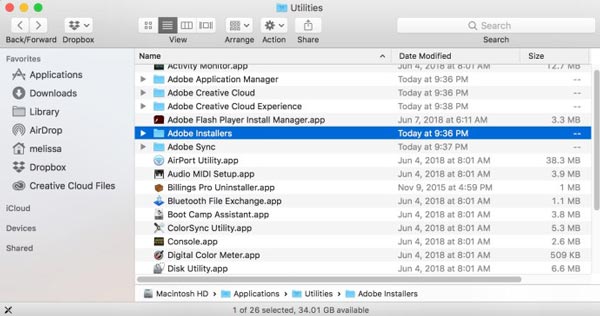
1. Why I cannot uninstall Adobe Creative Cloud from Mac?
Before uninstalling Adobe Creative Cloud on Mac, you need to quit the relative processes. Moreover, the process needs your password. If the problem persists, restart your machine and try it again.
2. What happens if you uninstall Creative Cloud?
Suppose you uninstall Creative Cloud on your Mac all your Adobe CC apps still stay on your machine. However, you need the CC app when you update Adobe apps, like Photoshop.
3. Can I have Photoshop without Creative Cloud?
When you firstly install Photoshop, you have to get Creative Cloud installed on your computer. Uninstalling the CC won't impact other apps, but Photoshop will become the free version.
Conclusion
This guide has talked about how to uninstall Adobe Creative Cloud on Mac. Sometimes, you may switch your Adobe apps to other utilities or just stop updating your apps. The official Adobe Installers app also includes an uninstaller to remove the CC app. Cannot remove the CC app? Aiseesoft Mac Cleaner can meet your need. If you have other questions, please write them down below.

Mac Cleaner is a professional Mac management tool to remove junk files, clutter, large/old files, delete duplicate files and monitor your Mac performance.
100% Secure. No Ads.