3 Easy Methods to Uninstall Spotify on Mac and Windows PC
While using the Spotify app on your Mac or Windows PC, you may get the Spotify not responding problem. In that case, you need to uninstall Spotify and then reinstall it to solve the problem. Or you don't need the desktop app anymore and want to remove Spotify from your computer. Do you know how to uninstall Spotify?
This post tells you 3 easy ways to uninstall the Spotify app on your computer. Whether you want to remove Spotify from a Mac or a Windows 10/11/8/7 PC, you can take the specific method to do that.
Part 1. How to Uninstall Spotify on a Mac
If you are an Apple user and want to uninstall the Spotify desktop app on a Mac, you should quit the app, sign out or delete your account, and then use the 2 methods below to remove Spotify from Mac.
How to uninstall Spotify manually
Step 1.
Go to the Finder on your Mac and then open the Applications folder. You can click the Applications on the left panel and then find the Spotify app on the right. Here you can use the Search feature to quickly locate Spotify.
Step 2.
Right-click on the Spotify icon and then select the Remove to Trash option. By doing so, you can easily remove Spotify from your Mac.
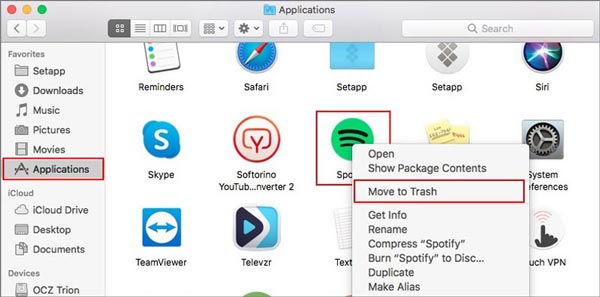
Step 3.
To completely uninstall Spotify on a Mac, you should clean the system folder and remove all Spotify app leftovers. You can rely on the Go to Folder feature under the Go tab to quickly locate and delete them. In the pop-up Go to Folder window, you can enter ~/Library to find the associated files.
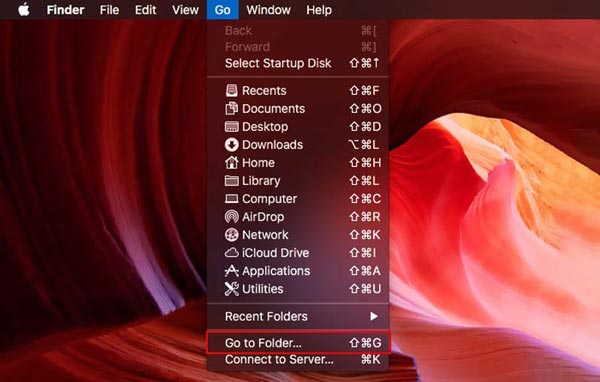
Easier way to uninstall the Spotify app on a Mac
To quickly uninstall Spotify on your Mac and thoroughly delete all leftovers, you can try the professional Mac Cleaner. It is designed with many useful tools including the Uninstaller to help you remove Spotify from any Mac device.

161,522 Downloads
Mac Cleaner - Uninstall Spotify Mac
- Uninstall Spotify on a Mac and remove all its leftovers..
- Uninstall app and delete related data, remove junk, caches, logs, and others.
- Offer Uninstall, Optimize, Privacy, File Manager, Hide, WiFi, and more useful tools.
- Monitor your Mac current status like CPU, disk, and memory.
- Fix different macOS issues, remove viruses, adware, and malware, and optimize Mac.
Step 1.
To quickly uninstall apps like Spotify on your Mac, you should free install this Mac Cleaner first. When you open this software, you can click the Statusb on the left panel to check the current Mac status. Here you can view some basic information about your Mac CPU, Memory, and Disk.

Step 2.
To completely uninstall Spotify on Mac, you can click ToolKit on the left and then choose the Uninstall tool.
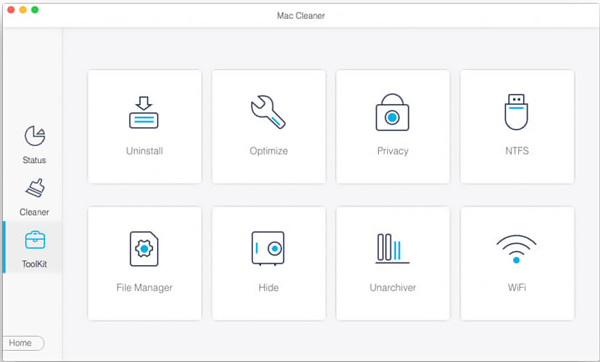
Step 3.
Now you should click on the Scan button to find all apps installed on this Mac and check how much storage space is cost by them. After the scanning, you can click the View button to find the Spotify app.
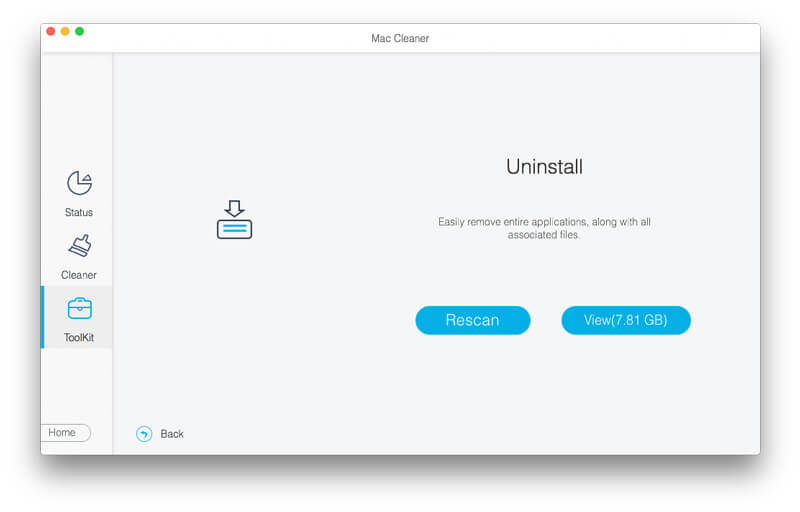
Step 4.
When you choose Spotify from the left app list. You can see all its related system files on the right pane. Tick the box of
Select All on the top and then click on the
Clean button to quickly remove Spotify and its leftovers from your Mac. If you want to
uninstall Flash Player on Mac, you can also use this way.
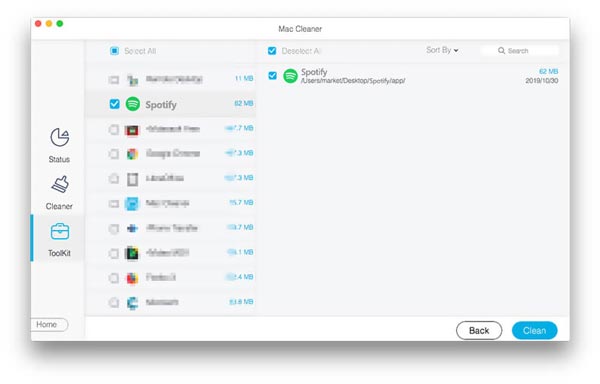
Step 5.
This recommended Mac Cleaner also enables you to manage and free up Mac storage. You can choose its Cleaner feature and use different data cleaning functions to remove useless Mac files and speed up Mac performance in real-time.
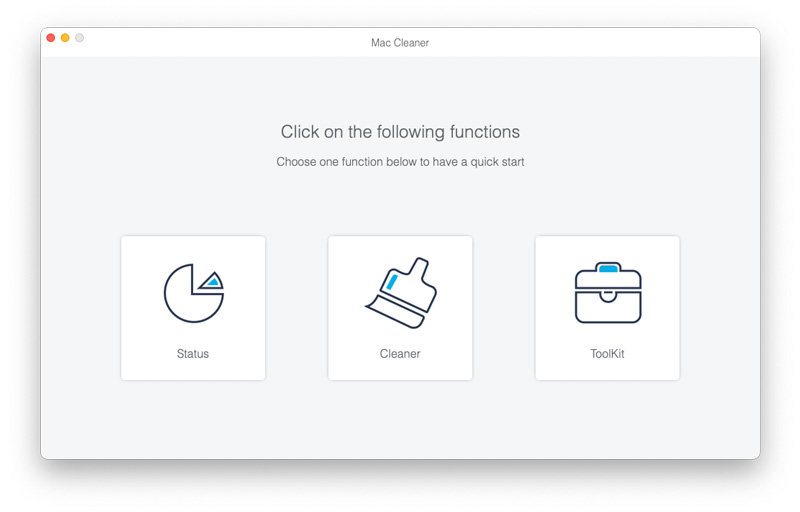
Part 2. How to Uninstall Spotify on a Windows 10 PC
If you are using a Windows 10 computer and want to uninstall Spotify from your PC, you can go to Apps and Features and uninstall it with ease.
Step 1:
On your Windows 10 PC, right-click on the Start menu icon in the bottom-left corner and then select the first Apps and Features option.
Step 2:
Type Spotify in the search box and use its Search feature to quickly locate the Spotify app on this computer. Then you can click on the Uninstall button to remove Spotify from your Windows 10 PC.
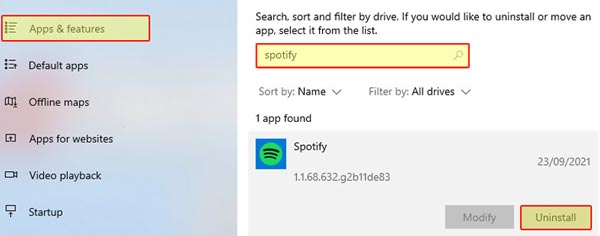
Step 3:
There will be a pop-up Uninstall Spotify window promoting Are you sure you want to uninstall Spotify. Here you should click on the OK button to confirm your operation.
Part 3. FAQs of How to Uninstall Spotify
1. Why can't I uninstall Spotify on my MacBook Pro?
Different reasons will cause you can't uninstall the Spotify app from your Mac. In that case, you should quit Spotify and ensure there is no related program running in the background. Also, you can try rebooting Mac to quickly solve the problem.
2. How do I uninstall Spotify app on an Android phone?
When you want to uninstall the Spotify app on your Android device, you can go to Settings, tap and choose Apps, scroll down to find the Spotify, choose Storage, tap on the Clear Cache and Clear Data button to clear app cache and data first. After that, you can simply tap on the Uninstall button to uninstall the Spotify app.
3. How to uninstall Spotify app on an iPhone?
Locate the Spotify app icon on your iPhone, tap and hold on it until you see the Delete App option. Choose it and then tap Delete App again to confirm that.
Conclusion
This post shares several useful methods to uninstall Spotify. You can follow the specific guide to remove the Spotify app from your Mac, Windows PC, or a portable iOS/Android device.
What do you think of this post?
Excellent
Rating: 4.5 / 5 (based on 168 votes)Follow Us on
 Leave your comment and join our discussion
Leave your comment and join our discussion
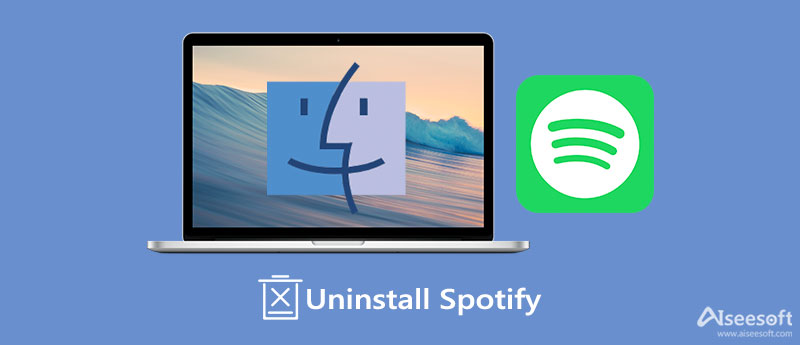
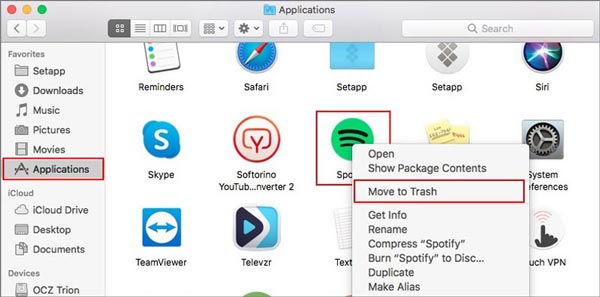
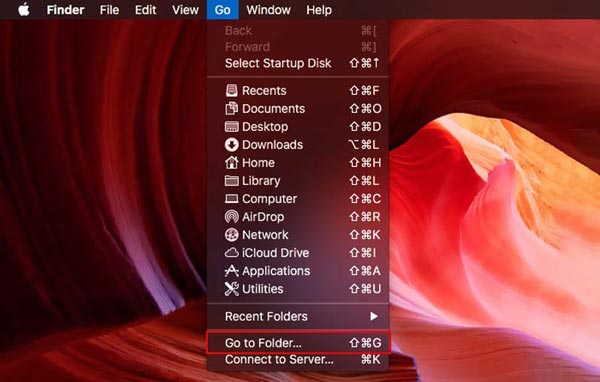

100% Secure. No Ads.

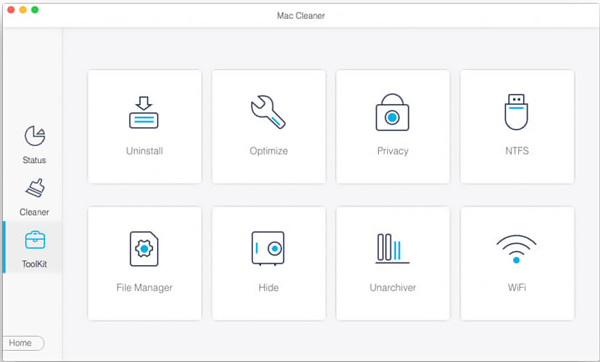
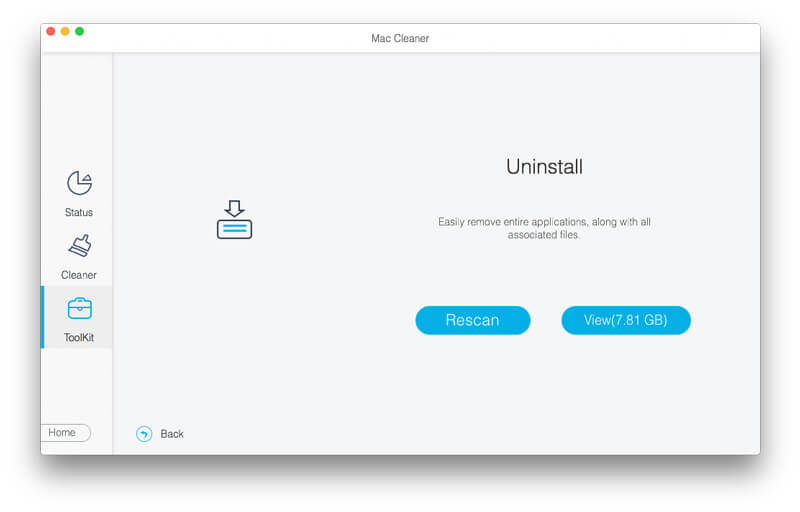
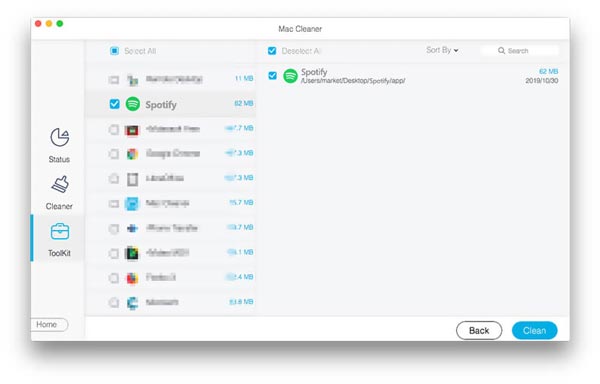
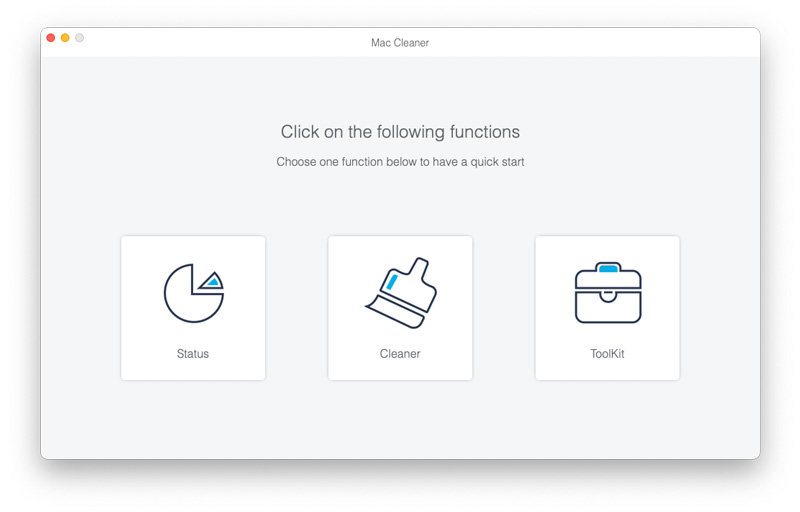
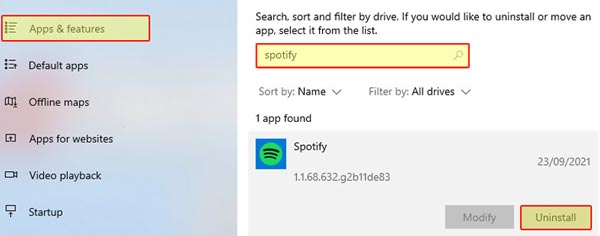

100% Secure. No Ads.