In such a digital world, we store lots of important data on our digital devices. To protect the information privacy, we use the password to encrypt them. However, with so many passwords used in our different accounts and devices, it is common for you to forget the password to unlock your Android tablet. There are many important data on your Android tablet: your thesis, worksheet, and more. You must retrieve these data but how could you do that? Is there any tool to help you? How to unlock the Android tablet without a password? Follow me and read this guide, you can find solutions easily.

If you have a Samsung tablet and forgot its password, you can try to unlock the Samsung tablet without a password using a smart tool - Aiseesoft Android Unlocker. You can use it to unlock your screen lock on the Android devices. Even if you forget your device's password, it can also help you. It can remove the screen lock with smoothness and easiness. It must be the best tool to help you unlock your Android phone if forgot your PIN. Here are the main features of Aiseesoft Android Unlocker:

114,385 Downloads
100% Secure. No Ads.
To learn how to use this software, you can refer to the steps below.
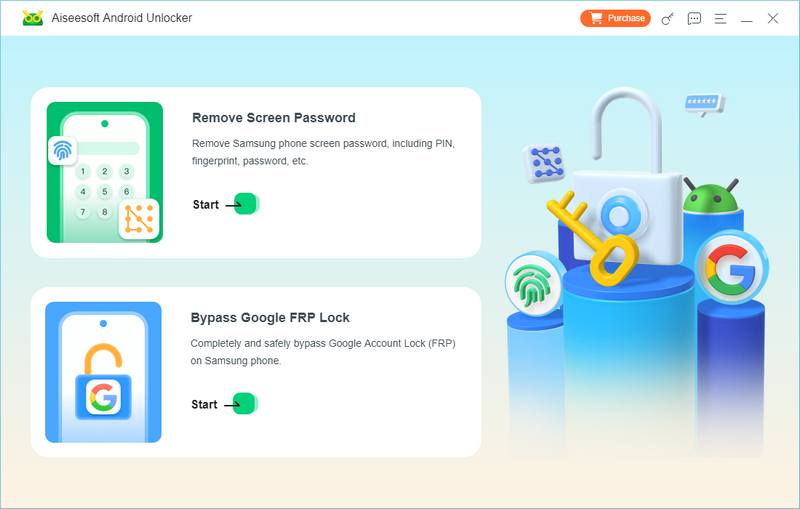
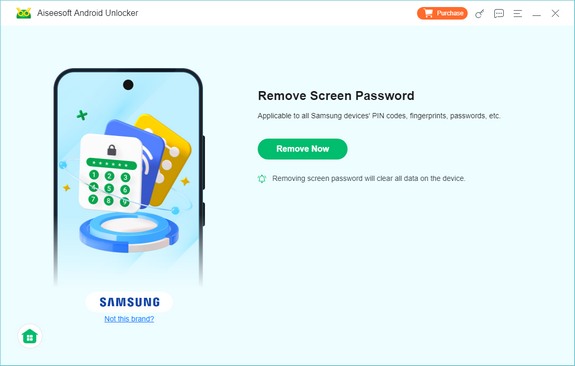
If you want to find a free solution to solve your Android tablet's lock issue, you can also try to perform a factory reset to remove the passcode immediately. This method is suitable for those who have already backed up all data on their Android tablet because the factory reset will erase all the data on your device. This way also spares you the trouble of logging in to your Google account. Now, follow me to learn how to perform a factory reset to unlock a tablet without a Google account.
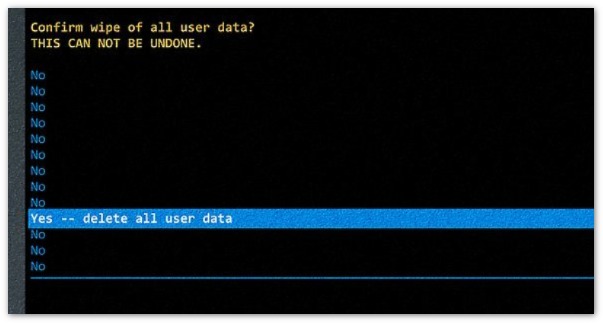
The method above requires you to erase the data on your Android tablet and might lead to data loss if you factory reset your tablet without a backup. Now, you might wonder if is there any way to help you unlock your Android tablet without a factory reset. Well, if you are using Android 4.4 or older Android tablets, you can try to reset your password with the help of your Google account. This is because the tablets running Android 4.4 or older support a built-in bypass mechanism which was removed in Android 5.0 and newer. Then, how to unlock an Android tablet without a factory reset by a Google account?
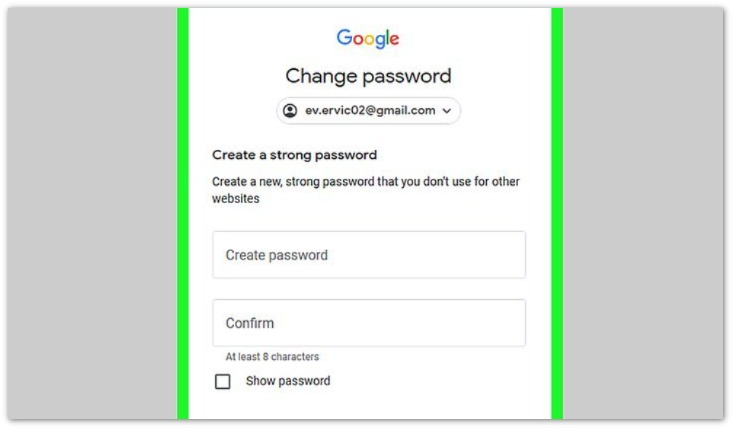
How do I force my Samsung Android to factory reset?
Go to Settings and tap General Management. Tap Reset and choose Factory data reset. Now, your Samsung Android device will be forced into a factory reset state.
Can I factory reset an Android tablet with parental controls?
Yes, you can. Just open the Family Link app and select your child's device and select Reset device & delete data. Then, you will find that you factory reset your Android tablet successfully with parental controls.
Can you unlock a Google-locked tablet?
Yes, you can. You can use buttons to factory reset your tablet to unlock it directly. Or you can also choose an unlocker program like Aiseesoft Android Unlocker to bypass the Google lock easily.
Conclusion
In today's article, we offer step-by-step guidance on how to unlock a tablet when you forgot the password. You can choose to factory reset the Android phone to erase the lock and the data on your device simultaneously. Or if you want to preserve the data and are using an Android device running Android 4.4 or older, you can try to unlock the device and reset the password via the Google account. Or if you want to find a easier, efficient, and quicker method, try Aiseesoft Android Unlocker, a powerful tool that delves into unlocking Android devices without a password.

Compatible with all Android OS versions, this unlocker provides a secure and easy way to remove screen lock of any kind and bypass FRP quickly.
100% Secure. No Ads.