WAV files, short for Waveform Audio Format, offer uncompressed, high-fidelity audio, ideal for professional recordings and editing. However, their large size makes them cumbersome for sharing or playing on most devices. If you need to save some space or share your audio more easily, converting WAV to MP3 is a smart choice. MP3 is a compressed format that shrinks files dramatically while retaining decent audio quality.
How do you bridge the gap between these two audio formats? Fortunately, there are various methods to convert WAV sound files to MP3 on both Windows and Mac computers. This post will give you the necessary knowledge and tools to make the conversions easily.

Before we dive into the conversion trenches, let's understand the opposing forces. WAV files offer the highest audio quality, perfect for professional recordings and archival purposes. However, they come at a cost: their large file size makes them cumbersome to store, share, and play on most devices.
MP3s, on the other hand, utilize a clever compression technique that removes inaudible sound frequencies, significantly reducing file size while preserving most of the original audio quality.
Music players, smartphones, and online platforms almost universally support MP3. Converting your WAV sound files allows seamless playback across various devices and simplifies sharing with friends and family. Moreover, smaller file sizes translate to faster download and streaming speeds. That is especially valuable if you enjoy online music platforms or listen to podcasts on the go.
The conversion landscape is vast, offering many options for every need and skill level. This part would like to share five effective methods to make the transition from lossless WAV to compact MP3 while maintaining the source sound quality.
Aiseesoft Video Converter Ultimate is a powerful and versatile video converter that can also handle audio conversions, including converting WAV to MP3. It offers various features and supports a variety of input and output formats. Its advanced hardware acceleration technology guarantees a fast WAV to MP3 conversion speed. Moreover, the software supports lossless conversion for both video and audio. Your converted files will retain their original quality.

114,386 Downloads
100% Secure. No Ads.
100% Secure. No Ads.
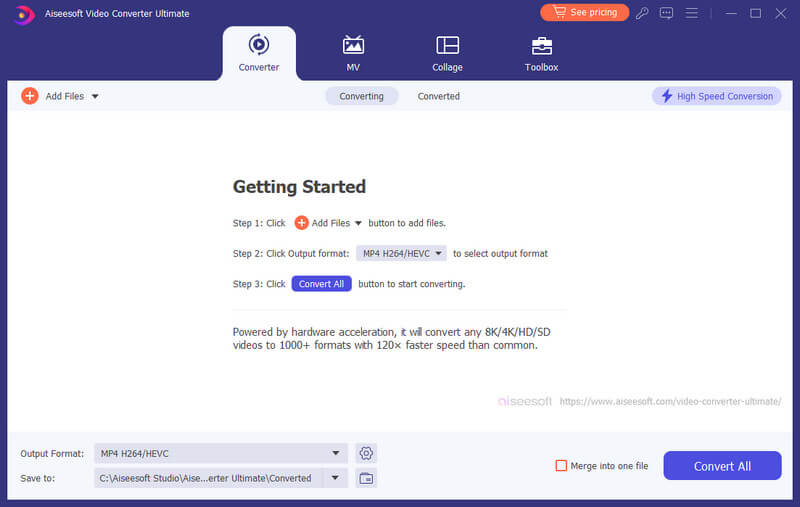
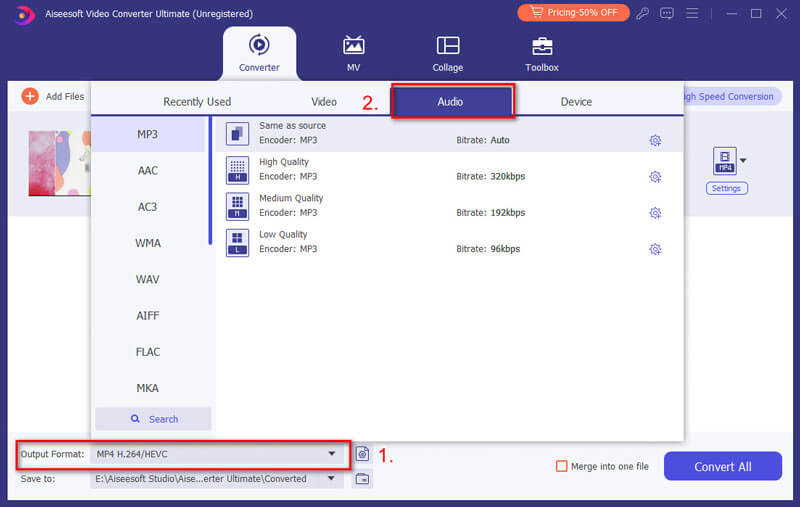
You can use the software to edit your WAV files before converting them, such as trimming the beginning or end of the file. You can control the volume and add a delay effect.
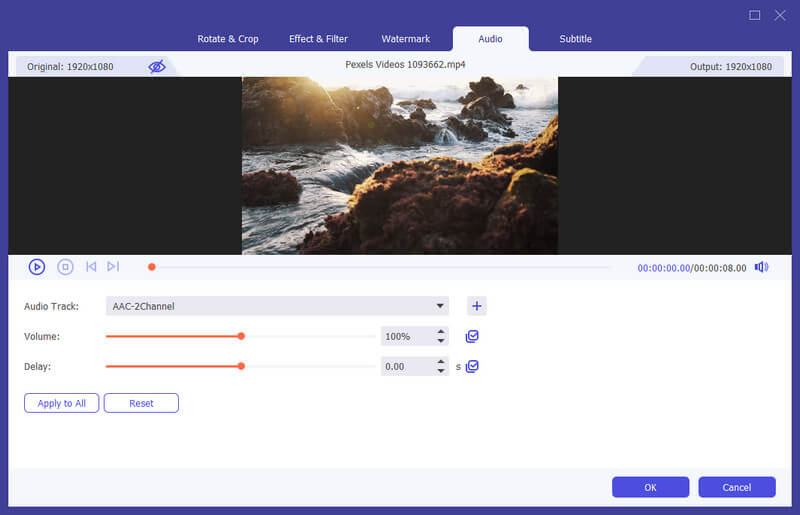
While various tools can transform WAV files into MP3s, Audacity stands out as another powerful option. It is completely free to download, use, and distribute. This free WAV to MP3 converter runs seamlessly on Windows, macOS, and Linux, ensuring you can convert audio regardless of your operating system. Beyond conversion, Audacity offers a complete suite of editing tools, including noise reduction, equalization, trimming, effects, and more.
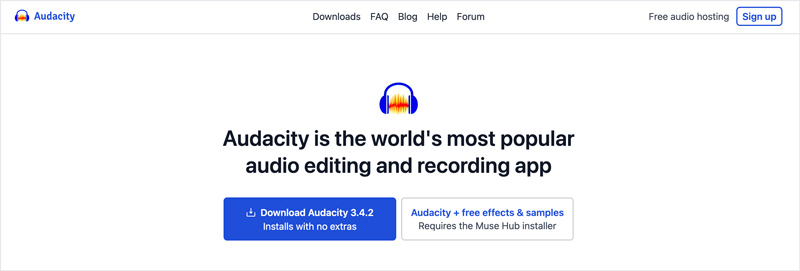
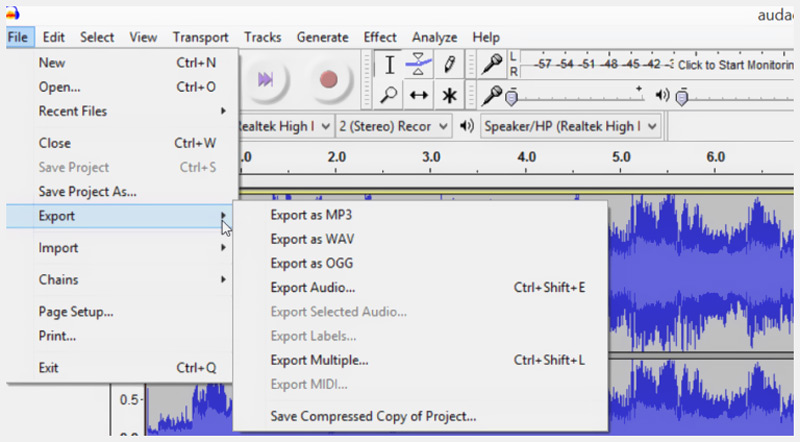
Freemake Video Converter allows you to convert media files between various formats, including converting WAV audio files to MP3. Similar to Video Converter Ultimate, it can utilize your computer's GPU for faster conversion times. Also, it carries basic editing functions, including trim, rotate, merge, and more. After the WAV to MP3 conversion, you can directly share your audio to platforms like YouTube.
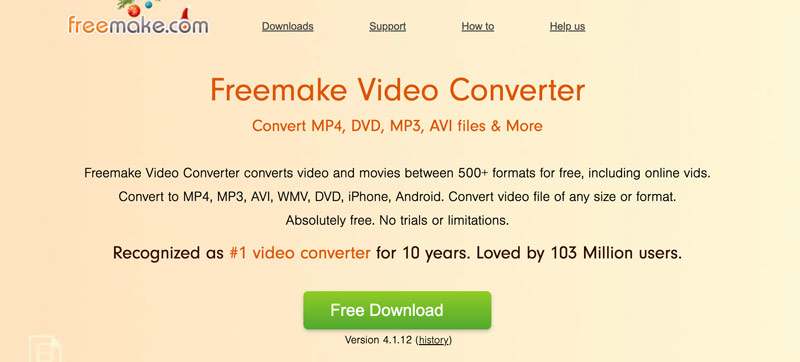
Download and open Freemake Video Converter. Choose Audio and click Add Files to select your WAV files. Set the output format as MP3. Before the WAV to MP3 conversion, you can customize the bitrate, sample rate, channels, and other parameters. Then, click Convert to confirm the conversion.
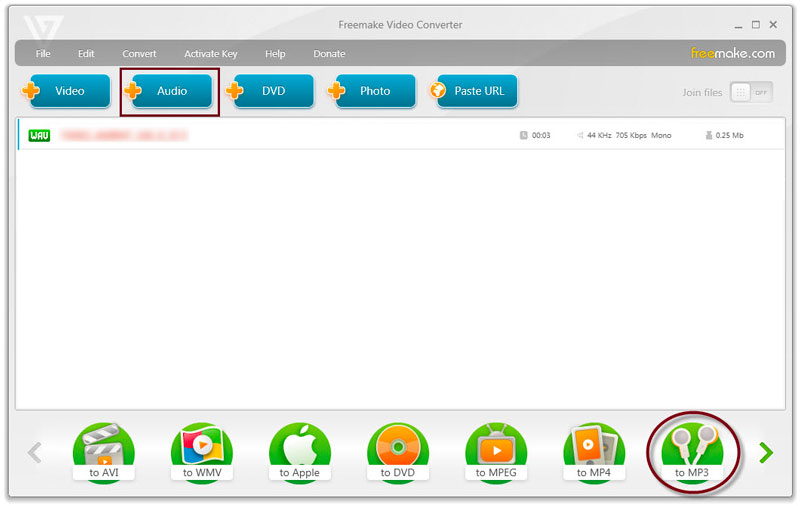
Note that advanced features, like multi-threading and batch conversion, are only available in the paid version. Freemake might install additional software you don't want. Pay attention during installation and uncheck any unwanted apps.
While primarily known as a dependable media player, VLC also offers the ability to convert audio and video files, including WAV to MP3. It lets you turn your WAV sound files into MP3 on Windows, macOS, and Linux devices for free.
Launch VLC, go to Media, and choose the Convert/Save option. Click Add and select your WAV file(s). Click Convert/Save.
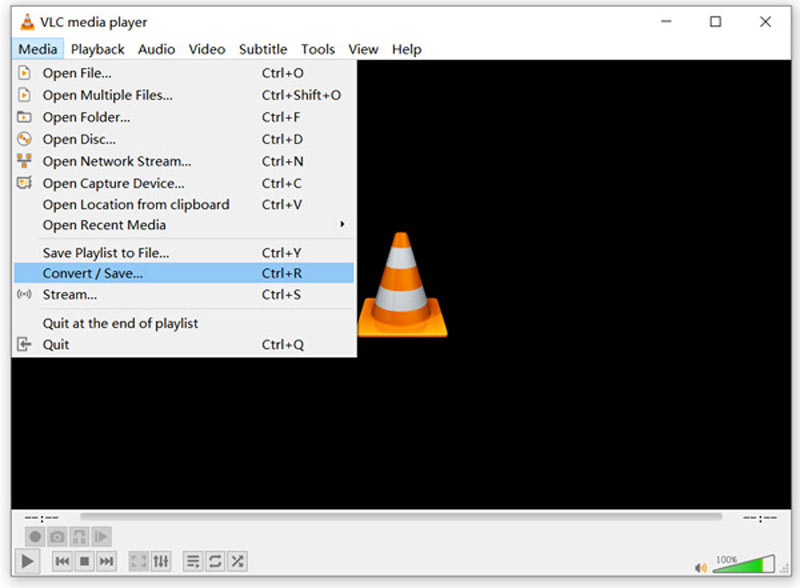
Under Profile, choose Audio - MP3. Use the Edit selected profile option to adjust audio settings for more control. Click Browse to pick a destination folder for the converted MP3 file. Click Start to begin the conversion. Monitor the progress bar and wait for the conversion to be completed.
VLC offers basic conversion functionality. For more advanced options or batch conversions, consider dedicated audio converters.
As a Windows user, you can use iTunes to create MP3 versions of your WAV files. To convert WAV to MP3 on your Mac, you can do it in your Music Library.
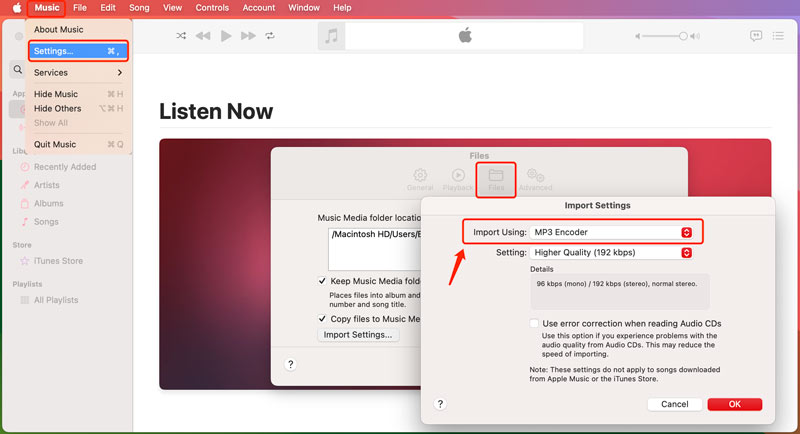
The new MP3 versions will be located in the same folder as the source WAV files unless you specify a different location in the import settings. This method essentially creates new MP3 files, so it doesn't directly modify the original WAV files.
Converting your WAV sound files to MP3 online is a quick and easy process, offering several advantages, like no software downloads and accessibility from any device. There are many free online converters available, each with its features and limitations. This part introduces you to two popular ones for audio conversion.
Go to the Convertio website, click the Convert tab, and choose its Audio Converter tool. Click Choose Files and select your WAV file.
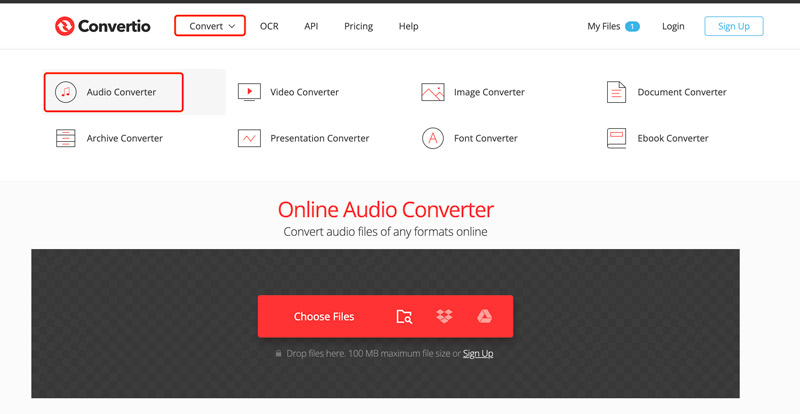
Ensure the output format is MP3 and click the Convert button. You can click the Settings icon to customize more options, such as audio codec, channel, volume, bitrate, and more. Convertio also allows you to select the starting and ending times to cut your audio file.
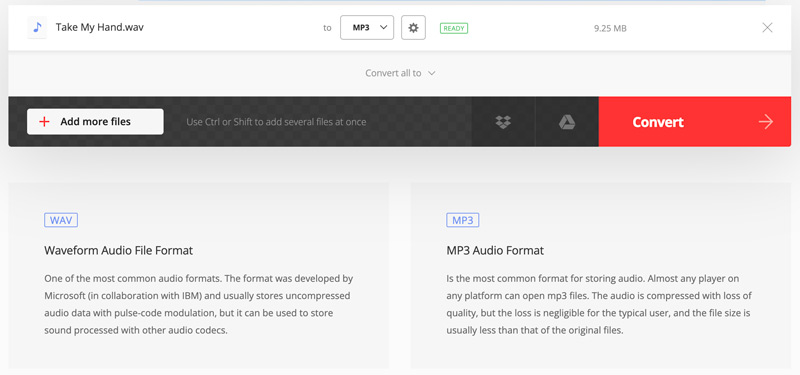
Zamzar is a popular online platform for converting various file formats. It has an individual page for you to make the audio conversion from WAV to MP3, OGG to MP3, etc.
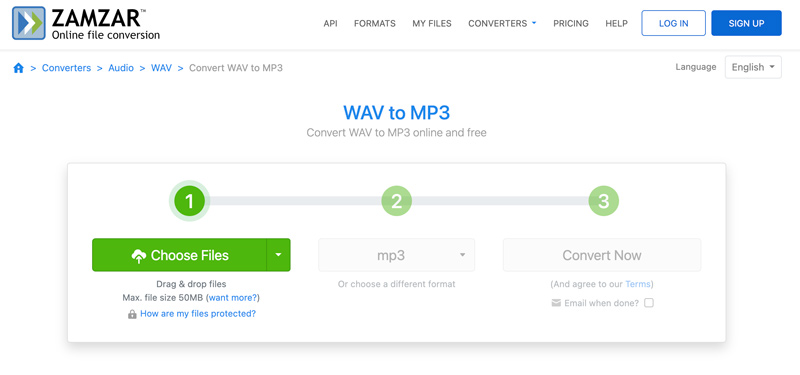
Zamzar allows free conversion of files up to 50MB. For larger files, you can upgrade to a paid plan. You can convert multiple WAV files to MP3 at once by selecting them all in the Choose Files step.
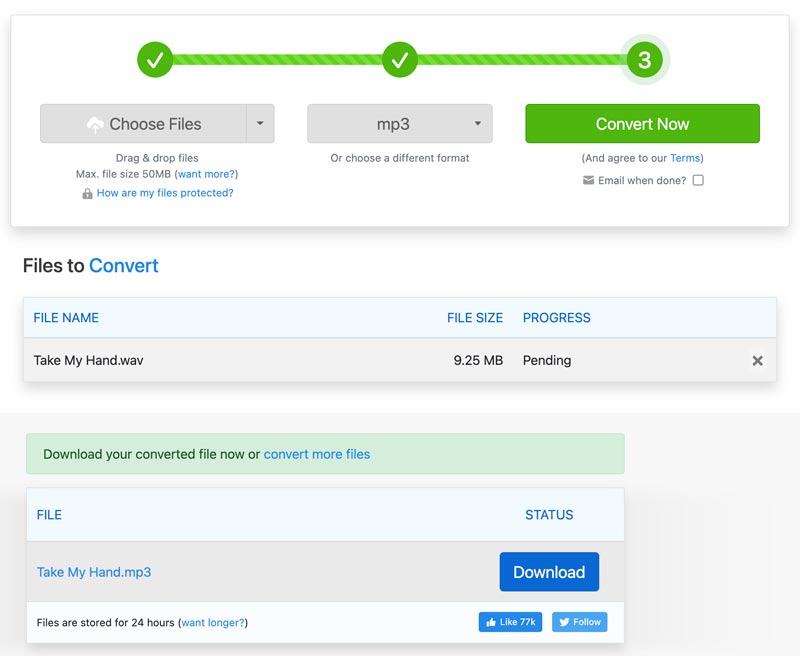
Should I use MP3 or WAV?
MP3 compresses audio data, making files significantly smaller than WAVs. This is ideal for storage, sharing, and streaming. It is the ubiquitous format, playable on almost any device and media player. And for casual listening, the slight audio quality loss in MP3 might be invisible.
WAV preserves all the original audio data, delivering the highest fidelity and clearest sound. It is the preferred format for professional audio work and long-term archival due to its lossless nature. WAV allows for customizing bitrate and sample rates for specific needs. However, some older devices and software might not support WAV playback.
Evaluate your listening habits, storage limitations, and intended use, and choose the format that best suits your requirements.
Can you convert WAV to MP3 without losing quality?
Unfortunately, converting WAV to MP3 sacrifices some audio quality. However, depending on your needs and priorities, there are ways to minimize the quality loss. MP3 allows choosing different bitrates, the bitrate determining the amount of data retained and impacting both file size and quality. Higher bitrates offer near-CD quality with manageable file sizes. Avoid excessive editing or applying effects to your WAV before conversion, as these can further degrade the audio quality.
What is the biggest difference between WAV and MP3?
WAV is all about uncompromised audio quality for professional use or critical listening, though at the cost of large file sizes. MP3 is all about smaller file sizes and broad compatibility, making it perfect for casual listening, sharing, and storage, but with a slight quality trade-off.
Conclusion
When choosing a conversion method for WAV to MP3, consider the desired audio quality and file size. Higher quality settings will result in larger MP3 files. Some tools offer advanced options like bitrate adjustment, channel selection, and ID3 tag editing. Explore these features if you need more control over your converted MP3s. By following these steps, you can easily convert your WAV sound files to MP3 on both Windows and Mac computers.
MP3 Converting
Convert WMA to MP3 Convert AMR to MP3 Convert AAX to MP3 Convert WAV to MP3 Convert APE to MP3 Convert RM to MP3 Convert MP2 to MP3 Convert AIF to MP3 Convert Real Audio to MP3 Convert MP3 to AIFF Convert MP3 to MP4 Convert MP3 to M4A Add Album Art to MP3
Video Converter Ultimate is excellent video converter, editor and enhancer to convert, enhance and edit videos and music in 1000 formats and more.
100% Secure. No Ads.
100% Secure. No Ads.