Whether you have forgotten your iPad lock screen passcode, entered it incorrectly too many times, or encountered a software glitch, regaining access seems hard. This post shares three effective methods to safely and securely unlock your disabled iPad, restoring it to its full potential.
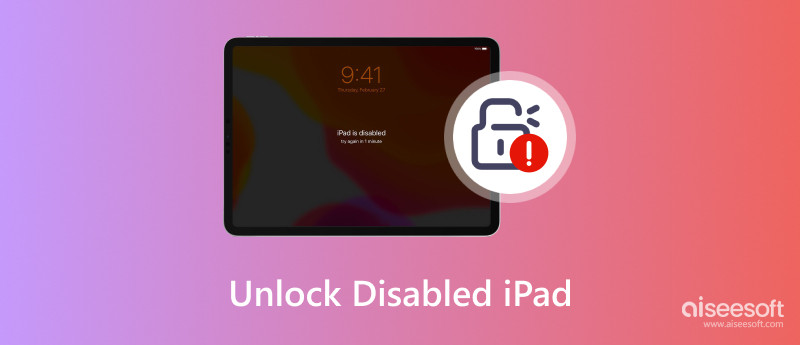
There are several reasons why your iPad might be disabled, ranging from simple forgetfulness to software glitches. Before diving into solutions, let's understand the main culprits behind a disabled iPad.
Too Many Incorrect Passcode Attempts: It is the most common reason. That will trigger a security lockout to protect your data from unauthorized access. The number of allowed attempts before lockout varies depending on your iPad model and iPadOS version.
iCloud Find My iPad: This handy anti-theft feature remotely locks your iPad if it's lost or stolen. While intended for security, it can also lead to an accidental lockout if you forget your Apple ID password. If you remotely erased your iPad using Find My iPad, it will be disabled and require you to set it up again.
iCloud and Activation Lock: If your iPad is linked to iCloud Lock or Activation Lock, it may become disabled if you erase it without entering the Apple ID and password.
Software Glitch: While less common, software glitches can sometimes cause your iPad to become disabled. That could be due to a buggy update, corrupted files, or other software issues.
Hardware Issues: In rare cases, hardware problems like a faulty button or internal memory error might also lead to your iPad becoming disabled.
Even if you have forgotten your lock screen passcode or exceeded the attempt limit, regaining access to your iPad is still possible. You can use the powerful Aiseesoft iPad Unlocker to safely unlock your disabled iPad. It lets you easily remove the screen lock from your iPad and iPhone, including pin codes, Touch ID, and Face ID. Moreover, this iPad unlocker helps bypass iCloud activation lock and remove MDM profiles, screen time restrictions, and iPhone encryption.

Downloads
iPad Unlocker - Unlock a Disabled iPad Without iTunes
100% Secure. No Ads.
100% Secure. No Ads.
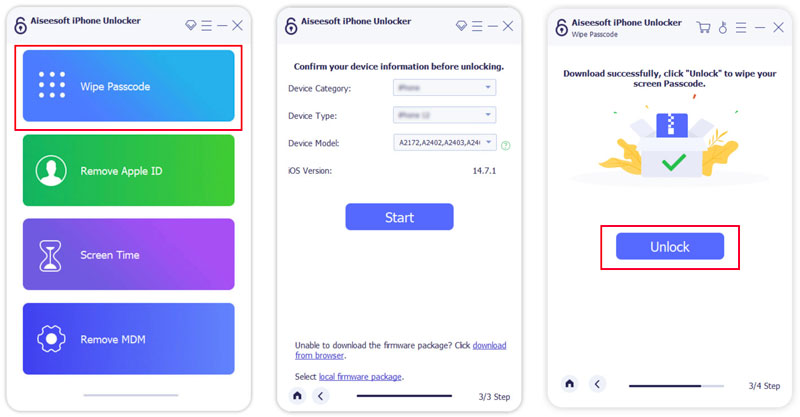
If the Find My iPad feature is enabled, you can go to iCloud or the Find My app on another portable device and unlock your disabled iPad without a computer.
Your iPad will begin the remote erase process. This process may take a few minutes. Keep your device connected to the internet. Once the erase is complete, your iPad will be unlocked and reset to factory settings.
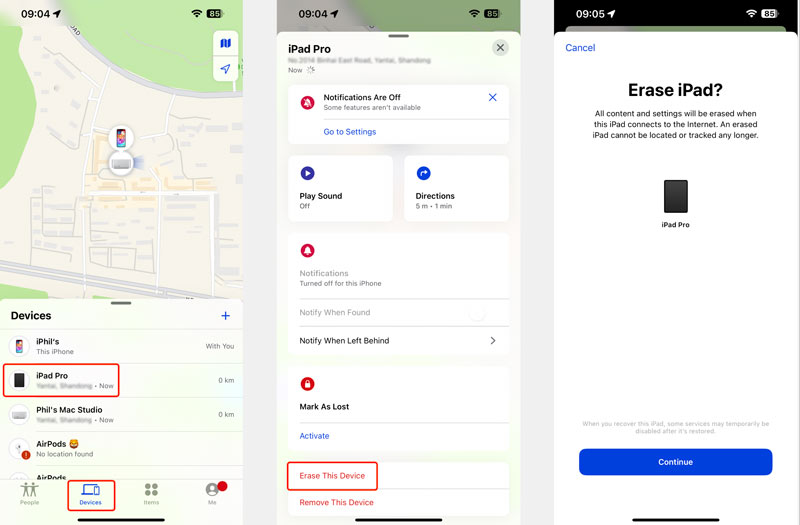
This unlock method will erase all data on your iPad, including photos, contacts, apps, and settings. If you have a recent backup, you can restore your data after unlocking.
To unlock a disabled iPad with iTunes or Finder, you will need a computer with iTunes installed (for macOS Mojave or earlier) or Finder (for macOS Catalina and later).
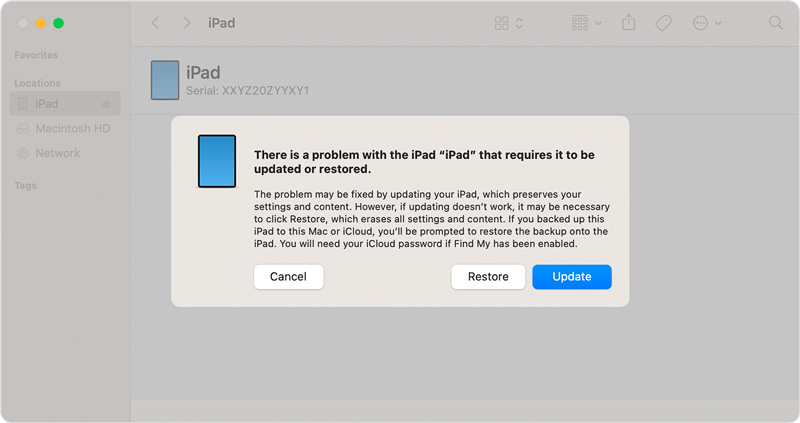
By taking some simple precautions, you can turn your iPad into a fortress against the disabling issues. Here are some tips to keep your iPad safe and sound.
Craft a strong passcode. Don't share your iPad lock screen passcode with anyone, not even your closest unicorn.
If your iPad supports Touch ID or Face ID, use them. They help to add an extra layer of security and make unlocking your device a breeze.
Back up your iPad data to iCloud, iTunes, or your computer regularly. This way, even if your iPad gets disabled, you won't lose your precious photos, videos, and documents.
Keep your iPad software up to date and enable the firewall on your iPad if available.
When you are not using your iPad, set it to auto-lock after a short period of time. It will prevent unauthorized access if you leave it lying around.
Activate Find My iPad. This feature can help you locate your lost or stolen iPad and even remotely erase it if necessary.
Can I unlock a disabled iPad with an Android phone?
No, you cannot directly unlock a disabled iPad with an Android phone, even though the iCloud website. While the iCloud website can be accessed from any device with a web browser, including those running Android, its functionalities are specific to managing Apple devices and iCloud data.
Can Best Buy unlock my disabled iPad?
Yes, Best Buy can potentially unlock your disabled iPad, but it depends on the reason for the disable and the specific services they offer at your local store.
How do I force a disabled iPad to restart?
For iPads with a Home button: Press the Power button and the Home button simultaneously for at least 10 seconds. Don't release them until you see the Apple logo appear.
For iPads without a Home button: Quickly hit the Volume Up button. Quickly hit the Volume Down button. Press and hold the Top or Side button until you see the Apple logo appear.
Conclusion
Forgotten lock screen passcode? Disabled iPad? Take a deep breath because unlocking solutions are within reach. You can use your preferred method about how to unlock a disabled iPad to easily access your locked iPad.

To fix iPhone screen locked, wiping password function can help you a lot. And you also can clear Apple ID or Screen Time password easily.
100% Secure. No Ads.
100% Secure. No Ads.